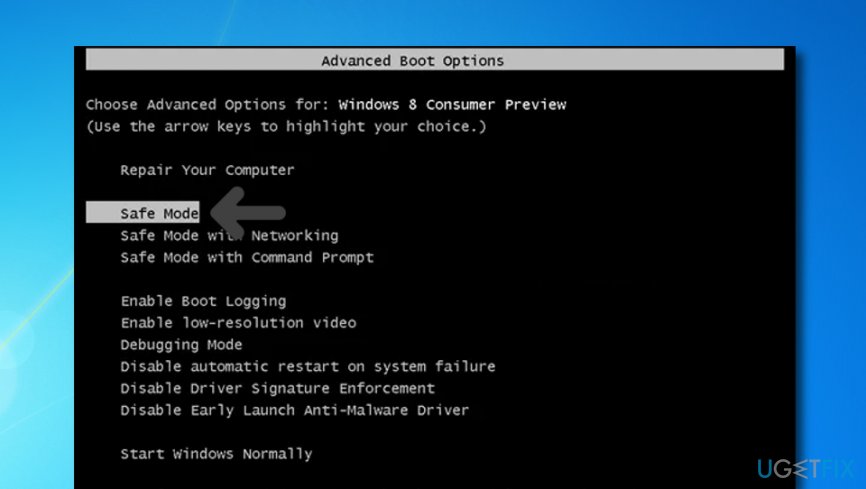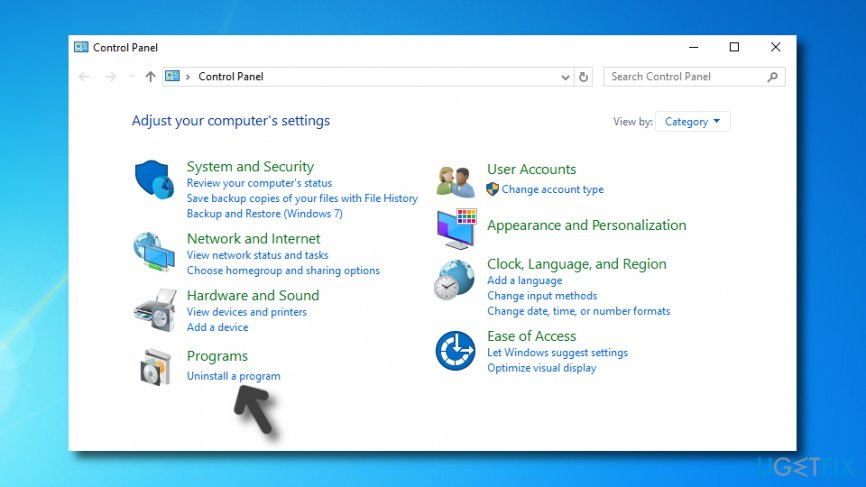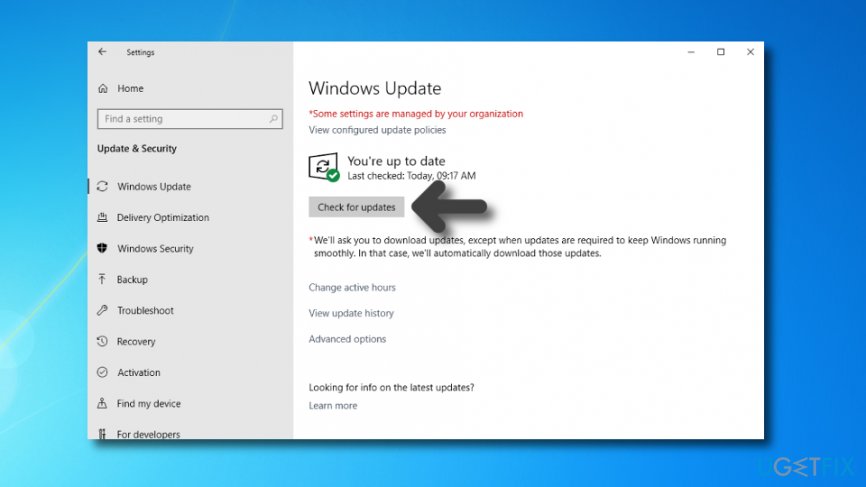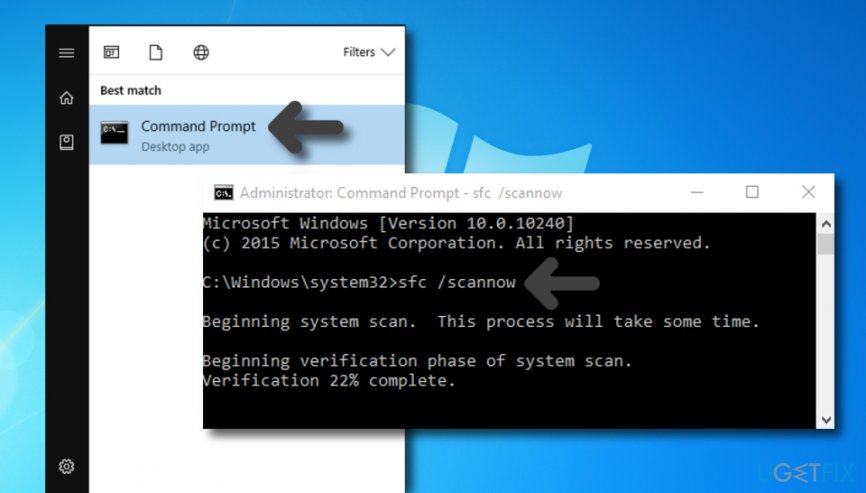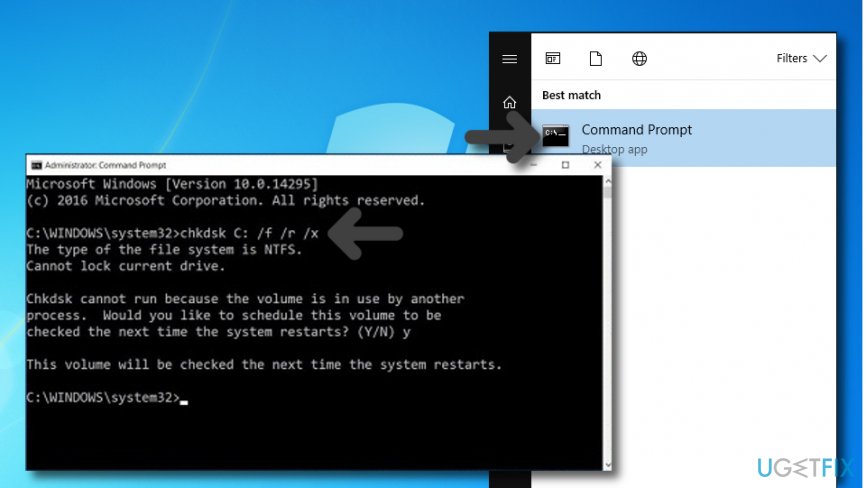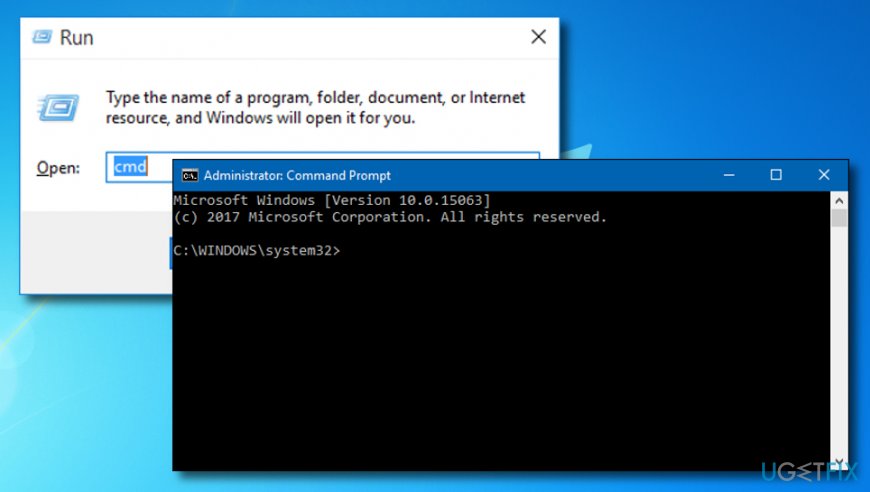Question
Issue: How to Fix Windows BSOD Error 0x00000028?
Is it possible that my PC is infected with a virus? When I try to open games, and programs, including MS Office, the screen gets blue and indicates an error code 0x00000028. I really need your help!
Solved Answer
Many Windows OS[1] users have reported about 0x00000028 error. Although this error may be triggered by a virus infection, this scenario is very rare. Usually, it emerges due to one of the following reasons:
- corrupted .dll files;
- insufficient RAM memory;
- outdated Windows;
- software incompatibilities;
- corrupted/misplaced/missing registries;
0x00000028 is the code that allows distinguishing Windows error from the others. More precisely, this code is a Blue Screen of Death[2] or Stop error, which says Corrupt_Access_Token. The message reads:
Your PC ran into a problem that it couldn’t handle and now it needs to restart.
According to users’ reports, 0x00000028 BSOD does not have a specific background of the occurrence because some part of the victims encountered it while booting the system up, the others received it when opening software and the rest of them ran into it when performing some system changes.
Although Corrupt_Access_Token 0x00000028 BSOD claims that the system needs to be restarted to handle the problem, it’s not very likely that system reboot will solve anything because, as we have already noted, the issue is caused by some system failure, which has to be solved. Thus, keep reading this post and choose 0x00000028 error fix that suits you the best.
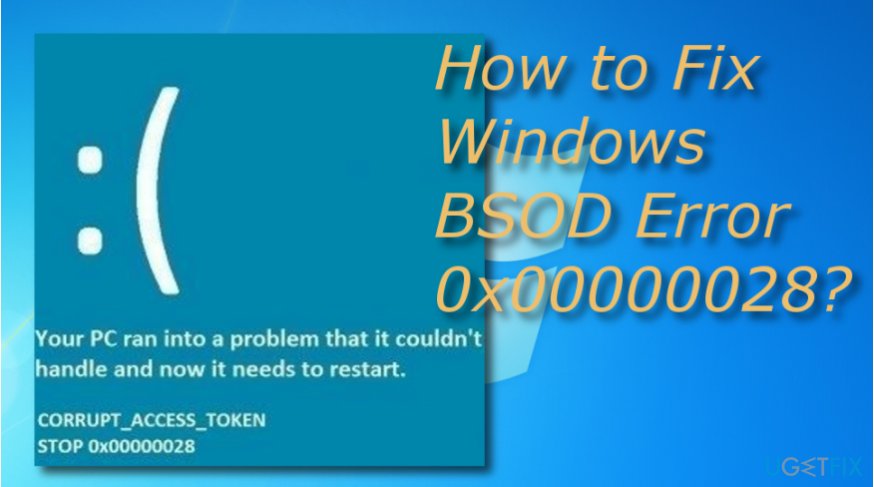
How to fix 0x00000028 Blue Screen error on Windows?
Method 1. Restart your machine in Safe Mode
The first thing that you should is to boot the system in Safe Mode. This mode boots the system without using drivers/software, which is why you will be able to troubleshoot the problem. In case 0x00000028 error does not appear, it means that there are some problems with the drivers. To check that, you have to:
- Reboot your PC.
- When a boot-up window shows up, press F8.
- On the Boot Menu, select Safe Mode.

In case the 0x00000028 error emerges again, the problem is related to hardware, which means that you will hardly be able to fix it unless you are an IT specialist.
Method 2. Eliminate the trouble-causing program
In case you have noticed the tendency of 0x00000028 error code to appear when opening a particular program, our recommendation would be to uninstall/reinstall it. For that, you just have to:
- Right-click on Win key and select Control Panel.
- Select Add/Remove Programs and locate the application that triggers 0x00000028 bug.

- After that, click on that program and select Uninstall.
- Finally, reboot your PC and check if the error shows up again.
If the error disappears, it means that the issue was related to that particular software and its files. In case you need that program, install it from scratch.
Method 3. Update your operating system
We do not reject outdated Windows OS as one of the possible 0x00000028 error causes. Therefore, if the previous methods did not help to solve the issue, you should try updating your Windows system. For that, you have to:
- Click on Start menu and type Windows Update.
- Select Windows Update or Check for Updates (depending on the OS that you run).

- Now you just have to wait for the system to finish up the search for the pending updates.
Method 4. Complete an SFC checkup
0x00000028 error might also be appearing on your Windows computer due to some type of file corruption that might be the trouble source. If you want to find out if this type of speculation is true, you should run an SFC scan as shown in the following guidelines:
- Go to Windows search and type “cmd”.
- Select the Command Prompt option and right-click on it to Run as administrator.
- When the black window appears, type sfc /scannow and hit the Enter key on your keyboard.

- Wait for the command to execute and finish.
- Restart your computer and see if the error still persists.
Method 5. Execute the chkdsk /f command via cmd
If you have been seeing 0x00000028 error code on your Windows device lately, there might be some type of hard disk damage that can be forcing this problem to appear. Complete the following steps to find out:
- Go to Windows search again and type “cmd” in the search bar.
- Choose Command Prompt and make sure to run it as admin.
- Furthermore, type the chkdsk /f command after the blinking cursor.

- Hit the Enter key and wait for the process to finish.
- Reboot your Windows machine.
Method 6. Run a DISM scan
- Click the Win key and R button and hold these two keys for a couple of seconds.
- When a small run box appears, type cmd.
- Open the Command Prompt service and make sure to run as the admin.

- Furthermore, type these three commands by pressing the Enter key after each one:
DISM /Online /Cleanup-Image /CheckHealth
DISM /Online /Cleanup-Image /ScanHealth
DISM /Online /Cleanup-Image /RestoreHealth
- Restart your device.
Method 7. Initiate a full computer scan
Finally, to fix 0x00000028 BSOD we would recommend running a scan with a professional software utility that would check registries, startup, software, drivers, hardware,[3] and all other “corners” of your system that can be problematic. We would recommend installing and running a scan with FortectMac Washing Machine X9.
Even if you have successfully removed 0x00000028 error manually, we would still recommend installing this optimization tool in order to maintain the system fully optimized and keep its best performance.
Repair your Errors automatically
ugetfix.com team is trying to do its best to help users find the best solutions for eliminating their errors. If you don't want to struggle with manual repair techniques, please use the automatic software. All recommended products have been tested and approved by our professionals. Tools that you can use to fix your error are listed bellow:
Protect your online privacy with a VPN client
A VPN is crucial when it comes to user privacy. Online trackers such as cookies can not only be used by social media platforms and other websites but also your Internet Service Provider and the government. Even if you apply the most secure settings via your web browser, you can still be tracked via apps that are connected to the internet. Besides, privacy-focused browsers like Tor is are not an optimal choice due to diminished connection speeds. The best solution for your ultimate privacy is Private Internet Access – be anonymous and secure online.
Data recovery tools can prevent permanent file loss
Data recovery software is one of the options that could help you recover your files. Once you delete a file, it does not vanish into thin air – it remains on your system as long as no new data is written on top of it. Data Recovery Pro is recovery software that searchers for working copies of deleted files within your hard drive. By using the tool, you can prevent loss of valuable documents, school work, personal pictures, and other crucial files.
- ^ Microsoft Windows. Wikipedia. The free encyclopedia.
- ^ Blue Screen of Death (BSoD). Techopedia. Tech terms and definitions.
- ^ Hardware. Computer hope. Free computer help since 1998.