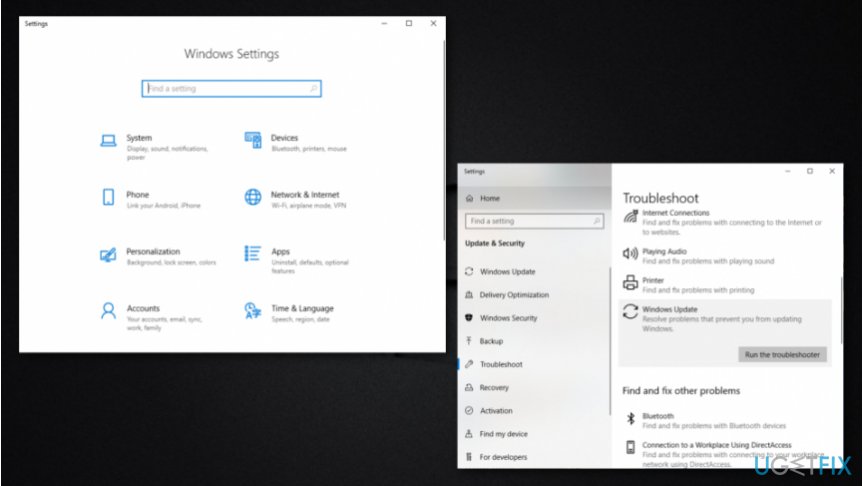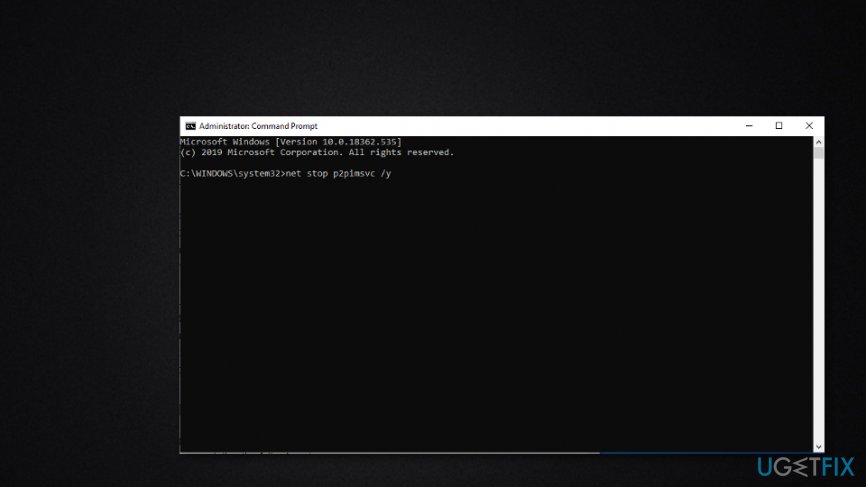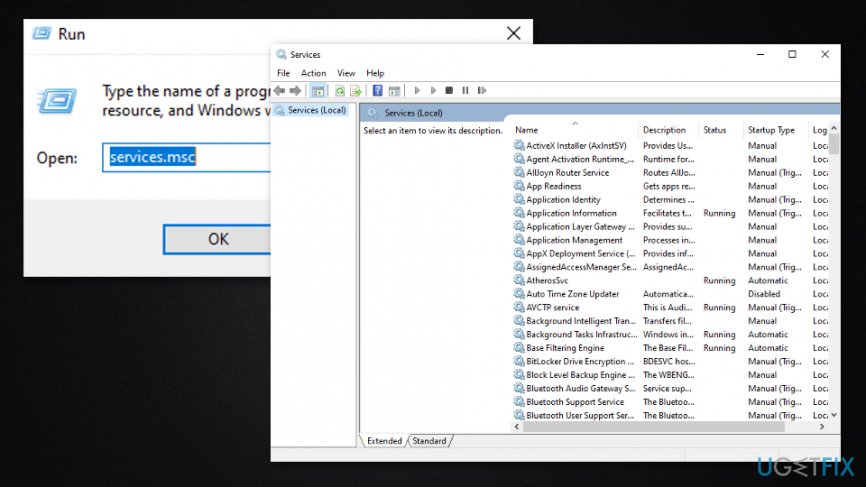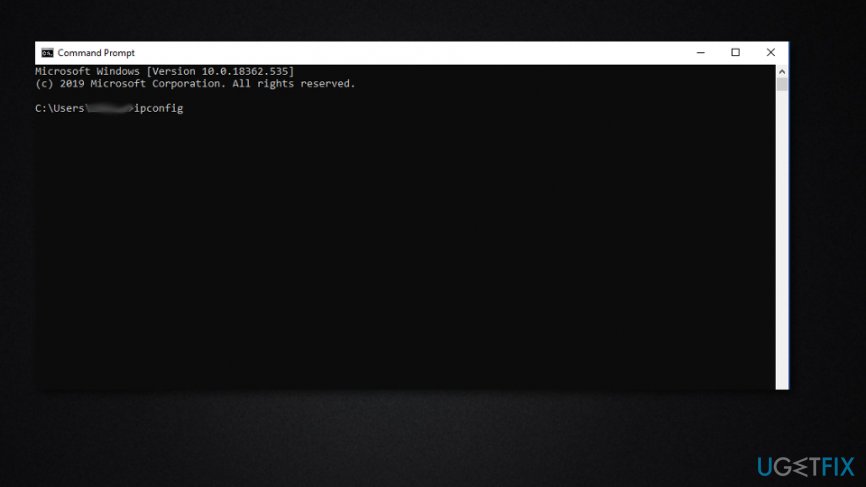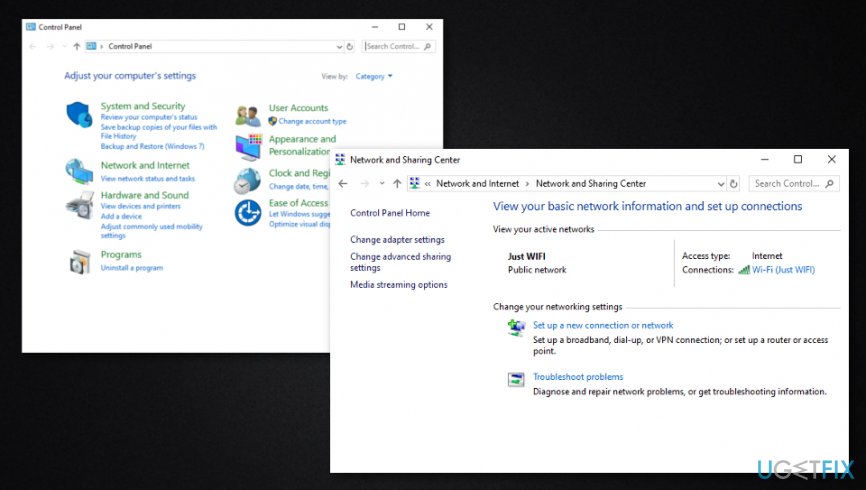Question
Issue: How to fix “Windows can’t set up a homegroup on this computer” error?
Hello, I have been running into some type of problem lately. I am using Windows 10 on my laptop. I have tried to create a homegroup by using my computer multiple times but it always fails and I receive this error: “Windows can't set up a homegroup on this computer”. How to make the error go away and fix things?
Solved Answer
Homegroup appears to be a very handy feature for many Windows users worldwide. This function was invented with the release of Windows 7 and is also working on other more recent versions such as Windows 8 and Windows 10.[1] The main goal of this feature is to provide sharing between different computers that are connected to the same home network.
However, for this feature to work properly, every user who wants to use it should be a member of the created Homegroup and not only on just the same network. When this is done, people can share files, documents, and printers with each other's computers with the members that are in the Homegroup. This function is very comfortable as all the sharing work can be done remotely and does not require any additional hardware.[2]
The sharing process between members of the Homegroup is very easy and users are not even required to enter a username or password. Also, every person gets the ability to pick those files that he does not want everybody else to see and receive. This also is a very handy function as it allows protecting your private documents.
Even though the Homegroup feature is a very handy one, there are almost no programs that do not encounter problems. Some users have been complaining[3] that when they are trying to access a particular homegroup or create a new one on their computer, they start receiving the below-provided error message:
Windows can't set up a homegroup on this computer.
There might be multiple different reasons why you are encountering “Windows can't set up a homegroup on this computer” error on your computer. In most situations, the guilt goes to the Peer Networking Group service that is struggling and failing. Below we have provided a method on how to fix this issue. However, the problem might also be somewhere else, so try out the following fix tips and find out what helps you the best.
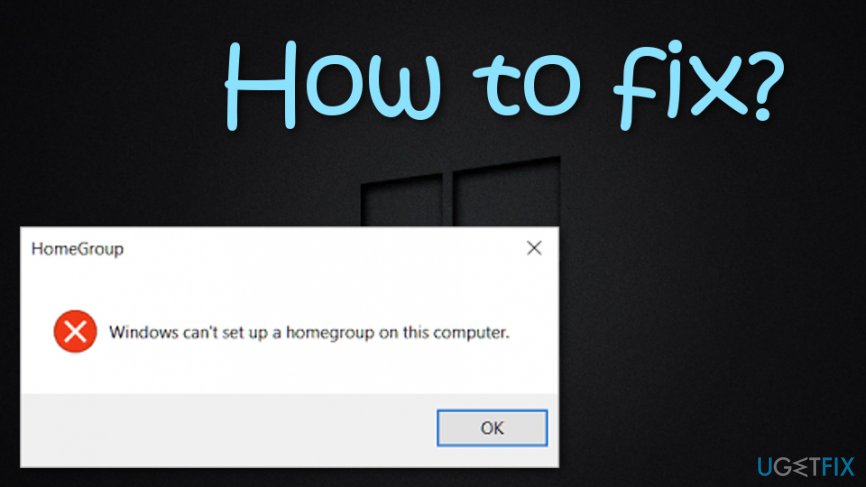
How to fix “Windows can't set up a homegroup on this computer” error?
Fix 1. Activate Windows Troubleshooter to detect the problem
If you are having trouble with the “Windows can't set up a homegroup on this computer” error on your Windows PC, you can try running the Troubleshooter to automatically detect and solve the problem. Below we have provided some steps on how to accomplish such a task.
- Go to Windows Search.
- Type “settings”.
- Open the Windows Settings option and type “troubleshoot” in the search zone.
- You will be provided with a drop-down menu. Select the Troubleshoot option.

- Locate HomeGroup below Find and fix other problems.
- Choose it and opt for Run the troubleshooter.
- Wait for the check to complete.
Fix 2. Eliminate idstore.sst file from your Windows PC
- Go to Windows search.
- Type “cmd”.
- Select the Command Prompt option.
- Choose to Run as administrator.
- Then, type net stop p2pimsvc /y after the blinking cursor and hit the Enter key.

- Afterward, open File Explorer (you can do that by typing file explorer via Windows search).
- Continue to this directory: C:\\Windows\\ServiceProfiles\\LocalService\\AppData\\Roaming\\PeerNetworking.
- If you receive a notification claiming that “You don't currently have permission to access this folder”, select the Continue button.
- Then, you should find yourself in the PeerNetworking folder.
- Look for idstore.sst, right-click on it and choose the “Delete” option from the dropdown list.
- Reboot your Windows computer and see if the error has been removed.
Fix 3. Take a look if the Peer Networking Grouping service is active
Try solving the problem and removing “Windows can't set up a homegroup on this computer” error from your Windows machine by completing the following steps.
- Go to Windows search and type “run”.
- Select the Run option and a small white box will appear.
- Then, type services.msc and click OK.

- You will be provided with the Windows Services window. Go to local services directory and discover Peer network grouping, Peer network identity manager, Homegroup provider, Homegroup listener.
- After that, see if the mentioned services are enabled or set to Automatic.
- If they are not, go to Startup type and select Automatic from the drop-down menu.
- Leave your Homegroup and try creating a new one.
Fix 4. Ensure that your machine is attached to the same network as your HomeGroup
- Go to Windows search and type “cmd”.
- Write “ipconfig” after the blinking cursor and hit the Enter key.

- Check if the first three parts of the IP are the same on all PCs on the HomeGroup.
Fix 5. Activate IPv6
- Go to Windows search and type “control panel”.
- Access the Control Panel and find Network and Internet.
- Select the View network status and tasks option.

- Select your connection. For example, Ethernet, WiFi.
- Then your connection's status windows will open. Proceed to Properties.
- After that, a new window will appear. Locate Internet Protocol Version (IPv6) and ensure that its checkbox is checked. Keep in mind that both IPv4 and IPv6 have to be activated. Then, choose OK to save the changes you have made.
Fix 6. Enable ultimate control to MachineKeys and Peer Networking folders
If you are stuck with the “Windows can't set up a homegroup on this computer” error, enabling ultimate control to MachineKeys and Peer Networking folders might help you to fix things.
- Locate C:\\Program\\Data\\Microsoft\\CryptoRSA\\MachineKeys and C:\\Windows\\ServiceProfiles\\LocalService\\AppData\\Roaming\\PeerNetworking (you can try doing that via Windows search).
-
Right-click each folder and select Properties.
- After that, continue to the Security tab and press on a particular group. Hit the Edit button.
- Then, check the Allow box that is placed near Full control.
- Repeat all of the steps for each Homegroup that you want to access.
Fix 7. Renaming the MachineKeys directory to solve problems
- Go to C:\\ProgramData\\Microsoft\\Crypto\\RSA (try doing that via Windows search).
- Afterward, find MachineKeys and select Rename.
- Then, change the name from MachineKeys to MachineKeys-old.
- After that, create a new folder named MachineKeys and provide permission to all users that have accounts on your computer.
Repair your Errors automatically
ugetfix.com team is trying to do its best to help users find the best solutions for eliminating their errors. If you don't want to struggle with manual repair techniques, please use the automatic software. All recommended products have been tested and approved by our professionals. Tools that you can use to fix your error are listed bellow:
Protect your online privacy with a VPN client
A VPN is crucial when it comes to user privacy. Online trackers such as cookies can not only be used by social media platforms and other websites but also your Internet Service Provider and the government. Even if you apply the most secure settings via your web browser, you can still be tracked via apps that are connected to the internet. Besides, privacy-focused browsers like Tor is are not an optimal choice due to diminished connection speeds. The best solution for your ultimate privacy is Private Internet Access – be anonymous and secure online.
Data recovery tools can prevent permanent file loss
Data recovery software is one of the options that could help you recover your files. Once you delete a file, it does not vanish into thin air – it remains on your system as long as no new data is written on top of it. Data Recovery Pro is recovery software that searchers for working copies of deleted files within your hard drive. By using the tool, you can prevent loss of valuable documents, school work, personal pictures, and other crucial files.
- ^ Windows 10. Wikipedia. The free encyclopedia.
- ^ Hardware. Computer hope. Free computer help since 1998.
- ^ Davy-Delliott. Windows can't set up a Homegroup on this computer?. Microsoft forum. Answers.