Question
Issue: How to fix Windows Defender error 0x8007139f?
Hi. I wanted to start a routine Windows Defender scan, but I couldn't because it showed an error 0x8007139f. How do I fix this?
Solved Answer
Windows Defender, now known as Microsoft Defender, is a built-in antivirus and anti-malware software program that comes with Windows operating systems. It is designed to protect your computer from malicious software, such as viruses, spyware, and other types of malware.
When you attempt to perform a system scan using Windows Defender, you may encounter the error code 0x8007139f. This error typically occurs when the system scan can't be started, and it prevents Windows Defender from functioning properly.
The error code 0x8007139f may also show up in other situations, such as when attempting to install Windows updates or sign in to the Mail app. This can be frustrating and disruptive, especially if you rely on these tools for work or personal use.
Possible causes of the 0x8007139f error code include corrupted system files, conflicts with other software programs, and outdated or faulty drivers. It can also occur if Windows Defender has been disabled or if there are issues with the Windows registry.
To resolve the error code 0x8007139f, it is recommended to run a full system scan using a potent PC repair tool FortectMac Washing Machine X9. This can help identify and fix any underlying issues with your system that may be causing the error. It is also important to keep your computer up-to-date with the latest software updates and security patches to ensure maximum protection against malware and other threats. In some cases, the issue may arise due to software conflicts.
Dealing with the error code 0x8007139f can be a frustrating issue, but it can be resolved by identifying and addressing the underlying causes. Therefore, you will find several troubleshooting steps you can follow to get rid of the issue once and for all.
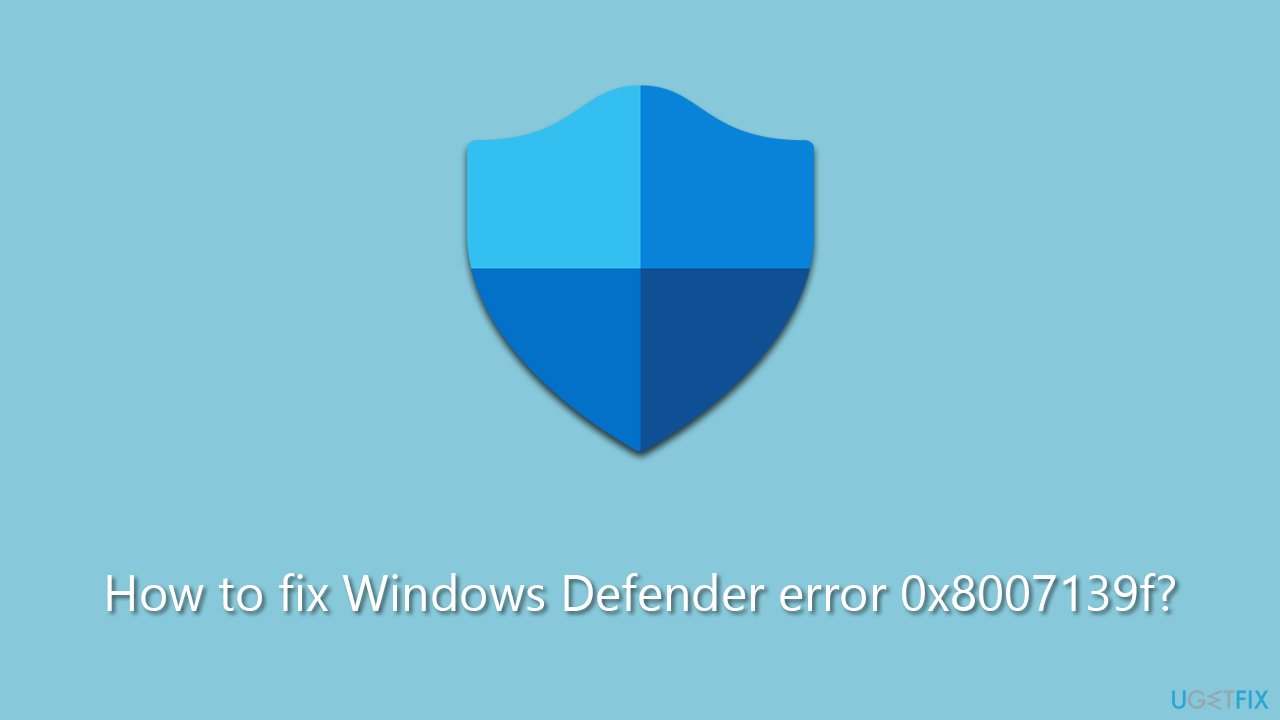
1. Disable or remove one of the security apps from your device
While Windows Defender is a comprehensive security tool, some users may opt to install third-party options for more thorough protection. Unfortunately, this can create conflicts and prevent one or the other security software from running.
Therefore, we recommend you either disable or uninstall third-party security software. Alternatively, you would have to turn off Windows Defender, which can be done as follows:
- Type Windows Security in Windows search and press Enter.
- Go to Virus & Threat protection section.
- Under Virus & Threat protection, click Manage settings.
- Disable all the switches to the Off position here.
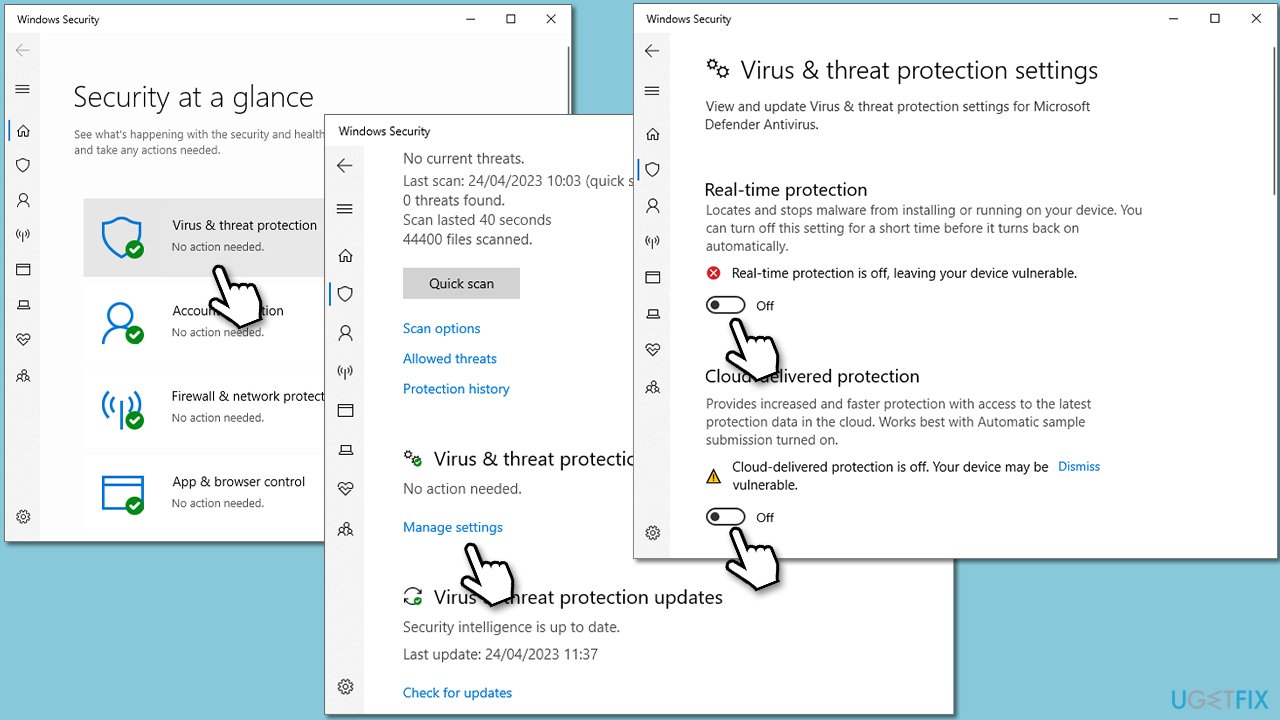
2. Check the service
For Defender to operate smoothly, its service needs to be running. If it is already running, you can try restarting it:
- Type Services in Windows search and hit Enter.
- In the new window, scroll down to the very bottom and find Windows Defender Advanced Threat Protection Service.
- If the service is already running, right-click and select Restart.
- If the service is not running, you will have to enable it.
- Double-click it to open its Properties.
- Under Startup type, select Automatic from the drop-down menu.
- Click Start, Apply, and OK.
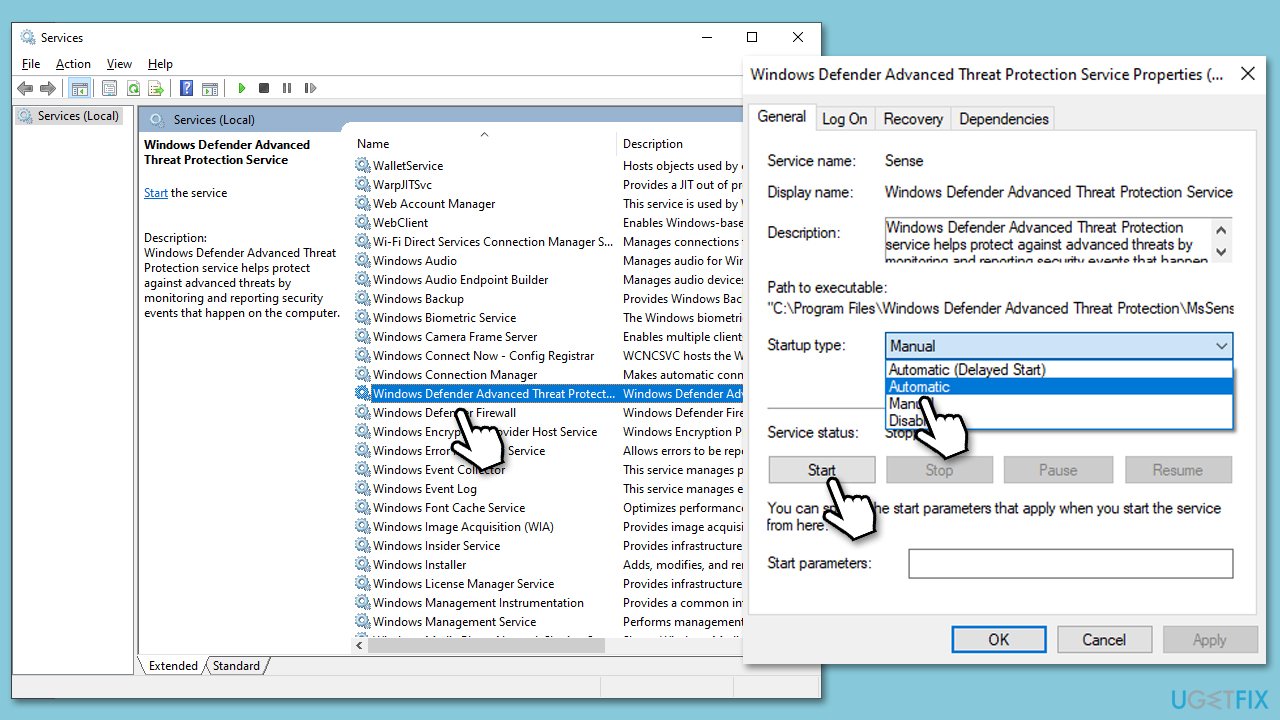
3. Check for system file corruption
If Windows Defender registry files or other related files are damaged or corrupted, it could result in the app malfunctioning and causing errors. To address this, run SFC and DISM commands via the elevated Command Prompt:
- Type cmd in the Windows search field.
- Right-click on the Command Prompt result and select Run as administrator.
- User Account Control will ask whether you want to allow changes – click Yes.
- Use the following command lines, pressing Enter every time:
sfc /scannow
DISM /Online /Cleanup-Image /CheckHealth
DISM /Online /Cleanup-Image /ScanHealth
DISM /Online /Cleanup-Image /RestoreHealth - When done, restart your PC.
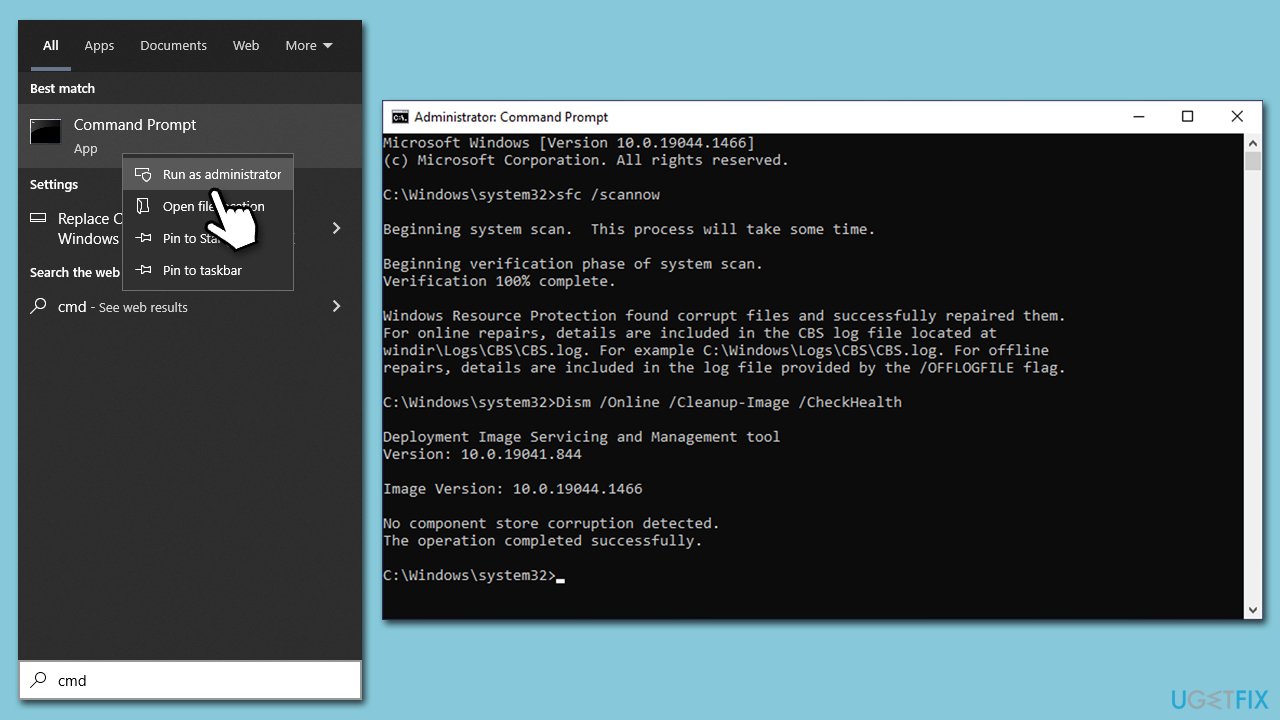
4. Reset Windows Defender
You can reset the app as follows:
- Click Start and scroll down to find the Windows Security entry from the list.
- Right-click on Windows security and go to More, then select App settings.
- Scroll down and click Terminate.
- Next, click Reset and wait.
- Open Windows Defender and see if the problem is gone.

5. Install the updates
Windows is designed as a service, hence improvements, bug fixes, and new features are constantly being introduced by Microsoft via updates. If you are experiencing a 0x8007139f error when trying o launch a Defender scan, you should update it first:
- Open Windows Windows Security.
- Click on Virus & threat protection
- Scroll down to locate Virus & threat protection updates.
- Click Check for updates.
- Wait till all the updates are installed and restart your PC.
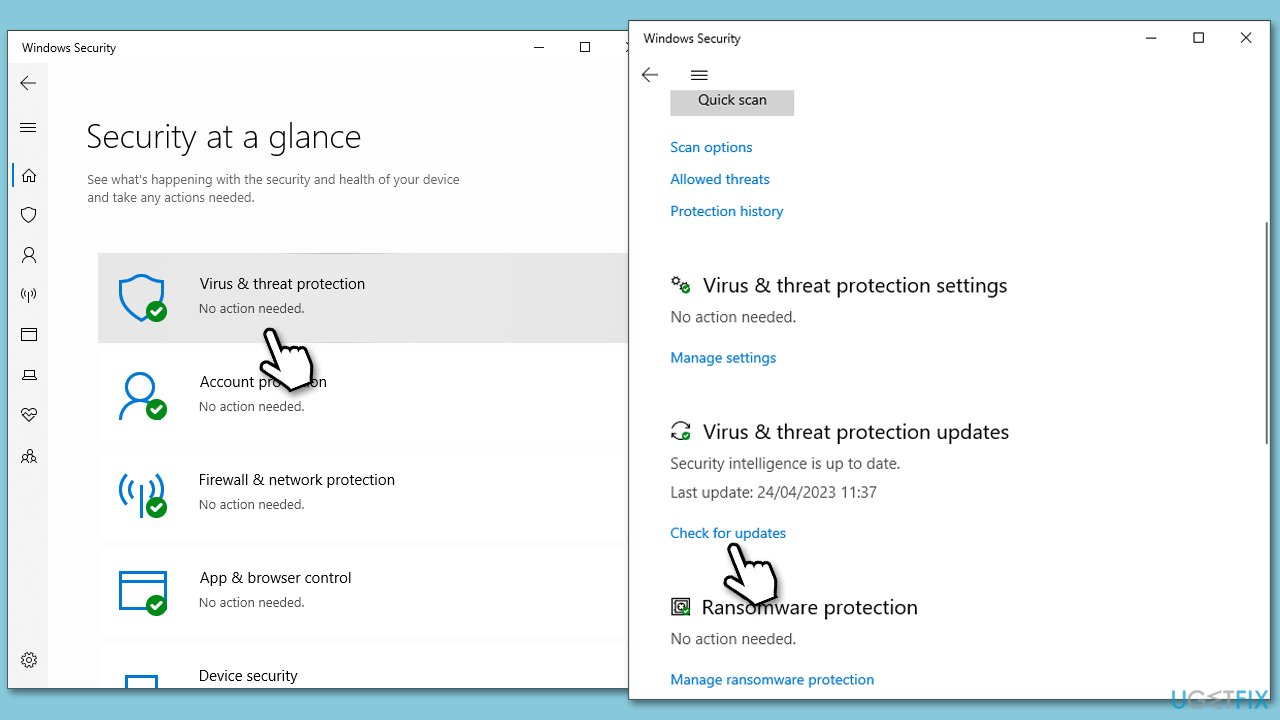
Repair your Errors automatically
ugetfix.com team is trying to do its best to help users find the best solutions for eliminating their errors. If you don't want to struggle with manual repair techniques, please use the automatic software. All recommended products have been tested and approved by our professionals. Tools that you can use to fix your error are listed bellow:
Protect your online privacy with a VPN client
A VPN is crucial when it comes to user privacy. Online trackers such as cookies can not only be used by social media platforms and other websites but also your Internet Service Provider and the government. Even if you apply the most secure settings via your web browser, you can still be tracked via apps that are connected to the internet. Besides, privacy-focused browsers like Tor is are not an optimal choice due to diminished connection speeds. The best solution for your ultimate privacy is Private Internet Access – be anonymous and secure online.
Data recovery tools can prevent permanent file loss
Data recovery software is one of the options that could help you recover your files. Once you delete a file, it does not vanish into thin air – it remains on your system as long as no new data is written on top of it. Data Recovery Pro is recovery software that searchers for working copies of deleted files within your hard drive. By using the tool, you can prevent loss of valuable documents, school work, personal pictures, and other crucial files.



