Question
Issue: How to fix Windows Defender exclusions not working?
Hi. I've excluded two folders I have on my PC, which Windows Defender mistakenly marks as malicious. Every time it runs, it keeps quarantining these folders, despite trying to exclude them several times. Please advise on how to resolve this.
Solved Answer
Windows Defender, Microsoft's built-in antivirus program for the Windows operating system, serves as a first line of defense against malware and other security threats. By actively scanning your system for harmful files and applications, it ensures that your computer remains safe from a wide range of potential attacks. This integral security software operates in real-time, alerting users about suspicious activity and eliminating threats as they arise.
However, there are circumstances when users need to create exclusions within Windows Defender. In cases where a certain file, folder, or program is mistakenly identified as harmful – a situation known as a “false positive” – users may wish to exclude them from the antivirus scanning process. This is especially common in software development or gaming, where unusual or unique coding patterns might trigger false alarms.
Despite the usefulness of this feature, some users have reported issues with the exclusions not working in Windows Defender. Despite having added files or folders to the exclusion list, the program continues to flag them as potential threats. This could be due to several reasons, such as incorrect exclusion paths, conflicts with other antivirus software, or system-level errors, such as corrupted system files or registries.
While this issue can be frustrating, it's usually resolvable with some troubleshooting steps. Instructions detailing potential solutions can be found below. However, be aware that making exclusions should be done with caution, as it opens a potential gateway for malware if misused.
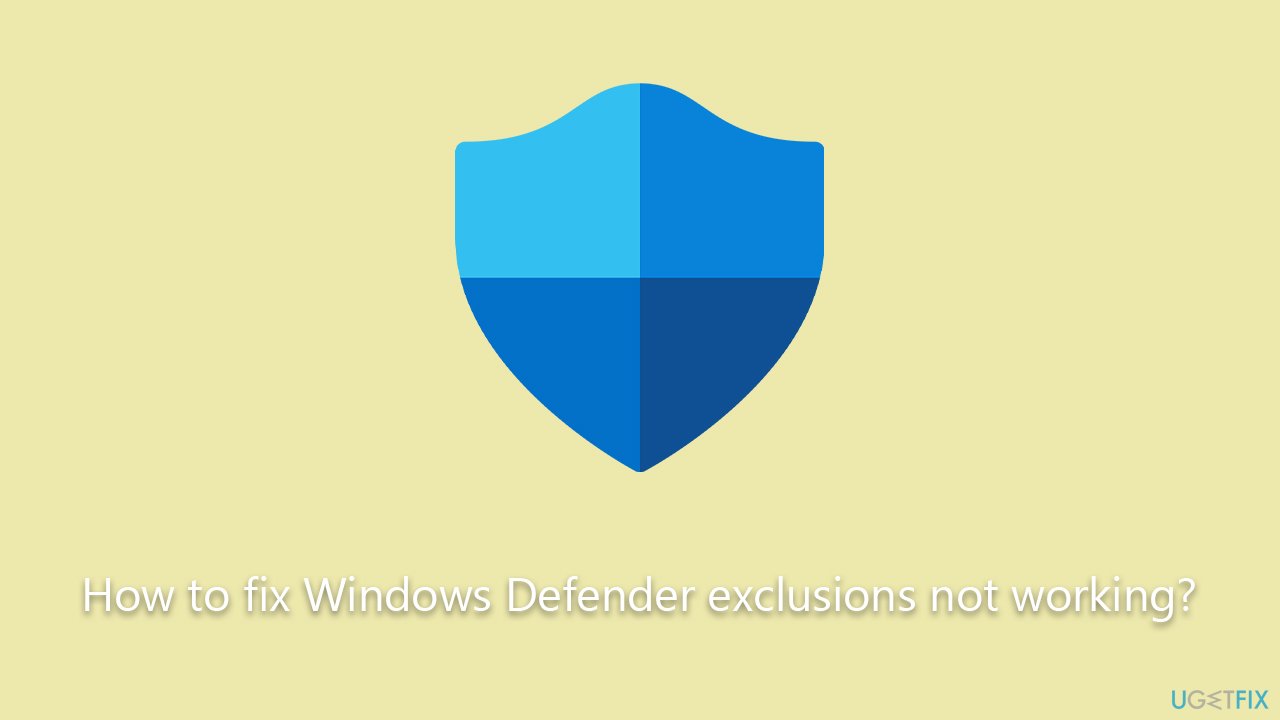
If you're struggling with exclusions not working in Windows Defender or suspect your system might be suffering from more severe issues like corrupted files, it might be worth trying FortectMac Washing Machine X9 PC repair tool. This software can help resolve a multitude of problems, such as cleaning junk files, repairing damage caused by malware, fixing corrupted system files, and rectifying registry issues, among others.
Fix 1. Run Windows apps troubleshooter
First, let's run the troubleshooter and see if it manages to find something wrong with Windows Defender:
- Type in Troubleshoot in Windows search and hit Enter.
- Pick Additional Troubleshooters/Other troubleshooters option.
- Scroll down to find Windows Store Apps section.
- Click Run the troubleshooter/Run and wait for the troubleshooter to finish scanning the system.
- Follow the on-screen instructions to fix any issues that the troubleshooter has found.
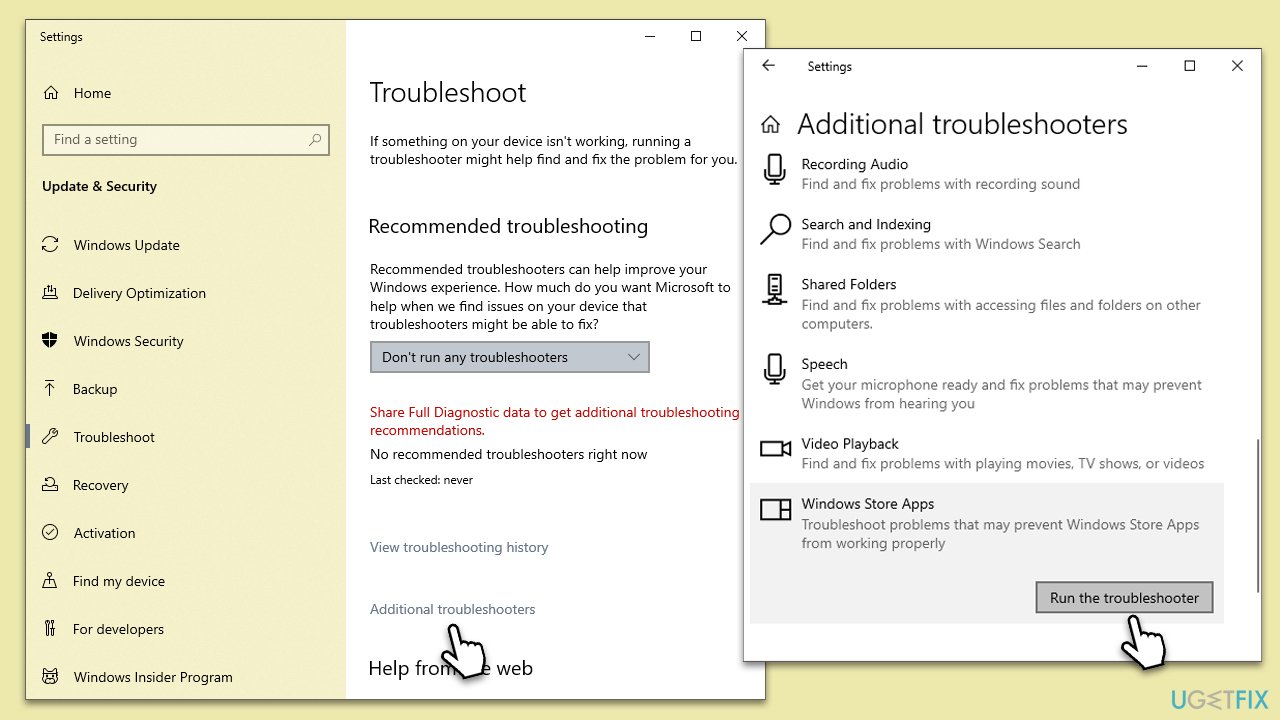
Fix 2. Re-add exclusions
Sometimes, re-adding the exclusions might solve the issue, so try this fix is you haven't done so yet:
- Press the Windows key and click on the gear icon to open the settings app.
- From there, navigate to Update & Security, and on the left-hand menu, click on Windows Security.
- In the Windows Security section, click on Virus & threat protection.
- Under the Virus & threat protection settings section, click on Manage settings.
- Scroll down to the Exclusions section and click Add or remove exclusions.
- Here you can remove the old exclusions by clicking on the Remove button.
- To add a new exclusion, click on the plus sign next to Add an exclusion, then select the type of exclusion you want to add – either File, Folder, File Type, or Process.
- Navigate to the location of the file, folder, or process that you want to exclude and click on Add to finalize the exclusion.
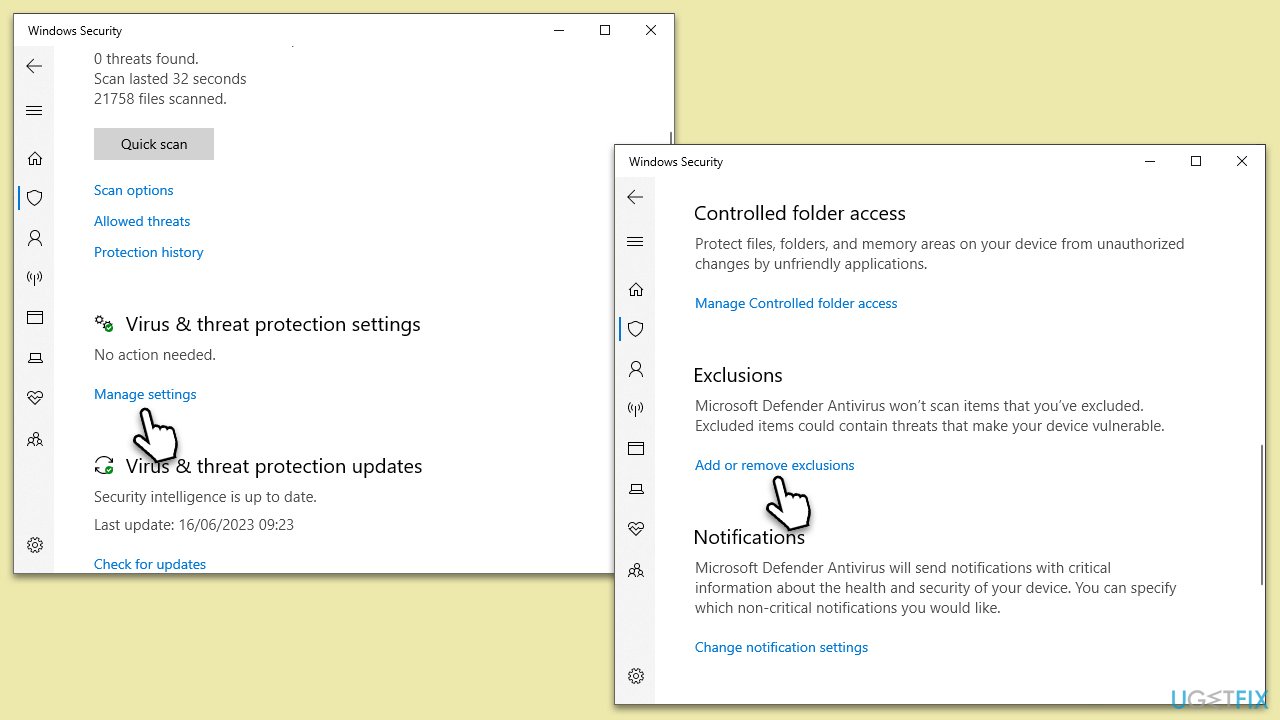
Fix 3. Restart Windows Defender services
Restarting the Microsoft Defender service might solve some of the issues you're facing with it. Here's how you can do it:
- Press the Windows key + R to open the Run dialog box.
- In the text box, type “services.msc” without the quotes and hit Enter. This will open the Services window.
- Scroll down the list of services until you find the Microsoft Defender Antivirus Service.
- Right-click on it and select Restart from the dropdown menu. If the Restart/Stop/Start option is greyed out, you don't need to do anything as the service is running.
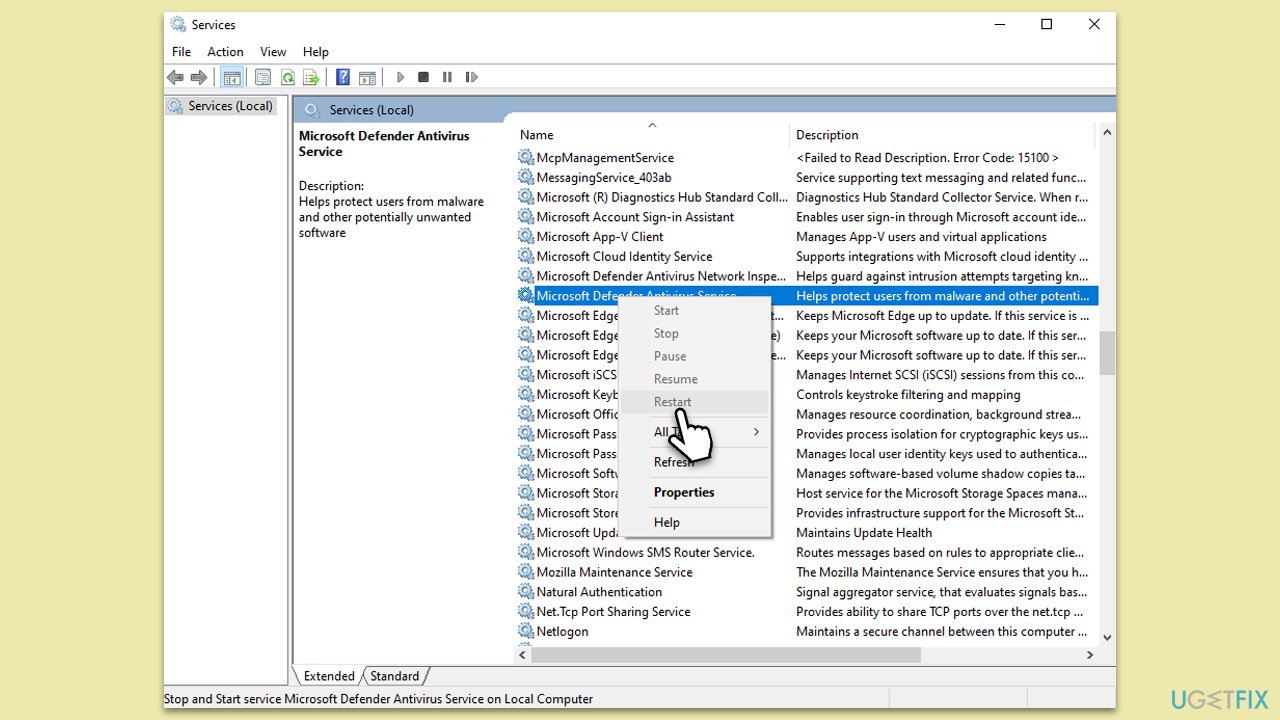
Fix 4. Install all Windows updates
Installing Windows updates can potentially fix issues with Windows Defender exclusions not working. These updates often include bug fixes, security patches, and system improvements that resolve known issues and improve compatibility between Windows Defender and other system components.
- Type Updates in Windows search and press Enter.
- In the new window, click Check for updates and wait till all the files are downloaded.
- In some cases, optional updates can be available as well, so make sure you install them as well.
- Once done, reboot your system to implement the changes.

Fix 5. Check the registry
If the value related to exclusions in Windows Defender is not set correctly, it may result in exclusions not working. Confirm the following configuration settings (note that you should back up your registry before making any modifications to it):
- Type regedit in Windows search and hit Enter.
- When User Account Control asks whether you want to make changes, click Yes.
- In the new window, navigate to the following location:
Computer\HKEY_LOCAL_MACHINE\SOFTWARE\Policies\Microsoft\Windows Defender\Exclusions - On the right side of the window, double-click the DisableAutoExplosions entry.
- Make sure that the Value is set to 0.
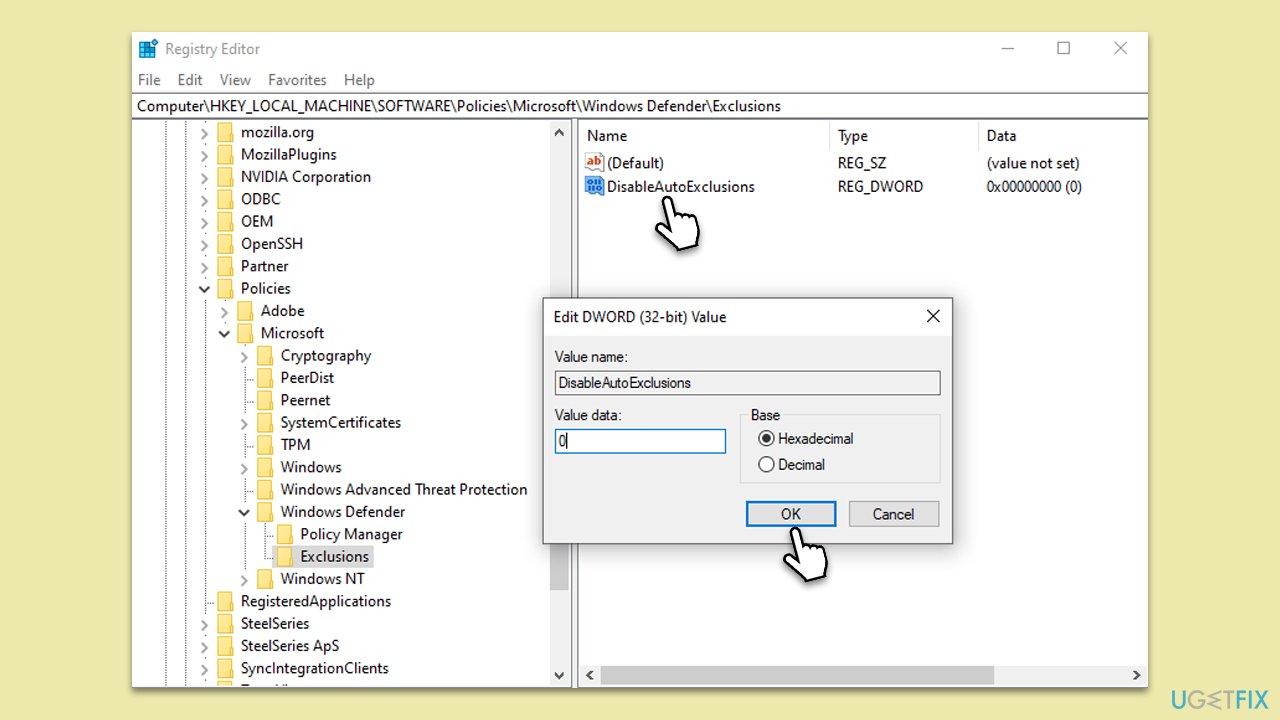
Repair your Errors automatically
ugetfix.com team is trying to do its best to help users find the best solutions for eliminating their errors. If you don't want to struggle with manual repair techniques, please use the automatic software. All recommended products have been tested and approved by our professionals. Tools that you can use to fix your error are listed bellow:
Prevent websites, ISP, and other parties from tracking you
To stay completely anonymous and prevent the ISP and the government from spying on you, you should employ Private Internet Access VPN. It will allow you to connect to the internet while being completely anonymous by encrypting all information, prevent trackers, ads, as well as malicious content. Most importantly, you will stop the illegal surveillance activities that NSA and other governmental institutions are performing behind your back.
Recover your lost files quickly
Unforeseen circumstances can happen at any time while using the computer: it can turn off due to a power cut, a Blue Screen of Death (BSoD) can occur, or random Windows updates can the machine when you went away for a few minutes. As a result, your schoolwork, important documents, and other data might be lost. To recover lost files, you can use Data Recovery Pro – it searches through copies of files that are still available on your hard drive and retrieves them quickly.



