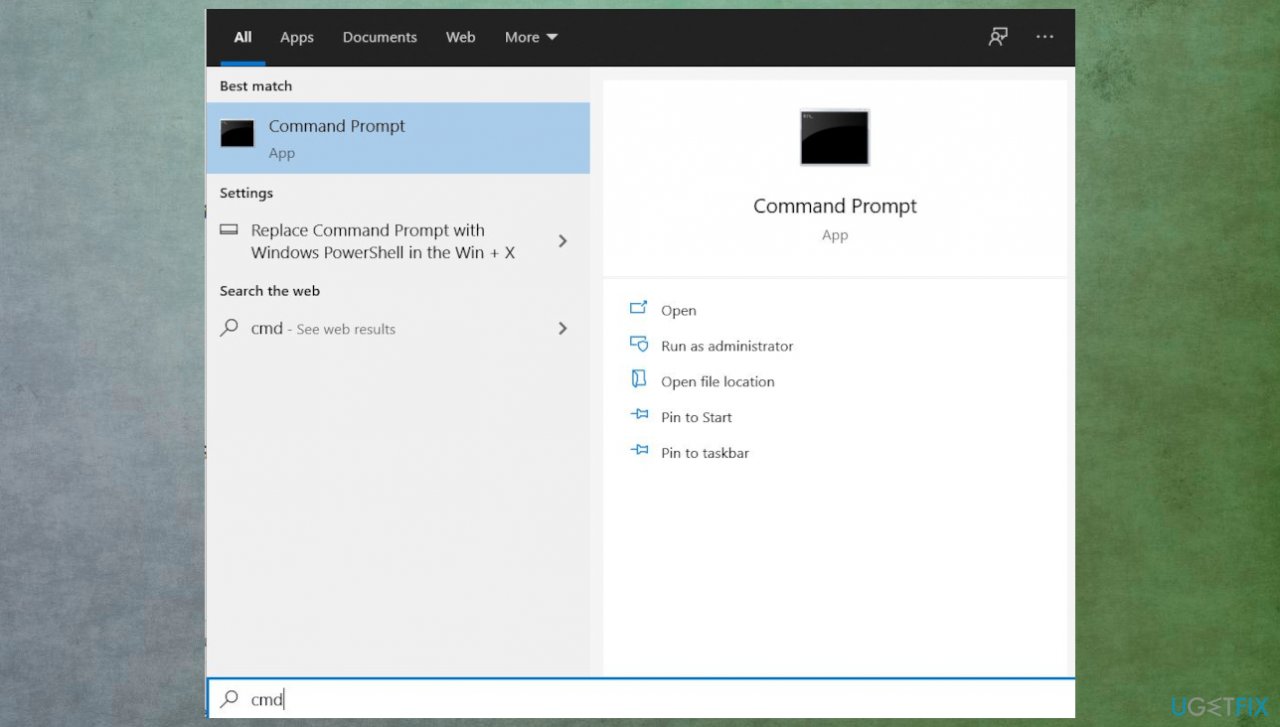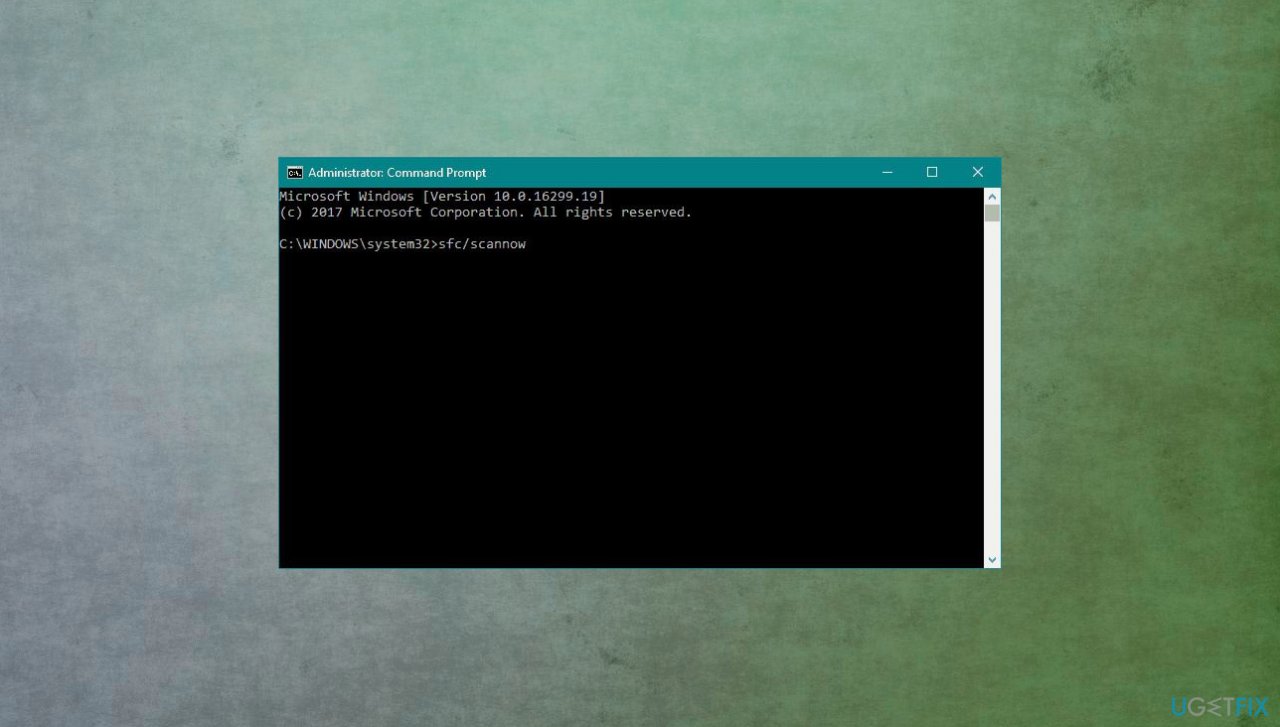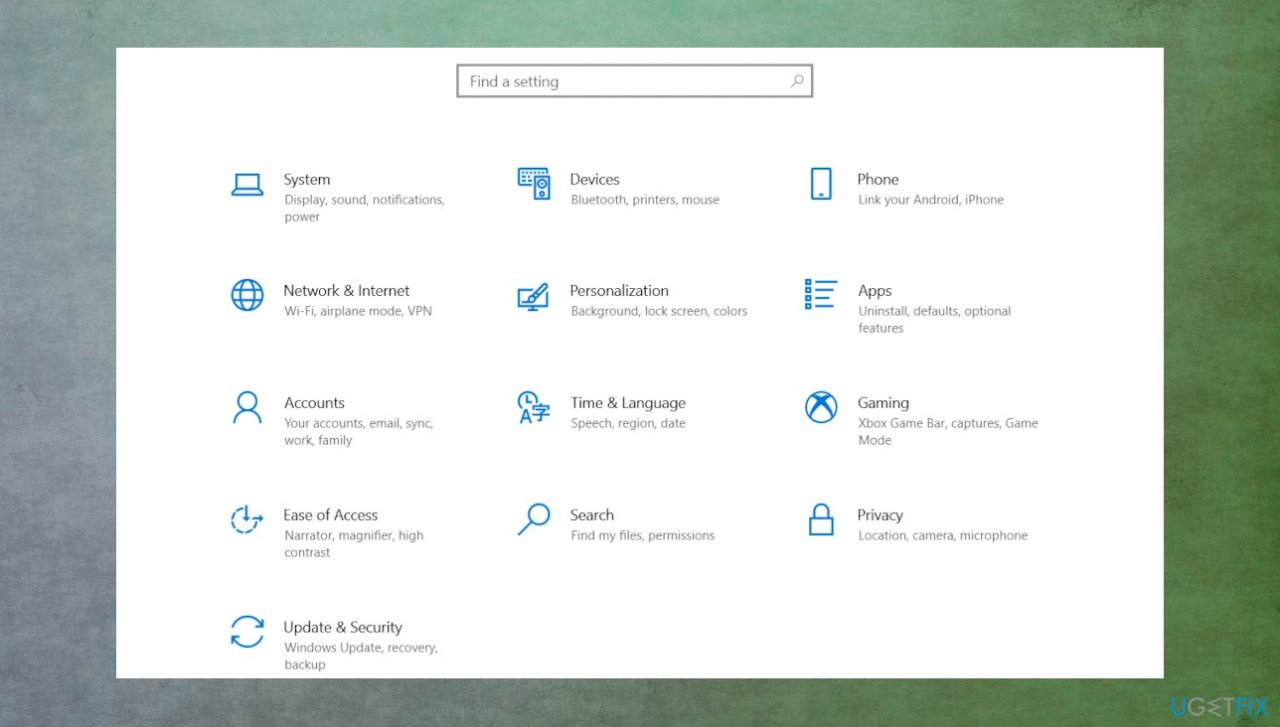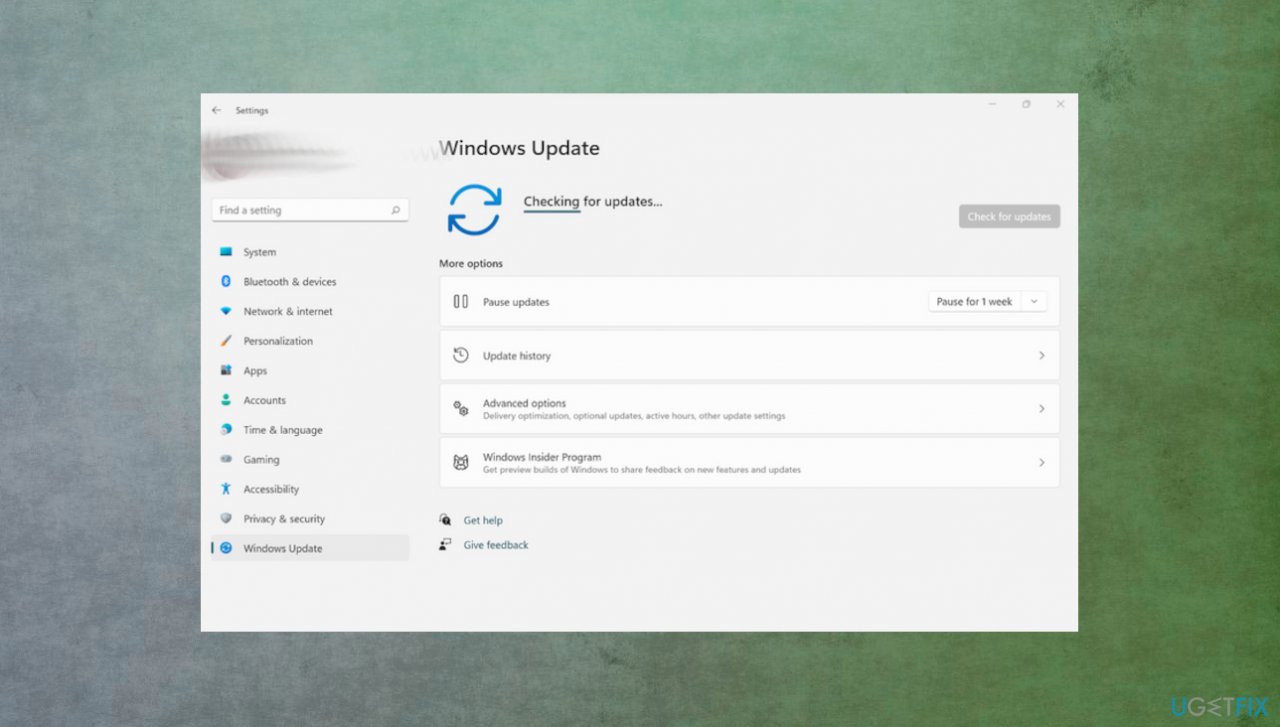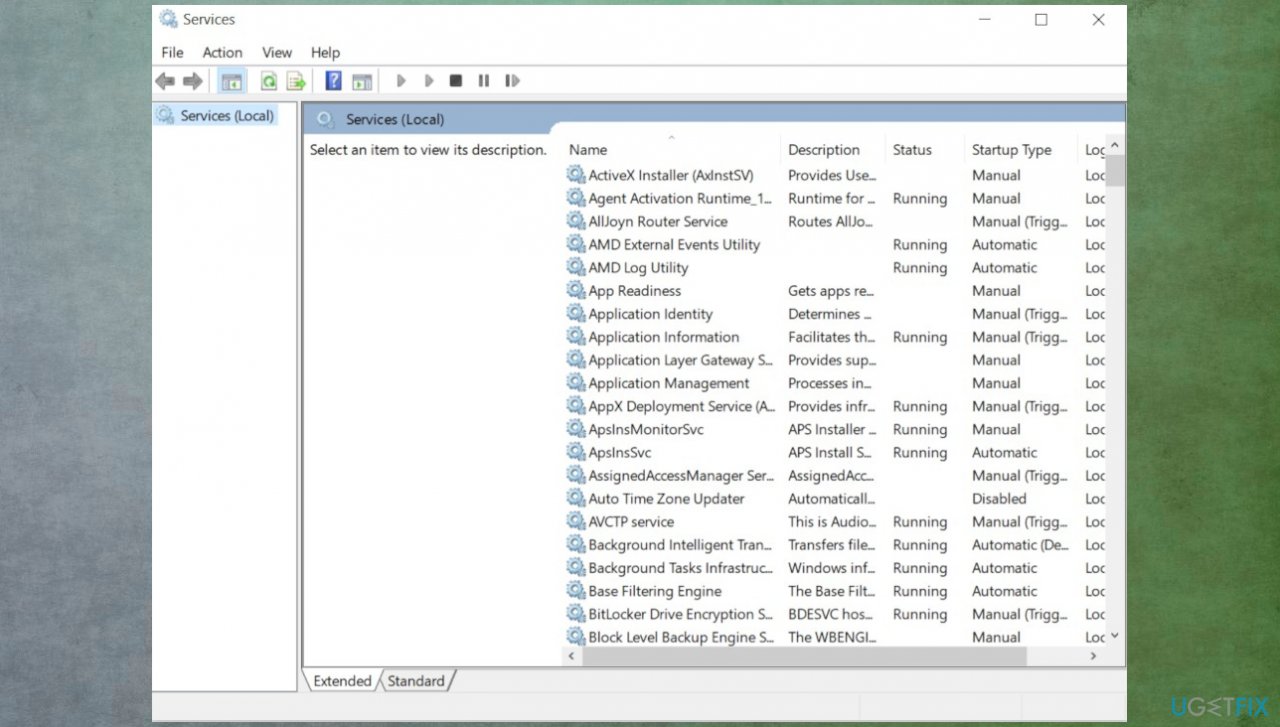Question
Issue: How to fix Windows Defender won't open in Windows 11?
Hello. I think the update to Windows 11 was a mistake. I have problems with Windows Defender now. It won't open and I cannot launch Windows Security at all. It sometimes opens, but disappears and it cannot be launched. I don't know if it is running on the computer or not at this point. I am desperate, so please, help me.
Solved Answer
Windows Security is the antivirus program that is designed to protect the computer from various outside threats. The issue when Windows Defender won't open in Windows 11 is the problem that users report online these days.[1] If this happens and you don't have a reliable antivirus tool running, security issues and cyber attacks might occur.
It is crucial for the security of the machine to have the program working all the time and at its best, so malware[2] infections can be avoided. You might need to change user accounts, log in as admin to check for the issues, or use one of the fixes that are listed below.
Windows Defender won't open in Windows 11 problem can sometimes occur due to the missing or corrupted files on the machine. You can experience additional issues because of the missing system data or components that were needed for the upgrade of the operating system. Once those are missing, the procedure is not properly ended.
If you experience these issues, errors, or see some performance problems, you can run a system check with FortectMac Washing Machine X9 that indicates any issues with files or virus damage. This is the way to check for Windows OS update[3] issues and the way to possibly fix Windows Defender won't open in Windows 11. Other solutions we listed include your involvement, so you should pay attention to these steps below.
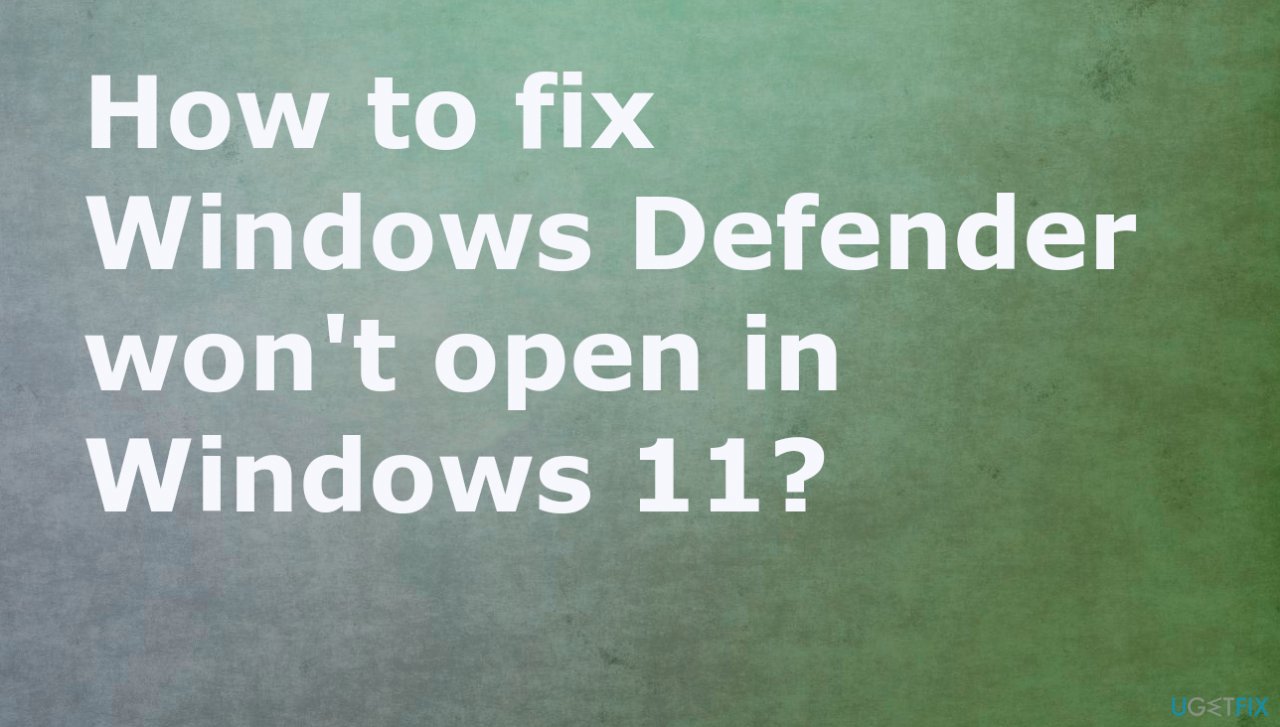
1. Repair and Reset the Windows Security App
- Go to Settings.
- Select Apps.
- Go to Apps & features.
- Locate the Windows Security app.
- Click on the three dots and select Advanced options.
- Hit the Repair button.
- If the issue persists, hit the Reset button.
2. Run SFC and DISM scans
- Click on the Search icon and enter cmd in the Search field.

- Right-click on Command Prompt and select Run as administrator.
- Then, run the sfc /scannow command. Wait until the SFC tool scans your system.

- Run the Dism/Online/Cleanup-Image/RestoreHealth command as well.
- Restart your computer and check if the issue is gone.
3. Run PowerShell command
- In search, type PowerShell.
- As PowerShell appears, press Run as Administrator
- Click Yes on the following prompt.
- Enter the following commands:
Set-ExecutionPolicy Unrestricted - Type y after the text prompt and enter the command:
Get-AppXPackage -AllUsers | Foreach {Add-AppxPackage -DisableDevelopmentMode -Register “$($_.InstallLocation)\AppXManifest.xml”} - Check if Windows Security is working or not.
4. Update Windows
- Press Win + I together to open Windows Settings.

- Scroll down and select Windows Update.
- Now click on Check for updates and the Windows will start checking for updates in your PC.

- Download and install if you see any available.
5. Reset Security Center Service
- To open the Run dialog box, press Win + R.
- Type services.msc into the box and click OK to open Services.

- Go to find the Security Center service from the right pane.
- Right-click it and choose Restart.
Repair your Errors automatically
ugetfix.com team is trying to do its best to help users find the best solutions for eliminating their errors. If you don't want to struggle with manual repair techniques, please use the automatic software. All recommended products have been tested and approved by our professionals. Tools that you can use to fix your error are listed bellow:
Access geo-restricted video content with a VPN
Private Internet Access is a VPN that can prevent your Internet Service Provider, the government, and third-parties from tracking your online and allow you to stay completely anonymous. The software provides dedicated servers for torrenting and streaming, ensuring optimal performance and not slowing you down. You can also bypass geo-restrictions and view such services as Netflix, BBC, Disney+, and other popular streaming services without limitations, regardless of where you are.
Don’t pay ransomware authors – use alternative data recovery options
Malware attacks, particularly ransomware, are by far the biggest danger to your pictures, videos, work, or school files. Since cybercriminals use a robust encryption algorithm to lock data, it can no longer be used until a ransom in bitcoin is paid. Instead of paying hackers, you should first try to use alternative recovery methods that could help you to retrieve at least some portion of the lost data. Otherwise, you could also lose your money, along with the files. One of the best tools that could restore at least some of the encrypted files – Data Recovery Pro.
- ^ Windows Defender broken on Windows 11. Answers. Microsoft community forum.
- ^ Malware. Wikipedia. The free encyclopedia.
- ^ Windows 11’s latest update is causing yet more issues. Techadvisor. Tech news.