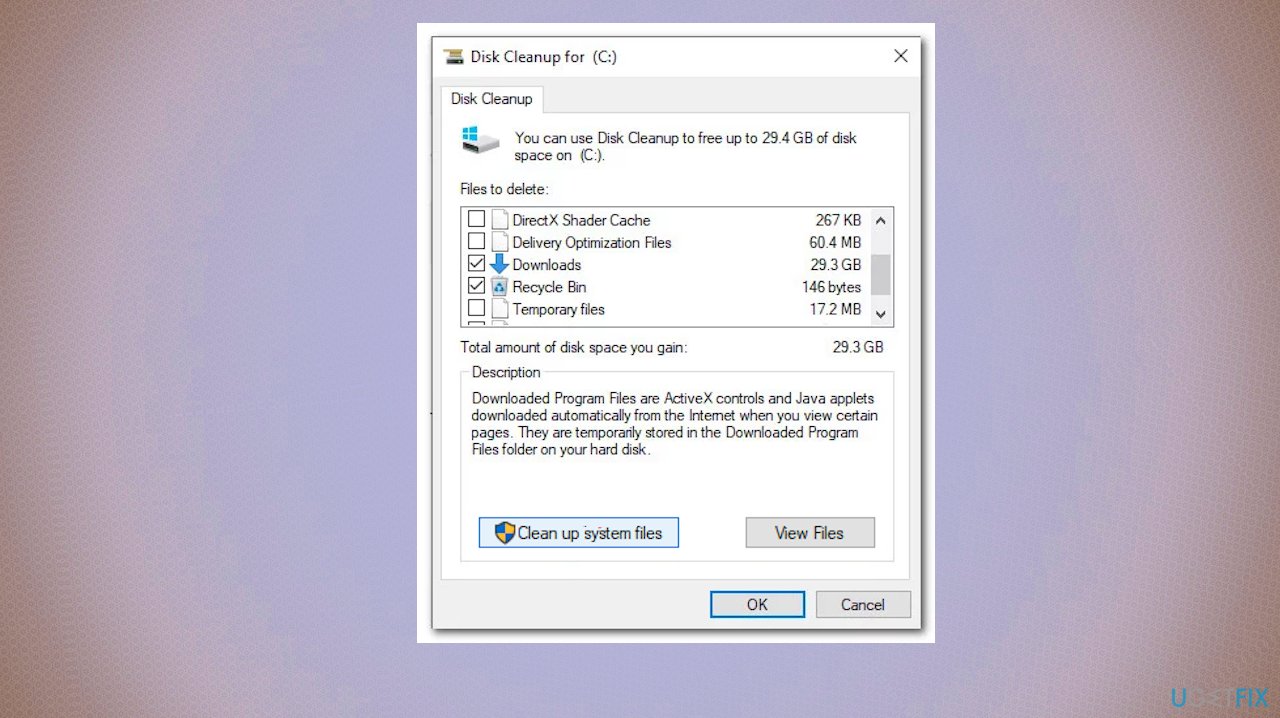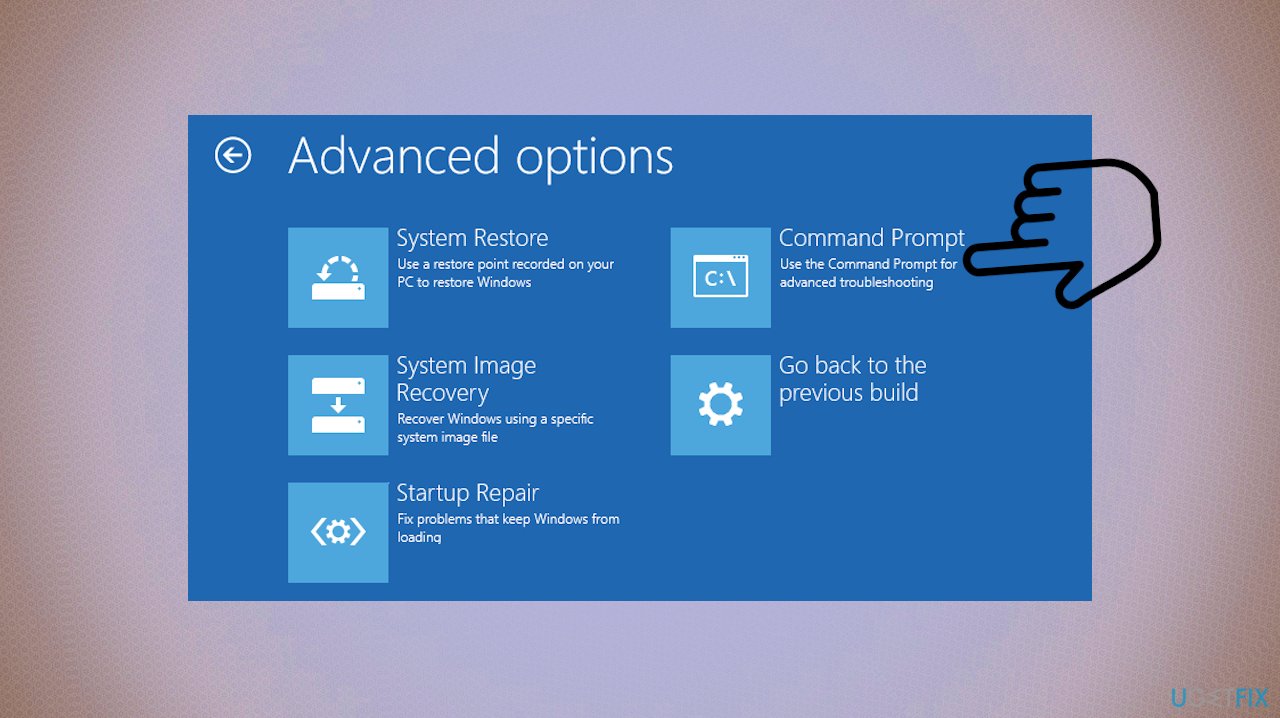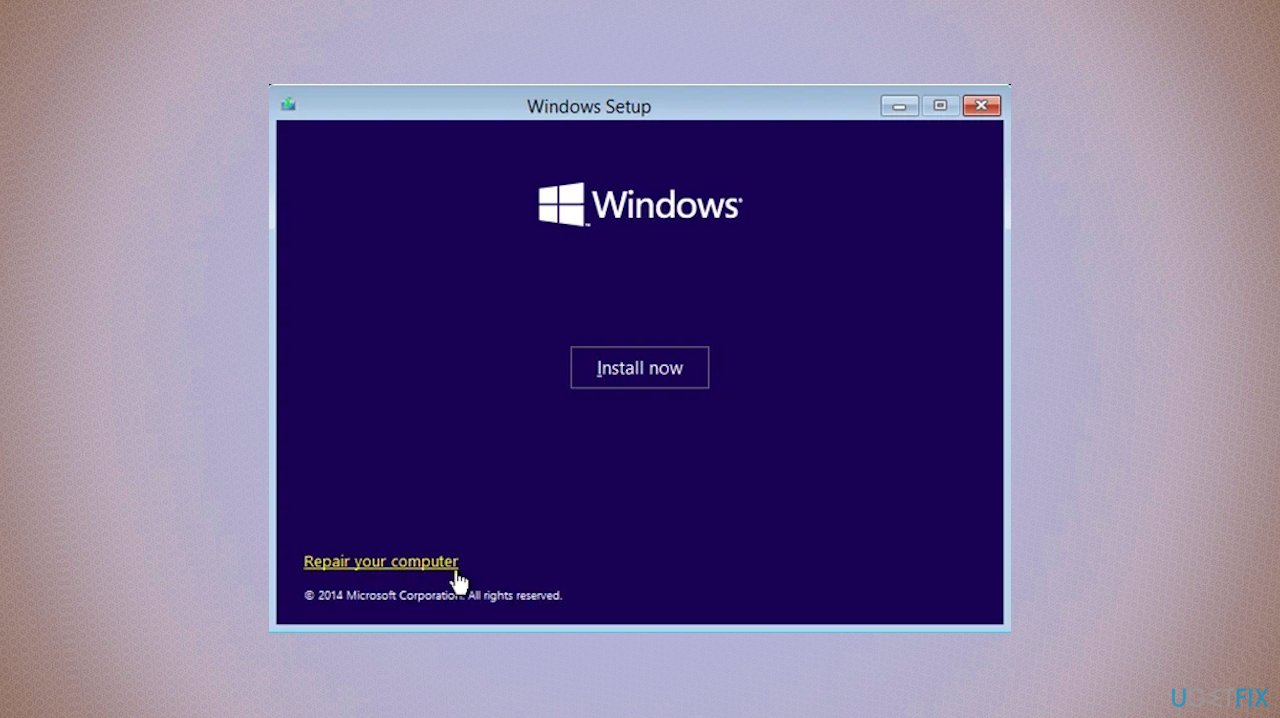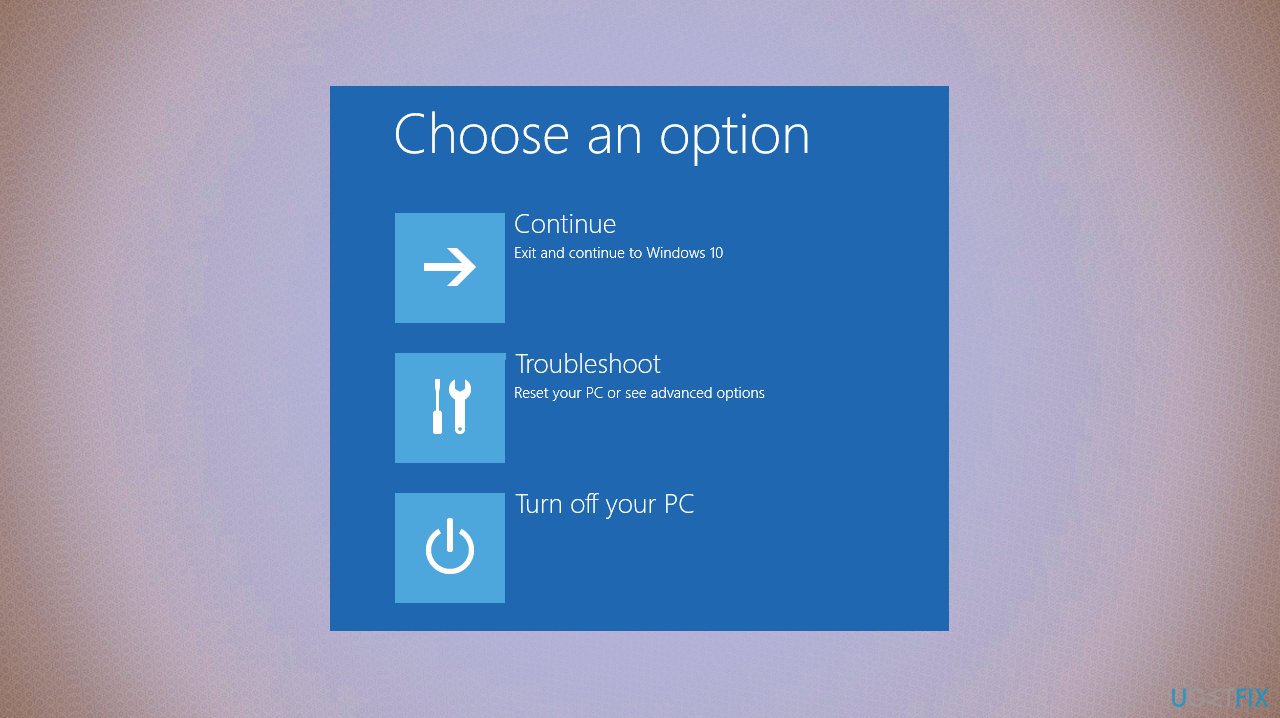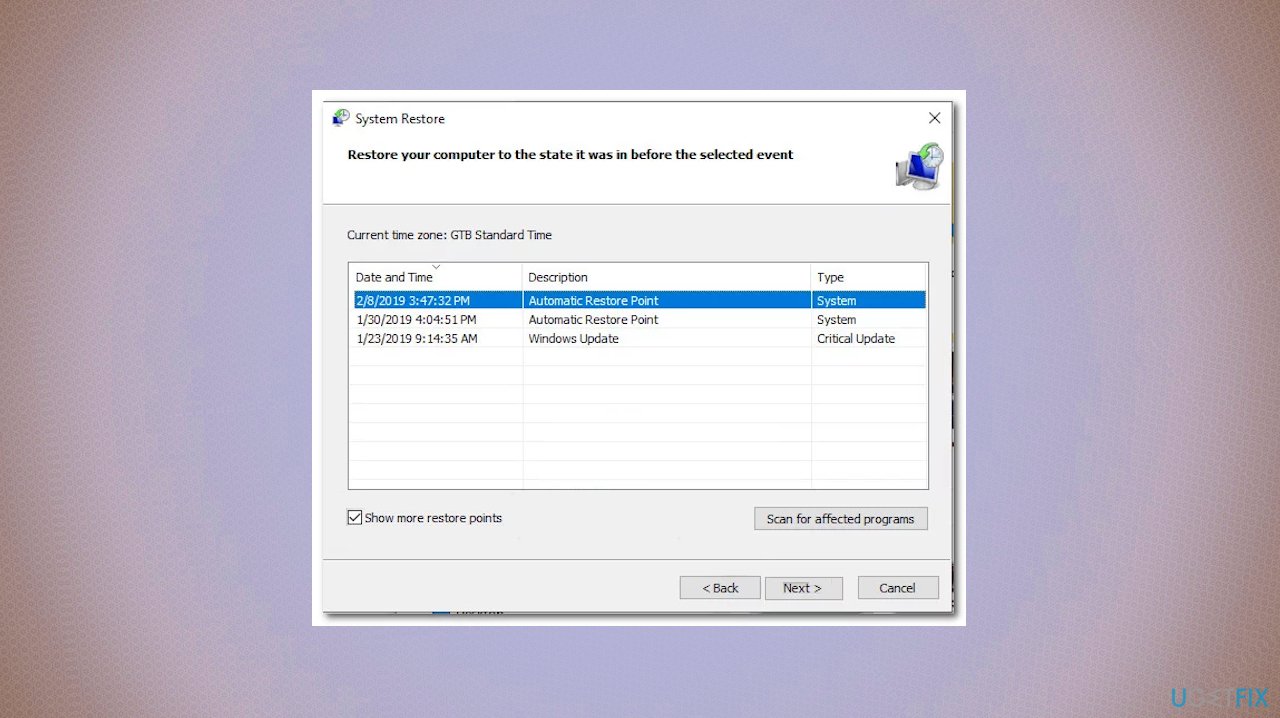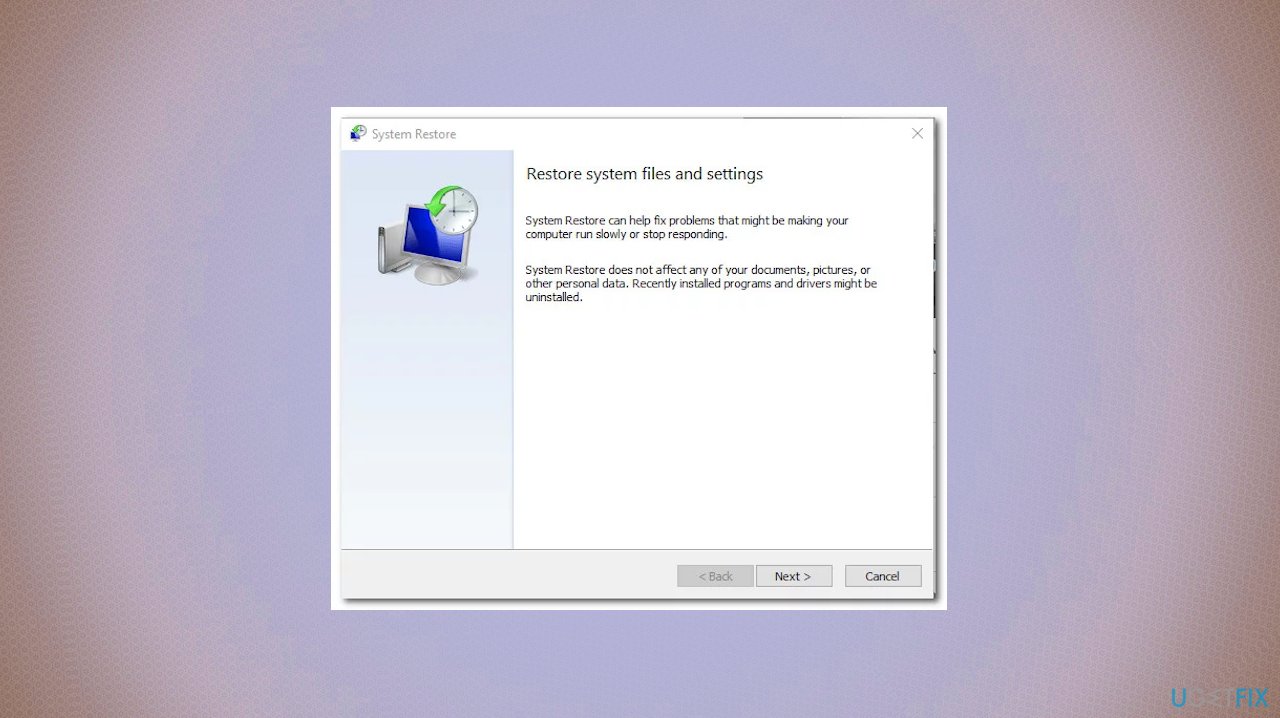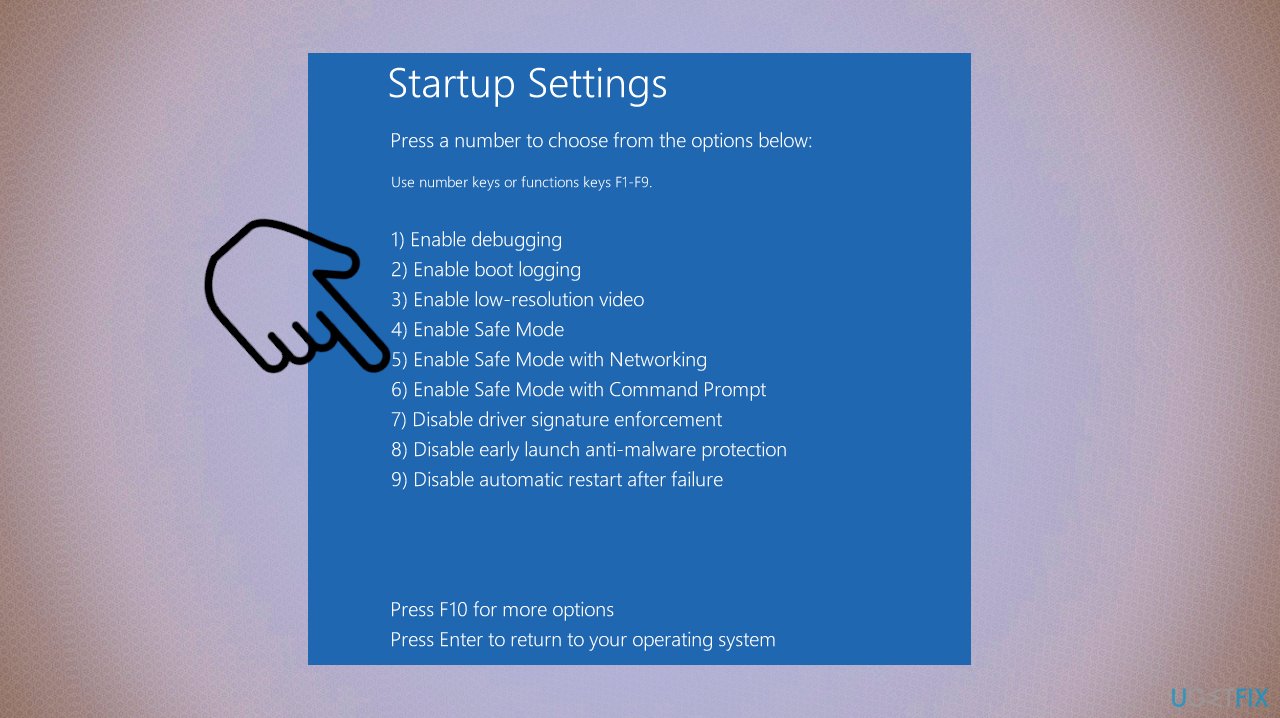Question
Issue: How to fix Windows is stuck on “Diagnosing your pc”?
Hello. I have o idea how to deal with this. I launched the computer, and the automatic repair started, but the Windows is now stuck on “Diagnosing your PC” for a while. Nothing happens. I restarted again to start the process again correctly – nothing different. Same problem. Can you answer how to fix this?
Solved Answer
When the computer cannot properly start, the problem may seem huge and frustrate users on a serious level. The risk of losing all data is the worst, but this is not the case, so do not panic at this point. Windows is stuck on the “Diagnosing your pc” issue, and the device block on Prepare Auto Repair at startup problem are frustrating but solvable. In most cases, these features are effective and often solve problems with the operating system at the booting stage, but some reports show that users encounter this freeze.
There can be some particular reasons for the issue because system file corruption or even corrupted BCD data[1] can lead to problems with system functions. Another trigger for the repair strategy can be insufficient system space when the system does not have enough space to load the needed processes and services for the proper startup procedure. Booting the computer in Safe Mode and clearing the needed space should help in such a case, so the operation can complete without additional problems.
When the reason for this “Diagnosing your pc” issue is glitched automated repair utility or the driver issue, the automated repair tries to launch at every startup but fails, so the issue needs to be resolved. That can be done by disabling the utility via elevated CMD.
Corrupted system files can be responsible for various issues on machines, especially on Windows 10,[2] because the system upgrades often lack needed files and have particular bugs that keep the system from running smoothly. If this corruption affects the utility, you can rely on DISM or SFC scans and direct recovery options like System Restore. Then you can trust the software like FortectMac Washing Machine X9 and run the scan that finds and repairs affected data and helps avoid any issues related to malware[3] leftovers and corrupted files on the machine.
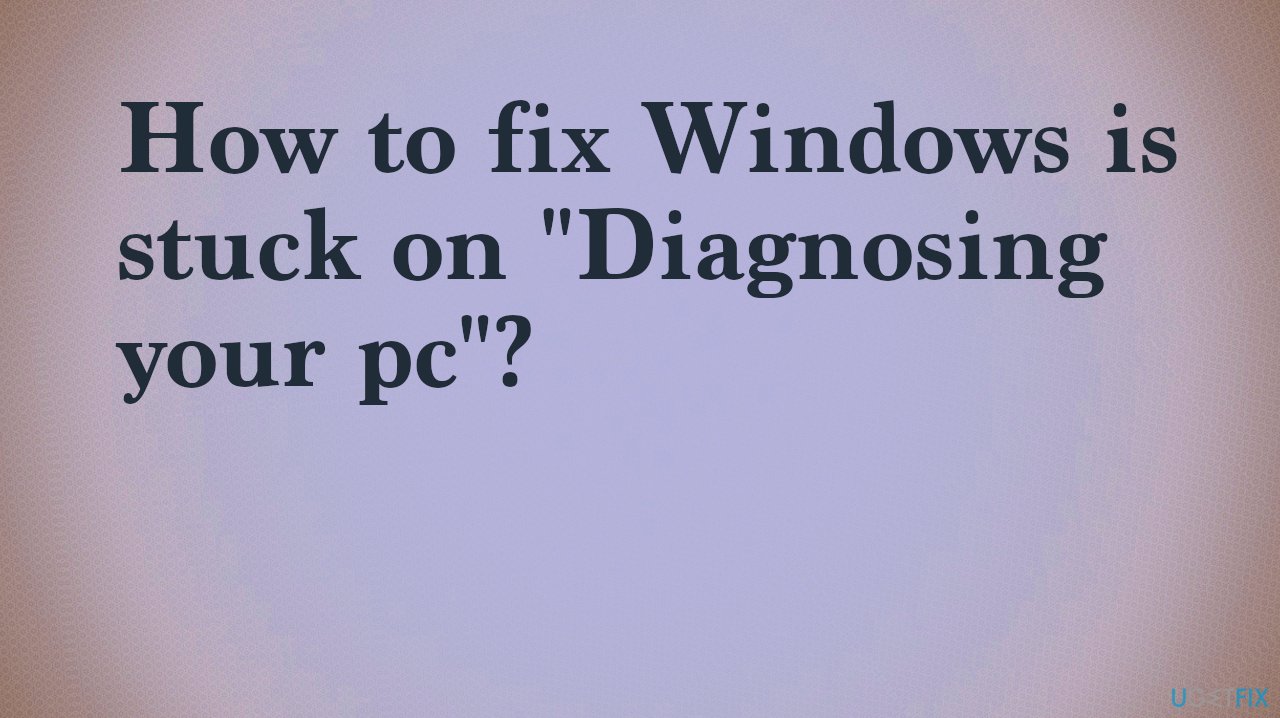
When the corrupted BCD data is the reason why the machine is stuck on “Diagnosing your pc” at startup, you can sometimes refresh the operating system components. This should include booting data, and then the clean install and repair install can solve the startup operation completing issue. All the possible fixes are listed below, so follow each instruction step by step to complete the solution properly.
Option 1. Boot in Safe Mode and Clear the needed Space
- Power on the computer.
- Start pressing the F8 key repeatedly and wait for the Advanced Boot Options menu.

- Once on the Advanced Boot Options menu, use the arrow keys to select Safe Mode or press the F4.
- Once the PC is fully loaded, press Windows key + R to open up a Run dialog box.
- Type cleanmgr and press Enter to open up the Clean Manager utility.
- Once inside, select the disk that you want to clean.
- Go to the Files to Delete section and chose everything non-essential that you want to delete.
- The Downloads folder, Recycle Bin, Temporary files, and Delivery Optimization Files should be a good start.

- Click on Clean up system files to start the process of cleaning up some space.
- Restart your computer to boot it back in normal mode.
- Check if the Diagnostics screen is not getting stuck again.
Option 2. Run the SFC and DISM scans
- Insert the installation media and restart your computer.
- Start pressing any key immediately to boot from the Windows installation media.
- Once the initial Windows screen is loaded, click on Repair your computer.
- Next, select Troubleshooting.
- Click on Advanced Options.
- From the Advanced Options menu, choose the Command Prompt.

- Once on the Command prompt, type the following command and press Enter:
sfc /scannow - Restart your computer and follow the steps above again to return to the elevated CMD screen at the next system startup.
- Type the following commands and press Enter after each one:
Dism /Online /Cleanup-Image /CheckHealth
Dism /Online /Cleanup-Image /ScanHealth
Dism /Online /Cleanup-Image /RestoreHealth - Restart your computer and see if the issue is resolved.
Option 3. Restore the system
- Insert the installation media and restart your computer.
- Once you see the booting screen, press any key to boot up from the installation media.
- Once the Windows Setup is fully loaded, find and click on Repair your computer.

- Access the Troubleshoot menu.

- Click on Advanced Options, then select Command Prompt from the list.
- Once on the Command Prompt window, type the following command and press Enter to open up the System Restore utility:
rstrui.exe - Click on Next to go to the next screen.

- There start by checking the box associated with Show more restore points.
- Select the one that is dated before the Diagnostics issue.

- Once chosen, click Next.
- Once you get this far, the utility is ready to go.
- Click on Finish.
- Your computer will restart and be restored.
- Wait to see if the next boot sequence managed to get past the issue.
Option 4. Disable the Automatic Repair
- Boot in Safe Mode to get past the error screen.
- Press the F8 key repeatedly as soon as you see the initial screen.
- This should take you to the Advanced Boot Options menu.
- Select Safe Mode with networking by press the corresponding key (F5) or by using the arrow keys.

- Once the boot is complete, press Windows key + R to open up a Run dialog box.
- Type cmd and press Ctrl + Shift + Enter to open up the Command Prompt.
- When you’re prompted by the UAC (User Account Control), click Yes to grant administrative privileges.
- Once you’re inside the elevated CMD prompt, type the following command and press Enter to disable Automatic Repair utility from the startup sequence:
bcdedit /set recoveryenabled NO - Restart your computer to boot up normally.
Repair your Errors automatically
ugetfix.com team is trying to do its best to help users find the best solutions for eliminating their errors. If you don't want to struggle with manual repair techniques, please use the automatic software. All recommended products have been tested and approved by our professionals. Tools that you can use to fix your error are listed bellow:
Protect your online privacy with a VPN client
A VPN is crucial when it comes to user privacy. Online trackers such as cookies can not only be used by social media platforms and other websites but also your Internet Service Provider and the government. Even if you apply the most secure settings via your web browser, you can still be tracked via apps that are connected to the internet. Besides, privacy-focused browsers like Tor is are not an optimal choice due to diminished connection speeds. The best solution for your ultimate privacy is Private Internet Access – be anonymous and secure online.
Data recovery tools can prevent permanent file loss
Data recovery software is one of the options that could help you recover your files. Once you delete a file, it does not vanish into thin air – it remains on your system as long as no new data is written on top of it. Data Recovery Pro is recovery software that searchers for working copies of deleted files within your hard drive. By using the tool, you can prevent loss of valuable documents, school work, personal pictures, and other crucial files.
- ^ binary coded decimal. Techtarget. What is security.
- ^ Latest Windows 10 update problems. Makethecheasier. Computer tips and tricks.
- ^ Malware. Wikipedia. The free encyclopedia.