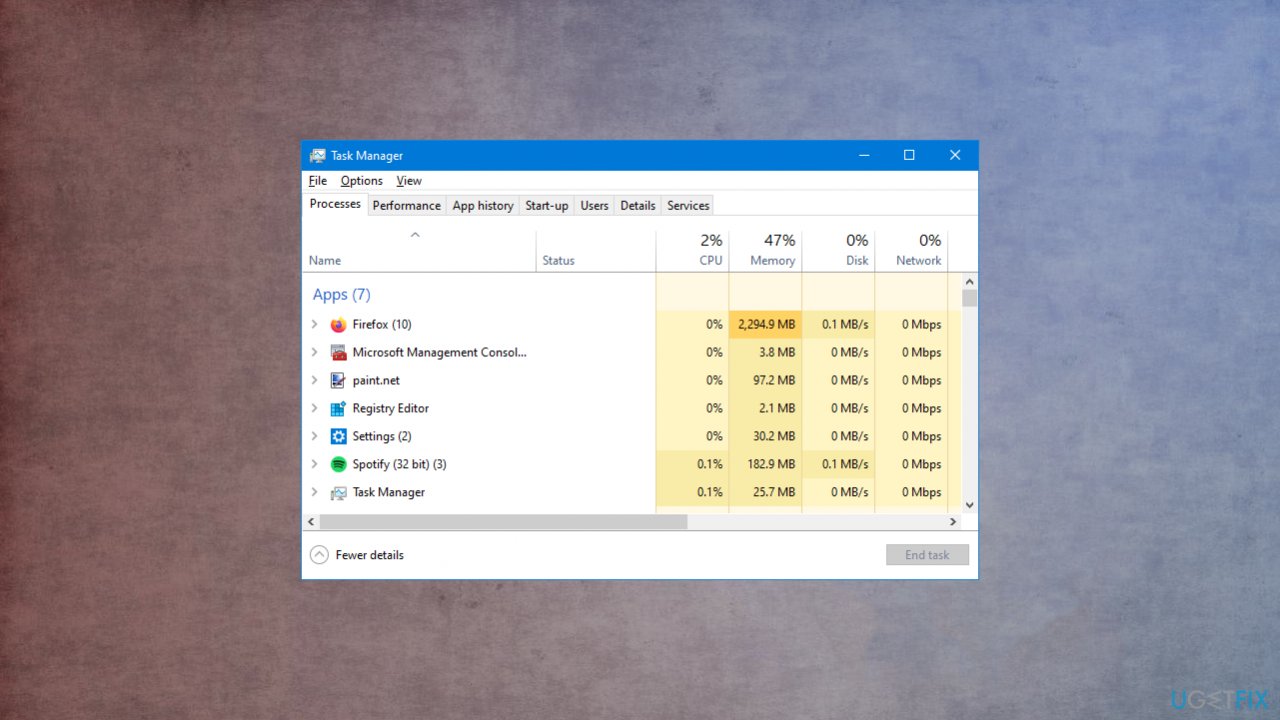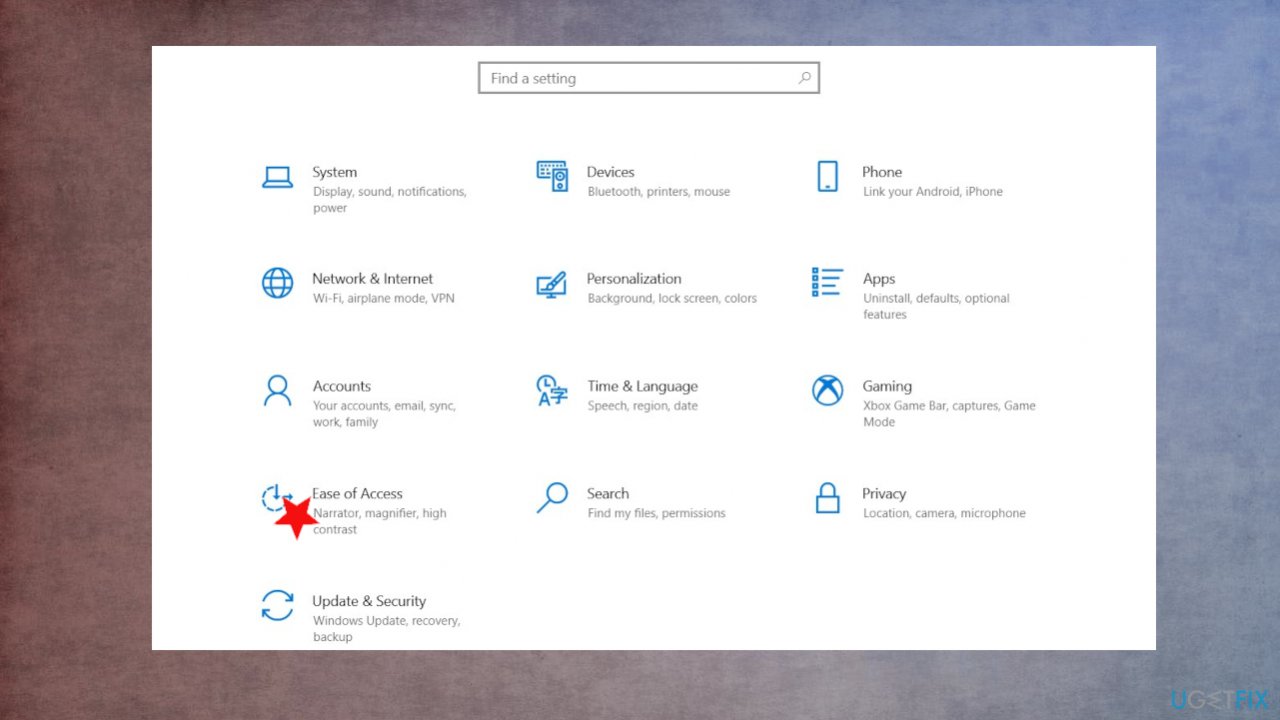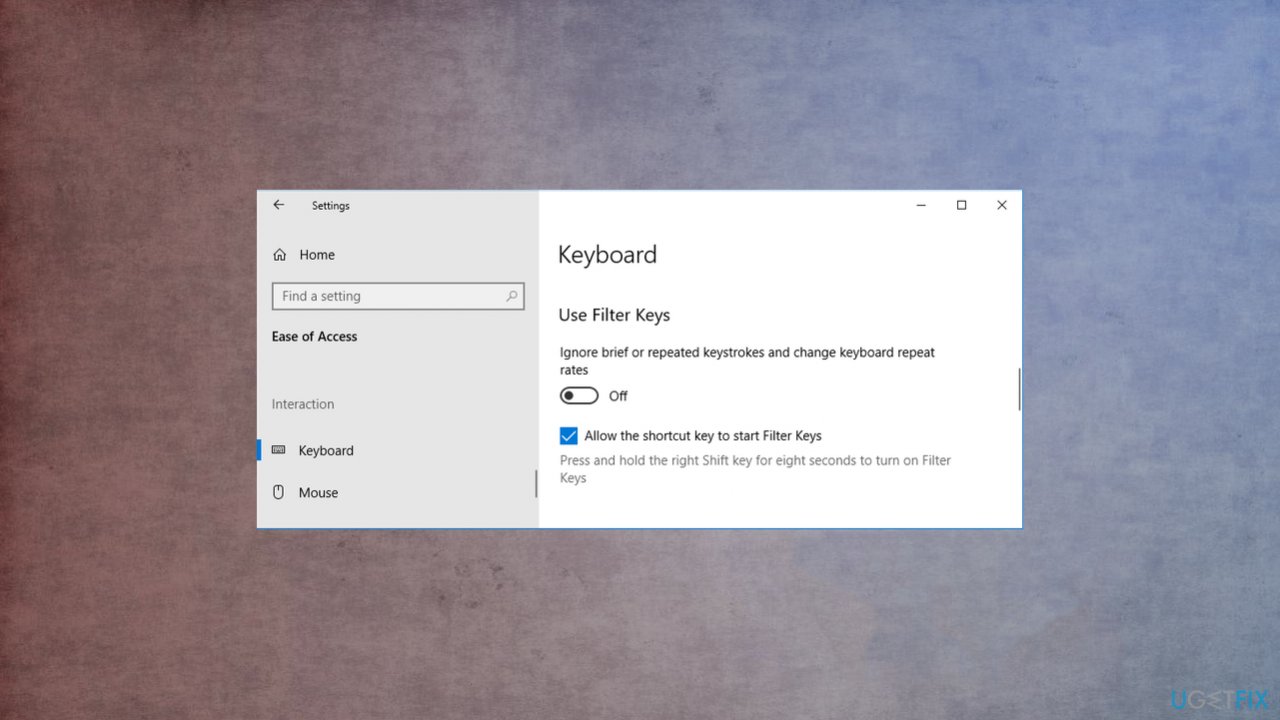Question
Issue: How to fix Windows key acts like play or pause button on Windows 10?
Hello. I recently haven't changed anything on the machine, but the problem with the play-pause key not working occurred. Then I noticed that the Windows key is acting ad the said button. Have no idea why. Can you help me fix it?
Solved Answer
Windows key acts like play or pause button on Windows 10 is the problem with a keyboard that can often occur. Windows key is one of the more used keys on the computer because it has multiple functions and can be used for basic features and for advanced shortcuts on the machine. Users[1] report problems with the not working key and this play/pause problem.
Executing shortcuts and other wanted commands are impossible without the properly working Windows key. Windows key acts like play or pause button on Windows is the frustrating issue, and it slowdowns the workflow keeps the system harder to navigate. During this time in the world[2] when all the activities happen on the computer at home, this is unwanted and frustrating.
Causes for this issue determine the best method that helps fix Windows key acts like play or pause button on Windows. Possible causes for the problem can include hardware issues when the keyboard is damaged, so functions fail. Also, the major problems with the operating system can trigger the failure of these commands.
You might want to check for additional updates of the OS to fix possible bugs.[3] Another way to solve the issue can be fixing damaged system parts and files, data in other places. FortectMac Washing Machine X9 can help with these methods. Windows key acts like play or pause button on Windows 10 solutions are listed below, so try a few of them at least before you give up.

Method 1. Troubleshoot keyboard issues to fix Windows key acts like play or pause button on Windows 10
- Right-click on the Start button and click Settings.
- Click Update & Security.
- Choose Troubleshoot.
- Click Additional troubleshooters.
- Click Keyboard and then Run the troubleshooter.
- Allow the troubleshooter to run. It will detect and repair any problems.
Method 2. Re-register the Start Menu via PowerShell
- Right-click your taskbar and click Task Manager.
- Click File.
- Choose Run new task.
- Input powershell and click OK.
- Paste the following command and press Enter:
Get-AppxPackage Microsoft.Windows.ShellExperienceHost | Foreach {Add-AppxPackage -DisableDevelopmentMode -Register “$($_.InstallLocation)\\AppXManifest.xml”} - Check the problem.
Method 3. Close apps in the background to fix Windows key acts like play or pause button on Windows
- Open Task Manager, which you can find if you right-click an empty space on the taskbar.

- The Processes tab shows all the apps.
- Go through the list and close them.
- Check the Win key after each.
Method 4. Update drivers
- Right-click your taskbar and click Task Manager.
- Click File.
- Then Run new task.
- Input devmgmt.msc and click OK.

- Double-click the Keyboards category.
- Right-click the name of your keyboard and click Update driver.
- Choose Search automatically for drivers.

You can also use DriverFix as the automatic solution for driver upkeep. This is the application that finds needed driver pieces and updates them, downloads compatible versions when needed for you.
Method 5. Disable Filter keys to fix Windows key acts like play or pause button on Windows 10
- Right-click your taskbar and go to Settings.

- Click Ease of Access.

- On the left-hand menu, click Keyboard.
- Beneath Use Filter Keys, click the slider to turn it Off.
Repair your Errors automatically
ugetfix.com team is trying to do its best to help users find the best solutions for eliminating their errors. If you don't want to struggle with manual repair techniques, please use the automatic software. All recommended products have been tested and approved by our professionals. Tools that you can use to fix your error are listed bellow:
Access geo-restricted video content with a VPN
Private Internet Access is a VPN that can prevent your Internet Service Provider, the government, and third-parties from tracking your online and allow you to stay completely anonymous. The software provides dedicated servers for torrenting and streaming, ensuring optimal performance and not slowing you down. You can also bypass geo-restrictions and view such services as Netflix, BBC, Disney+, and other popular streaming services without limitations, regardless of where you are.
Don’t pay ransomware authors – use alternative data recovery options
Malware attacks, particularly ransomware, are by far the biggest danger to your pictures, videos, work, or school files. Since cybercriminals use a robust encryption algorithm to lock data, it can no longer be used until a ransom in bitcoin is paid. Instead of paying hackers, you should first try to use alternative recovery methods that could help you to retrieve at least some portion of the lost data. Otherwise, you could also lose your money, along with the files. One of the best tools that could restore at least some of the encrypted files – Data Recovery Pro.
- ^ Windows key is acting as a play/pause button. Answers. Microsoft community forum.
- ^ Working from home: the good, the bad and the ugly. Theguardian. News.
- ^ Windows 10's new update is deleting people's files again. Howtogeek. Tech reviews, news and analysis.