Question
Issue: How to fix Windows Server Activation error 0xc004f069?
Hello. I tried to install the Windows product key but I got the 0xc004f069 error code. Now I can't do anything. Is there a way to fix this?
Solved Answer
Windows Server activation error code 0xc004f069 is a problem users may run into while trying to install or modify the product key on their Windows PC. The user is unable to properly complete the activation due to this problem, which often happens throughout the activation procedure. Although this error might be annoying, knowing its effects and potential fixes can help users deal with it successfully.
Users who encounter this activation problem may suffer serious consequences because it effectively prevents them from activating their Windows Server. Users may run into a number of issues if their Windows Server isn't properly activated and has a valid product key. They might first encounter restrictions while attempting to use functions or features that call for a legitimate copy of Windows Server that has been enabled. The server's overall performance and capabilities may be affected by this.
Additionally, if a server is left inactive, businesses and organizations who depend on it for operation may see delays in their workflow and decreased production. Issues with compliance and licensing could also come up and, if not resolved right away, could have legal repercussions. In essence, the error code 0xc004f069 can hamper the server's regular operation and provide serious challenges for users, especially in business situations.
To ensure that Windows Server runs without a hitch, this activation problem must be fixed. Depending on the situation, the exact steps to fix the problem may differ, but common fixes frequently involve checking the product key's accuracy, making sure it matches the edition of Windows Server being activated, and looking for any connectivity problems with Microsoft's activation servers. Users might also want to think about utilizing the appropriate command-line tools or activation techniques to fix the issue.
In this guide, you will find 2 solutions that should help you fix the issue. Be sure to follow the step-by-step instructions below carefully.

Solution 1. Standard Edition
- Log into Windows Server.
- Right-click on the Start menu and select Settings to open the Settings app. Now, click on the System option.
- Now, scroll down the left panel and select the “About” section to view which edition of Windows you have.
- If you have the Windows Server Standard edition, you need not reboot your PC.
- If you use GUI to activate it, you may get an error message on the screen. So, do not use it.
- Launch the Command Prompt or PowerShell in the Administrator mode and type the following command and hit the Enter button:
slmgr /ipk your_product_key
- A popup window will appear on your screen displaying the message, Installed product key successfully. Click OK.
- Now, you have to activate the license key. For this, type the following command and press the Enter button
slmgr /ato
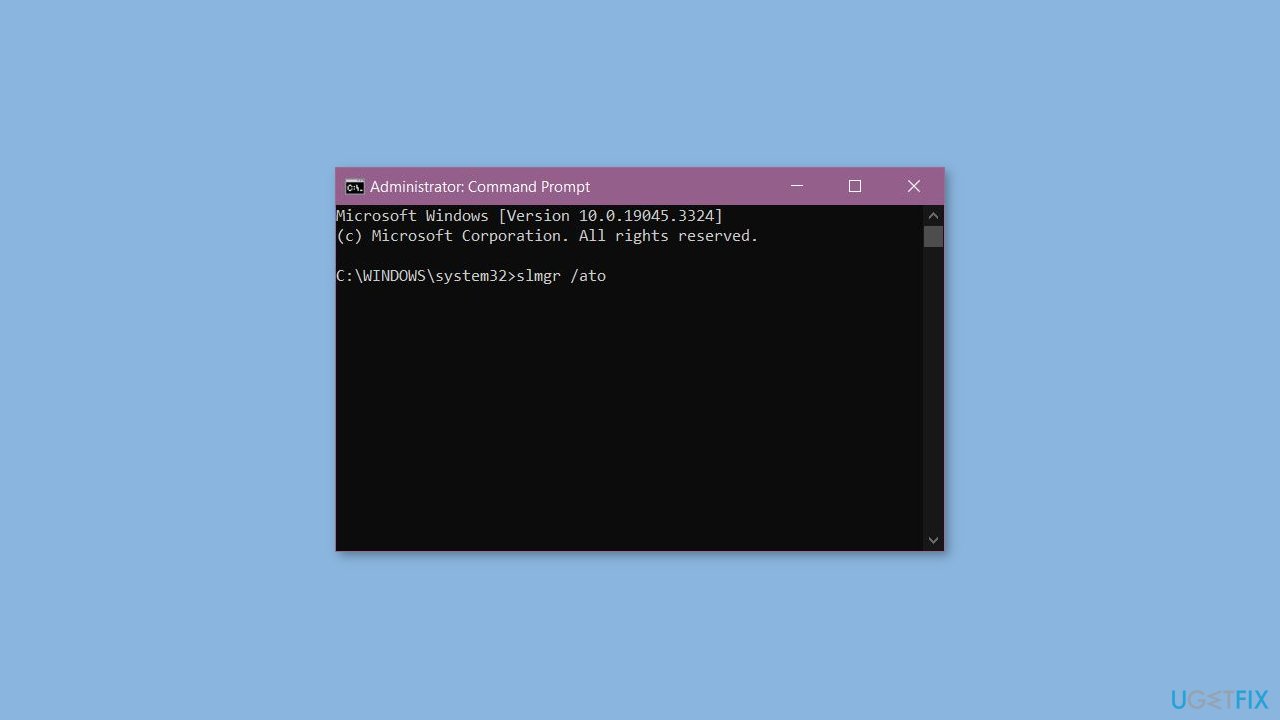
- A popup window will appear on your screen with the message, Activating Windows, Server Standard edition… Product activated successfully. Now, click OK.
Solution 2. Evaluation Edition
- Type the following command in the cmd prompt and press the Enter button:
DISM /Online /Set-Edition:ServerStandard /ProductKey:12345-12345-12345-12345-12345 /AcceptEula
- To convert the version into Datacenter edition, type the following command and press the Enter button:
DISM /Online /Set-Edition:ServerDatacenter /ProductKey:12345-12345-12345-12345-12345 /AcceptEula
- After the execution of the command, the system will ask you to restart the computer. Press the Y button on your keyboard to restart. Your license will be updated after reboot.
- If you have a VLSC MAK license key and not the retail one, follow these steps to activate your server:
- Login to your server after reboot and launch the command prompt or PowerShell as administrator. Type the following command and press the Enter key
slmgr /ipk 12345-12345-12345-12345-12345
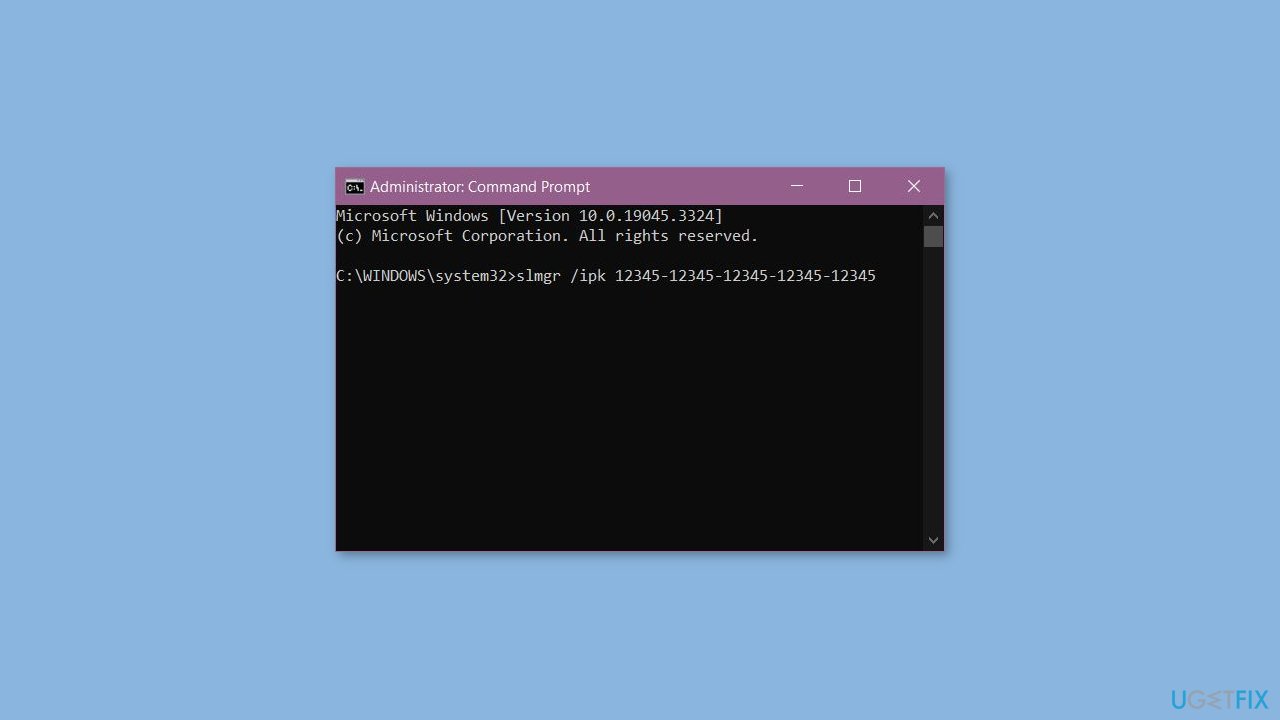
- Here you have to use your VLSC MAK key.
- A new window will appear on the screen with a message, Installed product key successfully. Click OK.
- Now, you have to activate the license key. For this, type the following command and press the Enter button:
slmgr /ato
- A popup window will appear on your screen with the message, Activating Windows, Server Standard edition. Product activated successfully. Click OK.
Repair your Errors automatically
ugetfix.com team is trying to do its best to help users find the best solutions for eliminating their errors. If you don't want to struggle with manual repair techniques, please use the automatic software. All recommended products have been tested and approved by our professionals. Tools that you can use to fix your error are listed bellow:
Prevent websites, ISP, and other parties from tracking you
To stay completely anonymous and prevent the ISP and the government from spying on you, you should employ Private Internet Access VPN. It will allow you to connect to the internet while being completely anonymous by encrypting all information, prevent trackers, ads, as well as malicious content. Most importantly, you will stop the illegal surveillance activities that NSA and other governmental institutions are performing behind your back.
Recover your lost files quickly
Unforeseen circumstances can happen at any time while using the computer: it can turn off due to a power cut, a Blue Screen of Death (BSoD) can occur, or random Windows updates can the machine when you went away for a few minutes. As a result, your schoolwork, important documents, and other data might be lost. To recover lost files, you can use Data Recovery Pro – it searches through copies of files that are still available on your hard drive and retrieves them quickly.



