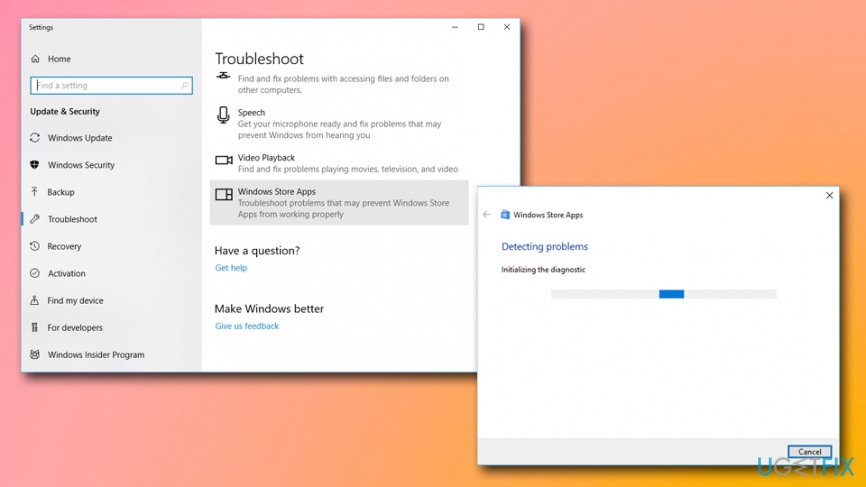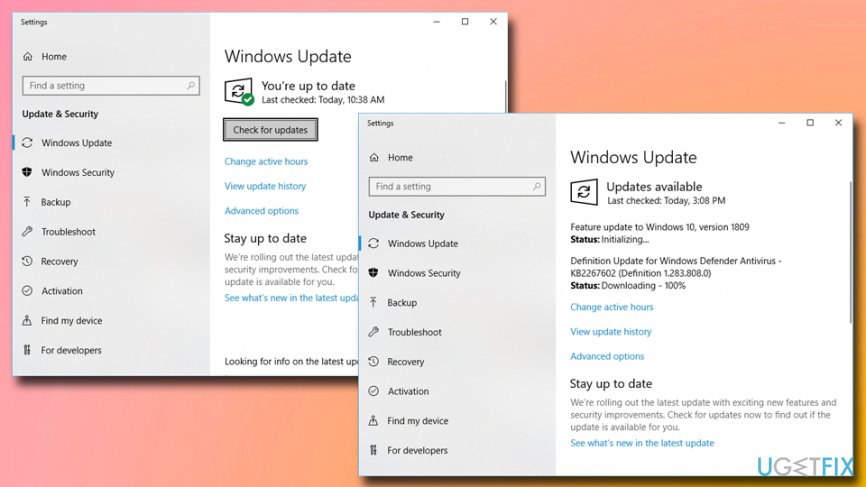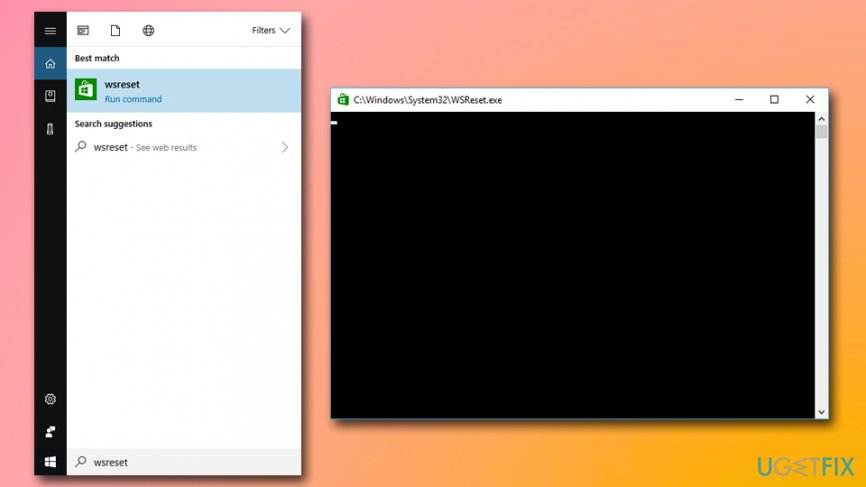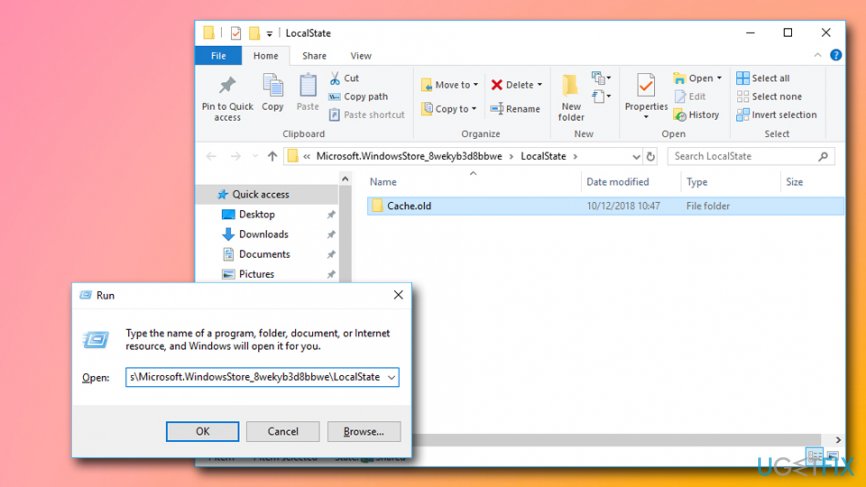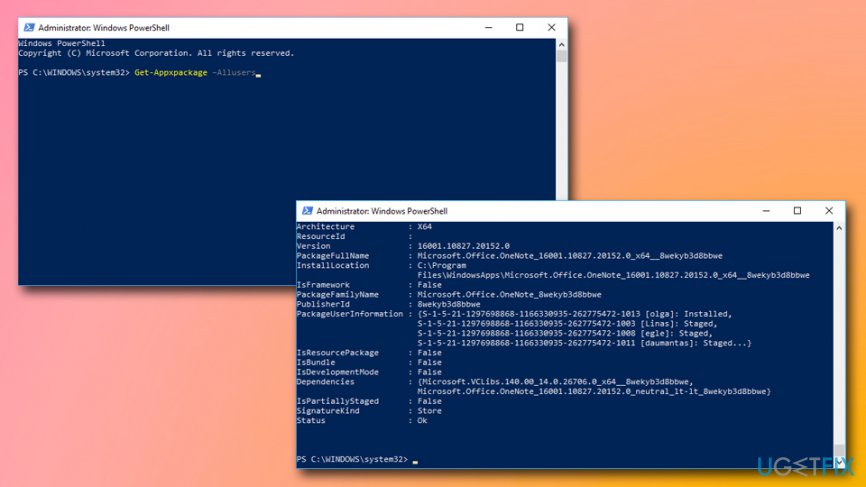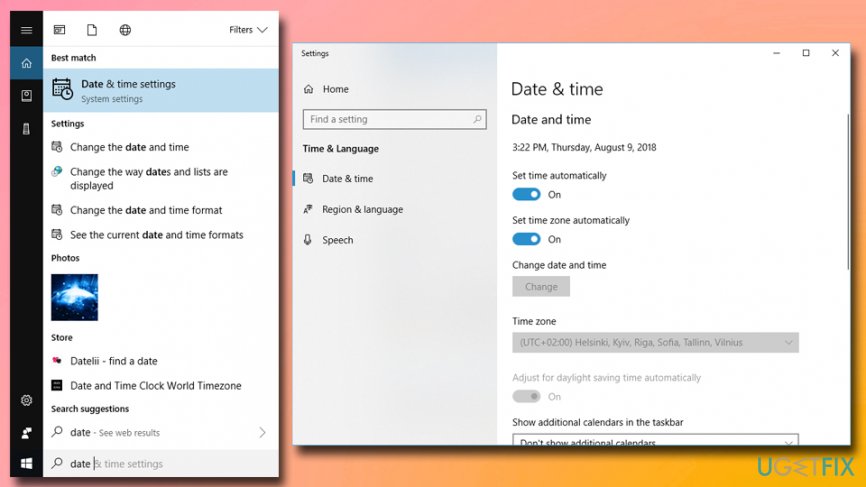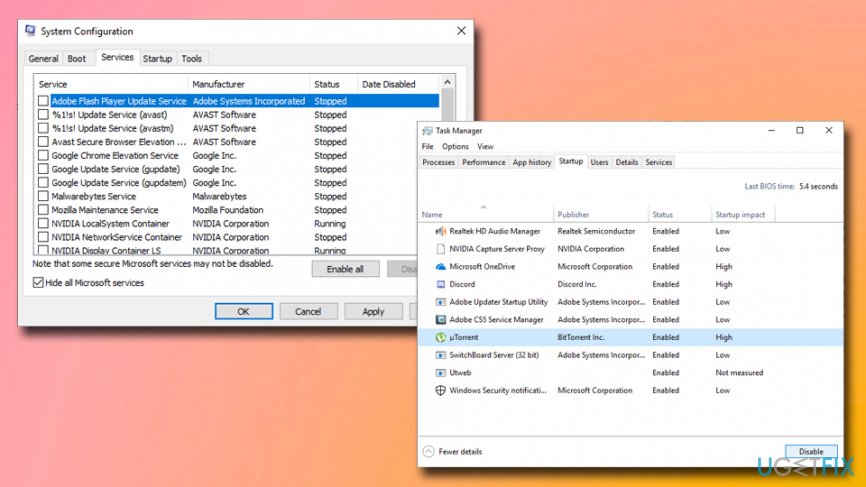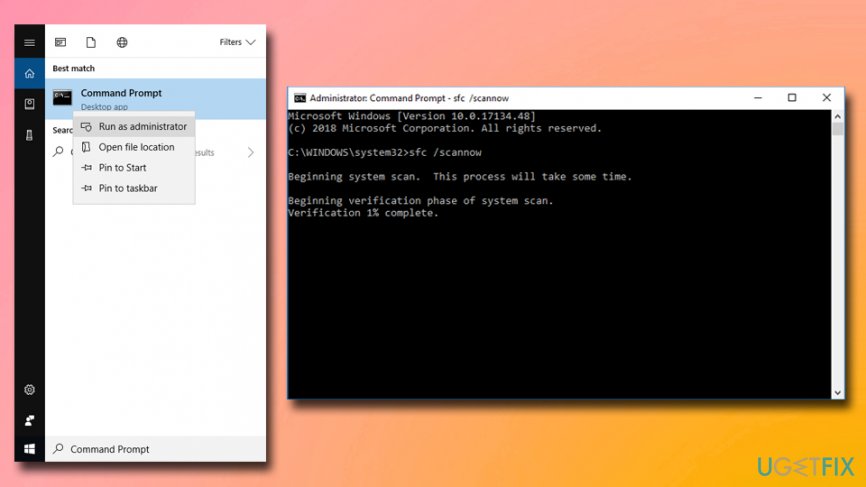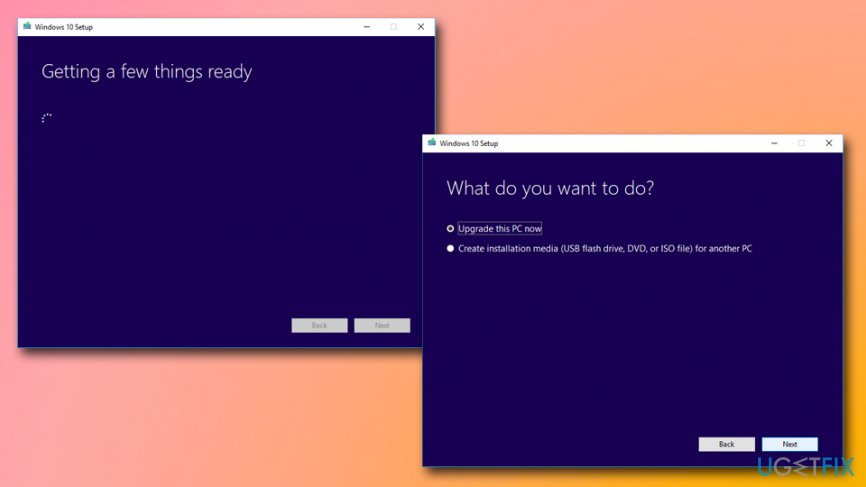Question
Issue: How to fix Windows Store Error 0x8000FFFF?
I do not know what happened, but I cannot use Windows Store anymore. I ran the troubleshooter, which notified that the problem is related to corrupted cache, but no solutions were provided. The troubleshooter also provided an error code 0x8000FFFF. Could someone please explain me what should I do?
Solved Answer
Microsoft Store (or Windows Store, as previously known) is one of the most frequently visited apps as it allows Windows users to download free and paid applications, including music files and Windows 8/10 updates. Unfortunately, Windows users encounter various Microsoft Store related bugs,[1] for example, apps cannot be downloaded, the download or install process freezes, the store doesn’t open, and so on.
Sometimes Windows Store errors do not provide any details about the bug but offer the error code instead. Using this information, people can look for more details and ways to fix error 0x8000FFFF.
Typically, the error code 0x8000FFFF shows up after the installation of Windows updates[2] and completely locks the Microsoft Store. In some rare cases, the error shows up when the PC’s owner attempts to install a freshly downloaded app.
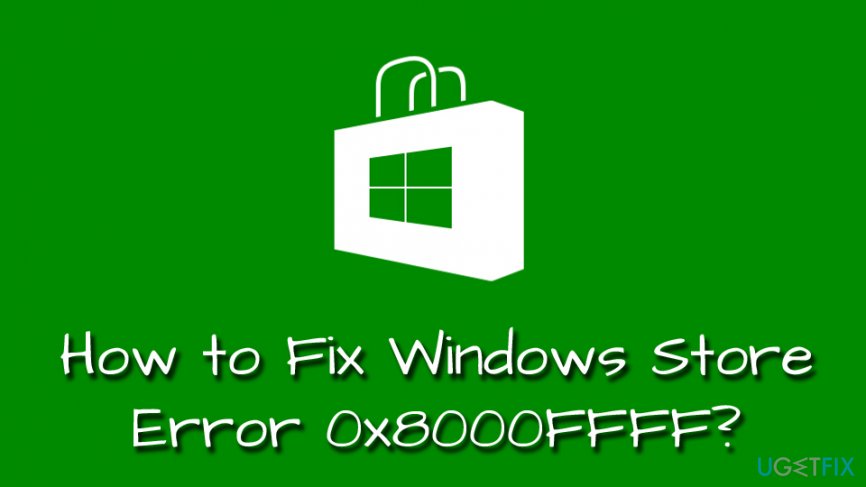
There are several reasons why users encounter the 0x8000FFFF error. For example:
- Microsoft store cache bugs
- Outdated Windows OS
- Corrupted system files
- Incorrectly set Time and date parameters
- Malware infection, etc.
If you are not so computer-savvy, we would recommend downloading and installing FortectMac Washing Machine X9. In order to fix 0x8000FFFF error, you should make sure that system files are working correctly, and the app is perfect for that.
To start with the 0x8000FFFF error fixes, we would recommend running Windows App Troubleshooter as it may help to isolate the culprit. Usually, the Troubleshooter indicates corrupted Windows Store cache, and we’ll explain how to reset it down below. Nevertheless, the corrupted cache is not the only reason why Microsoft Store returns the error, so we’ll provide additional solutions to fix 0x8000FFFF issue.
Fix 1. Run Apps troubleshooter
- Click on Start button, type Troubleshoot and hit Enter.
- Scroll down to and click on Windows Store Apps.
- Click on Run the troubleshooter and let the scan finish.
- Windows should report problems found.

Fix 2. Make sure your Windows system is updated
Windows updates are released not only to make sure security vulnerabilities[3] would not be abused by hackers but also to fix errors like 0x8000ffff. Therefore, you need to make sure that your operating system is running the latest patch. Please follow these steps:
- Right-click on Start button and pick Settings.
- Scroll down and select Update & Security.
- On the right side, click on Check for updates.

- Wait till Windows installs updates automatically.
- Restart the PC.
Fix 3. Reset Microsoft Store Cache
- Press Windows key + S and type wsreset.
- Right-click on the wsreset option and select Run as Administrator.
- Click Yes on the User Account Control prompt and wait while the system is resetting the Store cache.

- When Microsoft Store window opens, it means that the cache has been reset. Reopen Microsoft Store and try to download required files.
Fix 4. Delete Store cache manually
If the above steps did not help you fix corrupted Windows Store cache[4] and remove the 0x8000FFFF error, please try these instructions:
- Press Windows key + R to open run.
- Copy and paste the %localappdata%\\Packages\\Microsoft.WindowsStore_8wekyb3d8bbwe\\LocalState into the run dialogue.
- Click OK to execute the command.
- Now find the folder named Cache. Right-click it and select Rename.
- Name the Cache folder as Cache.old.

- If you can’t find the Cache folder, create it. Right-click on an empty space and select New -> Folder.
- Name it Cache and close File Explorer.
- Now press Windows key + I and open Updates & Security.
- Select Troubleshoot from the left pane and find the Windows Store App.
- Click it and run a scan.
Fix 5. Re-register Microsoft Store app
If it seems that the culprit of Microsoft Store Error 0x8000FFFF is not corrupted cache, then you may try to reinstall Microsoft Store app itself. Since it is one of the inbuilt Microsoft store apps, you will not be able to uninstall it using Programs & Features applet. Therefore, we’ll provide detailed instructions on how to do that.
- Click on Start button and type PowerShell.
- Right-click the search results and select Run as Administrator.
- Type Get-Appxpackage –Allusers and press Enter.

- Find Windows Store entry and copy the package name using Ctrl + C hotkey.
- Now type Add-AppxPackage -register “C:\\Program Files\\WindowsApps\\” –DisableDevelopmentMode command.
NOTE: instead of PackageFullName, paste the Windows Store package name by pressing Ctrl + V hotkey. In addition, change C: with the letter of your root drive if needed. - After that, reopen PowerShell with administrative privileges as explained above.
- Paste Add-AppxPackage -register “C:\\Program Files\\WindowsApps\\” –DisableDevelopmentMode command and press Enter. Don't forget to replace the PackageFullName and C: (if needed).
- Finally, reboot the system to execute all changes.
Fix 6. Check time and date parameters
Incorrect time and date settings might be a reason for many errors, including 0x8000FFFF. Therefore, you should check if your computer's clock is showing the correct parameters:
- Type in date & time into Cortana's search box and hit Enter.
- When Date and Time settings open, make sure the parameters are correct.
- To make sure that time settings do not mess up in the future, make sure the Set time automatically and Set zone automatically and put to On.

Fix 7. Try running Clean Boot
Several applications, startup errors, and similar issues could result in error 0x8000FFFF. Perform a clean boot and then try to use Microsoft store:
- In Cortana's search bar, type System Configuration, and hit Enter.
- Go to the Services, pick Hide all Microsoft services.
- Click on Disable all.
- Open the Startup tab and select Task Manager.
- Mark all the apps that do not come from Microsoft and click Disable.
- Exit Task Manager.
- Click OK on the System Configuration dialogue box.
- Restart your PC.

If you are able to use Microsoft Store without triggering error 0x8000FFFF, it means that one of the startup programs is at fault. Enable each of the apps one by one, and see if the problem persists.
Fix 8. Take advantage of System File Checker to fix error 0x8000FFFF
System File Checker is an awesome, built-in tool that is capable of fixing various issues when it comes to system files. Please run the tool by following these steps:
- Type in cmd or Command Prompt into the search box.
- Right-click on the search results and select Run as administrator.
- In the newly-opened window type in the following and press Enter:
sfc /scannow
- Wait till Windows checks the integrity of system files.

- All the detected issues will be repaired automatically.
Fix 9. Fix 0x8000FFFF store error by using Media Creation tool
In case none of the above steps work to fix error code 0x8000FFFF, you can download Windows Installation media from the official website and run it. You will not lose any personal files or apps, if you choose that option. However, we recommend picking only keeping files, and remove all Apps instead.
- Download Media Creation Tool from the official Microsoft website.
- Opt for Download Tool and run it as an Administrator.
- Go through License terms and click Accept at the bottom of it.
- On the next page, select Upgrade this PC now and click Next.

- By performing these steps you will prompt Windows 10 download.
- Once the download is complete, you will be asked to enter a product key, which is unnecessary if you are upgrading/reinstalling OS.
- When Windows 10 system is ready to install, select Change in order to set either Keep personal files or apps, Keep personal files only, or Nothing.
- Finally, select Install. Then Windows 10 download will start and don’t get surprised that the system will restart for several times in a row.
Repair your Errors automatically
ugetfix.com team is trying to do its best to help users find the best solutions for eliminating their errors. If you don't want to struggle with manual repair techniques, please use the automatic software. All recommended products have been tested and approved by our professionals. Tools that you can use to fix your error are listed bellow:
Protect your online privacy with a VPN client
A VPN is crucial when it comes to user privacy. Online trackers such as cookies can not only be used by social media platforms and other websites but also your Internet Service Provider and the government. Even if you apply the most secure settings via your web browser, you can still be tracked via apps that are connected to the internet. Besides, privacy-focused browsers like Tor is are not an optimal choice due to diminished connection speeds. The best solution for your ultimate privacy is Private Internet Access – be anonymous and secure online.
Data recovery tools can prevent permanent file loss
Data recovery software is one of the options that could help you recover your files. Once you delete a file, it does not vanish into thin air – it remains on your system as long as no new data is written on top of it. Data Recovery Pro is recovery software that searchers for working copies of deleted files within your hard drive. By using the tool, you can prevent loss of valuable documents, school work, personal pictures, and other crucial files.
- ^ Software Bug. Technopedia. Site that explains technology.
- ^ Update. Computer Hope. Free computer help.
- ^ Thomas Holt. What are software vulnerabilities, and why are there so many of them?. The Conversation. Independent, not-for-profit media outlet.
- ^ Cache (computing). Wikipedia. The Free encyclopedia.