Question
Issue: How to Fix Windows Store Error 0x87AFo813?
I tried to install the converter of Youtube videos from Windows Store. Failed with an error code 0x87AFo813. Then I‘ve attempted to install a couple of other programs, but the download process ended up with the same error message. I performed Windows Apps Troubleshooter, and it said: „Windows Store cache may be damaged.“ Did anyone figure out how to solve this problem?
Solved Answer
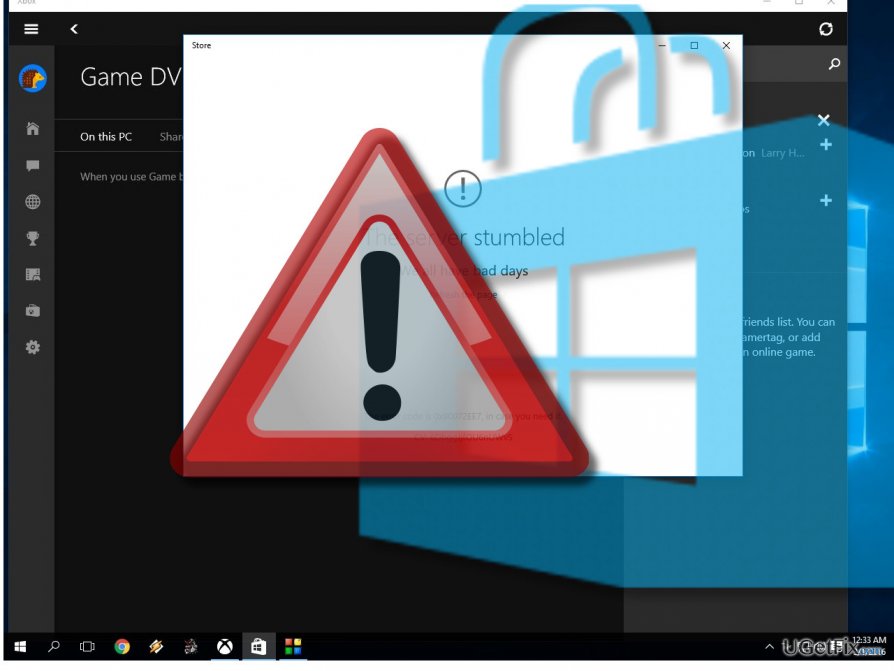
Error Code 0x87AFo813 is yet another Windows Store bug, which started emerging in Windows 10 operating system recently. Thorough investigation of the issue revealed that it hadn’t been detected in older Windows versions, including earlier Windows 10 versions. The 0x87AFo813 error shows up when using Windows Store app only. When the PC‘s owner attempts to install programs, games or updates, he/she is not allowed to do so. The download process usually gets stuck, and the user receives a pop-up alert indicating the 0x87AFo813 error. No other specificities are provided on this alert, which is why it may be difficult for the inexperienced Windows user to find the culprit and the solution. We‘ve checked this problem carefully and found out that its culprit may be related to the damaged Windows Store cache. To check that, the PC user should run a Windows Apps Troubleshooter. If it shows that „Windows Store cache may be damaged“ message, then the following steps should help to fix 0x87AFo813 error.
Method 1. Reset Windows Store cache
- Press Windows key + R, type “C:\Windows\System32”, and press “Enter”. (C: stands for the root driver, so change the letter if needed).
- When the System32 folder is opened, scroll down and locate the “WSReset.exe” application.
- Right-click on it and select “Run as administrator”.
- Press “Yes” on the UAC window and close everything.
- Restart Windows Store app and try to download the app you needed.
Method 2. Modify Windows Store Cache Folder
- Press Windows key + R, type “C:\Users\\AppData\Local\Packages\Microsoft.WindowsStore_8wekyb3d8bbwe\LocalState”, and press “Enter”.
- You should change the C: with the letter of your root drive and with your user account name.
- Once you access the “LocalState” folder, look for the “Cache folder”.
- If you found it, rename it to “Cache.old”.
- Then right-click on the empty space in the “LocalState” folder and select “New” -> “Folder”.
- Name it “Cache” and close “File Explorer.”
- Finally, reboot your PC and then run Windows Apps Troubleshooter.
- If it finds Windows Store cache damaged, this time it should fix it automatically.
Method 3. Reinstall Windows Store
- Click Windows key + R, type “PowerShell”, and press “Enter.”
- Right-click on the search results and select “Run as Administrator.”
- Type “Get-Appxpackage –Allusers” and press “Enter.”
- Find “Windows Store” entry and copy the package name. For this purpose, mark it and press Ctrl + C.
- After that, type Add-AppxPackage -register “C:\Program Files\WindowsApps\” –DisableDevelopmentMode command. NOTE: replace “PackageFullName” with the Windows Store package name by pressing Ctrl + V. Besides, instead of C: type the letter of the root driver of your system.
- After that, reopen PowerShell with administrative privileges as explained above.
- Paste Add-AppxPackage -register “C:\Program Files\WindowsApps\” –DisableDevelopmentMode command and press Enter.
- Finally, reboot the system to execute all changes.
NOTE: to prevent and fix issues like 0x87AFo813 error, specialists highly recommend to optimize Windows OS regularly. For this purpose, you can use FortectMac Washing Machine X9. This tool will optimize Windows Registry, repair Windows and programs’ stability issues, restore the operating system, replace the missing or affected system files, and perform many other tasks to keep your PC stable.
Repair your Errors automatically
ugetfix.com team is trying to do its best to help users find the best solutions for eliminating their errors. If you don't want to struggle with manual repair techniques, please use the automatic software. All recommended products have been tested and approved by our professionals. Tools that you can use to fix your error are listed bellow:
Access geo-restricted video content with a VPN
Private Internet Access is a VPN that can prevent your Internet Service Provider, the government, and third-parties from tracking your online and allow you to stay completely anonymous. The software provides dedicated servers for torrenting and streaming, ensuring optimal performance and not slowing you down. You can also bypass geo-restrictions and view such services as Netflix, BBC, Disney+, and other popular streaming services without limitations, regardless of where you are.
Don’t pay ransomware authors – use alternative data recovery options
Malware attacks, particularly ransomware, are by far the biggest danger to your pictures, videos, work, or school files. Since cybercriminals use a robust encryption algorithm to lock data, it can no longer be used until a ransom in bitcoin is paid. Instead of paying hackers, you should first try to use alternative recovery methods that could help you to retrieve at least some portion of the lost data. Otherwise, you could also lose your money, along with the files. One of the best tools that could restore at least some of the encrypted files – Data Recovery Pro.



