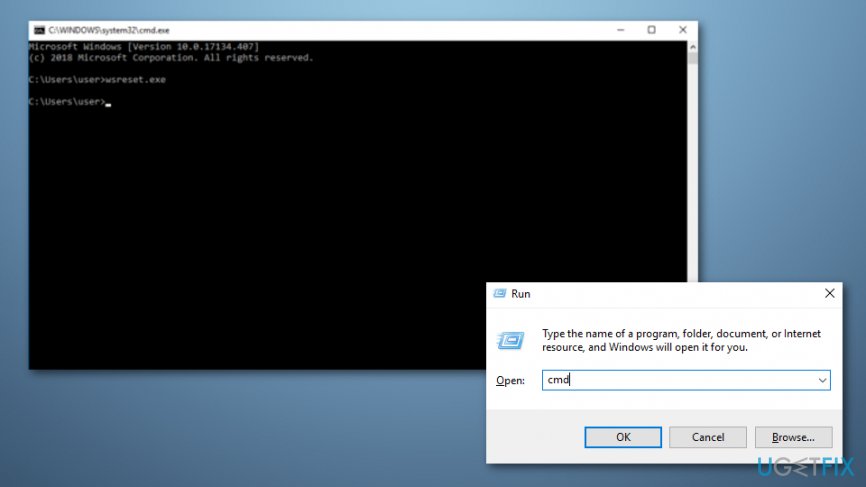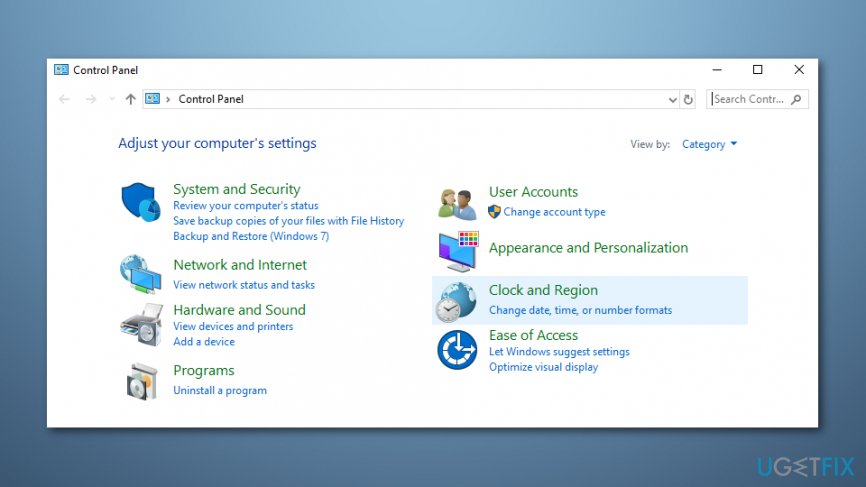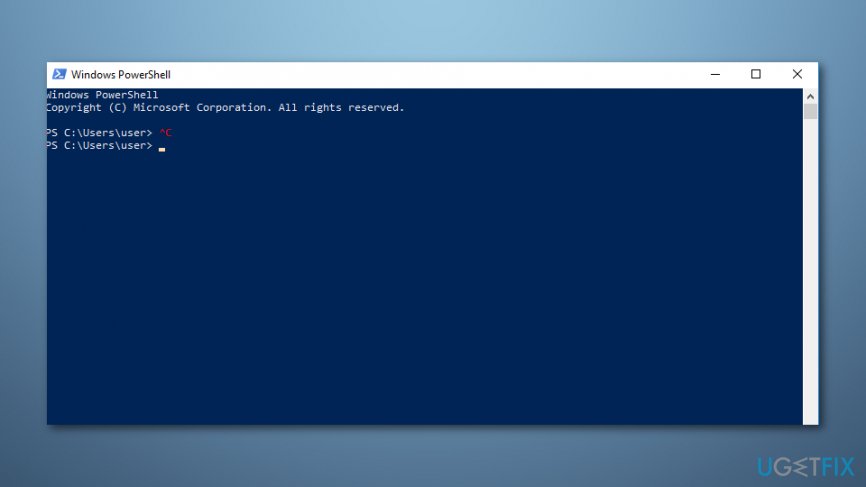Question
Issue: How to fix Windows Store error 0xC0EA000A?
After upgrading Windows 7 to Windows 10, I can’t download any apps from the Windows store. Whenever I try to download, it gives me an error 0xC0EA000A. Could you please help?
Solved Answer
0xC0EA000A is the value of the Windows Store[1] bug that is currently causing problems for thousands of Windows 10 users. Fortunately, this error doesn’t mean that your PC is on a critical condition or that it is affected by malware[2]. It happens when people are visiting the Windows Store and attempts to download a random application. Usually, it doesn’t trigger system slowdowns, crashes, reboots, and similar inconveniences alongside.
Basically, 0xC0EA000A error means that there is a certain problem related to Microsoft[3] servers. Experts have noticed that the number of 0xC0EA000A bug occurrences increases when Microsoft releases important updates or when some extremely popular games/apps are added to the store. Lots of people already complained that they can’t find out any solution for 0xC0EA000A bug.
The problem is that there is not much you can do to fix Microsoft servers by yourself, except to wait and that’s the first thing we would recommend you to do. If, however, you for downloading a particular application impatiently, there is a couple of things you can do to improve the situation.
How to fix Windows Store error 0xC0EA000A?
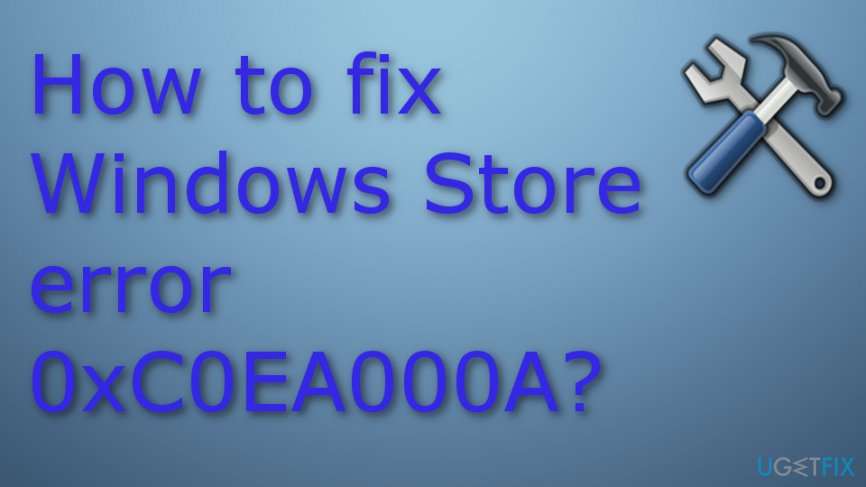
Solution 1. Take care of some basic moves
First of all, you should perform the basic steps, such as to turn off your PC, log out of your Microsoft Account[4], and then log in again. That’s an easy task that doesn’t need further explanations. However, we would like to stress the fact that you should Turn your PC OFF rather than restart so that you could sign in to your Microsoft Account anew. If after that you can’t use Windows Store normally, then try the other solution.
Solution 2. Clean Windows Store cache
The next thing you should try is to clean Windows Store cache. This task is more than easy, but if you haven’t done that never before, here’s what you have to do:
- Click Win key + R and type cmd in the search box.
- Click OK or hit Enter on your keyboard.
- Type wsreset.exe in the run dialogue and press Enter. This way, you will give the system a command to clean the Windows Store cache.

- After that, restart your PC and try to download an app from the store.
Solution 3. Check the date and time settings
Sometimes Windows errors may happen due to incorrect date and time settings. Therefore, you should check them and reset if needed. For that, do the following:
- Open Control Panel and select Clock, Language, and Region option.

- Select Change settings button.
- Place a tick on Synchronize with an Internet time server and click on Update now.
- Click OK and close the window.
- Finally, reboot your PC and check if Date and Time are correctly set now.
NOTE: if synchronization fails, press Win key + R, type services.msc, and hit Enter. Find Windows Time service on the Services window, right-click on it, and select Restart. Then repeat the steps to synchronize date and time. Once done, go to the Windows Store and try to run the preferred download.
Last, but not least, we would like to encourage you to install and run a PC optimization tool on a regular basis. Professional registry/malware cleaner will ensure a proper maintenance of your Windows OS so that you could enjoy its best performance. Our recommendation would be to use FortectMac Washing Machine X9 or RegCure Pro.
Solution 4. Re-register Windows Store applications
- Open the Windows search section;
- Type Powershell and choose Run as administrator;

- Type in Get-AppXPackage | Foreach {Add-AppxPackage -DisableDevelopmentMode -Register “$($_.InstallLocation)\\AppXManifest.xml”};
- Wait until the process finishes and Reboot your computer.
Repair your Errors automatically
ugetfix.com team is trying to do its best to help users find the best solutions for eliminating their errors. If you don't want to struggle with manual repair techniques, please use the automatic software. All recommended products have been tested and approved by our professionals. Tools that you can use to fix your error are listed bellow:
Protect your online privacy with a VPN client
A VPN is crucial when it comes to user privacy. Online trackers such as cookies can not only be used by social media platforms and other websites but also your Internet Service Provider and the government. Even if you apply the most secure settings via your web browser, you can still be tracked via apps that are connected to the internet. Besides, privacy-focused browsers like Tor is are not an optimal choice due to diminished connection speeds. The best solution for your ultimate privacy is Private Internet Access – be anonymous and secure online.
Data recovery tools can prevent permanent file loss
Data recovery software is one of the options that could help you recover your files. Once you delete a file, it does not vanish into thin air – it remains on your system as long as no new data is written on top of it. Data Recovery Pro is recovery software that searchers for working copies of deleted files within your hard drive. By using the tool, you can prevent loss of valuable documents, school work, personal pictures, and other crucial files.
- ^ Microsoft Store (digital). Wikipedia. The free encyclopedia.
- ^ Danny Palmer. What is malware? Everything you need to know about viruses, trojans and malicious software. ZDnet. 24/7 news coverage and analysis on the trends, technologies and opportunities.
- ^ Microsoft. Business Dictionary. Business terms.
- ^ Leo Notenboom. What Is a “Microsoft Account”?. Questions and answers.