Question
Issue: How to Fix Windows Store Error Code 0x00000190?
Could someone please help me with an error code 0x00000190 on Windows Store? It doesn’t allow me to open the app. I get a grey window saying that something went wrong and that waiting a bit might help. However, the problem lasts for several days already and I guess that waiting is not a proper solution.
Solved Answer
Windows Store is a “must work” app on Windows 10 as it supplies both Windows updates and compatible apps. The speedy development of new interfaces[1] for both tablets and other touch input devices, the Windows Store plays a crucial role in keeping the pace with the improvements.
Not only touch screen devices require Windows Store. PCs and laptops running Windows 10 OS require Windows Store app running smoothly. Unfortunately, the app often fails to run after unsuccessful installation of Windows updates,[2] cached system or the corrupted Windows Store app itself.

Currently people keep reporting a Windows Store Error Code 0x00000190, which prevent the app from opening. Instead of the usual Store window, people get the following error message:
Try that again. Something happened on our end. Waiting a bit might help. Error Code: 0x00000190.
Even though people are assailing the official Microsoft’s support page with the questions regarding Store error 0x00000190, the company’s technicians haven’t yet responded leaving Windows 10 users unaware of the possible fixes.
Unfortunately, we cannot present an official fix and grant that it’s going to work. Nevertheless, there are several methods that can be applied for fixing any Windows Store error and we highly recommend you to try them.
A Guide on How to Fix Windows Store Error Code 0x00000190 on Windows 10
First of all, you should check the system for malware. That’s because malicious applications may prevent apps from running normally. We would recommend using FortectMac Washing Machine X9.
In case virus infection[3] is not the case, you should reset Windows Store cache (type wsreset command in the Search, right-click it, and select Run as administrator) and run an inbuilt Windows Store Apps Troubleshooter. The latter can be opened via Settings app (Settings ->Update & Security -> Troubleshoot -> Windows Store Apps -> Run the troubleshooter).
If these simple steps did not work, please try the following:
Method 1. Remove Local Cache
- Press Windows key + R to open run.
- Copy %localappdata%\\\\Packages\\\\Microsoft.WindowsStore_8wekyb3d8bbwe\\\\LocalState command and paste it in the run.
- Click OK to open the directory.
- Find the Cache folder and right-click on it and delete all the files and folders inside it.
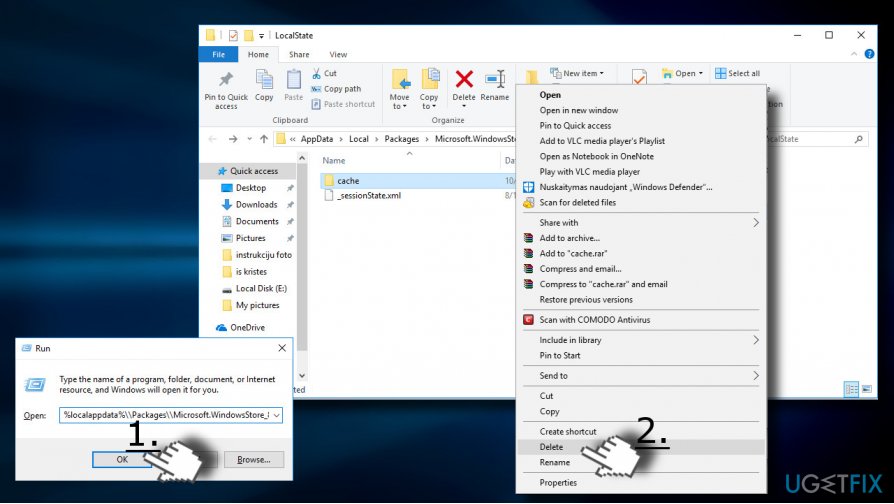
Method 2. Modify DNS addresses
- Open Control Panel and click on Network and Sharing Center.
- Select Change adapter settings and right-click on the connection icon (Local Area Connection or Wireless Network Connection).
- Select Properties and mark the Internet Protocol Version 4 (TCP /IPv4).
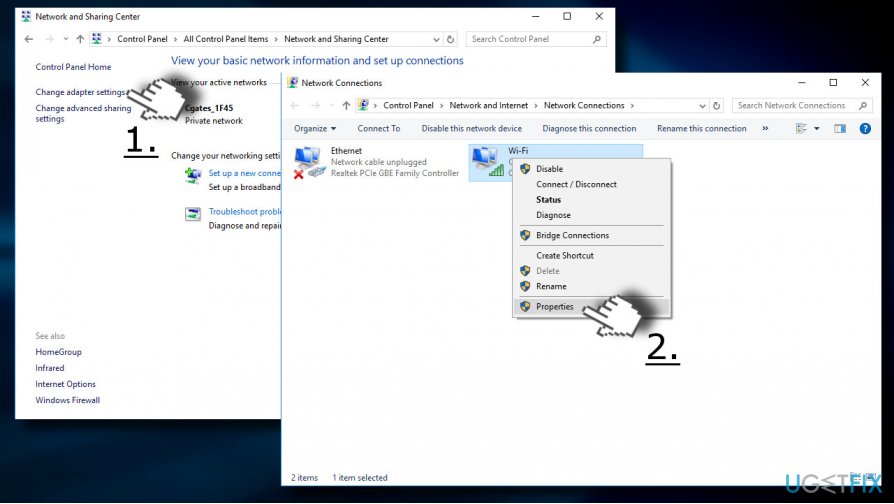
- Select Properties again and open General tab.
- Select Obtain DNS server address automatically and click OK.
- In case the Obtain DNS server address automatically has already been marked, select the Use the following DNS server address instead option.
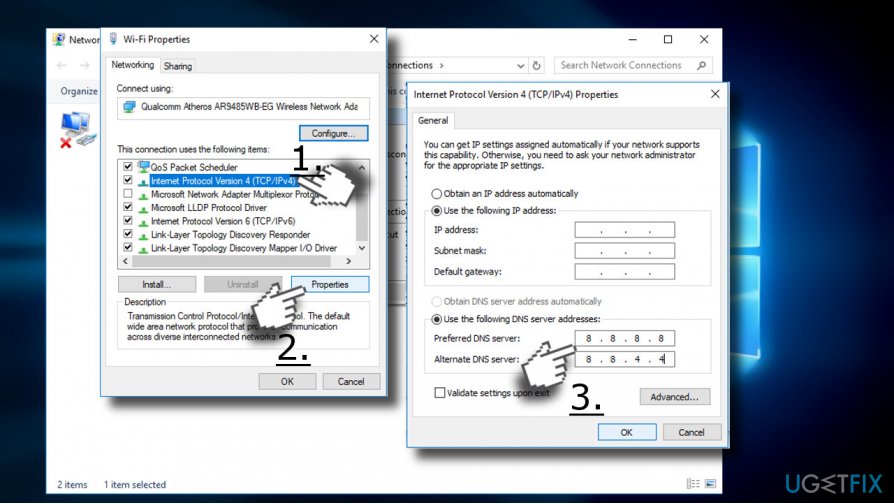
- Now enter the following server addresses and click OK afterwards:
Preferred DNS server: 8.8.8.8
Alternate DNS server: 8.8.4.4 - Finally, try to open Windows Store.
Method 3. Re-Register Windows Store
- Open Search and type PowerShell.
- Right-click on the PowerShell entry and select Run as administrator.
- Copy and paste the following command:
Get-AppXPackage -AllUsers | Foreach {Add-AppxPackage -DisableDevelopmentMode -Register “$($_.InstallLocation)AppXManifest.xml”} - Press Enter to execute it and wait for the process to be finished.
Method 4. Reinstall Windows Store App
- Click Windows key, type powershell, and press Enter.
- Right-click on PowerShell option and select Run as Administrator.
- Type Get-Appxpackage –Allusers and press Enter.
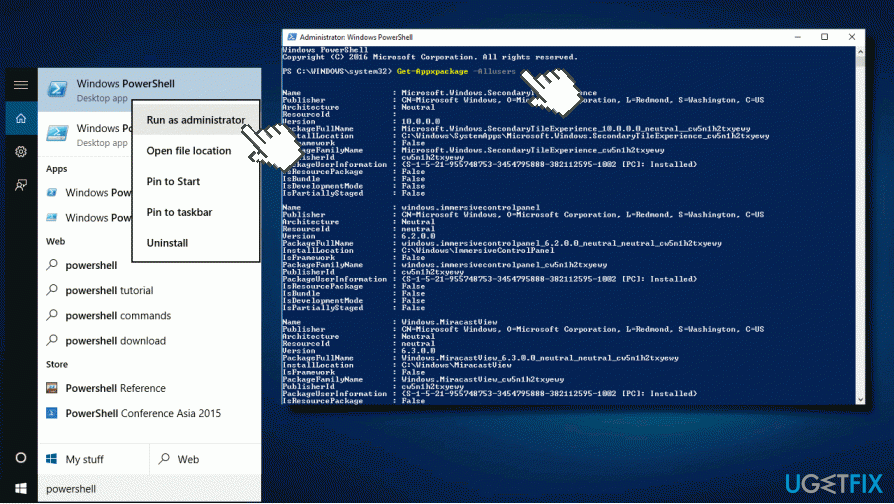
- Look for Windows Store entry and copy its packagefullname.
- Now copy and paste the Add-AppxPackage -register “C:\\Program Files\\WindowsApps\\” –DisableDevelopmentMode command.
IMPORTANT: replace “PackageFullName” with the Windows Store packagefullname. Besides, replace C: drive with the root driver of your system if needed. - After that, close PowerShell and reopen it with administrative privileges as explained in 1-2 steps.
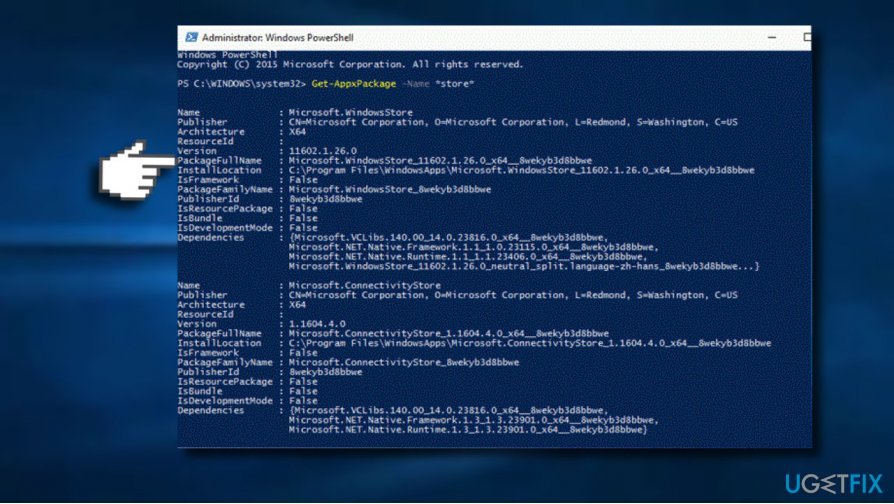
- Copy and paste the Add-AppxPackage -register “C:\\Program Files\\WindowsApps\\” –DisableDevelopmentMode
- Press Enter to execute it.
- Finally, reboot the system to execute all changes.
Repair your Errors automatically
ugetfix.com team is trying to do its best to help users find the best solutions for eliminating their errors. If you don't want to struggle with manual repair techniques, please use the automatic software. All recommended products have been tested and approved by our professionals. Tools that you can use to fix your error are listed bellow:
Prevent websites, ISP, and other parties from tracking you
To stay completely anonymous and prevent the ISP and the government from spying on you, you should employ Private Internet Access VPN. It will allow you to connect to the internet while being completely anonymous by encrypting all information, prevent trackers, ads, as well as malicious content. Most importantly, you will stop the illegal surveillance activities that NSA and other governmental institutions are performing behind your back.
Recover your lost files quickly
Unforeseen circumstances can happen at any time while using the computer: it can turn off due to a power cut, a Blue Screen of Death (BSoD) can occur, or random Windows updates can the machine when you went away for a few minutes. As a result, your schoolwork, important documents, and other data might be lost. To recover lost files, you can use Data Recovery Pro – it searches through copies of files that are still available on your hard drive and retrieves them quickly.
- ^ Aatif Sulleyman. Windows 10 Fall Creators Update: Microsoft Announces Brand New Design. Independent. Online magazine.
- ^ Ed Bott. Microsoft quietly announces end of last free Windows 10 upgrade offer. ZDNet. 24/7 news coverage and analysis on the trends, technologies and opportunities.
- ^ Alice Woods. Ransomware attacks exceeded other types of cyber crimes in 2017. 2SPYWARE. Helps people learn more about computers and their protection.



