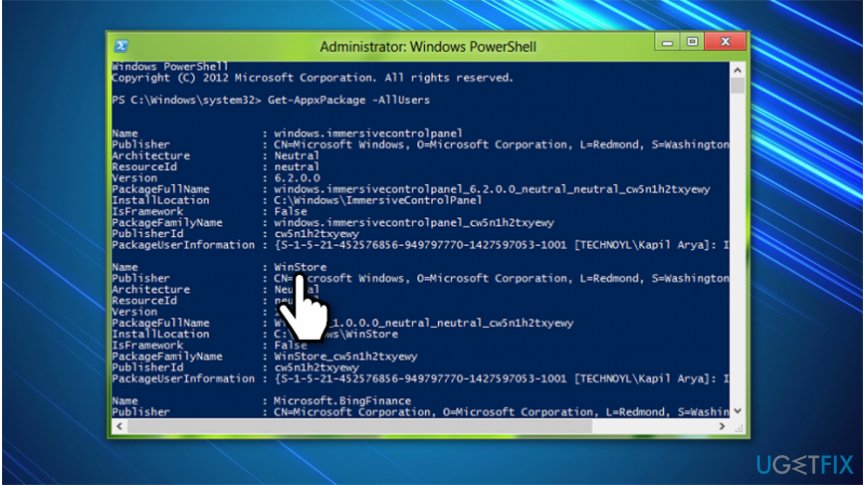Question
Issue: How to Fix Windows Store Error Code 0x8024500C?
I have HP laptop with pre-installed Windows 10. Recently I noticed that I can’t download or install apps from the store. Store gives men an error code 0x8024500C, which says “Try that again. Something went wrong. The error code is 0x8024500C, in case you need it.” What can I do for that?
Solved Answer
Error code 0x8024500C might be triggered once you update your Windows 10[1] operating system to Creators or Anniversary update. Afterward, you are unable to download or install applications from Windows Store[2]. Note that this pre-installed software is completely legitimate.
Sadly, but Windows Store often fails to work. One of the frequently encountered errors is 0x8024500C. The PC’s owner can access the Store, but the attempt to download apps or install recently downloaded ones end up with an error message 0x8024500C, which says:
Try that again
Something went wrong
The error code is 0x8024500C, in case you need it.
While the culprit may be corrupted registry entries, missing Windows Store updates, corrupted Windows Store cache, Proxy server failure, 0x8024500C error might be caused by the installation of third-party application as well. Therefore, we would suggest you be cautious when getting software from unauthorized developers.
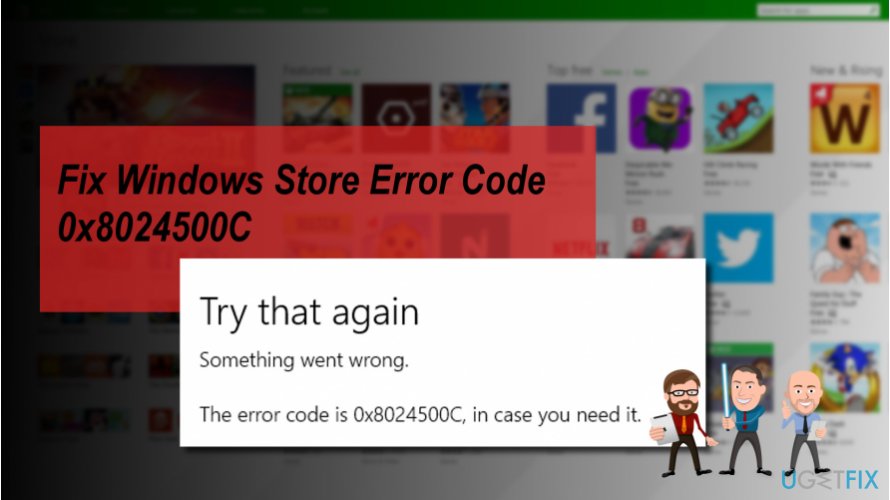
However, if for some reason you are unable to use Windows Store properly, we have prepared a guide showing how to fix Windows store error code 0x8024500C below. Please, follow it attentively to successfully eliminate the problem and protect your computer from potential damage.
Learn how to fix Windows Store error code 0x8024500C
Below you will find multiple methods to fix 0x8024500C error on Windows computers. Although, it is important that you try them all since it is hard to determine the actual cause of the problem. Likewise, while ones might fail to help, others can be the solution to your problem.
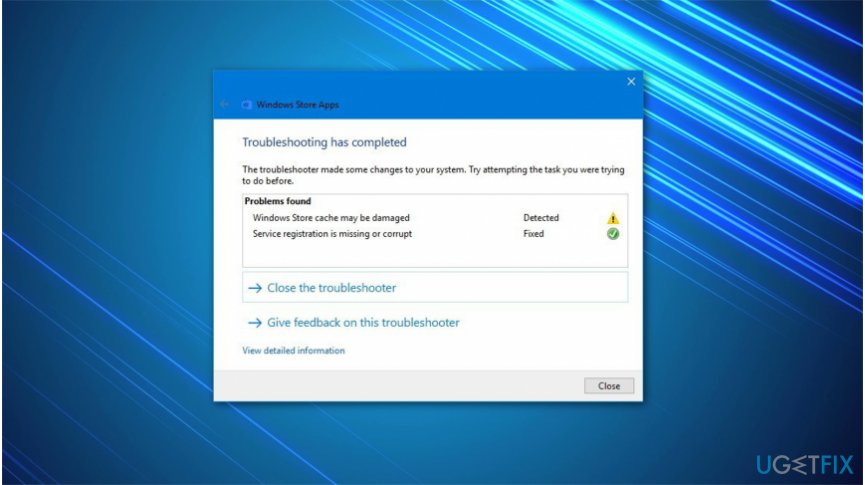
Before starting to fix error code 0x8024500C, you should try to troubleshoot[3] the problem. For that, open Windows search and type Troubleshooting. Navigate to the right side and select Windows Store Apps, click Run the Troubleshooter. If this quick method didn't help, you might need to scan your system with another professional software, like FortectMac Washing Machine X9.
Method 1. Try clearing Windows Store cache
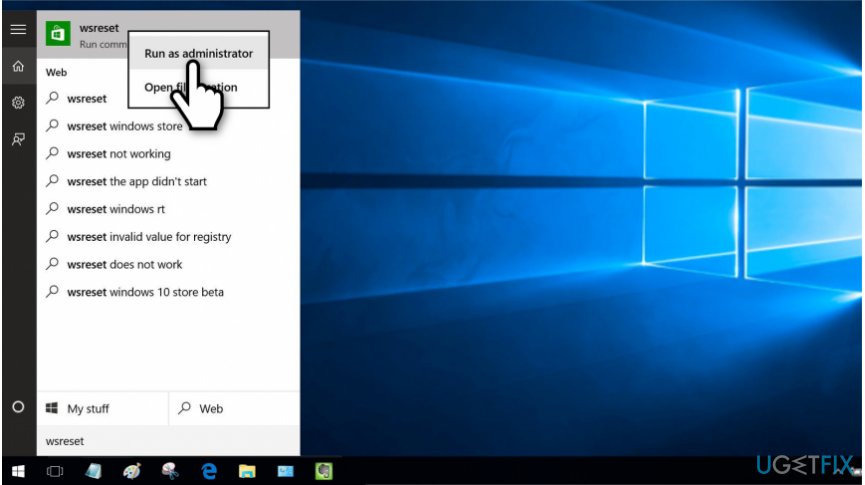
- Press Windows key + S and type wsreset;
- Right-click on the wsreset option and select Run as Administrator;
- Click Yes on the User Account Control prompt and wait while the system is resetting the Store cache;
- Once the process is finished, you'll see a Command Prompt window followed by Windows Store window.
Method 2. Get proxy connection disabled
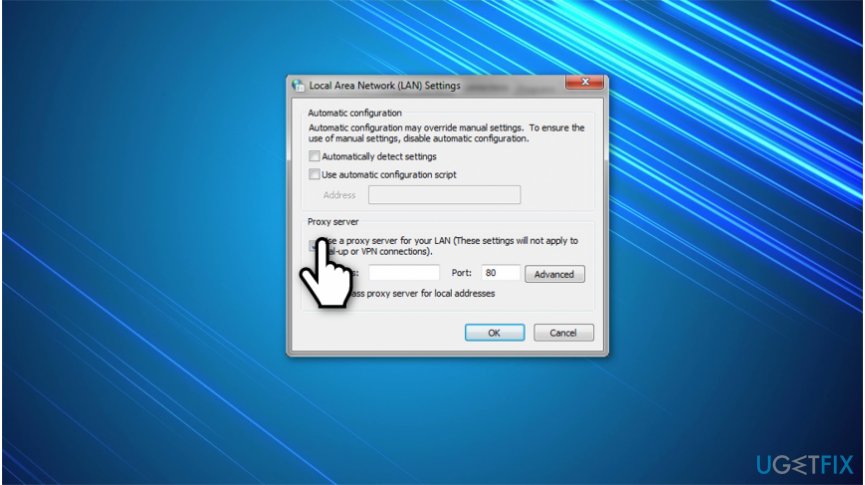
- Launch your web browser and open Settings;
- Find the Connections tab and click LAN Settings;
- Unmark “Use a proxy server for your LAN” check box;
- Click OK to save the changes and close the current window.
Method 3. Make sure that Date and Time settings are correct
If Date and Time settings are set incorrectly, Windows Store may fail to work. In this case, you should set Date and Time to synchronize with the Internet time and automatically detect your time zone.
Method 4. Reinstalling Windows Store might fix the problem
- Click Windows key + R and type PowerShell;
- Right-click on the search results and select Run as Administrator;
- Type Get-Appxpackage –Allusers and press Enter.

- Find Windows Store entry and copy the package name. For this purpose, mark it and press Ctrl + C;
- After that, type Add-AppxPackage -register “C:\\Program Files\\WindowsApps\\” –DisableDevelopmentMode command.
NOTE: replace PackageFullName with the Windows Store package name by pressing Ctrl + V. Besides, instead of C: type the letter of the root driver of your system.
- Then reopen PowerShell with administrative privileges as explained above;
- Paste Add-AppxPackage -register “C:\\Program Files\\WindowsApps\\” –DisableDevelopmentMode command and press Enter;
- Finally, reboot the system to execute all changes.
Repair your Errors automatically
ugetfix.com team is trying to do its best to help users find the best solutions for eliminating their errors. If you don't want to struggle with manual repair techniques, please use the automatic software. All recommended products have been tested and approved by our professionals. Tools that you can use to fix your error are listed bellow:
Protect your online privacy with a VPN client
A VPN is crucial when it comes to user privacy. Online trackers such as cookies can not only be used by social media platforms and other websites but also your Internet Service Provider and the government. Even if you apply the most secure settings via your web browser, you can still be tracked via apps that are connected to the internet. Besides, privacy-focused browsers like Tor is are not an optimal choice due to diminished connection speeds. The best solution for your ultimate privacy is Private Internet Access – be anonymous and secure online.
Data recovery tools can prevent permanent file loss
Data recovery software is one of the options that could help you recover your files. Once you delete a file, it does not vanish into thin air – it remains on your system as long as no new data is written on top of it. Data Recovery Pro is recovery software that searchers for working copies of deleted files within your hard drive. By using the tool, you can prevent loss of valuable documents, school work, personal pictures, and other crucial files.
- ^ Matt Hanson. How to use Windows 10. TechRadar. The source for tech buying advice.
- ^ Microsoft Store (digital). Wikipedia. The Free Encyclopedia.
- ^ Margaret Rouse. Troubleshooting. TechTarget. Computer Glossary, Computer Terms.