Question
Issue: How to Fix Windows Store Sign-In Error Code 0xD000000D?
I‘ve recently installed Creators Update and guess what? Windows Store stopped working. When I click on Windows Store icon, it returns an error saying „Something happened on our end…“ and gives an error code 0xD000000D. What can I do to get it corrected?
Solved Answer
Windows 10 has an already predictable tendency to bring about various system‘s errors right after installation of major updates (Anniversay Update, Creators Update, upcoming Fall Creators Update). Most frequently updates negatively affect apps and features, including Microsoft Edge, Photos app, File Explorer, Cortana, Mail app or Windows Store. The latter is affected most frequnetly, but although easily broken, Windows Store is easy to repair.
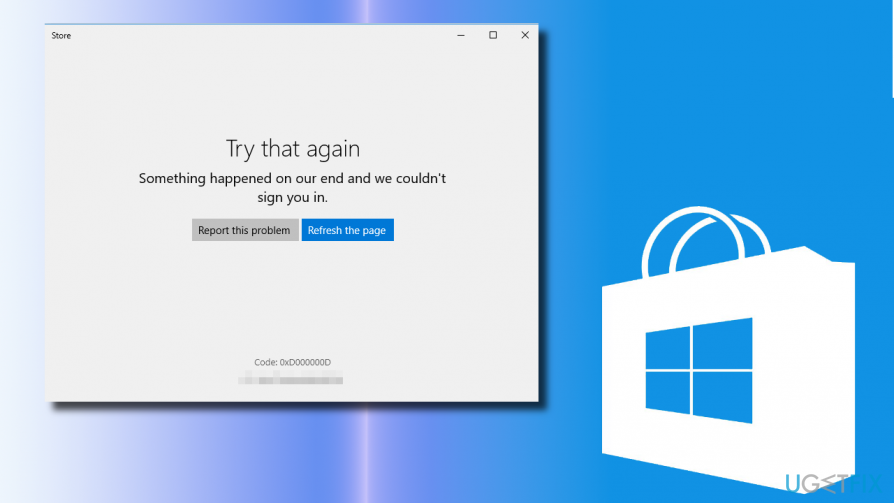
In this post, we will be addressing Windows Store sign-in error, which is marked with a hexademical code 0xD000000D. Typically, the problem occurs right or soon after installation of the major Windows Update, aka Creators Update. When the user clicks on the Windows Store icon, instead of opening Windows Store environment, the system returns Error Code 0xD000000D. The full message says:
Try that again
Something happened on our end and we couldn‘t sign you in.
Report this problem Refesh the pageCode: 0xD000000D
Luckily, to fix 0xD000000D error you won‘t have to apply intricate methods, such as Windows Restore or Clean install. The culprit is directly related to Windows Store, which might have been damaged during the upgrade process. Thus, to resolve Windows Store sign-in error 0xD000000D, please try these methods:
Method 1. Run Windows Apps Troubleshooter
1. Press Windows key + I and open Update & Security.
2. Find Troubleshoot section on the left pane and click it.
3. Scroll down to find Windows Store Apps and click on it.
4. Press Run troubleshooter button and wait for the system to finish the scan.
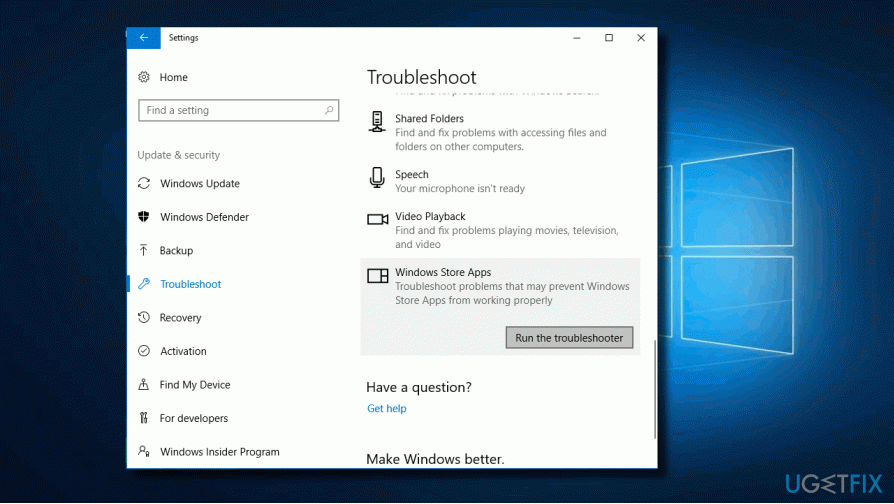
Method 2. Reset Windows Store settings
1. Press Windows key + I and open Apps section.
2. Scroll down to locate Store. Click on it.
3. You won’t be allowed to Move or Uninstall the app. However, you should see an Advanced options link.
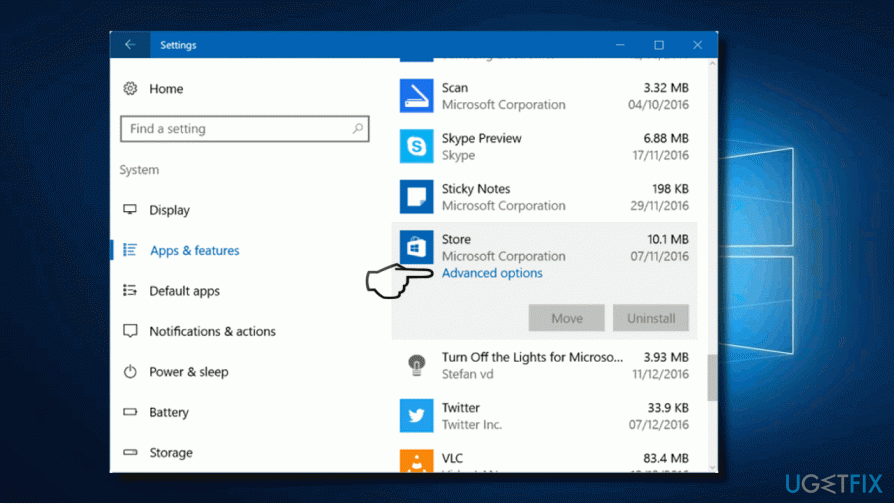
4. Click the link and then press the Reset button.
Method 3. Clear Windows Store Cache
1. Press Windows key and type wsreset.
2. Right-click on the wsreset option and select Run as Administrator.
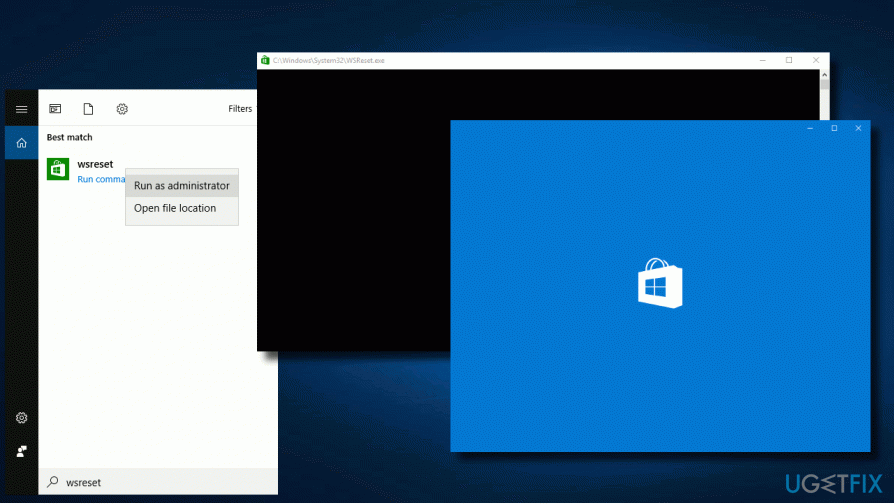
3. Click Yes on the User Account Control prompt and wait.
4. Once the process is finished, you'll see a Command Prompt window followed by Windows Store window.
Method 4. Reinstall Windows Store app
1. Click Windows key and type PowerShell.
2. Right-click on the search results and select Run as Administrator. (The commands won't work without loading PowerShell with administrative privileges).
3. Type Get-Appxpackage –Allusers and press Enter.
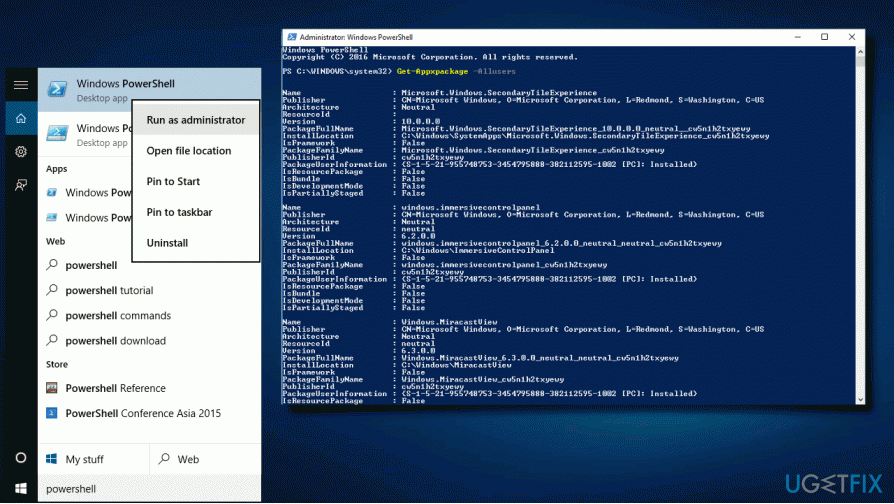
4. Find Windows Store entry and copy the PackageFullName. For this purpose, mark it and press Ctrl + C.

5. Then type Add-AppxPackage -register “C:\\Program Files\\WindowsApps\\” –DisableDevelopmentMode command.
NOTE: replace PackageFullName with the Windows Store package name by pressing Ctrl + V. Besides, instead of C: type the letter of the root driver of your system.
6. Then reopen PowerShell with administrative privileges as explained above.
7. Paste Add-AppxPackage -register “C:\\Program Files\\WindowsApps\\” –DisableDevelopmentMode command and press Enter.
8. Finally, reboot Windows.
Repair your Errors automatically
ugetfix.com team is trying to do its best to help users find the best solutions for eliminating their errors. If you don't want to struggle with manual repair techniques, please use the automatic software. All recommended products have been tested and approved by our professionals. Tools that you can use to fix your error are listed bellow:
Protect your online privacy with a VPN client
A VPN is crucial when it comes to user privacy. Online trackers such as cookies can not only be used by social media platforms and other websites but also your Internet Service Provider and the government. Even if you apply the most secure settings via your web browser, you can still be tracked via apps that are connected to the internet. Besides, privacy-focused browsers like Tor is are not an optimal choice due to diminished connection speeds. The best solution for your ultimate privacy is Private Internet Access – be anonymous and secure online.
Data recovery tools can prevent permanent file loss
Data recovery software is one of the options that could help you recover your files. Once you delete a file, it does not vanish into thin air – it remains on your system as long as no new data is written on top of it. Data Recovery Pro is recovery software that searchers for working copies of deleted files within your hard drive. By using the tool, you can prevent loss of valuable documents, school work, personal pictures, and other crucial files.



