Question
Issue: How to fix Windows stuck at shutting down screen?
Hi, my screen keeps getting stuck at shutting down screen and the only way I can resolve it is by forcing it to shut down, which then says that my PC didn't shut down correctly. What is going on?
Solved Answer
Windows computer shutdown procedures are meant to be simple and easy to use. They enable the system to safely terminate any open applications, save any important data, and turn off the hardware in a systematic manner.
After all processes have been correctly stopped and user data has been safeguarded, this sequence guarantees that the machine will start up without any problems the next time. When all system operations are successfully closed, the shutdown process should ideally result in the computer shutting down without any human input.
The Windows operating system is stuck on the shutting down screen is a problem that some people encounter, though. When this happens, the computer becomes unresponsive and the screen stays on.
The system is unable to continue past this stage, and users have to force shut down their devices, either using the Reset or Power (hold) buttons. These techniques, regrettably, prevent the computer from shutting down correctly, which may result in data loss or corruption or, in more extreme situations, may even cause system instability.
This problem is generally caused by software conflicts, obsolete drivers, or settings that interrupt the shutdown process. To address these issues, updating the Windows operating system, performing a Clean Boot, disabling Fast Startup, and fixing corrupted files are all recommended solutions. These actions aim to identify and resolve conflicts that hinder the shutdown process.
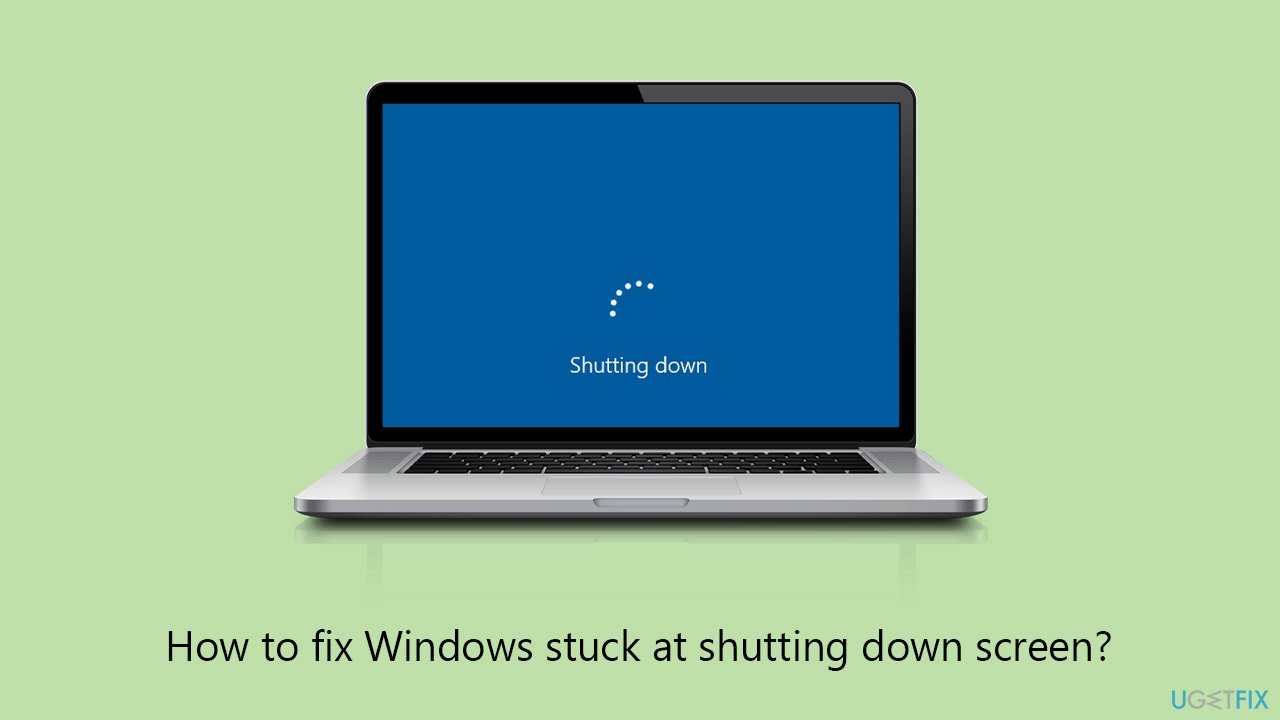
For a more comprehensive solution, a PC repair application FortectMac Washing Machine X9 can automatically identify and rectify underlying problems in the Windows operating system, speeding up the troubleshooting process. If you would rather troubleshoot Windows being stuck at shutting down screen issue manually, you can follow the comprehensive guide below.
Fix 1. Install all Windows updates
Windows updates often contain fixes for known bugs and improvements that can enhance system stability and performance. Ensuring your system is up to date is crucial for resolving issues, including problems with the shutdown process.
- Right-click on Start and pick Settings.
- Click on Update & Security.
- Click on Windows Update.
- Click the Check for updates button. If updates are available, Windows will download and install them automatically.
- Make sure you install all the optional updates as well.
- Restart your computer after the updates are installed to ensure all changes take effect.
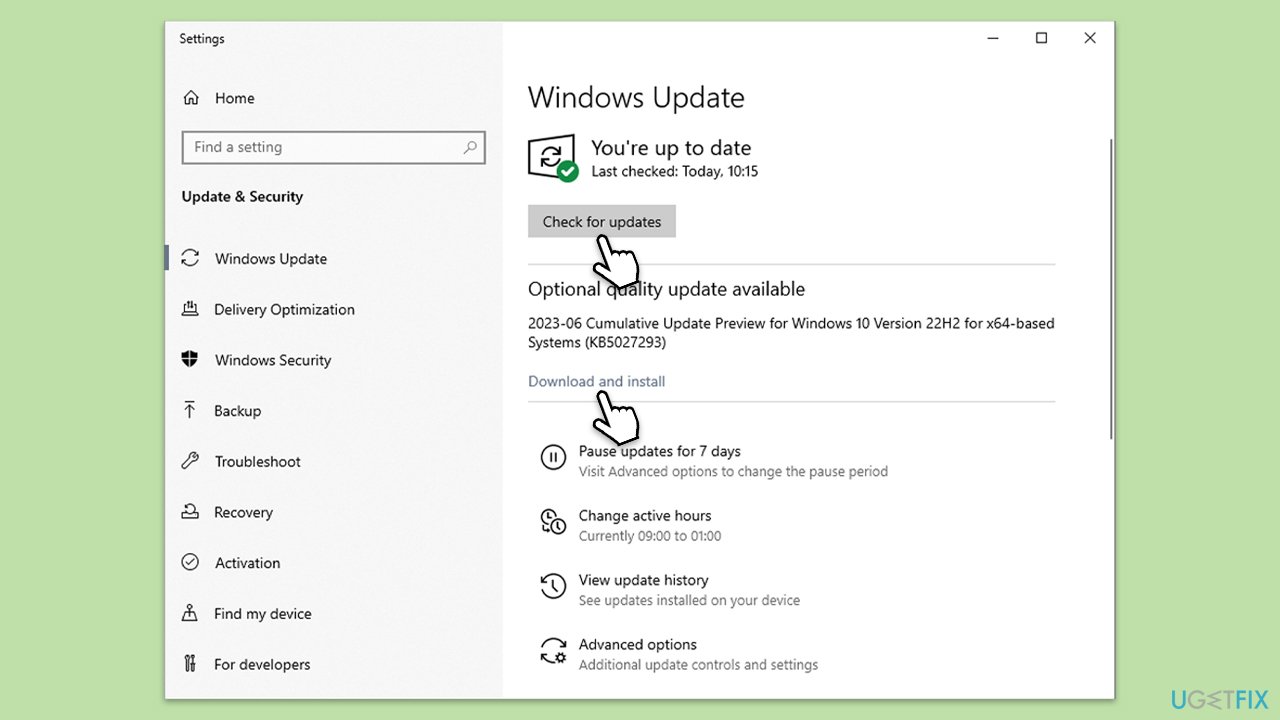
Fix 2. Disable Fast Startup
Fast Startup is a feature designed to reduce boot time, but it can sometimes cause issues with the shutdown process. Disabling it might resolve the problem.
- Type Control Panel in Windows search and hit Enter.
- Select Small icons view and pick Power options.
- On the left side of the window, select Choose what the power buttons do
- Pick the Change settings that are currently unavailable option at the top
- Remove the tick from the Turn on fast startup (recommended) option and select Save changes.
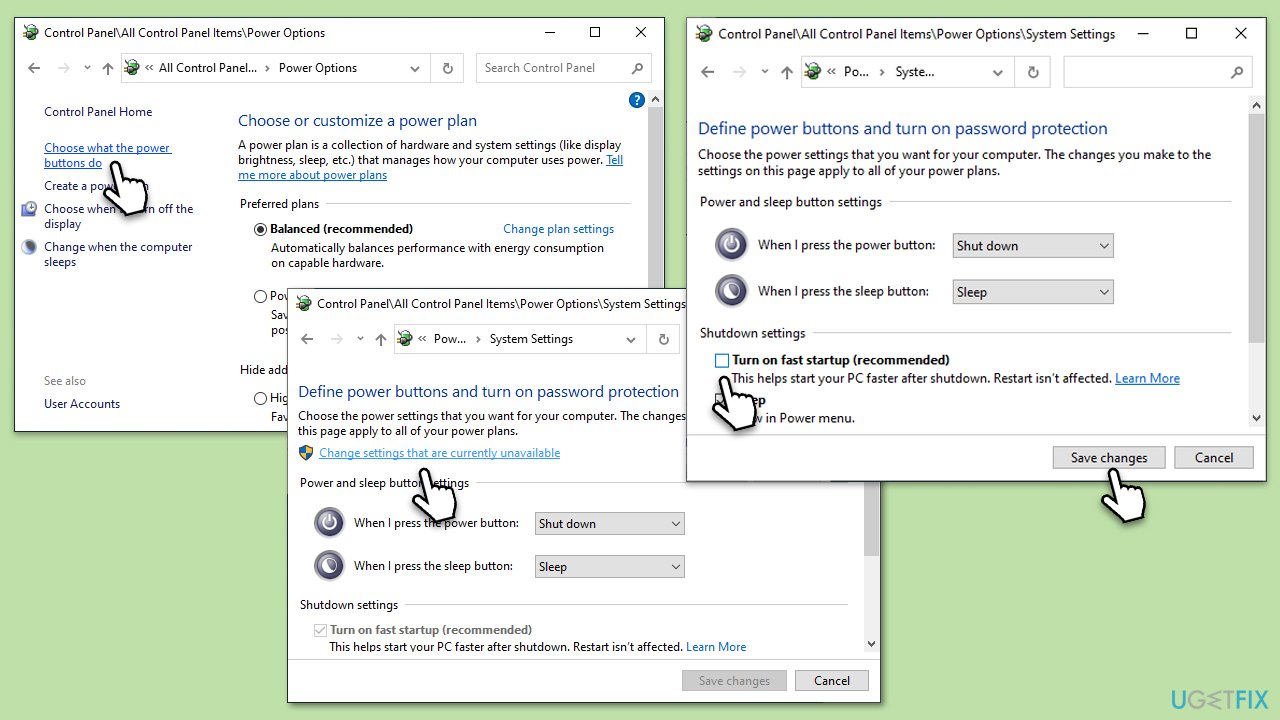
Fix 3. Try Clean Boot
A Clean Boot starts Windows with a minimal set of drivers and startup programs. This can help identify if background applications are causing the shutdown issue.
- Press the Win key + R to open the Run dialog.
- Type msconfig and press Enter.
- In the System Configuration window, select the Services tab.
- Check the box Hide all Microsoft services at the bottom.
- Click Disable all to turn off the remaining services.
- Go to the Startup tab and click Open Task Manager.
- In Task Manager, for each startup item, select the item then click Disable.
- Close Task Manager and click OK in the System Configuration window.
- Go to the Boot tab and tick the Safe boot option.
- Restart your PC.
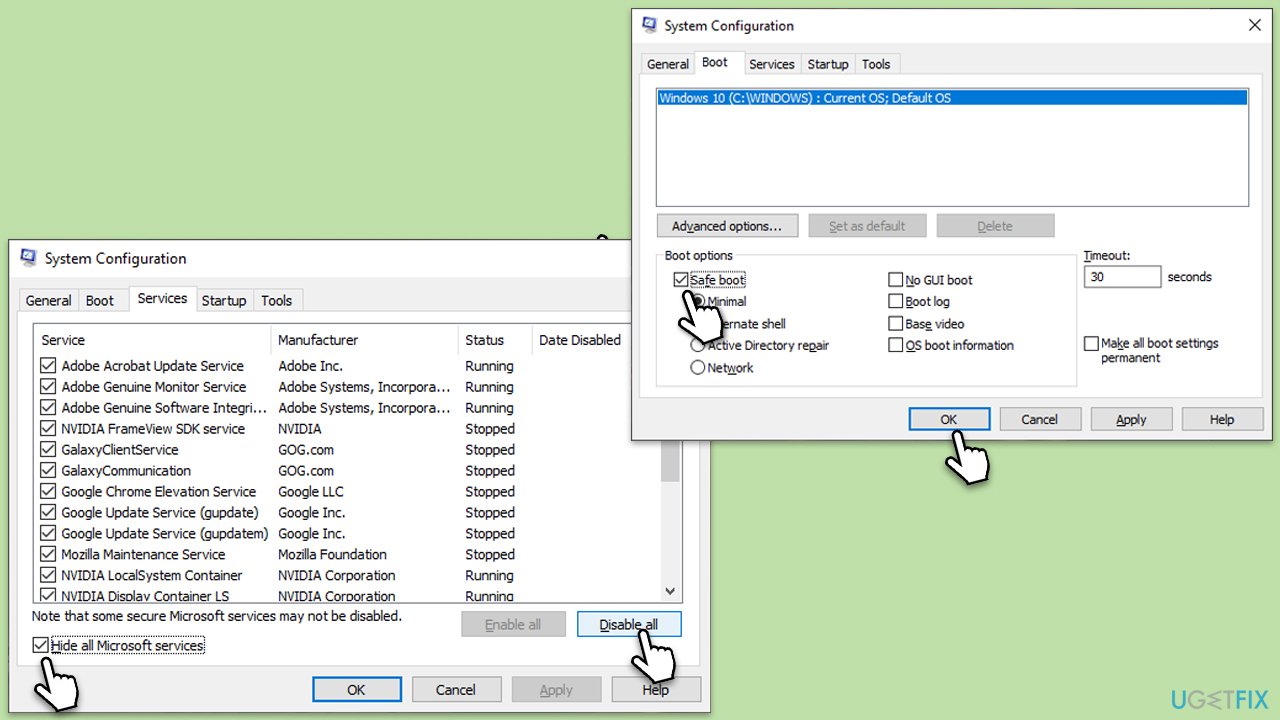
Fix 4. Check USB Power Management options
Incorrect USB Power Management settings can prevent a system from shutting down properly. Adjusting these settings may help.
- Right-click on the Start button and select Device Manager.
- Expand the Universal Serial Bus controllers section.
- Right-click on each USB Root Hub entry and select Properties.
- Go to the Power Management tab.
- Check the box that says Allow the computer to turn off this device to save power.
- Click OK and repeat for each USB Root Hub in the list.
- Restart your computer for the changes to take effect.
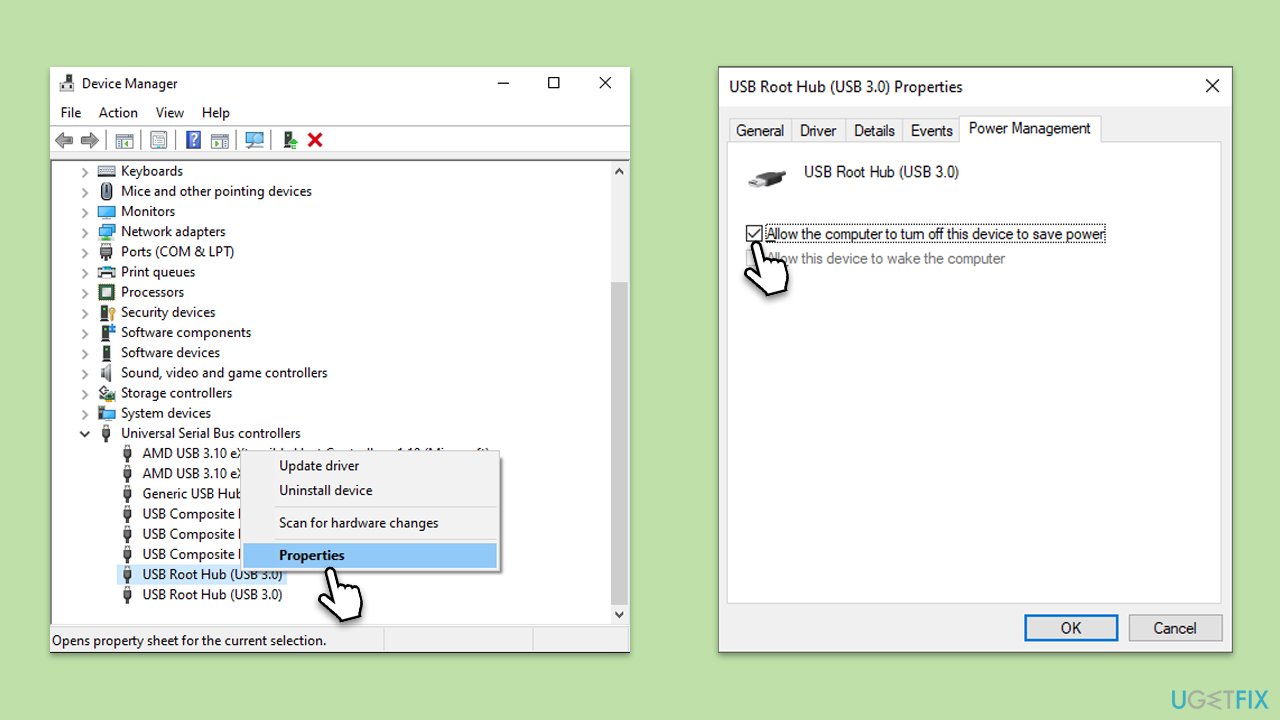
Fix 5. Run SFC and DISM scans
You should also check your system for file corruption – running SFC and DISM in elevated Command Prompt can accomplish that for you:
- Type cmd in Windows search.
- Right-click on the Command Prompt result and select Run as administrator.
- The User Account Control (UAC) window will ask whether you want to allow changes to your computer – click Yes.
- Next, copy and paste the following commands, pressing Enter after each:
sfc /scannow
DISM /Online /Cleanup-Image /CheckHealth
DISM /Online /Cleanup-Image /ScanHealth
DISM /Online /Cleanup-Image /RestoreHealth
(Note: if you get an error executing the last command, add /Source:C:\RepairSource\Windows /LimitAccess to it and try again.) - Restart your system.
Repair your Errors automatically
ugetfix.com team is trying to do its best to help users find the best solutions for eliminating their errors. If you don't want to struggle with manual repair techniques, please use the automatic software. All recommended products have been tested and approved by our professionals. Tools that you can use to fix your error are listed bellow:
Prevent websites, ISP, and other parties from tracking you
To stay completely anonymous and prevent the ISP and the government from spying on you, you should employ Private Internet Access VPN. It will allow you to connect to the internet while being completely anonymous by encrypting all information, prevent trackers, ads, as well as malicious content. Most importantly, you will stop the illegal surveillance activities that NSA and other governmental institutions are performing behind your back.
Recover your lost files quickly
Unforeseen circumstances can happen at any time while using the computer: it can turn off due to a power cut, a Blue Screen of Death (BSoD) can occur, or random Windows updates can the machine when you went away for a few minutes. As a result, your schoolwork, important documents, and other data might be lost. To recover lost files, you can use Data Recovery Pro – it searches through copies of files that are still available on your hard drive and retrieves them quickly.



