Question
Issue: How to fix Windows stuck on "Let's connect you to a network" issue?
Hello, I was installing Windows 11 on my new PC and everything went fine until I reached the “Let's connect you to a network” step – it got stuck and is not moving at all for hours. There's nothing to click on even. What do I do now?
Solved Answer
When installing Windows 11, users encounter a critical step requiring an internet connection to proceed with downloading necessary updates, connecting to a Microsoft account, and other initial setup tasks. However, a common stumbling block arises at the “Let's connect you to a network” stage, where the installation process can become stuck, leaving users unable to move forward. This issue is particularly problematic for those who do not have an operating system already installed on their device, as it limits their ability to bypass the problem through conventional means.
The root cause of this predicament often lies in the attempt to connect to WiFi without the necessary drivers installed. Without these drivers, Windows is unable to establish a network connection, causing the installation to halt indefinitely at the network connection step. While the simplest solution might seem to be connecting via an Ethernet cable, not all users have this option available, either due to hardware limitations or lack of access to a physical network connection.
Several alternative methods exist to navigate around this issue, including using a DVD provided for your network card, downloading the network drivers onto another device and installing them during the setup process, or employing other less conventional methods such as using a mobile hotspot, adjusting BIOS settings, or utilizing specific commands in the Command Prompt to bypass the network setup step. Each of these solutions offers a different approach to fixing the “Let's connect you to a network” problem – you will find detailed instructions below.
For problems you might be having with the PC, we recommend using the powerful FortectMac Washing Machine X9 maintenance and repair utility – it can sort out many Windows issues automatically for you.
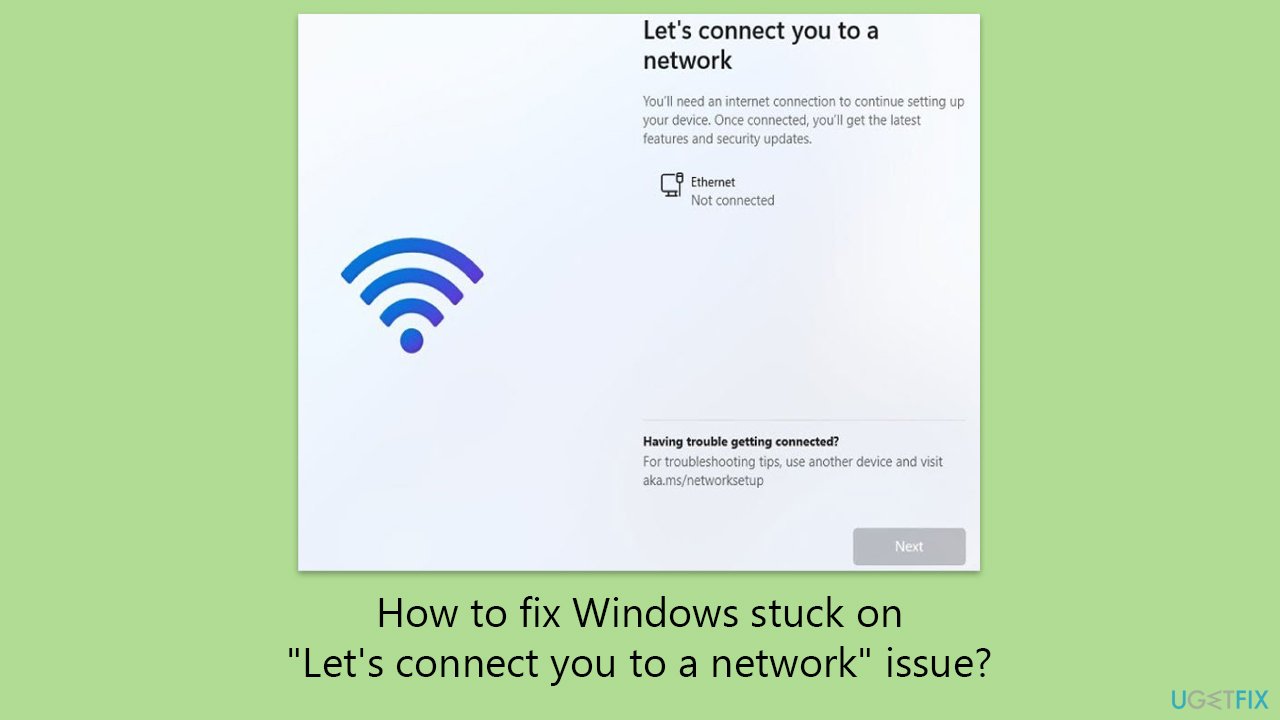
Fix 1. Connect via Ethernet cable
If your PC has an Ethernet port, directly connecting to your router or modem can bypass the need for Wi-Fi during the Windows 11 installation. This method requires an Ethernet cable.
- Locate the Ethernet port on your computer and your router (if there isn't any, you can buy an adapter).
- Connect one end of the Ethernet cable to the router and the other end to your computer.
- Restart the installation process for Windows 11. The system should detect the internet connection automatically, allowing you to proceed.

Fix 2. Install drivers using the network card's DVD
Network cards often come with a CD or DVD containing drivers. Use this disc to install the necessary drivers before starting the Windows installation. If you do not have a CD/DVD drive (which is likely), simply move on to the next solution.
- Before beginning the Windows installation, insert the CD or DVD that came with your network card into your computer.
- During the installation process, the setup wizard should appear. Follow the on-screen instructions to install the network drivers.
- Once the drivers are installed, start the Windows 11 installation process again.
Fix 3. Download and install network drivers from another device
If your computer cannot connect to the internet due to driver issues, use another computer to download the needed drivers and transfer them via a USB flash drive.
- On a separate computer with internet access, visit the website of your network card manufacturer. Download the latest drivers for your model.
- Save the driver file to a USB flash drive.
- Insert the USB flash drive into the computer where you're installing Windows 11.
- When the installation process asks for a partition selection, look for an option to load drivers. Select this option and navigate to your USB drive to find and install the driver.
- If you can't find this, you can press Shift + F10 to open Command Prompt, type in explorer and press Enter. In File Explorer, navigate to your connected USB flash and install the required drivers.
- Proceed with Windows installation as normal.
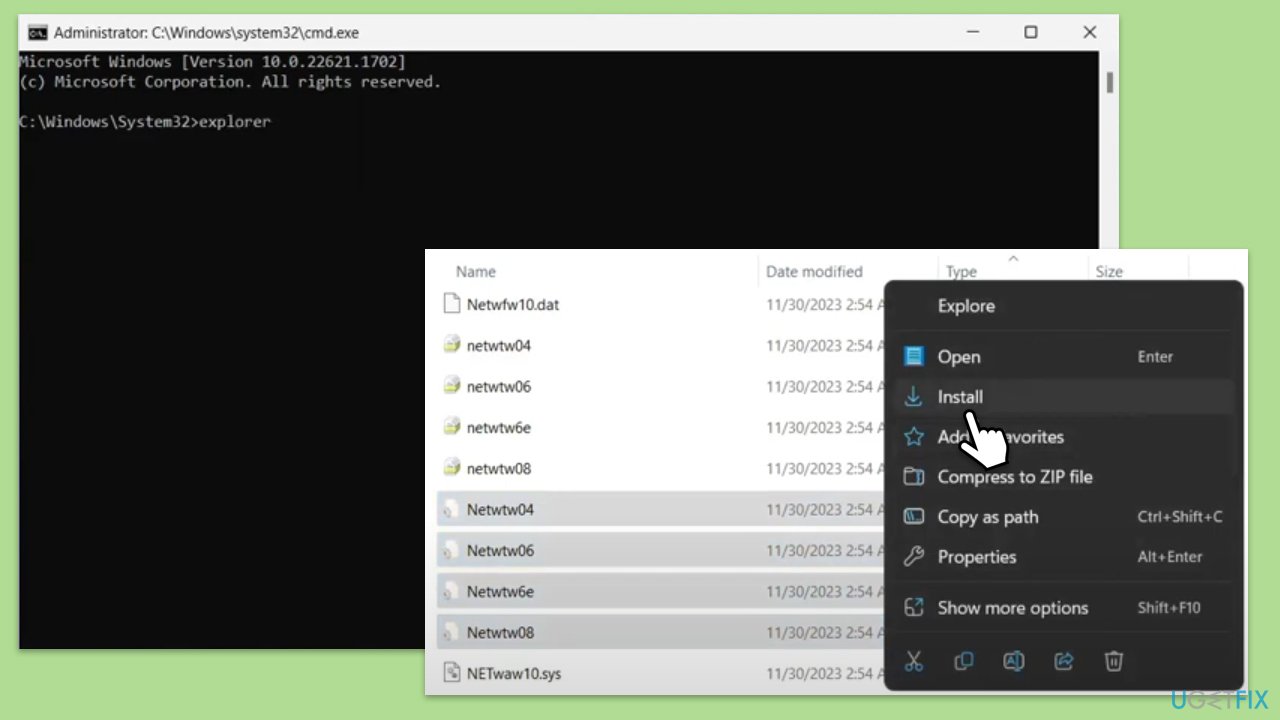
Fix 4. Create and connect to a mobile hotspot
If you have a smartphone with a data plan, you can use it to create a mobile hotspot. This can provide an alternative internet connection for your PC during the installation.
- On your smartphone, navigate to the settings and find the mobile hotspot option. Activate it.
- With the hotspot active, go back to your PC and refresh the list of available networks during the Windows 11 installation network setup step.
- Connect to your phone's hotspot using the password provided on your phone’s hotspot settings screen.
- Proceed with Windows installation as normal.
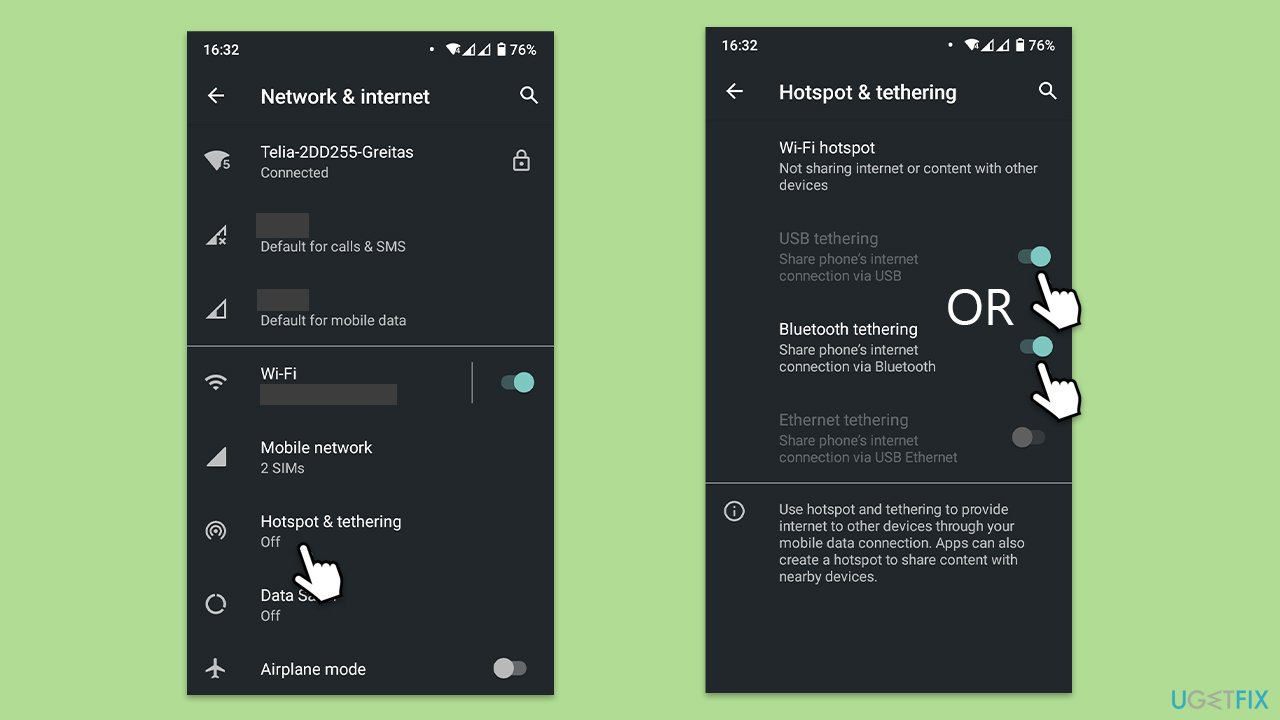
Fix 5. Disable network boot in BIOS
Disabling the network boot feature in your computer's BIOS can sometimes help bypass the network setup stage of the Windows 11 installation.
- Reboot your computer and enter the BIOS setup – press F2, F10, Delete, Esc, or another key as the computer starts up (depending on your motherboard/laptop manufacturer).
- In the BIOS menu, navigate to the Boot or Network options. Look for settings related to network boot, PXE boot, or similar and disable them.
- Save your changes and exit the BIOS setup. Attempt to install Windows 11 again.
Fix 6. Bypass network setup
Bypassing the network setup during the Windows installation can sometimes be achieved through the Out-of-Box Experience (OOBE) process.
- When you reach the “Let's connect you to a network” screen, activate the Command Prompt by pressing Shift + F10.
- Type in the following command and press Enter:
OOBE\BYPASSNRO - Once the command is executed, you should reboot your PC and proceed with the installation of Windows 11.
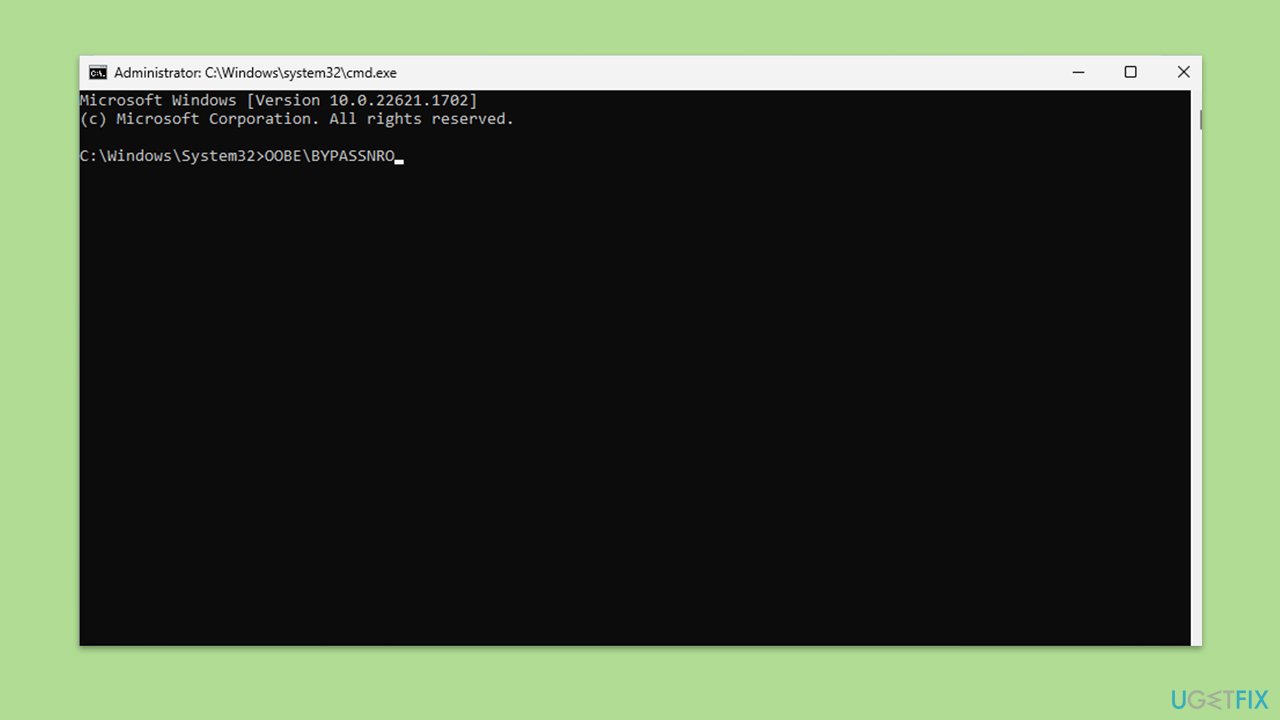
Repair your Errors automatically
ugetfix.com team is trying to do its best to help users find the best solutions for eliminating their errors. If you don't want to struggle with manual repair techniques, please use the automatic software. All recommended products have been tested and approved by our professionals. Tools that you can use to fix your error are listed bellow:
Prevent websites, ISP, and other parties from tracking you
To stay completely anonymous and prevent the ISP and the government from spying on you, you should employ Private Internet Access VPN. It will allow you to connect to the internet while being completely anonymous by encrypting all information, prevent trackers, ads, as well as malicious content. Most importantly, you will stop the illegal surveillance activities that NSA and other governmental institutions are performing behind your back.
Recover your lost files quickly
Unforeseen circumstances can happen at any time while using the computer: it can turn off due to a power cut, a Blue Screen of Death (BSoD) can occur, or random Windows updates can the machine when you went away for a few minutes. As a result, your schoolwork, important documents, and other data might be lost. To recover lost files, you can use Data Recovery Pro – it searches through copies of files that are still available on your hard drive and retrieves them quickly.



