Question
Issue: How to fix Windows Terminal not working or won't open?
When I try to open Windows Terminal, it simply closes instantly – all I can see is its icon on the taskbar. What is going on?
Solved Answer
Windows Terminal is a modern, powerful application that provides users with an improved command-line experience. It enables the usage of Command Prompt, PowerShell, and other command-line tools within the same program. It allows numerous tabs, rich text formatting, and various customization options. Windows Terminal is available for download from the Microsoft Store in Windows 10 and is pre-installed in Windows 11.
However, some users may encounter an issue where Windows Terminal is not working or won't open. Specifically, upon attempting to launch the application, it may instantly shut down or fail to open altogether. This malfunction can stem from a variety of causes, each impacting the Terminal's ability to operate smoothly.
One potential reason for this problem is corruption in the Windows Terminal's application data or issues with the Microsoft Store cache, where temporary files can become corrupted and hinder app functionality. Bugs within the app itself, especially if it has not been updated to the latest version, can also lead to operational failures. Additionally, system-wide issues or conflicts with other software may cause the Terminal to crash upon launch.
If Windows Terminal won't open for you, there are several things you can try, including clearing the Microsoft Store cache to resolve problems tied to cache corruption or ensuring that Windows Terminal and the operating system are up to date.
If the problem persists, reinstalling Windows Terminal through the Microsoft Store or resetting the app's settings to their defaults might be necessary. For a more hands-off approach, we recommend employing a powerful PC repair tool FortectMac Washing Machine X9, which can resolve underlying Windows issues automatically for you.
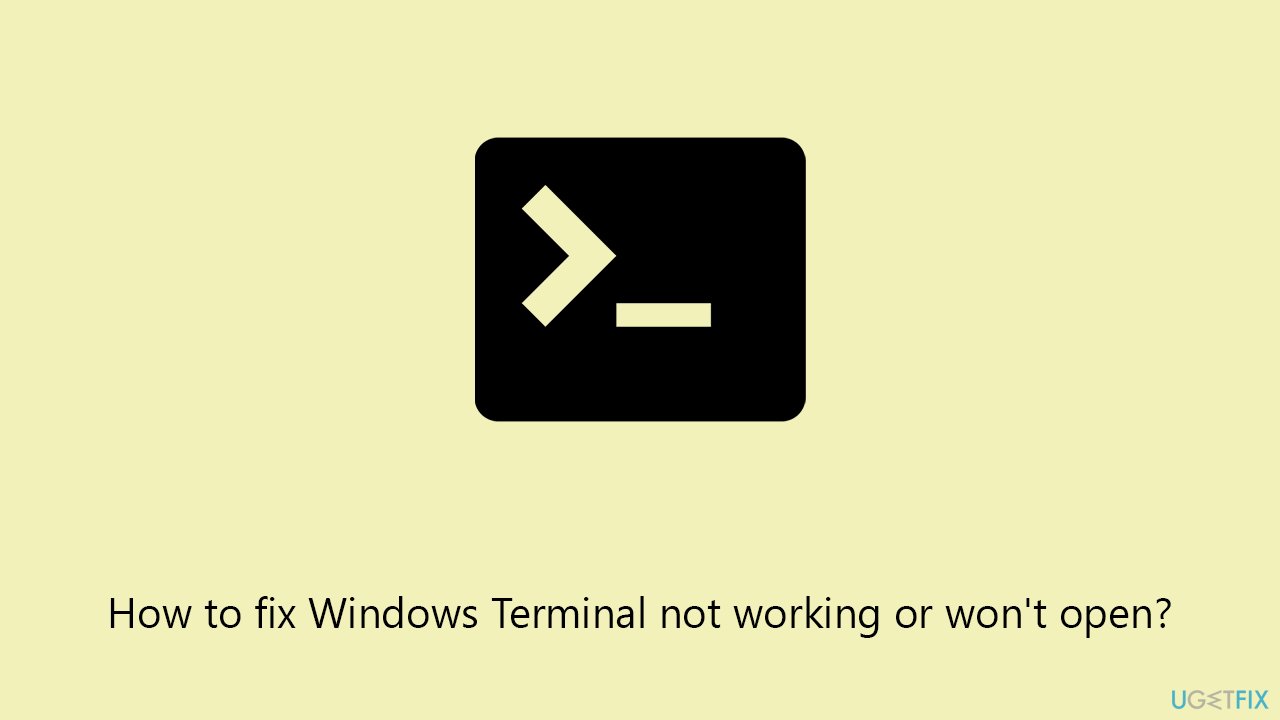
Fix 1. Update Windows Terminal
Keeping Windows Terminal up to date ensures that any known bugs are fixed, which can resolve opening issues.
- Open Microsoft Store.
- Click on Library.
- Next, click Get updates and wait (you can also press Update all if updates are pending).
- Alternatively, check for the Terminal entry and click Update.
- Wait till the app is updated.
- Restart your PC after the update is complete.
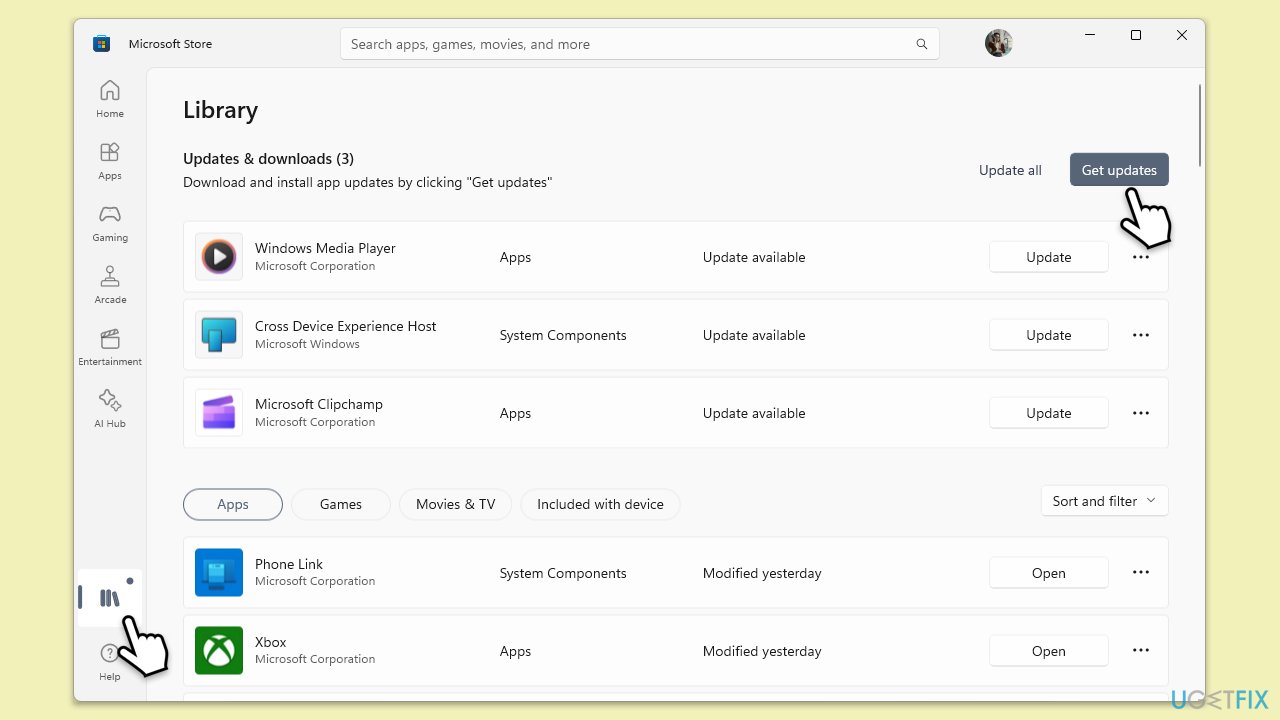
Fix 2. Repair or reset the Windows Terminal app
Resetting the app can resolve issues by reverting the app's settings to their defaults without affecting your data.
- Right-click on Start and select Apps & Features/Installed apps.
- Scroll down to find Terminal: either click Advanced options or three dots > Advanced options.
- Scroll down again, click Terminate, and click Repair.
- If that has no effect, try the Reset option instead.
- Wait till the process is complete and try using Terminal again.
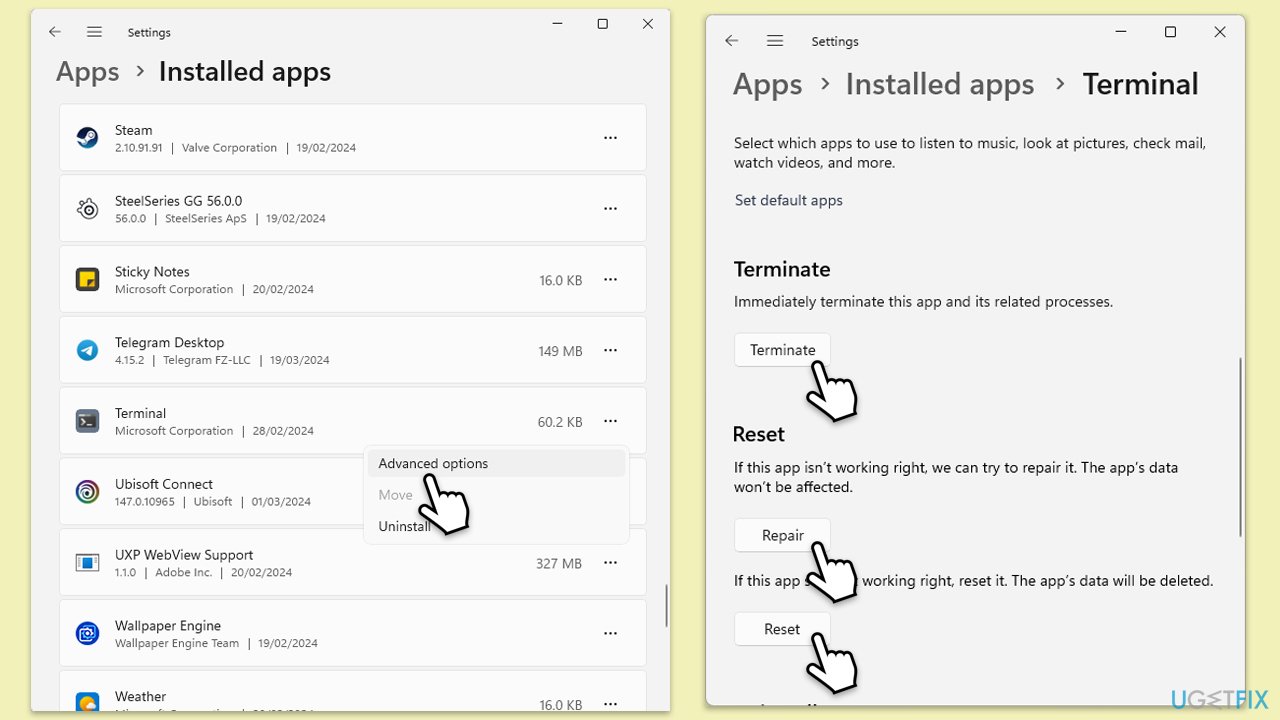
Fix 3. Reinstall Windows Terminal
Reinstalling Windows Terminal can fix problems caused by corrupted app files.
- Right-click on Start and select Apps & Features/Installed apps.
- Scroll down to find Terminal.
- Click on Uninstall and confirm any prompts.
- When done, restart your system.
- Visit the Microsoft Store and reinstall Terminal.
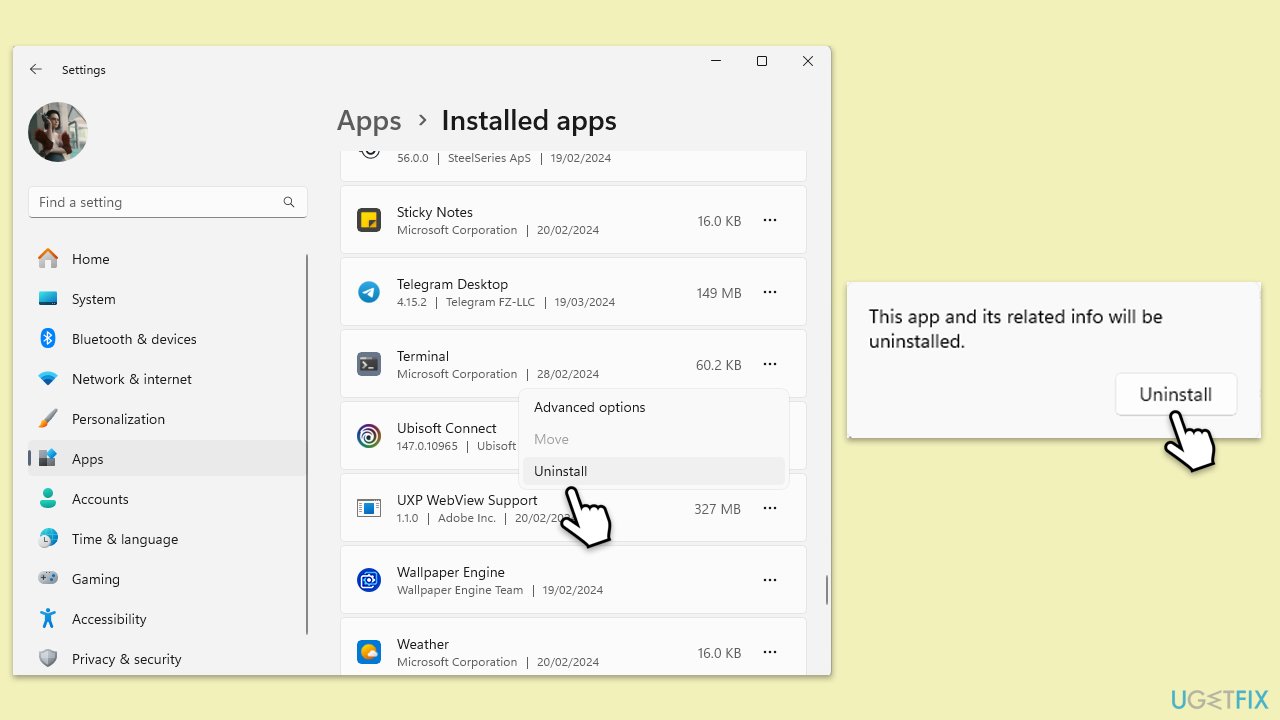
Fix 4. Run the Windows Store Apps troubleshooter
This troubleshooter can automatically find and fix problems with apps downloaded from the Microsoft Store.
- Type Troubleshoot in Windows search and hit Enter.
- Click Additional troubleshooters/Other troubleshooters.
- Scroll down to find Windows store apps and select it.
- Click Run the troubleshooter/Run.
- Wait till the process is finished and apply the fixes, then try updating again.
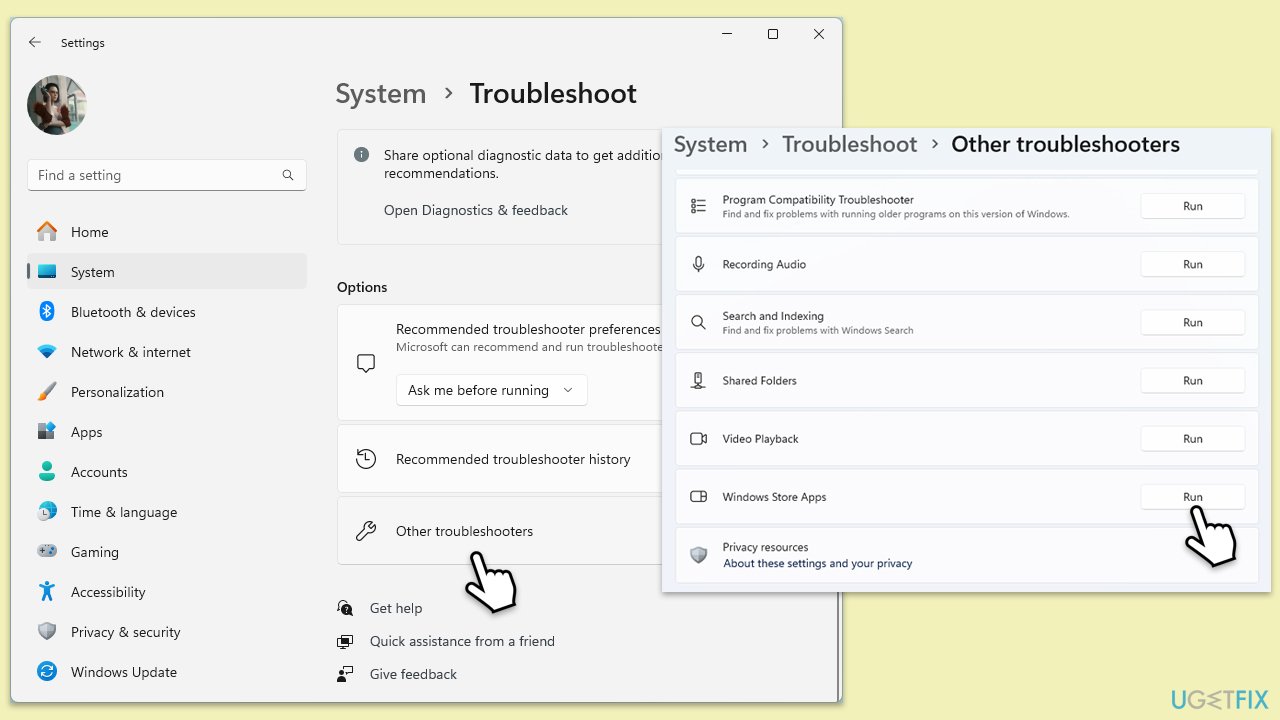
Fix 5. Update Windows
Updating Windows can resolve compatibility issues and bugs affecting apps like Windows Terminal.
- Type Updates in Windows search and press Enter.
- In this window, click Check for updates.
- If optional updates are available, install them too.
- When everything is installed, restart your system.
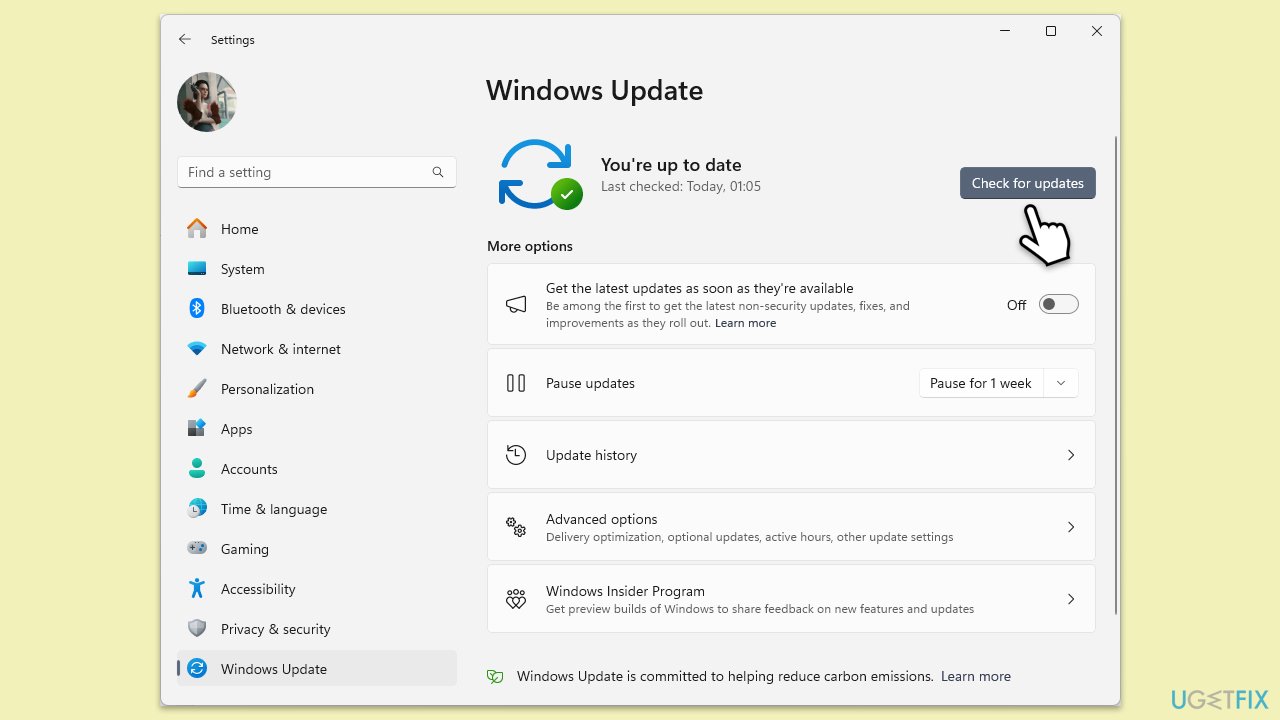
Fix 6. Reset Microsoft Store cache
A corrupted Microsoft Store cache can cause apps to malfunction. Resetting it can resolve these issues.
- Type wsreset.exe in Windows search and press Enter.
- Wait until a pop-up window shows up – do not close it.
- As soon as it closes automatically, the store cache should be reset.
- Try using the app again.
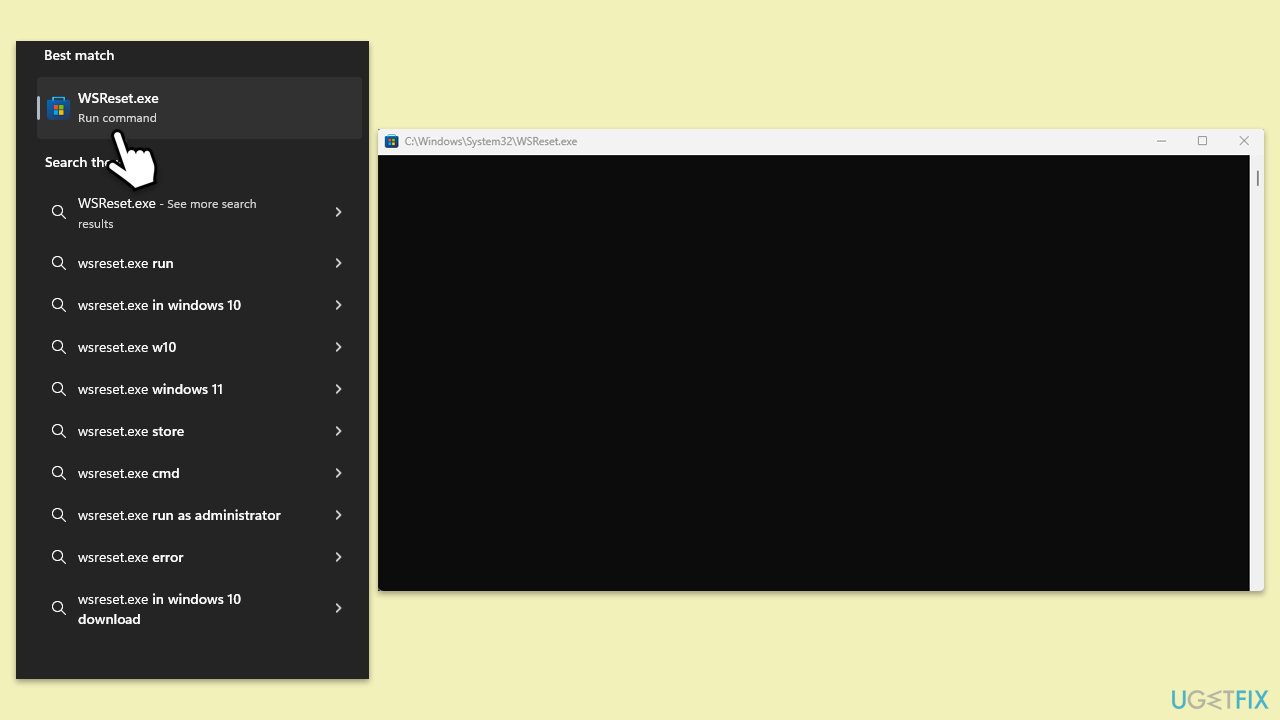
Fix 7. Create a new user profile
Sometimes, a corrupted user profile can cause issues with apps. Creating a new user profile can resolve these issues.
- Open Windows Settings.
- Go to Accounts then Family/Family & other users.
- Under Other users, click Add account/Add someone else to this PC.
- Follow the prompts to create a new user account. If you don't have Microsoft account details, you can choose I don't have this person's sign-in information followed by Add a user without a Microsoft account.
- Assign a username and password for the new account and complete the setup.
- Then go back to the Accounts section. Under Family/Family & other users, select the newly created account and click Change account type.
- Under Account type, pick Administrator and click OK.
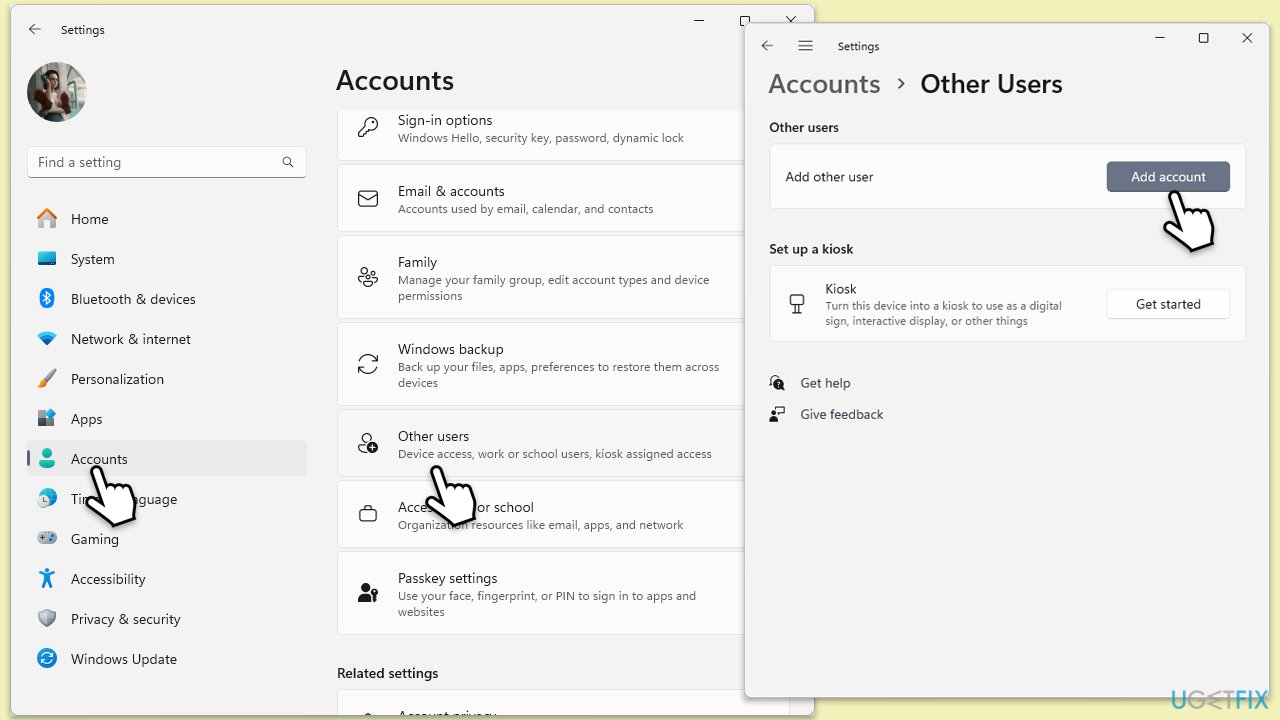
Fix 8. Perform a system file check
Corrupted system files can cause issues with apps. Running a system file check can find and repair corrupted files.
- Type cmd into Windows search.
- Right-click on Command Prompt and select Run as administrator.
- When the User Account Control (UAC) window shows up, click Yes.
- Next, type in the following command and press Enter:
sfc /scannow - When done, run the following commands as well:
dism /online /cleanup-image /scanhealth
dism /online /cleanup-image /checkhealth
dism /online /cleanup-image /restorehealth
(Note: if you get an error executing the last command, add /Source:C:\RepairSource\Windows /LimitAccess to it and try again.) - Restart your system.
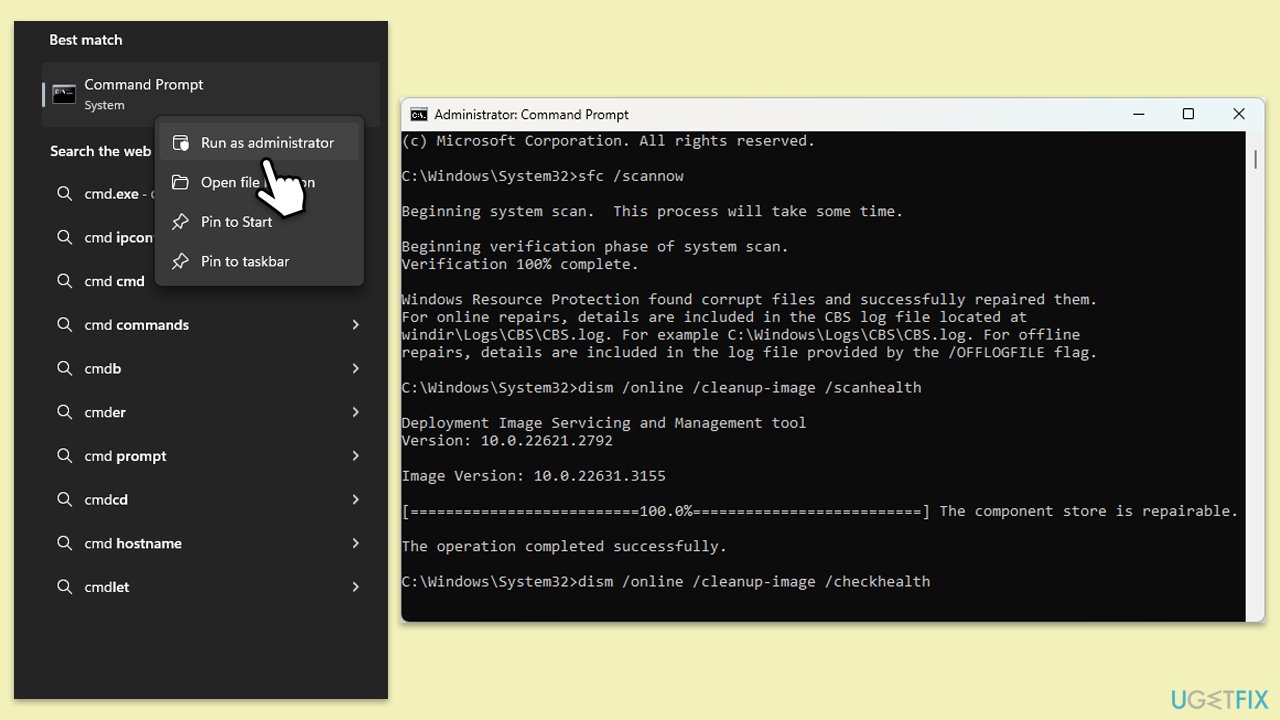
Repair your Errors automatically
ugetfix.com team is trying to do its best to help users find the best solutions for eliminating their errors. If you don't want to struggle with manual repair techniques, please use the automatic software. All recommended products have been tested and approved by our professionals. Tools that you can use to fix your error are listed bellow:
Prevent websites, ISP, and other parties from tracking you
To stay completely anonymous and prevent the ISP and the government from spying on you, you should employ Private Internet Access VPN. It will allow you to connect to the internet while being completely anonymous by encrypting all information, prevent trackers, ads, as well as malicious content. Most importantly, you will stop the illegal surveillance activities that NSA and other governmental institutions are performing behind your back.
Recover your lost files quickly
Unforeseen circumstances can happen at any time while using the computer: it can turn off due to a power cut, a Blue Screen of Death (BSoD) can occur, or random Windows updates can the machine when you went away for a few minutes. As a result, your schoolwork, important documents, and other data might be lost. To recover lost files, you can use Data Recovery Pro – it searches through copies of files that are still available on your hard drive and retrieves them quickly.



