Question
Issue: How to fix Windows update error 0x80070008?
Hello. I tried to install the most recent update on my Windows 10 computer but I received the 0x80070008 error. What should I do to fix this?
Solved Answer
Error 0x80070008 is a common error that can occur when trying to install updates on a Windows operating system. This error can be caused by a variety of factors, including a lack of available disk space, problems with the update service, or issues with the system's network connectivity.
If the issue is related to network connectivity, you may be able to resolve it by checking your internet connection and ensuring that it is stable. You can also try resetting your network settings or restarting your router. One possible resolution for this error is to ensure that the system has enough available disk space to install the updates. To do this, you can try deleting unnecessary files or programs or moving large files to an external hard drive or cloud storage.
If the issue is related to the update service, you may be able to resolve it by stopping the update service and then restarting it. Since it is unknown why exactly this error occurs, you will find 7 possible solutions in this guide. However, the manual troubleshooting process can be lengthy.
If you want to avoid it, you can try using a maintenance tool like FortectMac Washing Machine X9. It can automatically fix most system errors, BSODs,[1] corrupted files, registry[2] issues, or clear cookies and cache.[3] Otherwise, follow the step-by-step instructions below.

Solution 1. Repair Corrupted System Files
Use Command Prompt commands to repair system file corruption:
- Open Command Prompt as administrator
- Use the following command and press Enter:
sfc /scannow
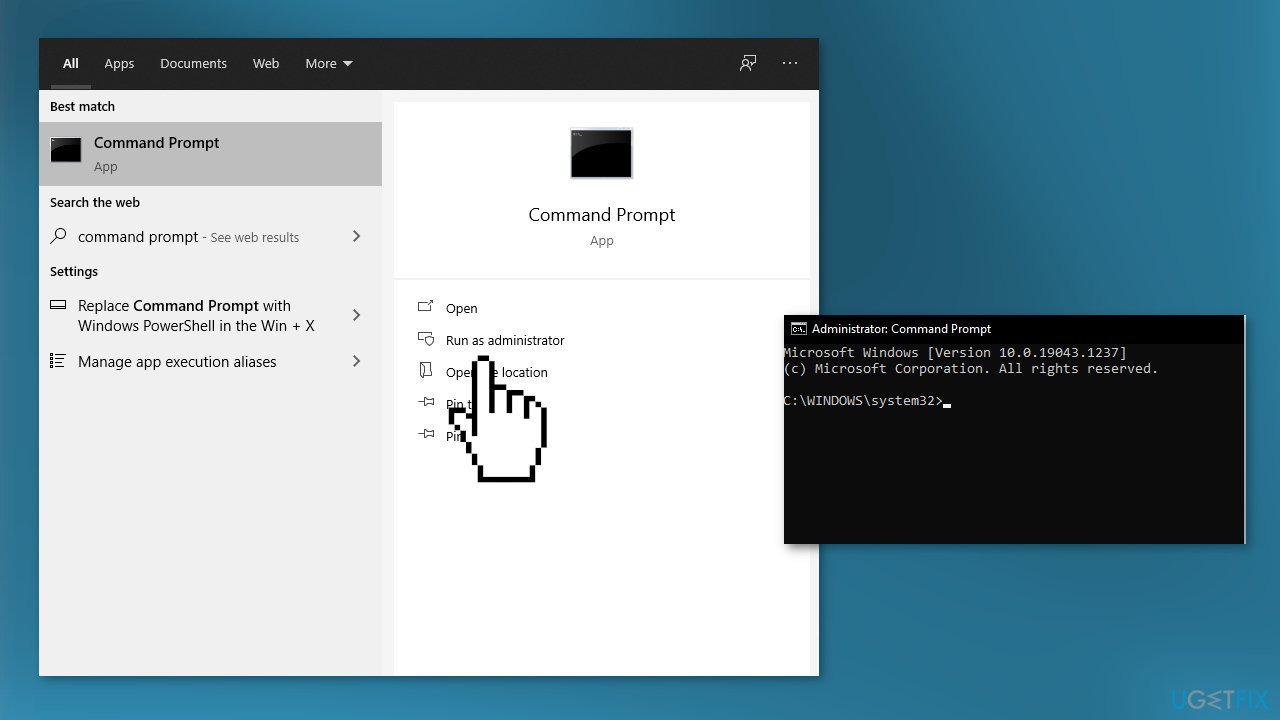
- Reboot your system
- If SFC returned an error, then use the following command lines, pressing Enter after each:
DISM /Online /Cleanup-Image /CheckHealth
DISM /Online /Cleanup-Image /ScanHealth
DISM /Online /Cleanup-Image /RestoreHealth
Solution 2. Run the Update Troubleshooter
- Press the Windows + X keys and go to Settings
- Go to Update and Security
- Click Troubleshooter
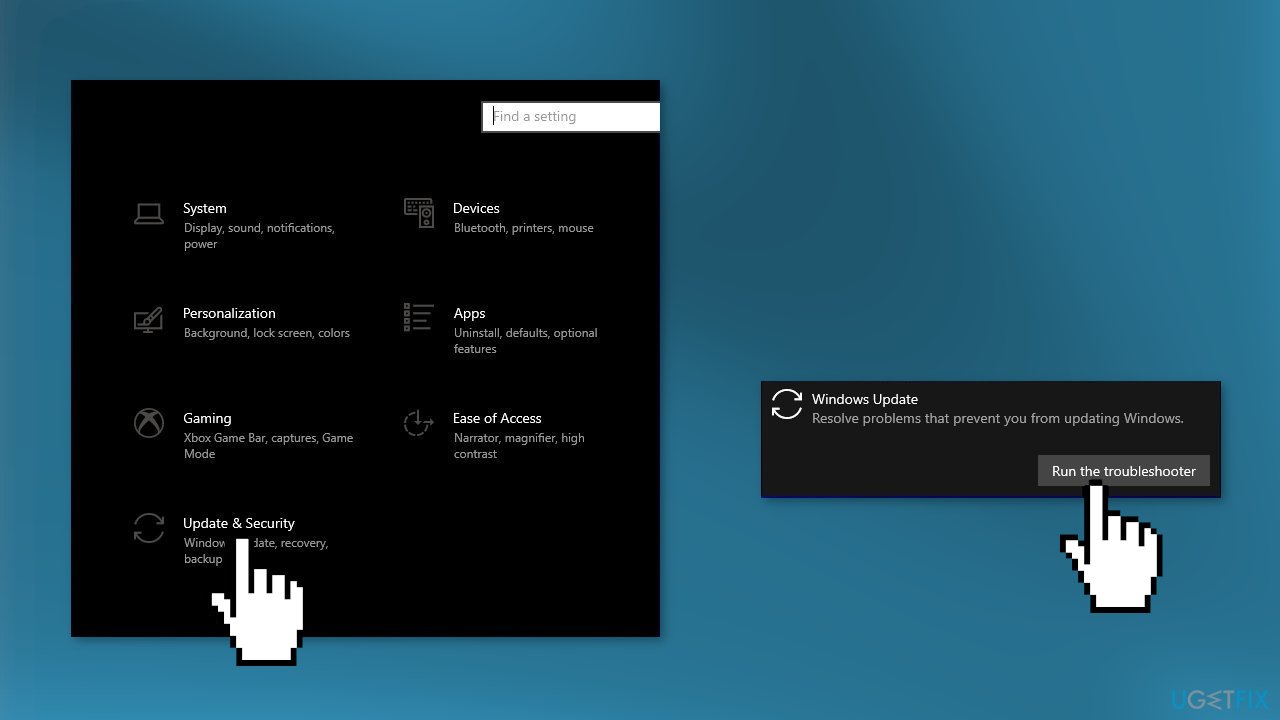
- Select Additional troubleshooters
- Run the Update troubleshooter
- Restart
Solution 3. Clear the SoftwareDistribution Folder
- Press the Windows key + R to open the Run command box
- Type services.msc and click OK
- In the Services control panel locate the Windows Update service
- Right-click on the Windows Update service and select Stop
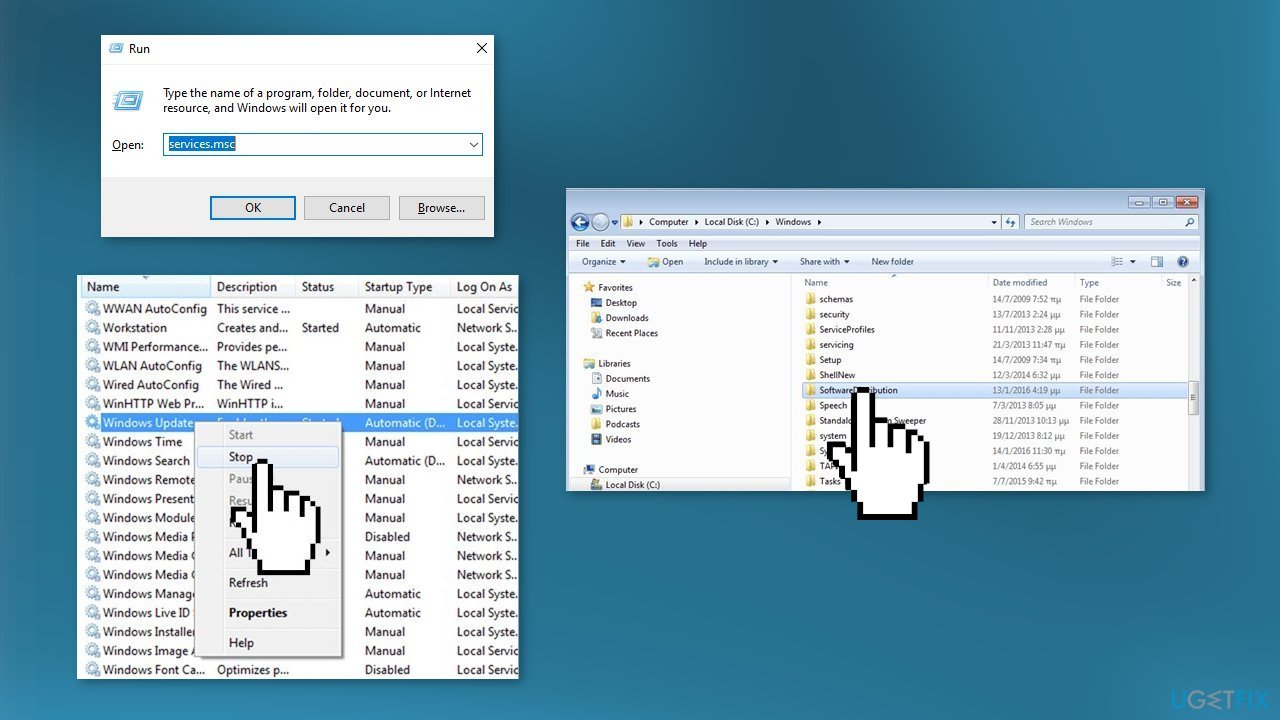
- Now open Windows Explorer and navigate to: C:\Windows folder
- Find the SoftwareDistribution folder and Delete its contents
Solution 4. Restart Windows Update Service
- Press the Windows key + R to open the Run window
- Type services.msc and press Enter
- Find the Windows Update service
- Right-click on it and select Properties
- Change the Startup type to Automatic
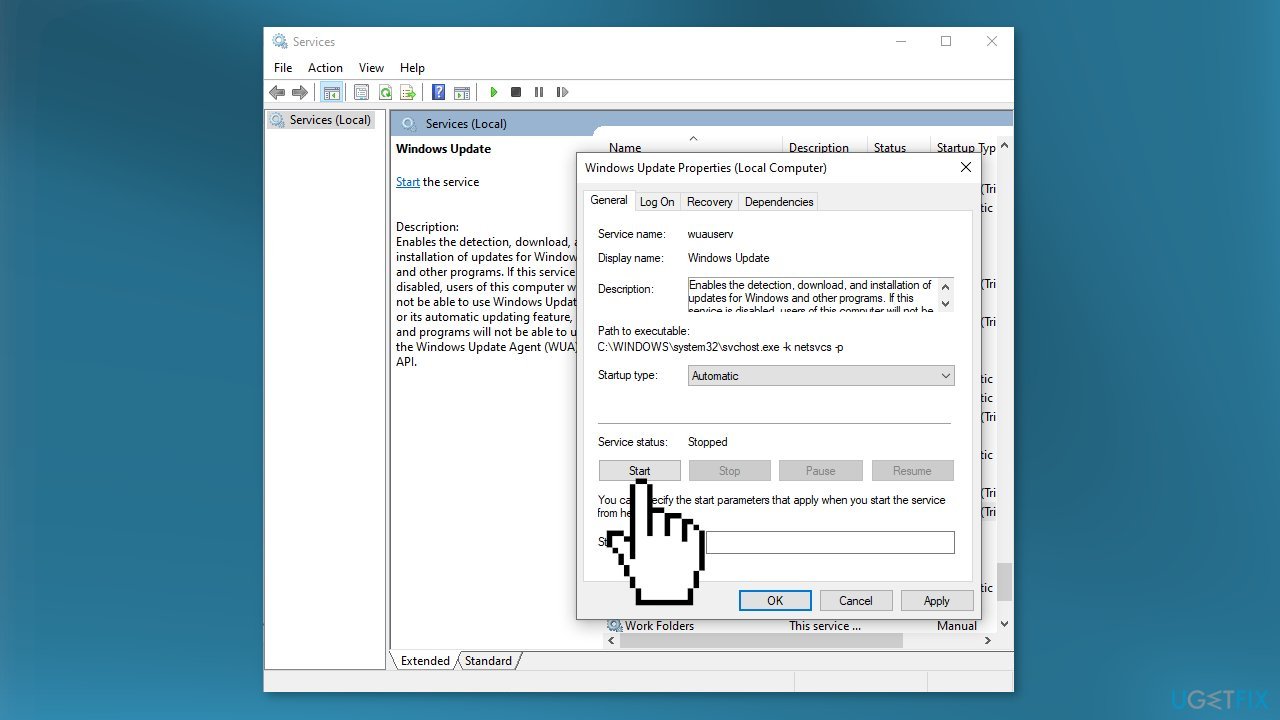
- Click on Apply button to save the changes
- Start the Windows Update service by clicking on the Start button
- If your service is already enabled then click on Restart
- Reboot your computer and check if the issue is fixed
Solution 5. Reset Windows Update Components
- Press the Windows key + R to open the Run dialog box
- Type cmd and press Ctrl + Shift + Enter to open up an elevated Command Prompt
- Type the following commands in order and press Enter after each one:
net stop wuauserv
net stop cryptSvc
net stop bits
net stop msiserver
ren C:\Windows\SoftwareDistribution SoftwareDistribution.old
ren C:\Windows\System32\catroot2 Catroot2.old
net start wuauserv
net start cryptSvc
net start bits
net start msiserver
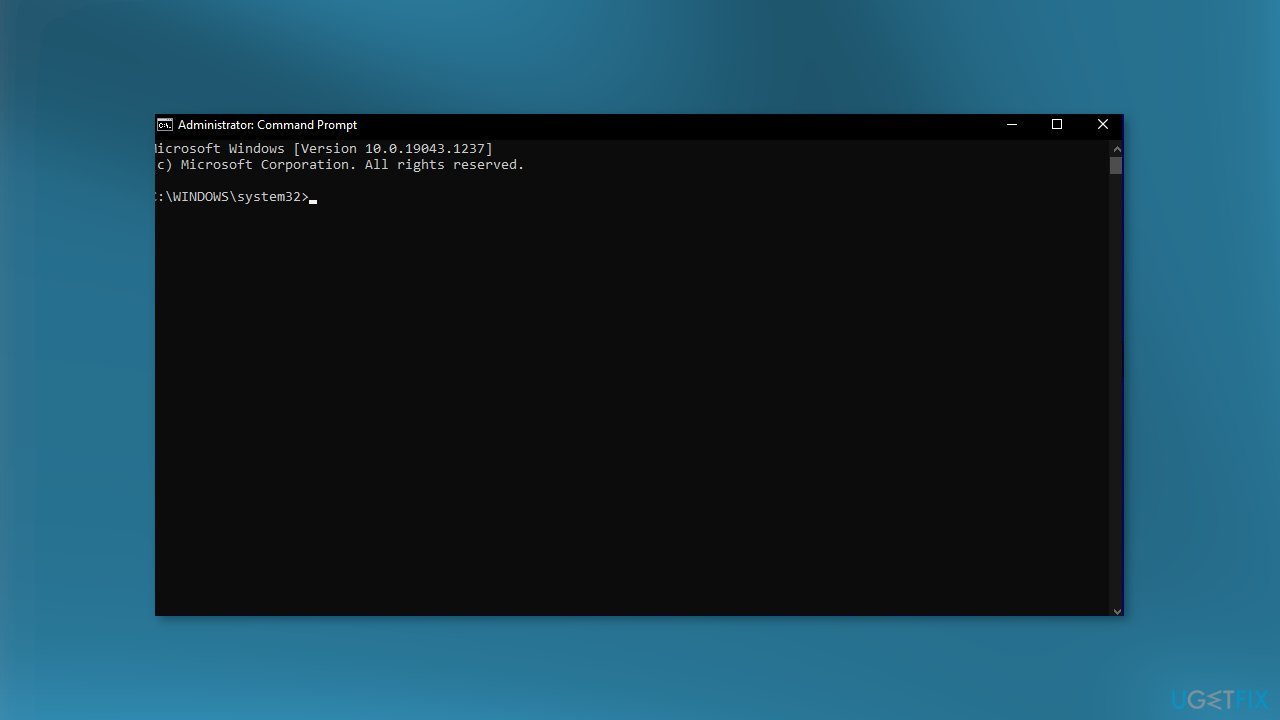
- Restart your computer
Solution 6. Install the Update Manually
Whenever Windows updates fail to install automatically, you can always try doing it manually. First, you need to find out which KB number is relevant to you.
- Right-click Start button and pick Settings
- Go to Update & Security
- On the right, locate and click View update history
- From the list, note the KB number that fails to install with the error code
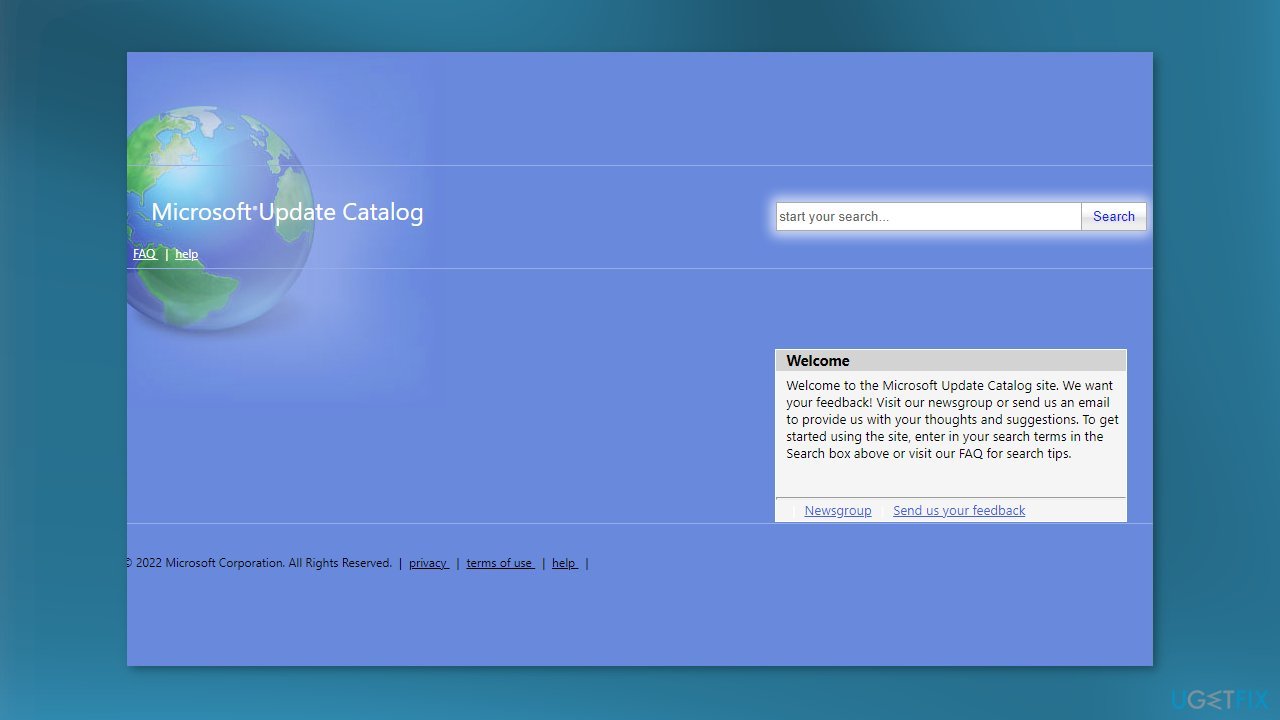
- Go to Microsoft Update Catalog page, type in the KB number and press Search
- Download the update and install it manually
Solution 7. Update via Media Creation Tool
- Download Windows 10 installation media from the official website
- Open the tool once it installed
- Agree to license terms
- Choose Upgrade this PC now
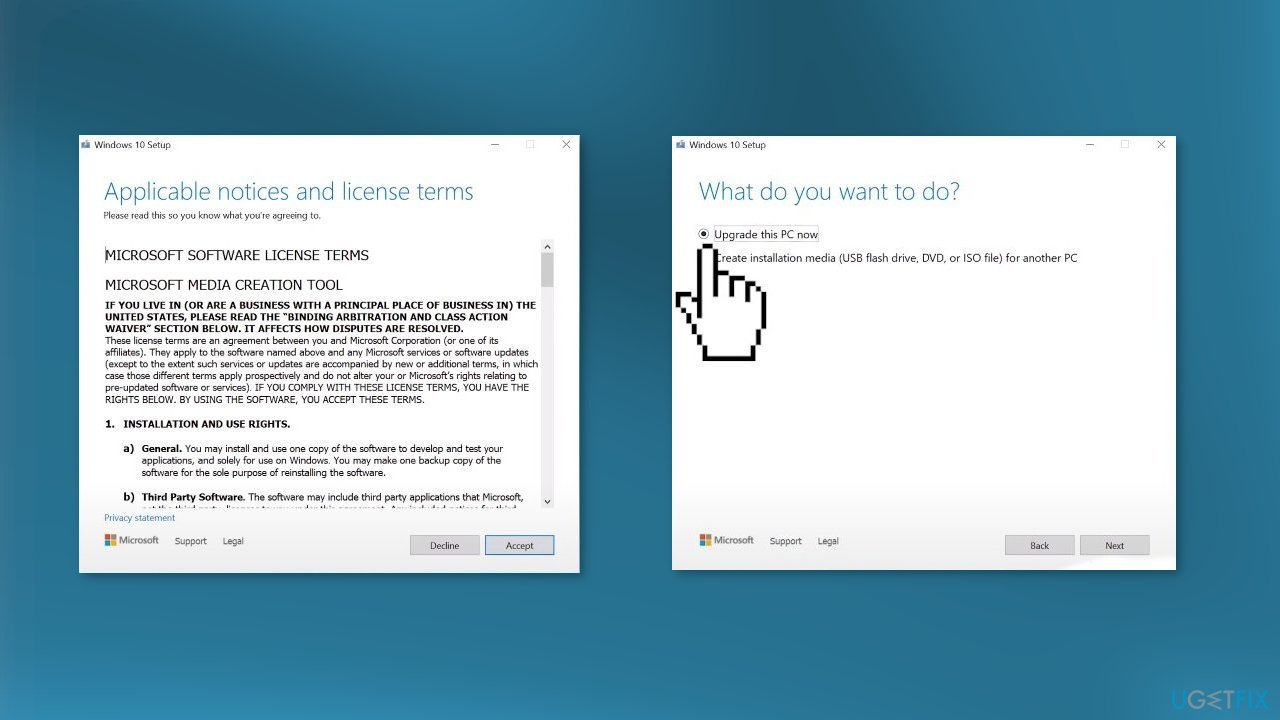
- Wait for the update to be installed
Repair your Errors automatically
ugetfix.com team is trying to do its best to help users find the best solutions for eliminating their errors. If you don't want to struggle with manual repair techniques, please use the automatic software. All recommended products have been tested and approved by our professionals. Tools that you can use to fix your error are listed bellow:
Protect your online privacy with a VPN client
A VPN is crucial when it comes to user privacy. Online trackers such as cookies can not only be used by social media platforms and other websites but also your Internet Service Provider and the government. Even if you apply the most secure settings via your web browser, you can still be tracked via apps that are connected to the internet. Besides, privacy-focused browsers like Tor is are not an optimal choice due to diminished connection speeds. The best solution for your ultimate privacy is Private Internet Access – be anonymous and secure online.
Data recovery tools can prevent permanent file loss
Data recovery software is one of the options that could help you recover your files. Once you delete a file, it does not vanish into thin air – it remains on your system as long as no new data is written on top of it. Data Recovery Pro is recovery software that searchers for working copies of deleted files within your hard drive. By using the tool, you can prevent loss of valuable documents, school work, personal pictures, and other crucial files.
- ^ Chris Hoffman. Everything You Need To Know About the Blue Screen of Death. Howtogeek. Technology Magazine.
- ^ Tim Fisher. What Is the Windows Registry?. Lifewire. Software and Apps.
- ^ Difference between Cache and Cookies. Geeksforgeeks. IT Education.



