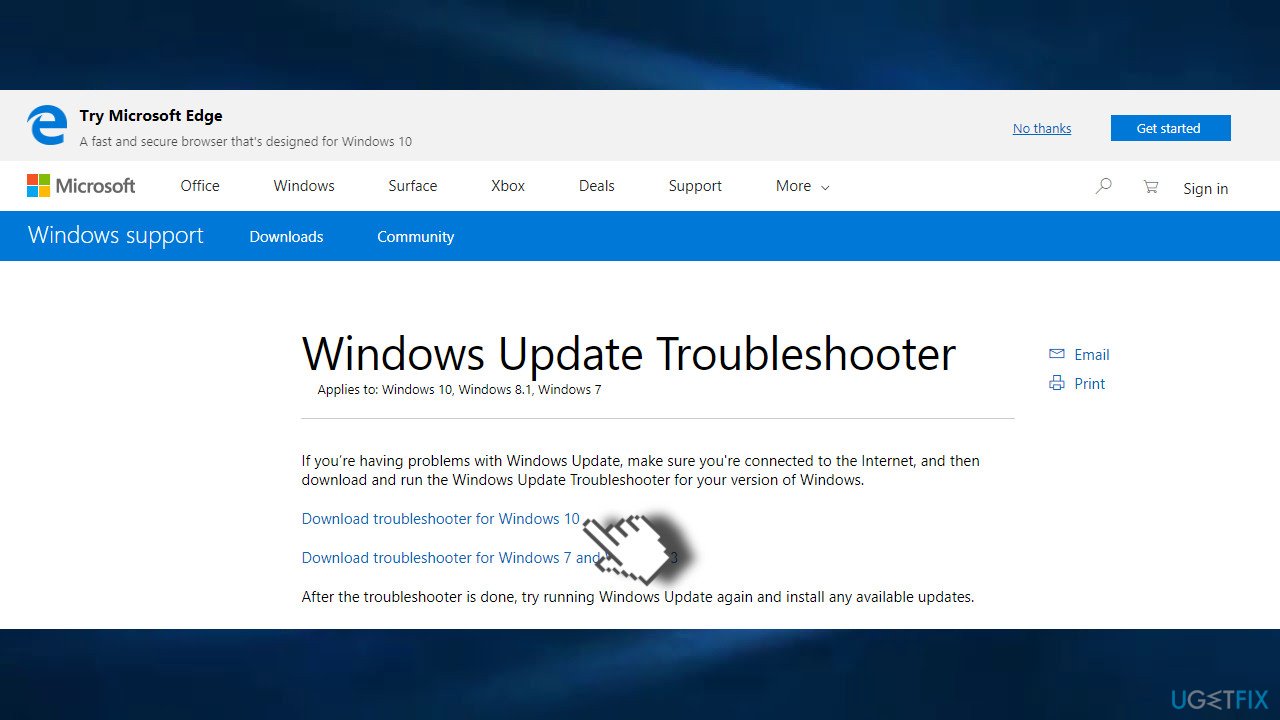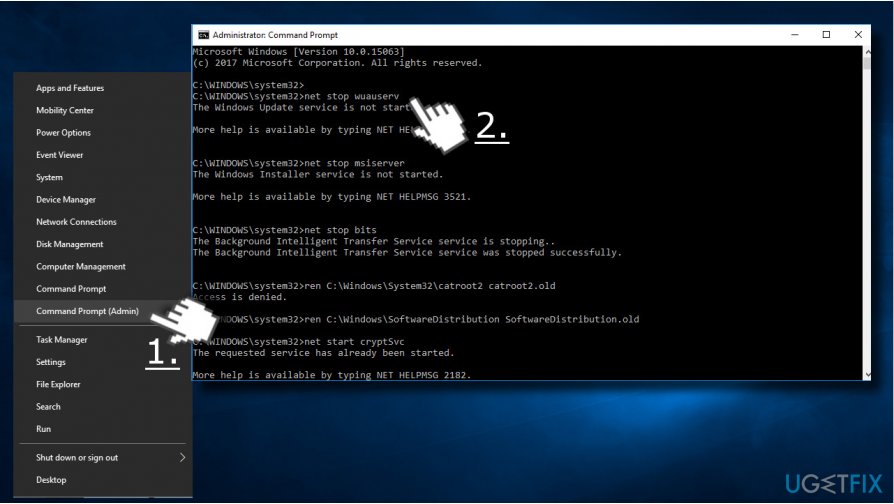Question
Issue: How to Fix Windows Update Error 0x8007007e?
Hello, all. I’ve been trying to install the feature update to Windows 10 version 1703 since the end of July, but each time the update gets stuck and all the previous version of Windows is restored back. Eventually, the update returns an error code 0x8007007e. I did not manage to find relevant fixes, except the ones for Windows XP. Could someone please help me?
Solved Answer
Microsoft releases feature updates,[1] security updates, patch updates, and major updates for the operating system regularly. Despite their size and the number of issues that are expected to be eliminated, the rollout of every single update is a huge day for everyone at Microsoft.
The company does its best to ensure a smooth installation of the new updates and the realization of the additional improvements and bug fixes. Unfortunately, in practice, the Windows Update service often fails to work properly due to various unexpected reasons. 0x8007007e error is one of the issues that people might encounter after a not-so-great OS update.
Users[2] encounter the error when trying to print from MS Edge browser, for example. or doing other everyday tasks. This issue is triggering the fail of the printing process, so the situation is annoying. The problem, however, can be solved. main reasons for this error can be corrupted or deleted files, malicious software or misplaced files need for the printing process.
You can try using a different browser if the printing issue is related to the particular one. Downloading Google Chrome might solve the frustrating 0x8007007e printing error issue. However, additional problems with the machine or more general error messages after the update of the OS can trigger more problems than a malfunction in the printing process. If you receive a “something went wrong” message, or additional error messages, a particular module, or missing file indications, make sure to rely on the more in-depth methods below.
One of the current Windows Update bugs is the Error Code 0x8007007e. Usually, it emerges during the installation of Windows 10 feature updates (especially the ones released in July and beginning of August). The update process gets stuck at some point and eventually returns the following error message:
Update Status
There were problems installing some updates, but we’ll try again later. If you keep seeing this and want to search the web or contact support for information, this may help:
- Feature update to Windows 10, version 1703 – Error 0x8007007e
- Microsoft NET Framework 4.7 for Windows 10 version 1607 and Windows Server 2016 for x64 (KB3186568) – Error 0x8000ffff
The line regarding NET Framework 4.7[3] is an explanatory one. It indicates the culprit of the issue, so the PC’s owner should install the NET Framework 4.7 offline installer package. However, the error message may vary as the NET Framework is not the only obstacle that may prevent the latest Windows Updates from being installed.
Therefore, we will provide a couple of other fixes that can help to fix the 0x8007007e error. As for the issue with missing or even corrupted PrintConfig.dll files, you can rely on FortectMac Washing Machine X9 and repair such data yourself. You can run this tool as the first step before even going for the manual methods listed below.
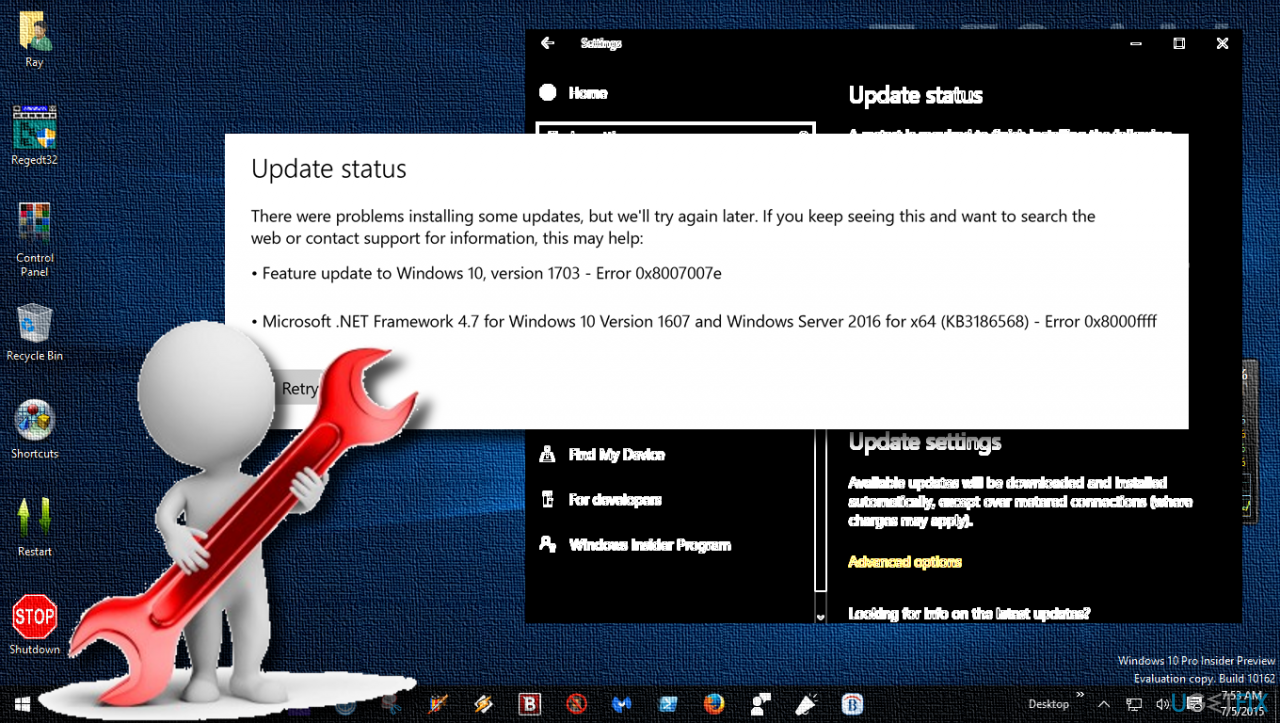
Fix #1. Update printer drivers
- Press the Windows key and type Device Manager into the search bar.
- Click on the Device Manager option.
- Locate the printer device.
- Right-click on the device driver name and select Update Driver Software.
- Select the Search automatically for updated driver software option.
- The system should automatically search for available drivers, though make sure that the Internet connection is OK.
- Finally, restart Windows to finish up with the installation.
- Or you can use DriverFix as the automatic driver updater software.
Fix #2.Temporarily disable anti-virus and Windows Firewall
IMPORTANT: do not keep the system unprotected for a long time. Disable the anti-virus and Windows Firewall[4] to check if that helps to install the update that ends up with an error code 0x8007007e. If disabled security tools did not resolve the problem, immediately enable them.
- Right-click the antivirus icon in the system tray at the right bottom and select Disable.
- You can also double-click the antivirus icon.
- Select the Disable option from the pop-up.
Fix #3. Run Windows Update Troubleshooter
- Open the Official Microsoft's website and type Windows Update Troubleshooter in a search bar.
- Click on the Download button and launch the setup file.

- Follow the on-screen instructions to install it and run a scan.
- If any issues related to Windows Updates are found, the troubleshooter should fix them automatically.
Fix #4. Reset Windows Update components
Usually, the BITS service stops working for unknown reasons and prevents the Windows Update service from working properly. The error 0x8007007e is not an exception.
- Hold Windows Key and press X (release Windows Key).
- Click Command Prompt (Admin).
![reset Windows Update components reset Windows Update components]()
- Type the commands and make sure to press Enter after each one:
net stop wuauserv
net stop cryptSvc
net stop bits
net stop msiserver
ren C:\\Windows\\SoftwareDistribution SoftwareDistribution.old
ren C:\\Windows\\System32\\catroot2 Catroot2.old
net start wuauserv
net start cryptSvc
net start bits
net start msiserver - Close the Command Prompt.
Fix #5. Perform a clean boot to fix 0x8007007e error
- Press Windows and R.
- Type msconfig and press Enter, once the Run window opens.
- Click the Services tab.
- Check Hide All Microsoft Services and click Disable All.
- Click Startup tab and select Disable All.
- If there is not disable all option then click the Open Task Manager.
- Select each task and click Disable.
- Now restart your computer.
- Check Don’t show this message or launch the System when the System Configuration Utility window appears.
Fix #6. Find the latest OS update to fix error 0x8007007e
- Right-click on Start and select Settings.
- Go to Update & Security.
- On the right side, click Check for updates.
- Install update.
- Wait till Windows downloads and installs updates.
- Reboot your system.
Fix #7. Download NET Framework 4.7 offline installer package
If the update you opt for installing ends up with a failure due to the missing or damaged Microsoft NET Framework 4.7 package, you should download the Microsoft NET Framework 4.7 offline installer package. For this purpose, open this site (Microsoft Download Center) and click on download link. Follow the on-screen instructions to install the package and finally reboot your PC. After that, try to install the required update. The problem should be solved.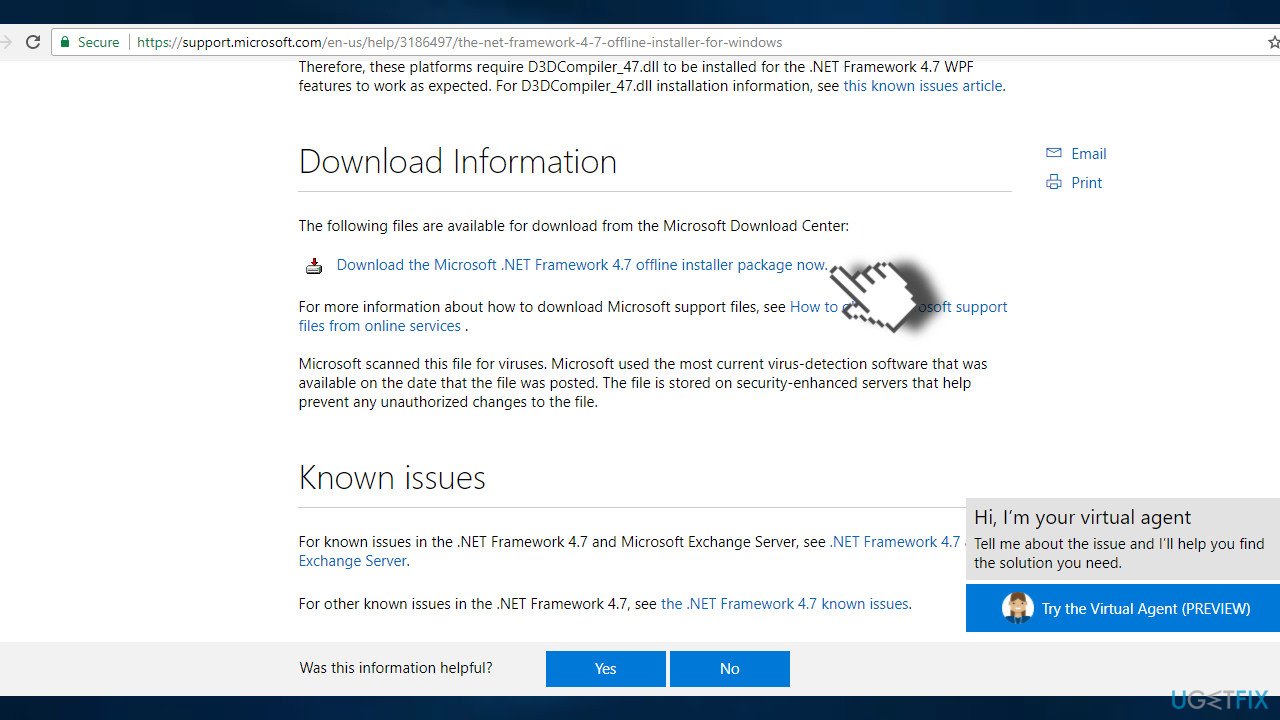
Repair your Errors automatically
ugetfix.com team is trying to do its best to help users find the best solutions for eliminating their errors. If you don't want to struggle with manual repair techniques, please use the automatic software. All recommended products have been tested and approved by our professionals. Tools that you can use to fix your error are listed bellow:
Prevent websites, ISP, and other parties from tracking you
To stay completely anonymous and prevent the ISP and the government from spying on you, you should employ Private Internet Access VPN. It will allow you to connect to the internet while being completely anonymous by encrypting all information, prevent trackers, ads, as well as malicious content. Most importantly, you will stop the illegal surveillance activities that NSA and other governmental institutions are performing behind your back.
Recover your lost files quickly
Unforeseen circumstances can happen at any time while using the computer: it can turn off due to a power cut, a Blue Screen of Death (BSoD) can occur, or random Windows updates can the machine when you went away for a few minutes. As a result, your schoolwork, important documents, and other data might be lost. To recover lost files, you can use Data Recovery Pro – it searches through copies of files that are still available on your hard drive and retrieves them quickly.
- ^ Ed Bott. Windows 10 Fall Creators Update: New features to try, but don't rush to install it. ZDnet. The latest technologu-related news and events.
- ^ Printer Configuration error : 0x8007007e. Answers. Microsoft community.
- ^ Rich Lander. Announcing the .NET Framework 4.7. .NET Blog A first-hand look from the .NET engineering teams.
- ^ Chris Hoffman. What Does a Firewall Actually Do?. How-to Geek. Online tech magazine.