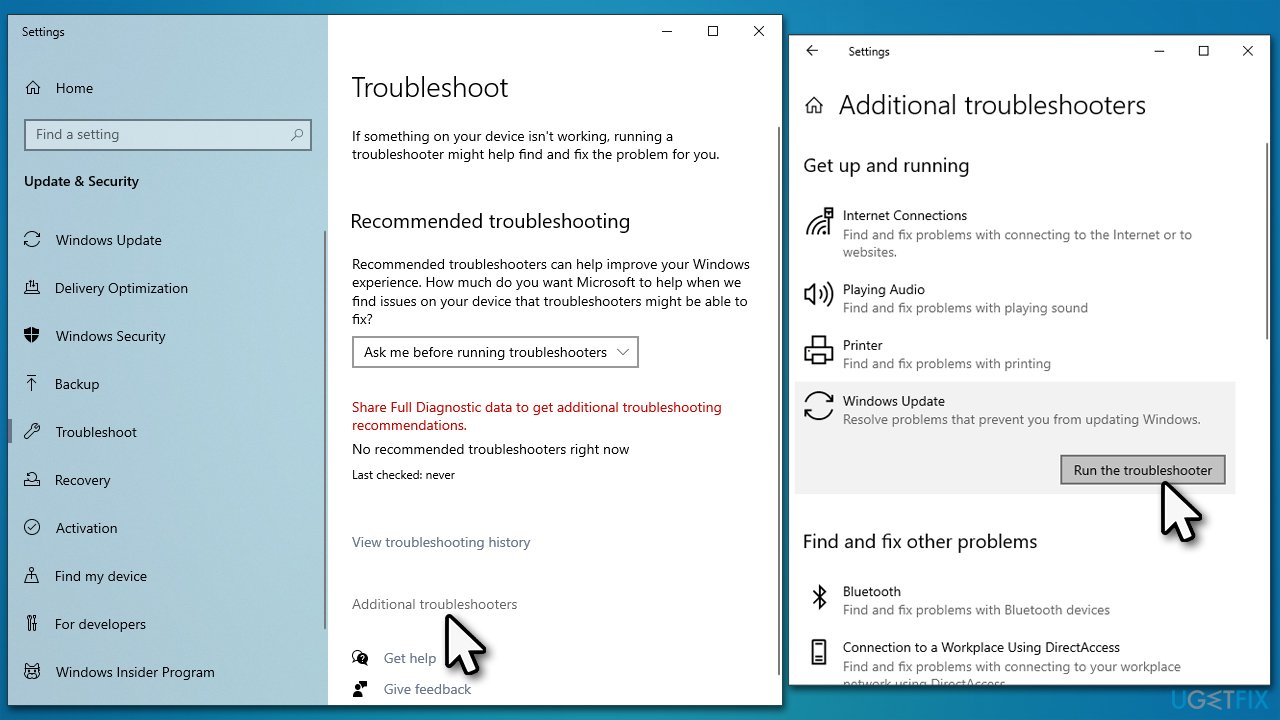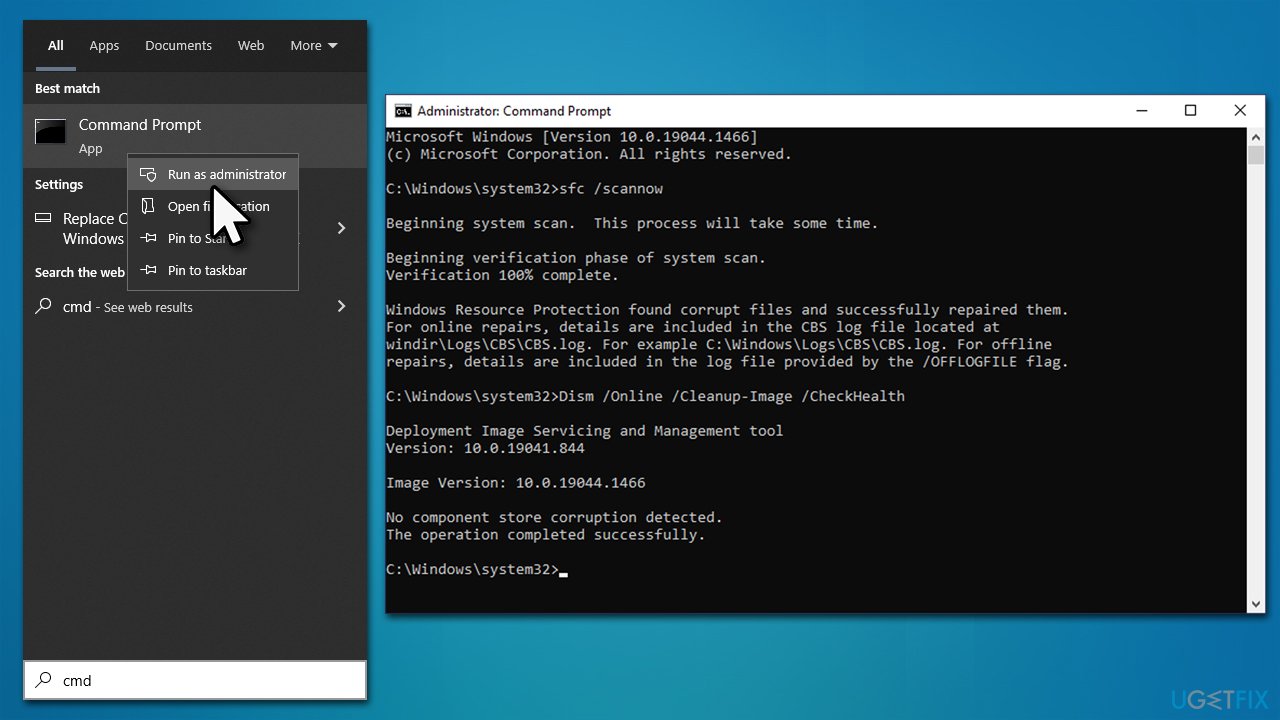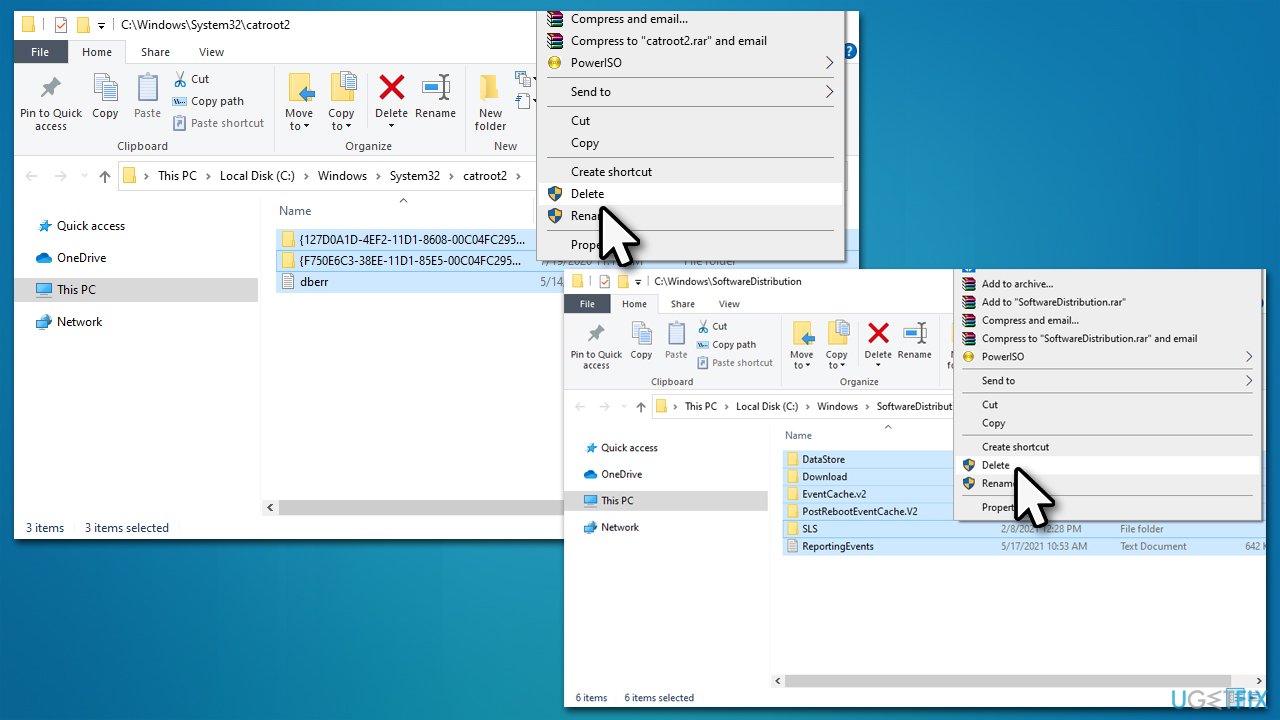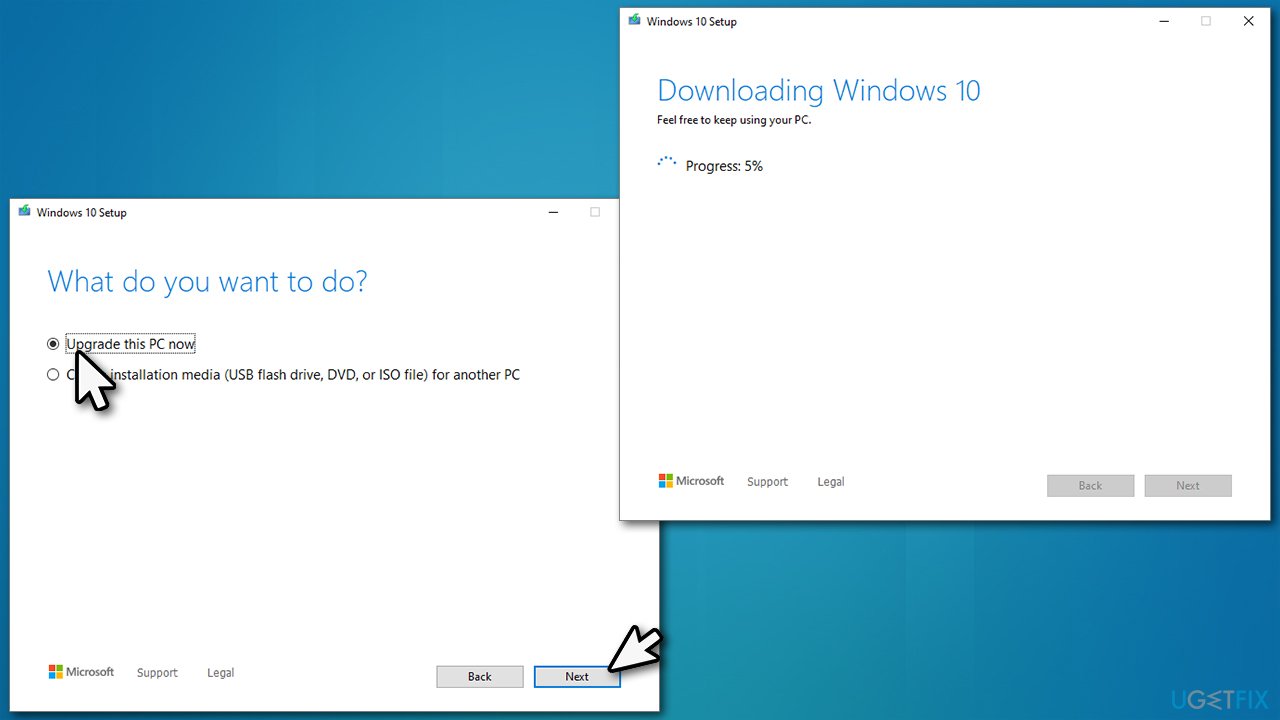Question
Issue: How to fix Windows update error 0x800700a1?
Hello, I was trying to update Windows to the latest version, but I received an error 0x800700a1. I even tried to download and install the update manually, to no avail. Any tips would be appreciated.
Solved Answer
Windows update error 0x800700a1 is just one of thousands that users may run into when trying to upgrade their operating system to the latest version. It was reported that the problem occurs on Windows 10 or Windows 11 systems mostly, as the same error code in earlier OS versions comes with the message “Task sequence has failed” under different circumstances (it is not uncommon for Microsoft to use the same code names for errors that occur in different situations).
Windows updates are extremely important, as they always provide welcomed new features, fix critical and minor bugs,[1] improve performance, patch software vulnerabilities, and more. Therefore, it is important to make sure that the operating system is running the latest version at all times, although installation errors might prevent that.
0x800700a1 download error usually occurs during the update process – the bar simply stops responding, and then the error code pops up. When prompted automatically, users would simply receive a rather generic message, claiming that the update process failed. Those who try to install the update manually will be shown the following text:
Windows Update Standalone Installer
Installer encountered an error: 0x800700a1
The specified path is invalid.
This message provides a little bit more insight into the main issue, which is the specified path being invalid. This can be caused by various problems, including bugged update folder cache,[2] corrupted system components, registry[3] errors, etc.
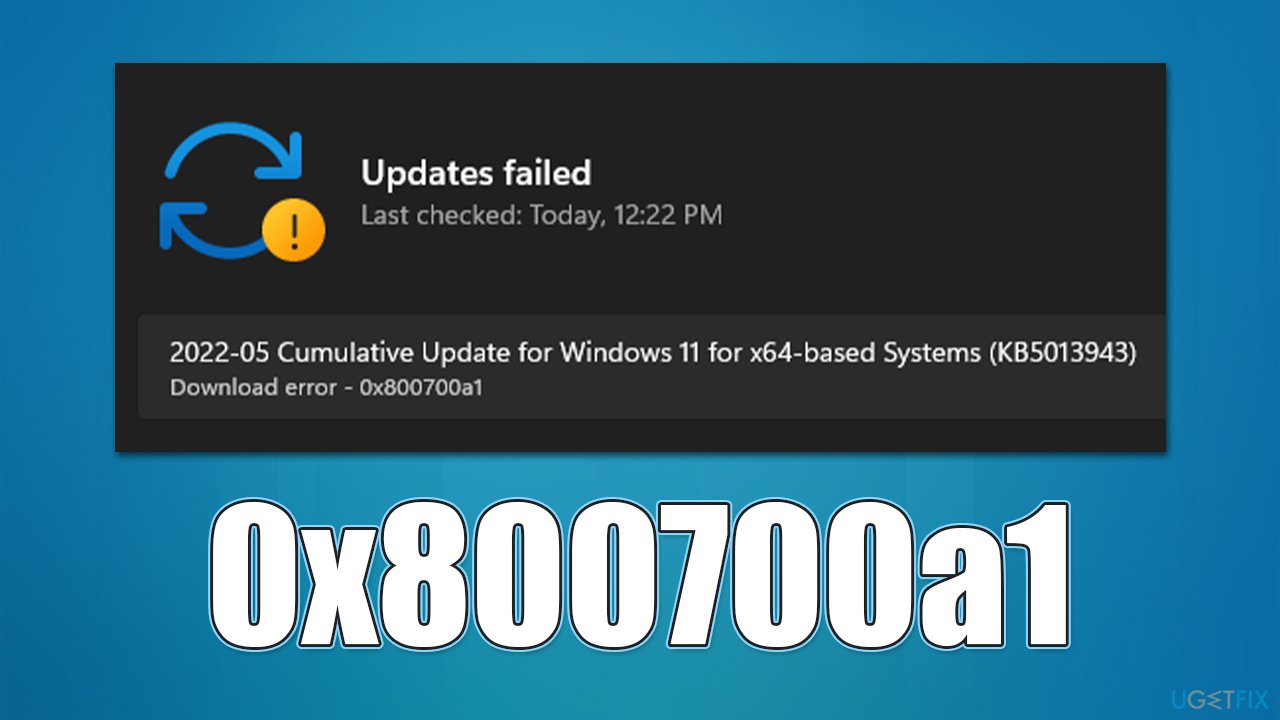
Below we provide several methods that should help you fix the 0x800700a1 update error. Before you proceed, we would like to offer to download and install FortectMac Washing Machine X9 repair and maintenance utility – it can do a lot of troubleshooting for you automatically and repair damaged system files. Consequently, you won't have to bother manually diagnosing and fixing your computer, which can sometimes take hours.
Fix 1. Run the troubleshooter
Whenever you have problems with Windows updates or other components, you should start by running the built-in troubleshooter.
- Type Troubleshoot in Windows search and hit Enter
- Click Additional troubleshooters on the right
- Scroll down to find Windows update and click it
- Click Run the troubleshooter

- Apply the suggested fixes and restart your PC.
Fix 2. Repair damaged system components
You can fix damaged system files by running commands via elevated Command Prompt. To do that, follow these steps:
- Type cmd in Windows search
- Right-click on Command Prompt and pick Run as administrator
- When User Account Control shows up, click Yes
- Use the following command lines, pressing Enter after each:
sfc /scannow
DISM /Online /Cleanup-Image /CheckHealth
DISM /Online /Cleanup-Image /ScanHealth
DISM /Online /Cleanup-Image /RestoreHealth
- Restart your computer and try updating again.
Fix 3. Reset Windows Update components
If the issue lies within the bugged caches, this method should help you fix the 0x800700a1 error.
- Open Command Prompt as administrator as explained above
- Use the following commands, pressing Enter after each:
net stop wuauserv
net stop cryptSvc
net stop bits
net stop msiserver - Press Win + E to open File Explorer
- Go to the following locations and delete the contents of these folders (make sure Hidden items are visible):
C:\Windows\System32\catroot2
C:\Windows\SoftwareDistribution
- Go to Command Prompt window again and paste the following, pressing Enter every time:
net start wuauserv
net start cryptSvc
net start bits
net start msiserver - Restart your computer.
Fix 4. Use Media Creation Tool
Before you proceed, make sure you backup your personal files just in case (you will be asked whether you want to keep them during the upgrade process, so it's just a precautionary measure).
- Visit the official Microsoft website and download Windows 10 installation media (Windows 11 version)
- Double-click the installer, select Yes when UAC shows up, and agree to terms
- Select Upgrade this PC now and click Next

- Windows will start downloading the needed files
- Agree to terms once again and click Next
- Before installing, make sure that you are happy with your choices (otherwise, you can click Change what to keep option)
- Finally, click Install to begin the upgrade process.
Repair your Errors automatically
ugetfix.com team is trying to do its best to help users find the best solutions for eliminating their errors. If you don't want to struggle with manual repair techniques, please use the automatic software. All recommended products have been tested and approved by our professionals. Tools that you can use to fix your error are listed bellow:
Prevent websites, ISP, and other parties from tracking you
To stay completely anonymous and prevent the ISP and the government from spying on you, you should employ Private Internet Access VPN. It will allow you to connect to the internet while being completely anonymous by encrypting all information, prevent trackers, ads, as well as malicious content. Most importantly, you will stop the illegal surveillance activities that NSA and other governmental institutions are performing behind your back.
Recover your lost files quickly
Unforeseen circumstances can happen at any time while using the computer: it can turn off due to a power cut, a Blue Screen of Death (BSoD) can occur, or random Windows updates can the machine when you went away for a few minutes. As a result, your schoolwork, important documents, and other data might be lost. To recover lost files, you can use Data Recovery Pro – it searches through copies of files that are still available on your hard drive and retrieves them quickly.
- ^ Software Bug. Techopedia. Professional IT insight.
- ^ Dave Johnson. What is a cache? A complete guide to caches and their important uses on your computer, phone, and other devices. Business Insider. Financial and business news website.
- ^ Tim Fisher. What Is the Windows Registry?. Lifewire. Tech News, Reviews, Help & How-Tos.