If the View optional updates link is not available after checking for updates, then Windows Update does not have any new drivers or any updates for other products at that particular time.
Question
Issue: How to fix Windows update error 0x800704B8 – 0x3001A?
Hello. I am trying to upgrade my Windows 10 computer but I receive an error 0x800704B8 – 0x3001A which says that the installation failed. What could be interfering with the process?
Solved Answer
Windows updates are essential to keeping the system running smoothly and securely. However, sometimes users want to update the system because it is outdated and that does not always work. Some users encounter a Windows update error 0x800704B8 – 0x3001A when they try to install an update. The full message says:
Error 800704B8 – 0x3001A
The installation failed in the FIRST_BOOT phase with an error during BEGIN_FIRST_BOOT operation.
One of the causes for this error could be that you are trying to install the update on an unsupported configuration. As new Windows updates are released the compatibility with older devices decreases. You can check if your PC is compatible with the update you want to install on Microsoft's community page.[1]
Another possible reason for the 0x800704B8 – 0x3001A error is that some of your system components are outdated. You can try upgrading your graphics and other drivers, BIOS,[2] motherboard. You might have to upgrade your storage or free up some space because generally, a big Windows update requires at least 30 GB of free disk space.
Some users said that they tried everything and nothing helped, so they upgraded to Windows 11 instead and it fixed the issue. If your system meets the requirements, this might be something you will have to consider if none of the solutions will help you. If you are interested, you can read an article we wrote “Windows 11: is it worth upgrading? All the known issues.”

Troubleshooting manually could take a while because it is unclear what is causing the issue, so you can try using an automatic solution FortectMac Washing Machine X9 to avoid going through all of the possibilities. The repair tool can identify the damaged system components, fix BSODs,[3] and registry issues by scanning the system. This software could also be used to free up space by clearing cookies and cache, which should boost the device's performance.
Below you will find a few manual methods that could fix the Windows update error 0x800704B8 – 0x3001A and let you update your system. Note that this will take a while, so please follow all of the steps very carefully and in an orderly manner:
Solution 1. Check Disk Space
If you are trying to install Windows on a drive that has low disk space, the installation will fail. You must check the free space on your drive before proceeding. There should a minimum of 30 GB of free space.
- Press Windows + E keys to open File Explorer
- Click on This PC
- You can now look at the drive you wish to install the update
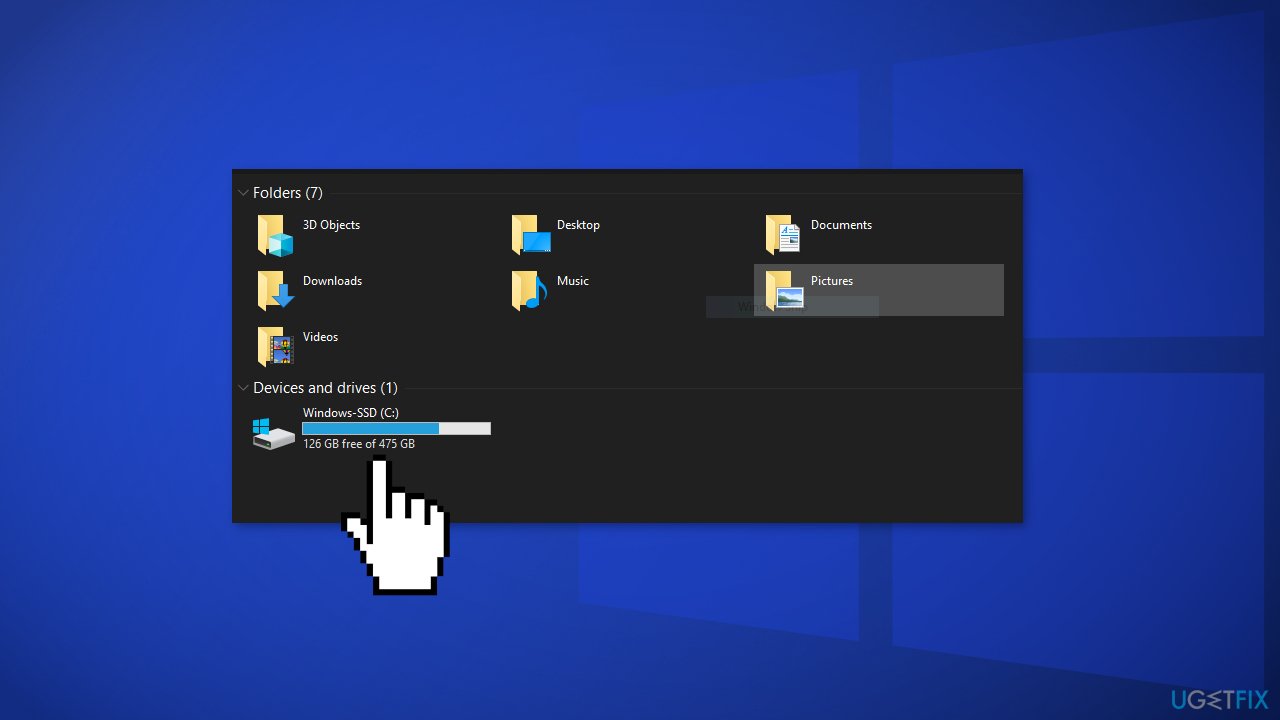
If the drive has at least 30 GB of free space, then you can proceed with other troubleshooting options.
Solution 2. Update drivers
Outdated drivers could be the cause of the error. In this case, you can fix it automatically by using DriverFix, which will scan your PC for missing and out-of-date device drivers. Or you can update them manually:
- Open Settings
- Click on Update & Security
- Click on Windows Update
- Click the Check for updates button
- Click the View optional updates option
- Click the Driver updates tab
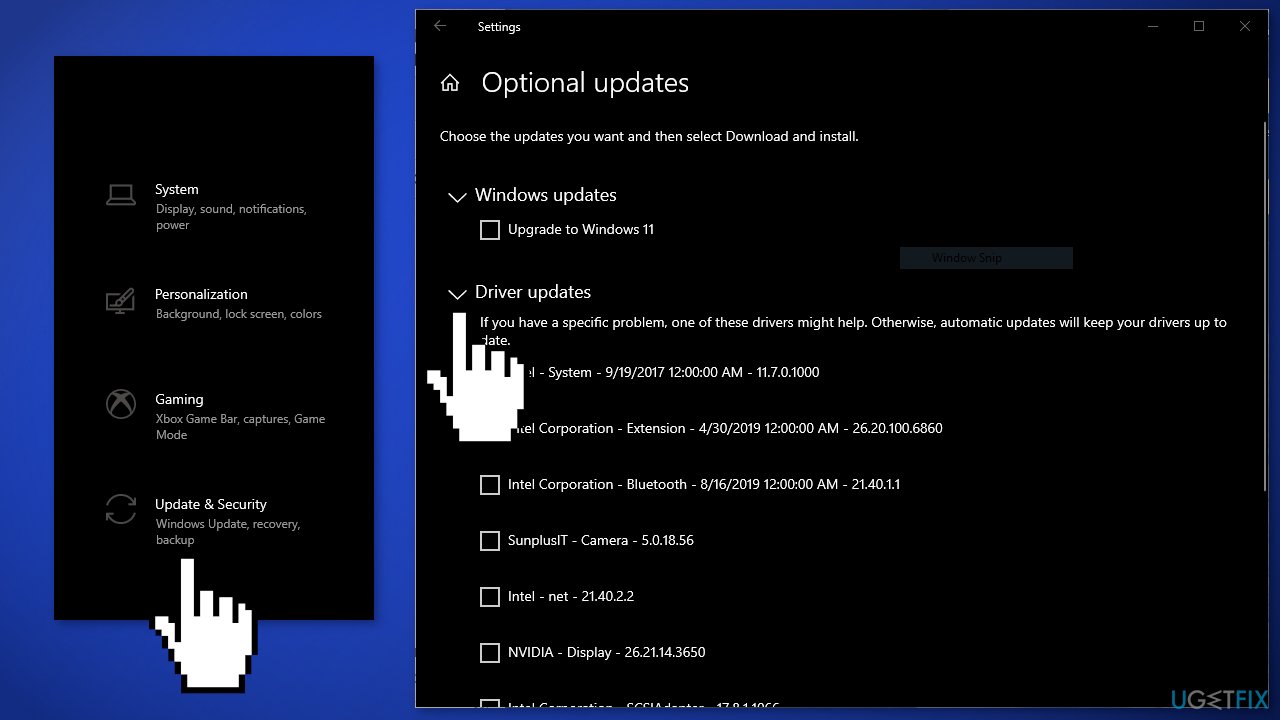
- Select the driver you want to update
- Click the Download and install button
Solution 3. Disable Third-Party Antivirus Software
Some security programs might be conflicting with Microsoft servers and data packages that they send during the update process, mistakenly perceiving these servers as insecure. Thus, it is known that removing AV software helped some users when trying to remove Windows update errors.
- Right-click the antivirus icon and select Disable
- You can also double-click the antivirus icon and look for a Disable option there
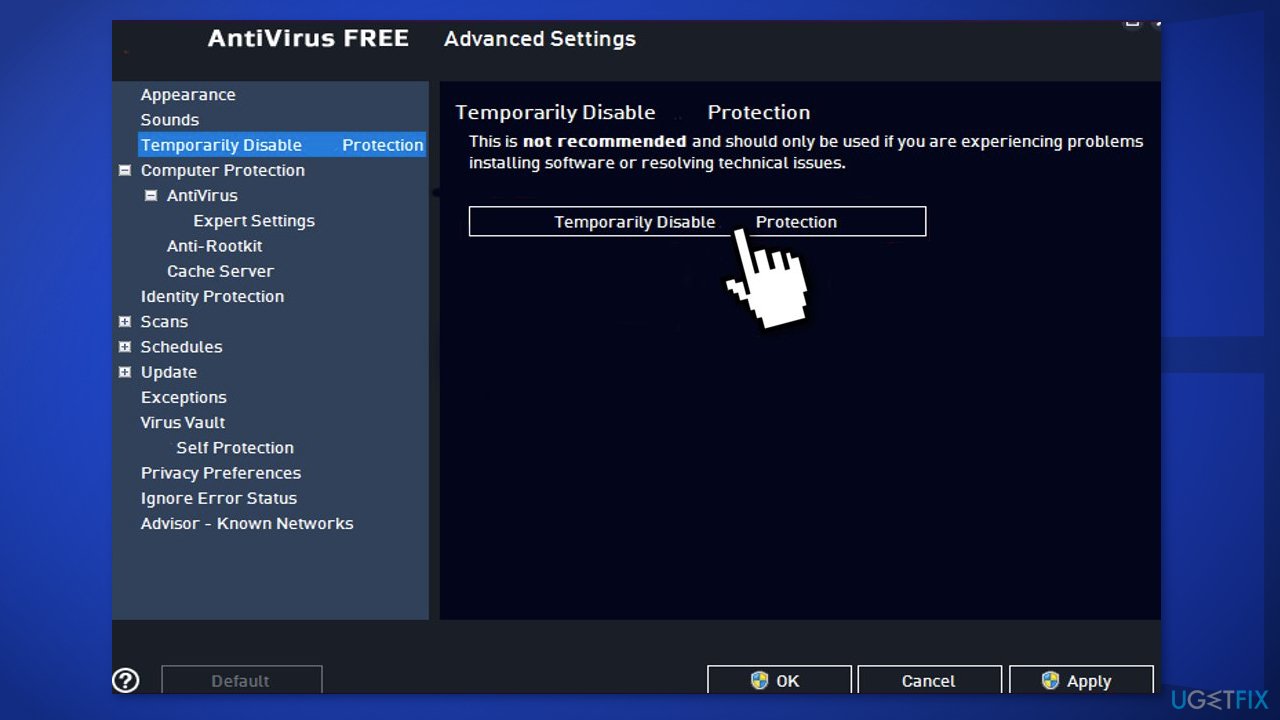
Solution 4. Run Windows Update Troubleshooter
- Right-click on Start and pick Settings
- Go to Update & Security section
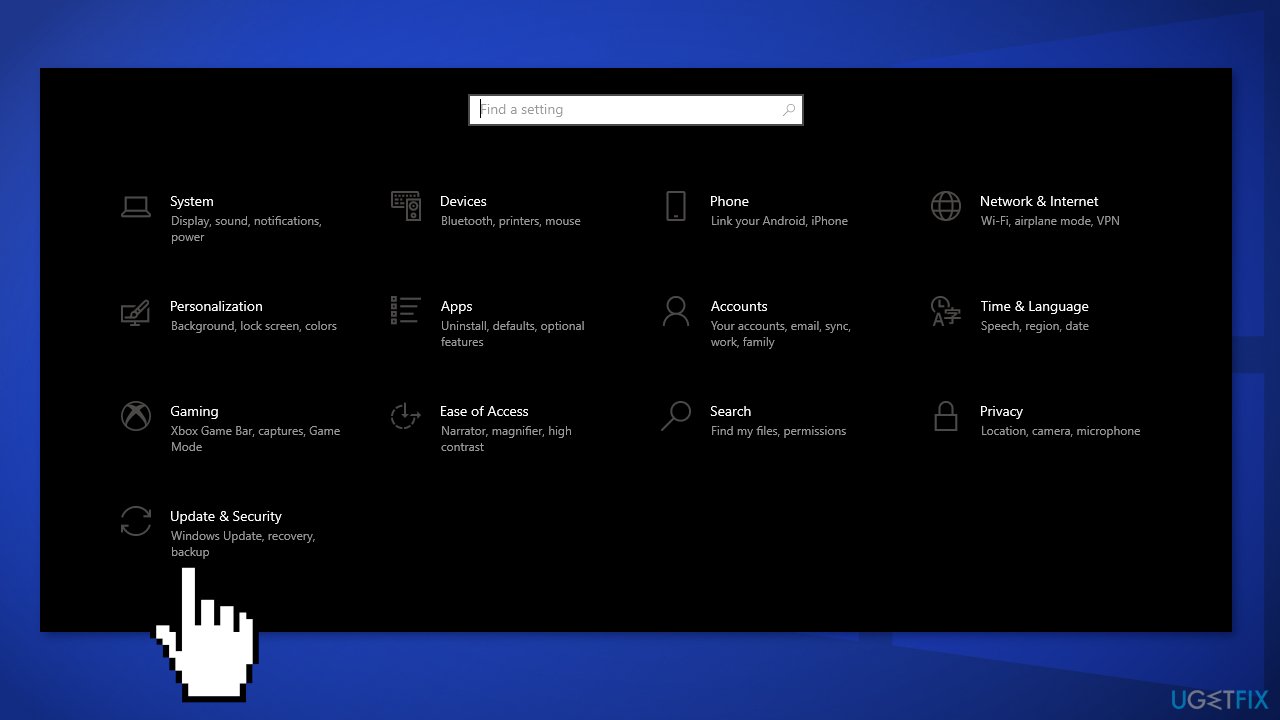
- Click Troubleshoot on the left
- If you can't see troubleshooters listed on the right, click Additional troubleshooters
- Locate Windows Update, click and pick Run the troubleshooter

Solution 5. Repair Corrupted System files and Check Disk
Use Command Prompt commands to repair system file corruption:
- Open Command Prompt as administrator
- Use the following command and press Enter:
sfc /scannow
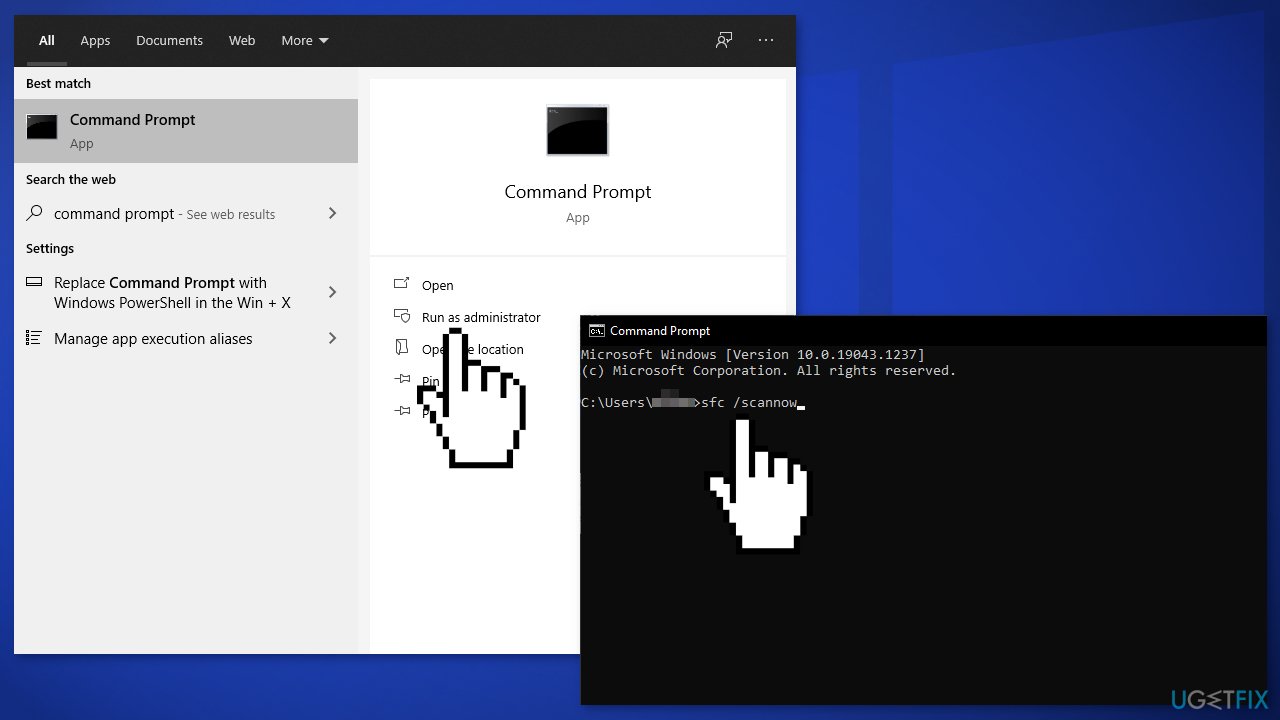
- Reboot your system
- If SFC returned an error, then use the following command lines, pressing Enter after each:
DISM /Online /Cleanup-Image /CheckHealth
DISM /Online /Cleanup-Image /ScanHealth
DISM /Online /Cleanup-Image /RestoreHealth - Ensure that your disk is not damaged. You can perform checks using Administrative Command Prompt:
- If you are using an HDD as your main driver (where your operating system is installed – C: by default), use the following command and press Enter:
chkdsk c: /f - If you are using SSD, use this command:
chkdsk c: /f /r /x - If you receive an error, type in Y and hit Enter
- Restart your device to perform the check
Solution 6. Reset Windows Update Components
- Open Command Prompt as administrator again
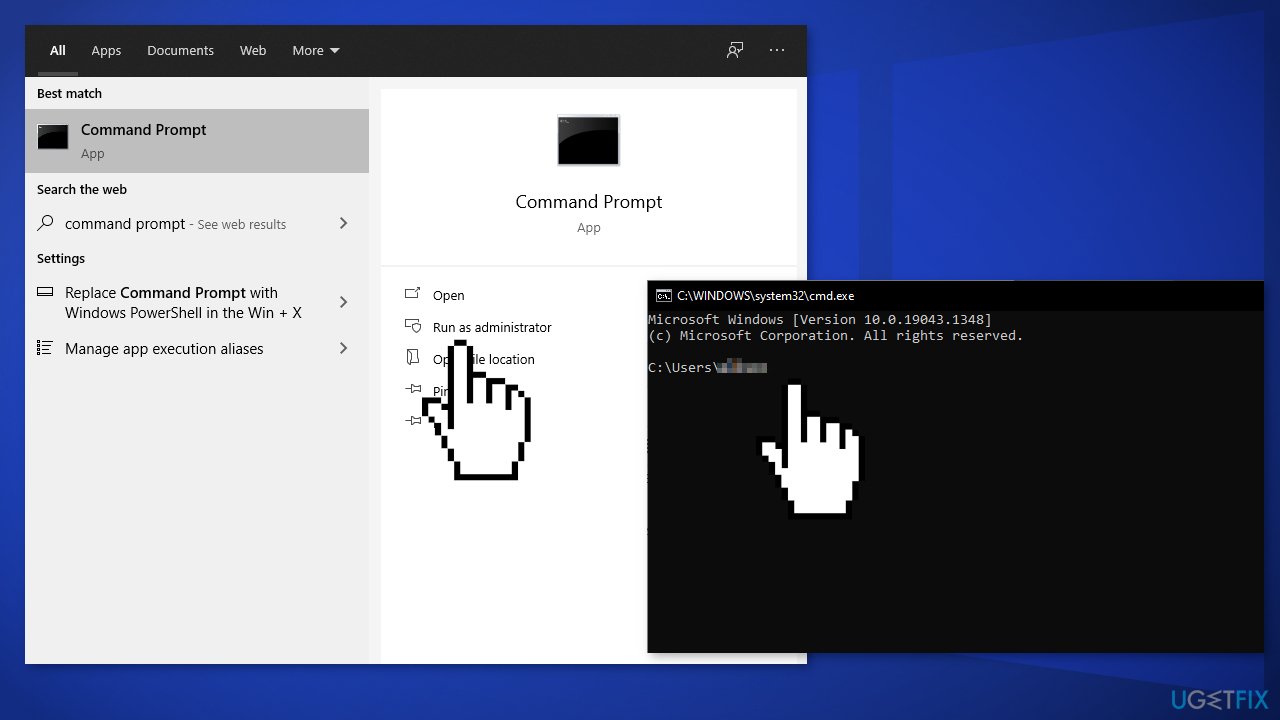
- Copy and paste the following commands, pressing Enter after each:
net stop bits
net stop wuauserv
net stop appidsvc
net stop cryptsvc
Del “%ALLUSERSPROFILE%\\Application Data\\Microsoft\\Network\\Downloader\\*.*”
rmdir %systemroot%\\SoftwareDistribution /S /Q
rmdir %systemroot%\\system32\\catroot2 /S /Q
regsvr32.exe /s atl.dll
regsvr32.exe /s urlmon.dll
regsvr32.exe /s mshtml.dll
netsh winsock reset
netsh winsock reset proxy
net start bits
net start wuauserv
net start appidsvc
net start cryptsvc - Restart your PC
Solution 7. Clean Boot
Clean boot is one of the troubleshooting techniques that help identify if an app is causing the issue. It is usually performed when non-Microsoft products cause software conflicts. A clean boot helps in the easy start-up of OS by only loading essential files and programs:
- Press Windows + R, type msconfig, and hit Enter
- Go to Services tab and tick the Hide all Microsoft services checkbox
- Select Disable all
- Go to Startup tab and click Open Task Manager
- Here, right-click on each of the non-Windows entries and select Disable
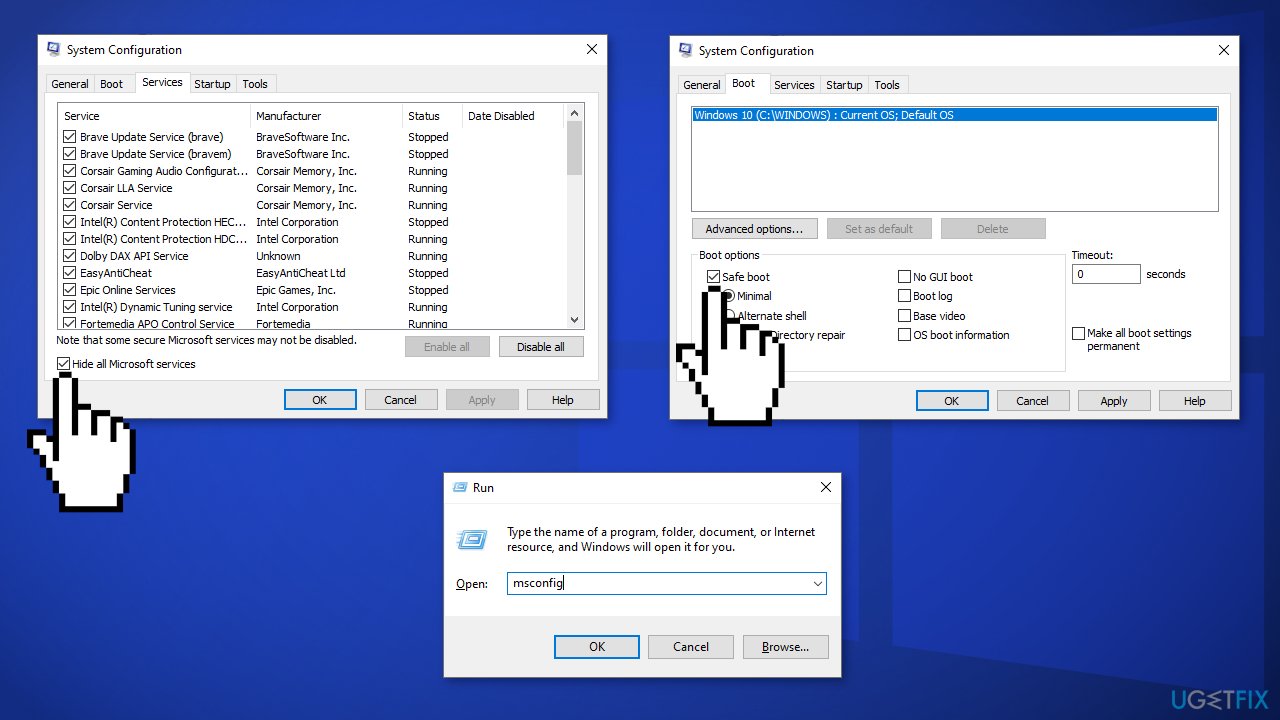
- Close down the Task Manager
- Go to Boot tab and tick the Safe boot option
- Click Apply, OK, and restart your computer
Solution 8. Use Media Creation Tool to update Windows
- Visit the official Microsoft website to download Windows 10 installation media
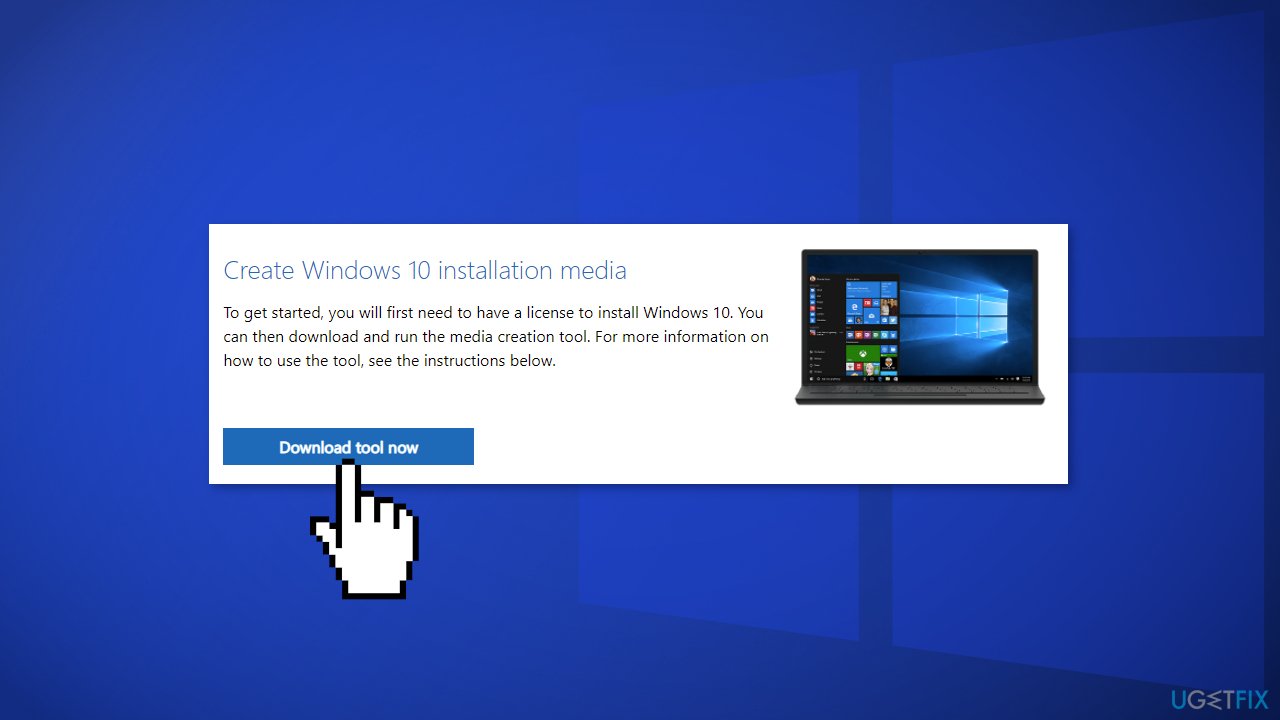
- Double-click the installer and agree to the Terms
- Click Next
- Pick Upgrade this PC now and select Next
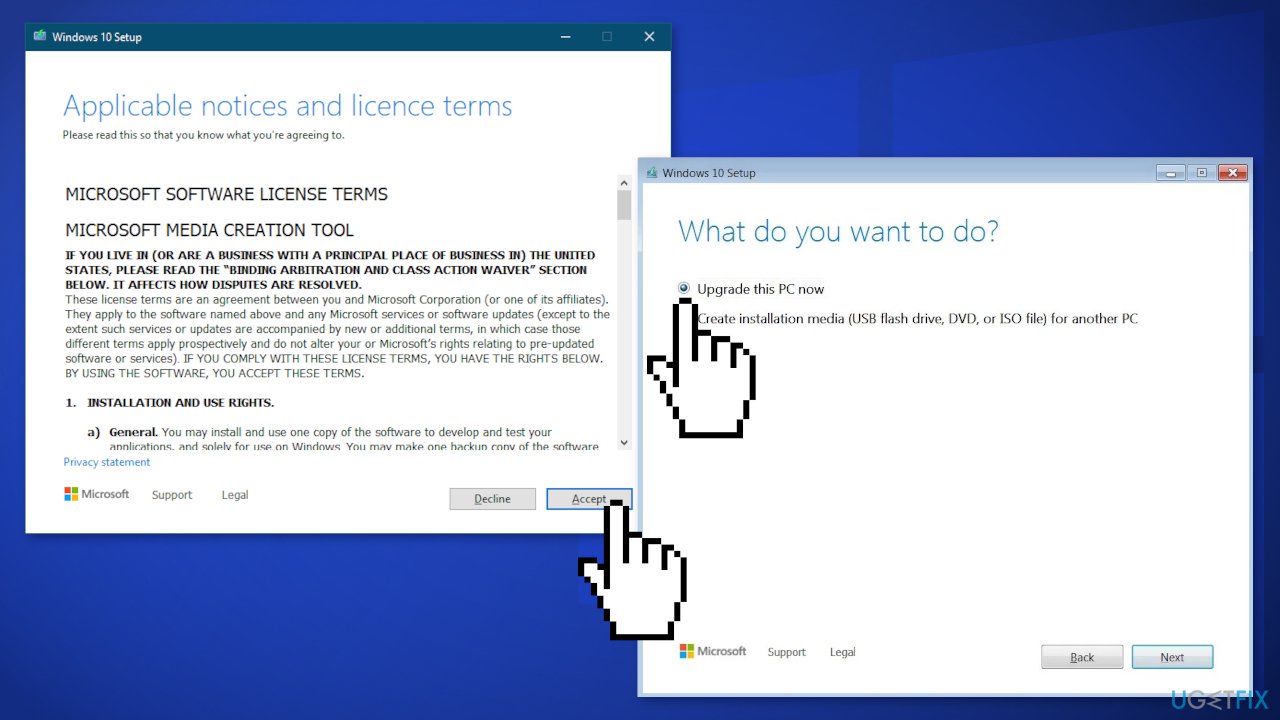
- At this point, Windows will download relevant files
- Finalize the installation and reboot your computer
Repair your Errors automatically
ugetfix.com team is trying to do its best to help users find the best solutions for eliminating their errors. If you don't want to struggle with manual repair techniques, please use the automatic software. All recommended products have been tested and approved by our professionals. Tools that you can use to fix your error are listed bellow:
Prevent websites, ISP, and other parties from tracking you
To stay completely anonymous and prevent the ISP and the government from spying on you, you should employ Private Internet Access VPN. It will allow you to connect to the internet while being completely anonymous by encrypting all information, prevent trackers, ads, as well as malicious content. Most importantly, you will stop the illegal surveillance activities that NSA and other governmental institutions are performing behind your back.
Recover your lost files quickly
Unforeseen circumstances can happen at any time while using the computer: it can turn off due to a power cut, a Blue Screen of Death (BSoD) can occur, or random Windows updates can the machine when you went away for a few minutes. As a result, your schoolwork, important documents, and other data might be lost. To recover lost files, you can use Data Recovery Pro – it searches through copies of files that are still available on your hard drive and retrieves them quickly.
- ^ Andre Da Costa. Check this List to Determine if Your Computer is Compatible with the Windows 10. Microsoft. Community Section.
- ^ BIOS. Wikipedia. The free encyclopedia.
- ^ Chris Hoffman. Everything You Need To Know About the Blue Screen of Death. Howtogeek. Technology Magazine.



