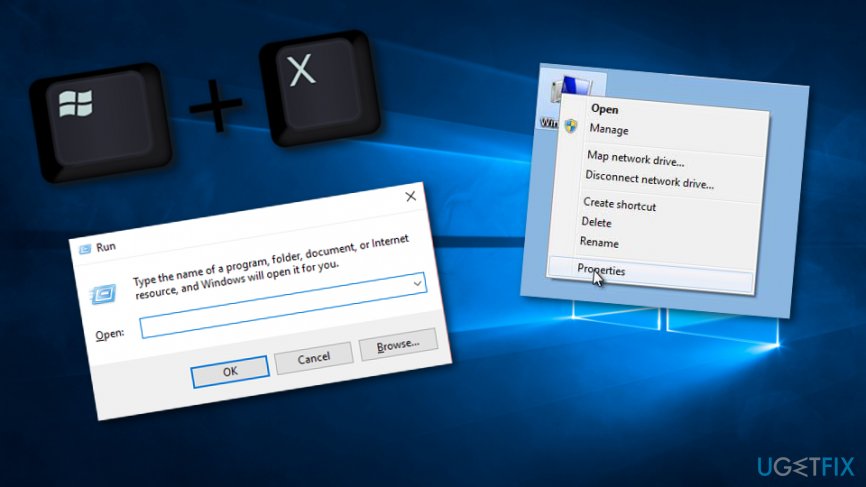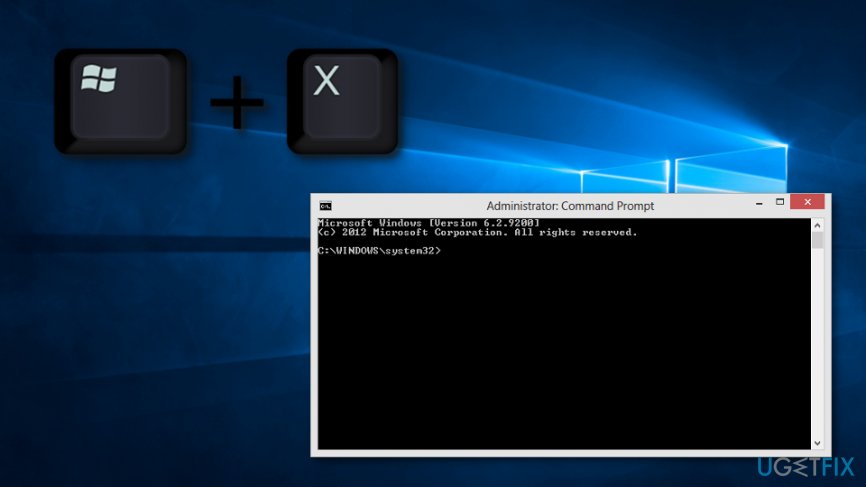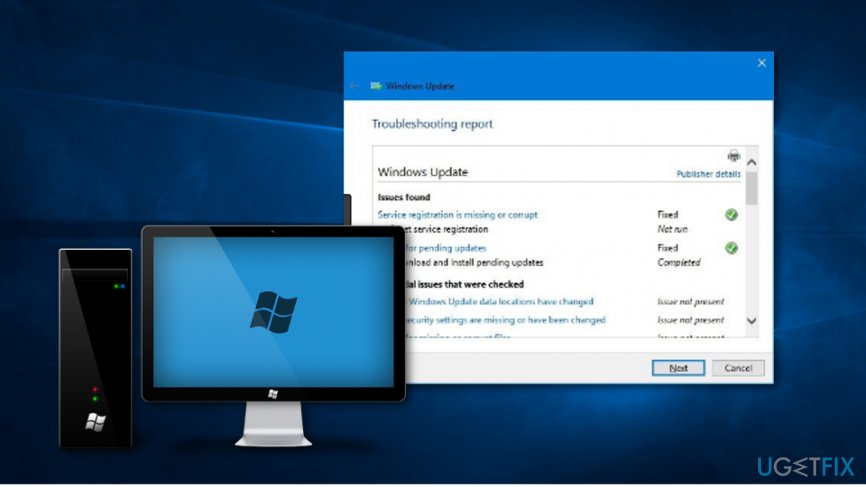Question
Issue: How to Fix Windows Update Error 0x80070543?
The system fails to run automatic Windows update due to the error 0x80070543. I rebooted the system a couple of times and tried to run the update, but the same error message appears. I have this issue on my PC, which runs Windows 10. However, I had the same problem on my laptop for a couple of months or so and did not manage to fix it. The laptop got so slow and unstable that I had to perform a clean install. Does anyone know how this error should be fixed?
Solved Answer
Error Code 0x80070543 emerged with Windows 7[1] and did not disappear with Windows 10. It’s one of the Windows Update errors, meaning that it does not allow running any Windows updates until its causes will not be removed. The biggest problem of this bug is related to the fact that its causes are unknown. Well, there are lots of speculations on IT forums, but none of them are officially confirmed. Nevertheless, it’s evident that the update you are trying to install is problematic and may contain some corrupted components.
It goes without saying that missing system updates are a bad thing. If it stays so for a long time, eventually its vulnerability increases, speed decreases, various errors occur, and, in general, the system gets unstable. That’s why regular installation of Windows updates[2] is crucial. Having this in mind, if each time you access Windows Update and the installation of available updates fails all the time, we’ll provide several fixes that may help you to fix 0x80070543 error on Windows 10.[3]
How to Fix Windows Update Error 0x80070543?

To fix 0x80070543 bug on Windows OS, try to perform a system scan with FortectMac Washing Machine X9. That’s a PC optimization tool, which purpose is to check the system thoroughly and detect all inconsistencies, including registry errors, corrupted files, malware, and similar. If the scan with this utility did not solve 0x80070543 error, here are the fixes you can also try:
Fix 1. Use Component Services console
- Click Win key + X and select Run.
- If you receive a UAC prompt, click OK to continue.
- On the console tree, find Components Services and expand it.
- Find Computer and expand it as well.
- Right-click on My Computer and select Properties.

- On the Default Authentication Level, select Connect (in case it’s set to None).
- After that, on the list of Default Impersonation Level, select Identity and click OK.
- Then click Yes and close Component Services console.
Fix 2. Run DISM (Deployment Image Servicing and Management)
- Click Win key + X and select Command Prompt (Admin).
- Alternatively, you can click on Start, type cmd, right-click on the search results, and select Run as Administrator.

- If a confirmation window shows up, enter your administrator password and click Allow.
- Type DISM.exe /Online /Cleanup-image /Scanhealth and press Enter.
- After that, type DISM.exe /Online /Cleanup-image /Restorehealth and hit Enter again.
- Close Command Prompt window and reboot your PC.
Fix 3. Run Windows Update Troubleshooter
- Click Win key + W, type Troubleshooting, and click on the search results.
- Select View all Options.
- Click on Windows update and follow the setup to run the troubleshooter.

Fix 4. Run System File Checker
In case the previous fixes did not help to fix Windows Update error 0x80070543, you should also try to run System File Checker. For this purpose, click this link to open the official Microsoft website with the System File Checker download.
Fix 5. Reset Windows Update Components
The last thing you can try is to reset Windows Update Components. This method should be performed carefully because it requires executing many commands on the registries. To find out how to reset Windows Update Components, go to this page.
Repair your Errors automatically
ugetfix.com team is trying to do its best to help users find the best solutions for eliminating their errors. If you don't want to struggle with manual repair techniques, please use the automatic software. All recommended products have been tested and approved by our professionals. Tools that you can use to fix your error are listed bellow:
Prevent websites, ISP, and other parties from tracking you
To stay completely anonymous and prevent the ISP and the government from spying on you, you should employ Private Internet Access VPN. It will allow you to connect to the internet while being completely anonymous by encrypting all information, prevent trackers, ads, as well as malicious content. Most importantly, you will stop the illegal surveillance activities that NSA and other governmental institutions are performing behind your back.
Recover your lost files quickly
Unforeseen circumstances can happen at any time while using the computer: it can turn off due to a power cut, a Blue Screen of Death (BSoD) can occur, or random Windows updates can the machine when you went away for a few minutes. As a result, your schoolwork, important documents, and other data might be lost. To recover lost files, you can use Data Recovery Pro – it searches through copies of files that are still available on your hard drive and retrieves them quickly.
- ^ Margaret Rouse. Windows 7. Search Security. Tech Target.
- ^ Tim Fisher. What Is Windows Update?. Lifewire.com. An independent online news magazine.
- ^ Windows 10. Tech terms. Definitions.