Question
Issue: How to fix Windows update error 0x8007065e?
Hello, I keep getting the 0x8007065e error whenever I try to update Windows with the latest updates. I thought the error would go away after some time, but it's been happening for over a week now, so I'm starting to suspect there's something on my end. I would appreciate any tips you can give me.
Solved Answer
Windows updates are software updates that are released by Microsoft to address security vulnerabilities, fix bugs, and add new features to the Windows operating system. These updates are usually released on a regular basis and can be installed automatically or manually by the user. They are important because they can help protect your computer from security threats and malware and can also help improve the performance and stability of your system.
Despite being so important to every user, Windows updates might fail to install in some cases, producing an error in the process – 0x8007065e is one of these instances. The error usually shows up whenever one initiates the update process, and it gets canceled before installation is finished, resulting in an error and a message that updates failed.
Typically, Windows then announces that users have to wait a bit and try again later or that the process will be repeated automatically later. There is no indication of why the 0x8007065e error shows up or how to address it. While in some cases, the problem goes away on its own, it is not what happens to most users, and they are unable to update Windows.
There could be multiple reasons for update failures, including insufficient permissions, general bugs, necessary services not running, system file corruption, and more. Below we provide several ways to fix the 0x8007065e error manually.
It is important to understand that each failure scenario can have multiple root causes and different ways to troubleshoot and fix it. Troubleshooting the cause of an update failure is the key to finding the solution that can fix the problem. If you would like some help with this process, FortectMac Washing Machine X9 can aid you dramatically, considering that it can locate and replace corrupted system files on Windows automatically.

General tips and solutions
Several general tips could help you with resolving the 0x8007065e error.
- Restart your computer if you haven't done so yet.
- Make sure your time and date are correct.
- Scan your computer for malware infections.
- Temporarily disable third-party antivirus and try updating again.
Method 1. Run Windows Update Troubleshooter
Let's start with the troubleshooter, which is an excellent tool for dealing with various Windows issues, including update errors. Keep in mind that the troubleshooter may not be able to fix all issues with Windows updates, and it might not fix the specific problem you're experiencing, although we always recommend running it first.
- Type Troubleshoot in Windows search and hit Enter.
- Select Additional troubleshooters/Other troubleshooters.
- Find Windows Update from the list and click Run the troubleshooter/Run.
- The troubleshooter will automatically scan your system for potential problems and display any issues it finds.
- If the troubleshooter finds any issues, it will provide recommended solutions.
- Follow the on-screen instructions to apply the recommended solution.
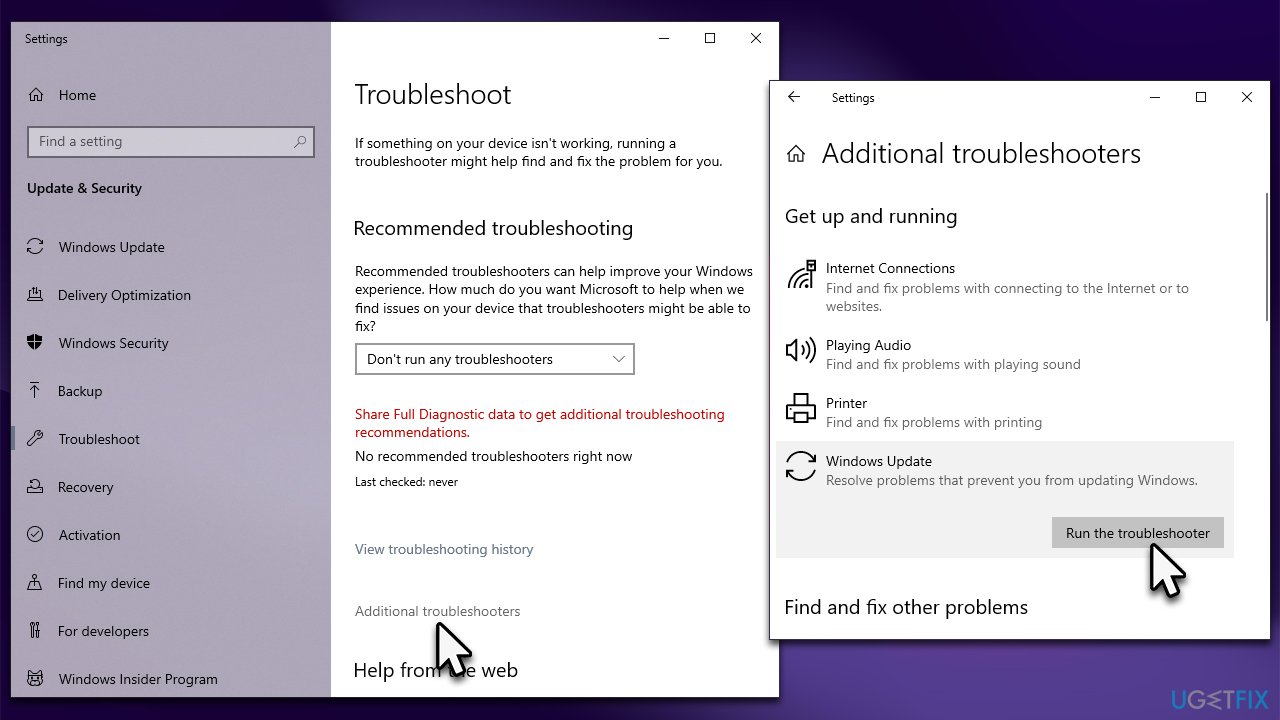
Method 2. Check for corrupted system files
- Type cmd in Windows search
- Right-click on Command Prompt and pick Run as administrator
- When User Account Control (UAC) shows up, click Yes
- Use the following command and press Enter:
sfc /scannow - Once the scan is complete, you should also run the following commands to repair Windows image files if needed:
DISM /Online /Cleanup-Image /CheckHealth
DISM /Online /Cleanup-Image /ScanHealth
DISM /Online /Cleanup-Image /RestoreHealth - Restart your device.
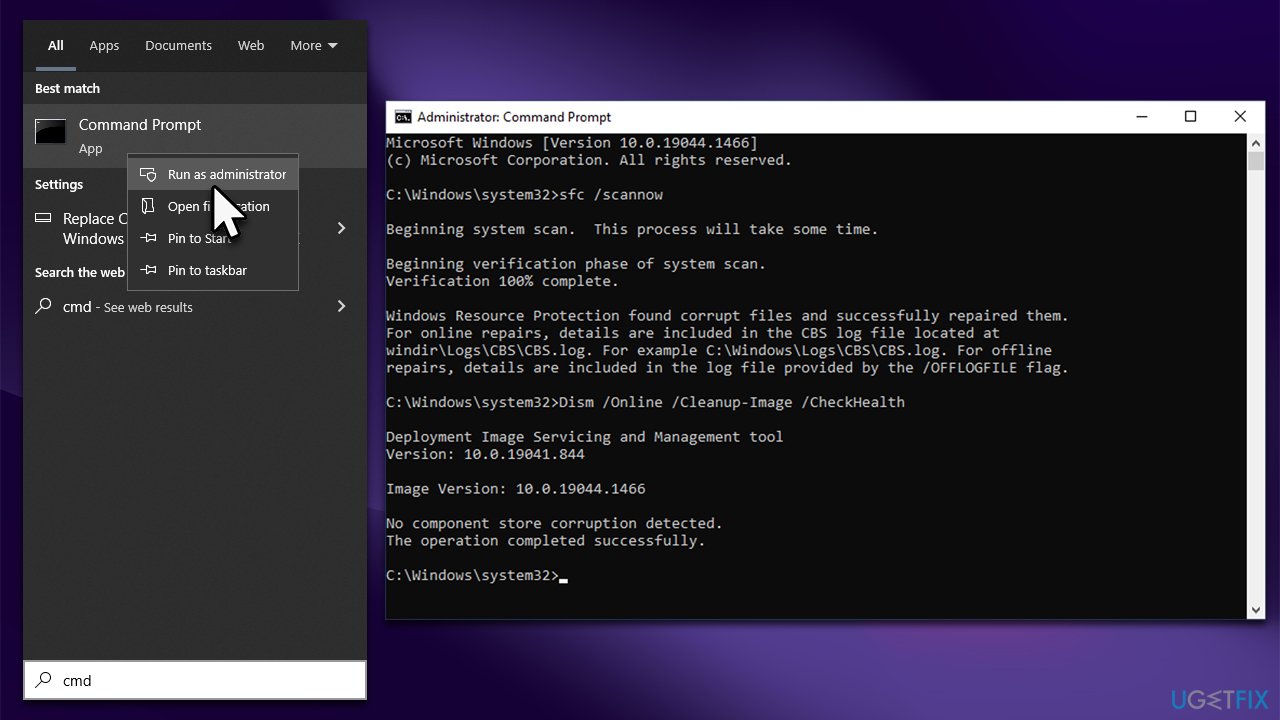
Method 3. Check related services
For updates to be successful, BITS and Windows Update services should be running. You can enable them via the Services section. If they are already running, you should restart them instead.
- Type in Services in Windows search and hit Enter
- Please scroll down to Background Intelligent Transfer Service (BITS) and double-click it
- Under the Startup type section, click on the dropdown menu and pick Automatic, then click on Start, Apply, and OK
- Do the same with Windows Update Service
- Restart your device.
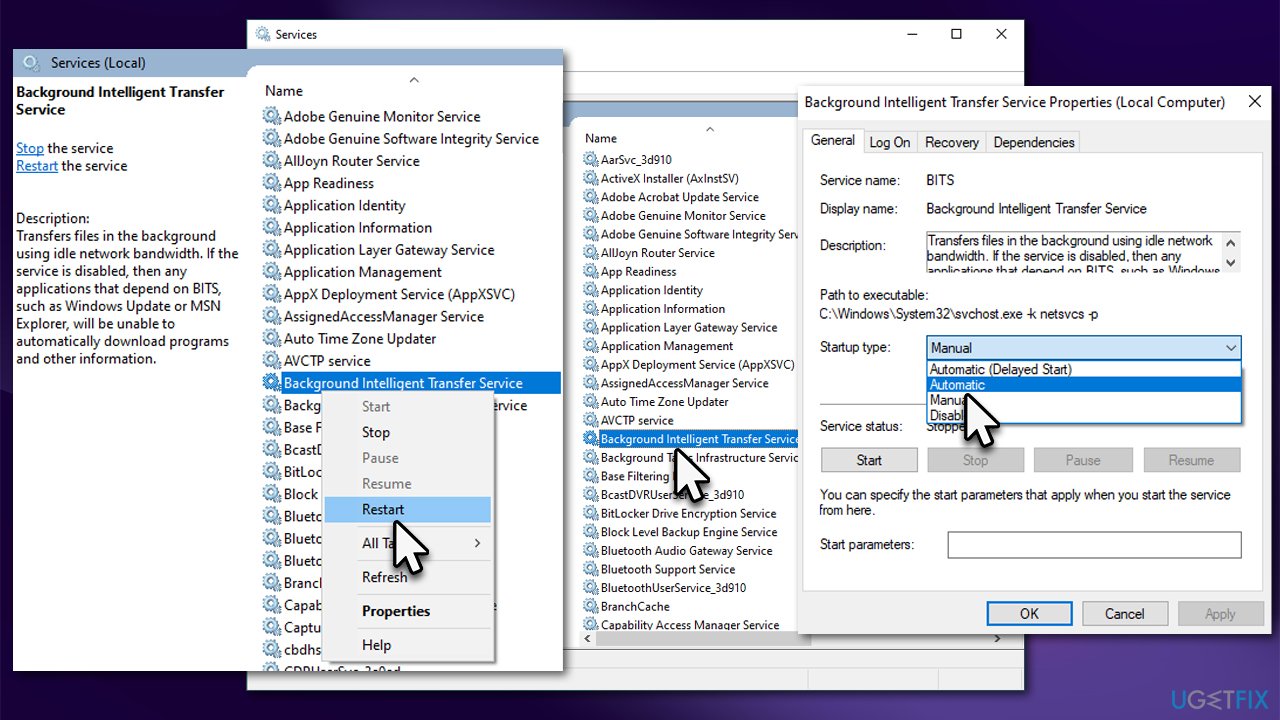
Method 4. Reset Update Components
If the previous method did not work, try resetting all the update components via Command Prompt.
- Open Command Prompt as administrator as explained above.
- In the new window, copy and paste each of these commands, pressing Enter after each:
net stop bits
net stop wuauserv
net stop appidsvc
net stop cryptsvc
Del “%ALLUSERSPROFILE%\Application Data\Microsoft\Network\Downloader\*.*”
rmdir %systemroot%\SoftwareDistribution /S /Q
rmdir %systemroot%\system32\catroot2 /S /Q
regsvr32.exe /s atl.dll
regsvr32.exe /s urlmon.dll
regsvr32.exe /s mshtml.dll
netsh winsock reset
netsh winsock reset proxy
net start bits
net start wuauserv
net start appidsvc
net start cryptsvc - Restart your computer once done.
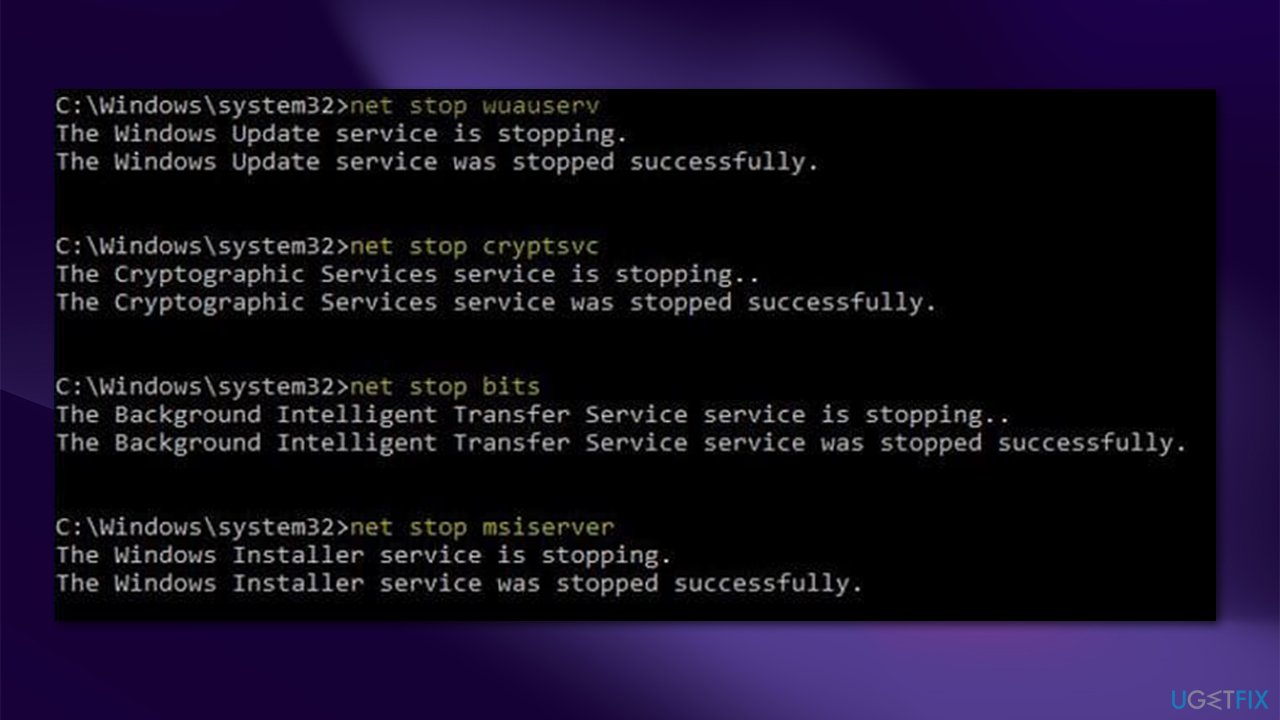
Method 5. Use Media Creation Tool
Before proceeding, please disconnect all unnecessary peripherals, such as printers, from your device and uninstall any third-party security applications.
- Visit the official Microsoft website and download Windows 10 installation media (Windows 11 version)
- Double-click the installer and select Yes when UAC shows up
- Agree to terms
- Select Upgrade this PC now and select Next
- Windows will now download all the necessary files – it might take awhile
- Agree to terms once again and click Next
- Before installing, make sure that you are happy with your choices (otherwise, you can click Change what to keep option)
- Click Install to begin the upgrade process.
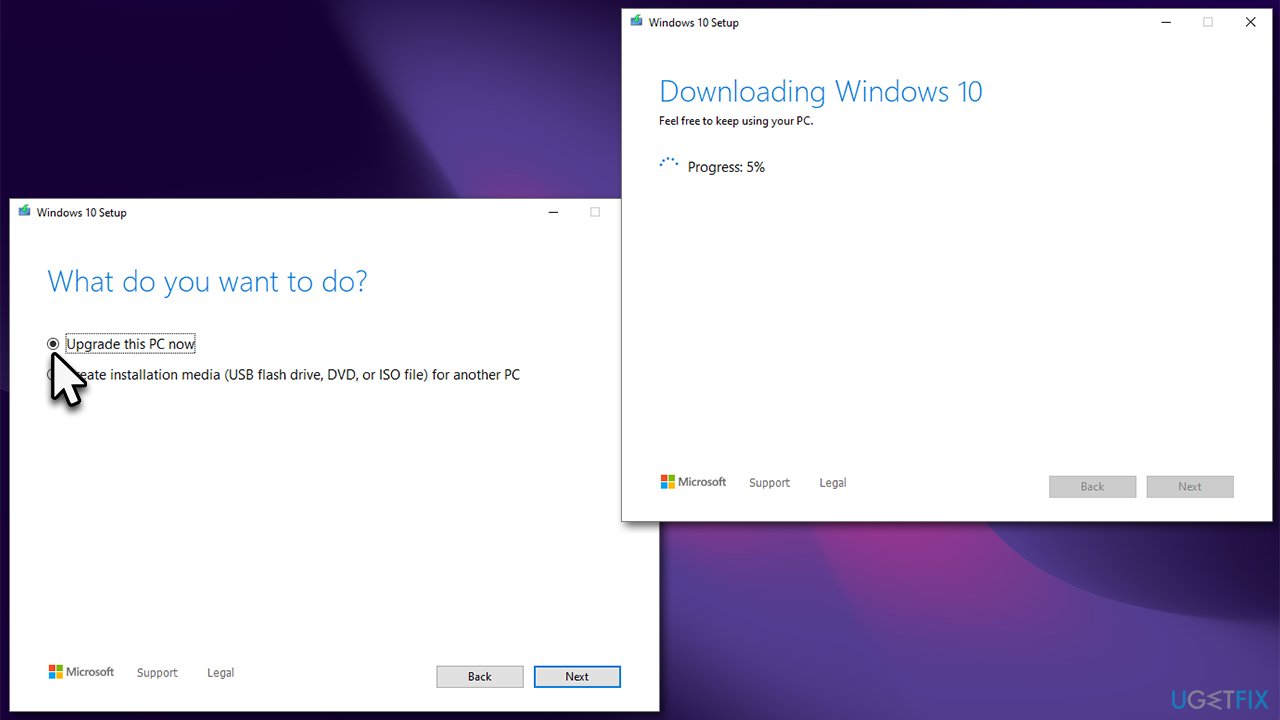
Repair your Errors automatically
ugetfix.com team is trying to do its best to help users find the best solutions for eliminating their errors. If you don't want to struggle with manual repair techniques, please use the automatic software. All recommended products have been tested and approved by our professionals. Tools that you can use to fix your error are listed bellow:
Access geo-restricted video content with a VPN
Private Internet Access is a VPN that can prevent your Internet Service Provider, the government, and third-parties from tracking your online and allow you to stay completely anonymous. The software provides dedicated servers for torrenting and streaming, ensuring optimal performance and not slowing you down. You can also bypass geo-restrictions and view such services as Netflix, BBC, Disney+, and other popular streaming services without limitations, regardless of where you are.
Don’t pay ransomware authors – use alternative data recovery options
Malware attacks, particularly ransomware, are by far the biggest danger to your pictures, videos, work, or school files. Since cybercriminals use a robust encryption algorithm to lock data, it can no longer be used until a ransom in bitcoin is paid. Instead of paying hackers, you should first try to use alternative recovery methods that could help you to retrieve at least some portion of the lost data. Otherwise, you could also lose your money, along with the files. One of the best tools that could restore at least some of the encrypted files – Data Recovery Pro.



