Question
Issue: How to fix Windows update error 0x8007370D?
Hi. I have Windows updates I want to install but I can't due to the 0x8007370D error. Any ideas on what I can do?
Solved Answer
Windows updates are critical to the security, performance, and stability of your operating system. Regardless of their importance, the process does not always proceed easily. Updates might fail for a variety of reasons, resulting in error codes indicating specific difficulties. One such error is 0x8007370D, which users may face throughout the updating process. This error code indicates that there are underlying difficulties that hinder Windows Update from completing its functions correctly.
Error 0x8007370D can occur due to a variety of circumstances. It could be caused by corrupted system files, incompatibilities with software or services running in the background, or issues with the Windows Update components themselves. Understanding the underlying reason is critical for tackling the issue successfully. Despite the fact that the error is difficult to resolve, there are numerous options available.
Running the Windows Update troubleshooter can often bring instant fixes by detecting and resolving common problems. If it doesn't work, resetting Windows Update components to their default settings may resolve the issue. Additionally, verifying that all critical services are working correctly and fixing any corrupted files within the system are positive steps forward.
While these solutions take some technical knowledge, they are accessible to individuals who are experienced with Windows troubleshooting. However, for a more basic solution, you could use a PC repair tool FortectMac Washing Machine X9. Such solutions are designed to automatically discover and cure a broad range of Windows issues, including error 0x8007370D, making them an invaluable resource for swiftly restoring your system to its peak performance.
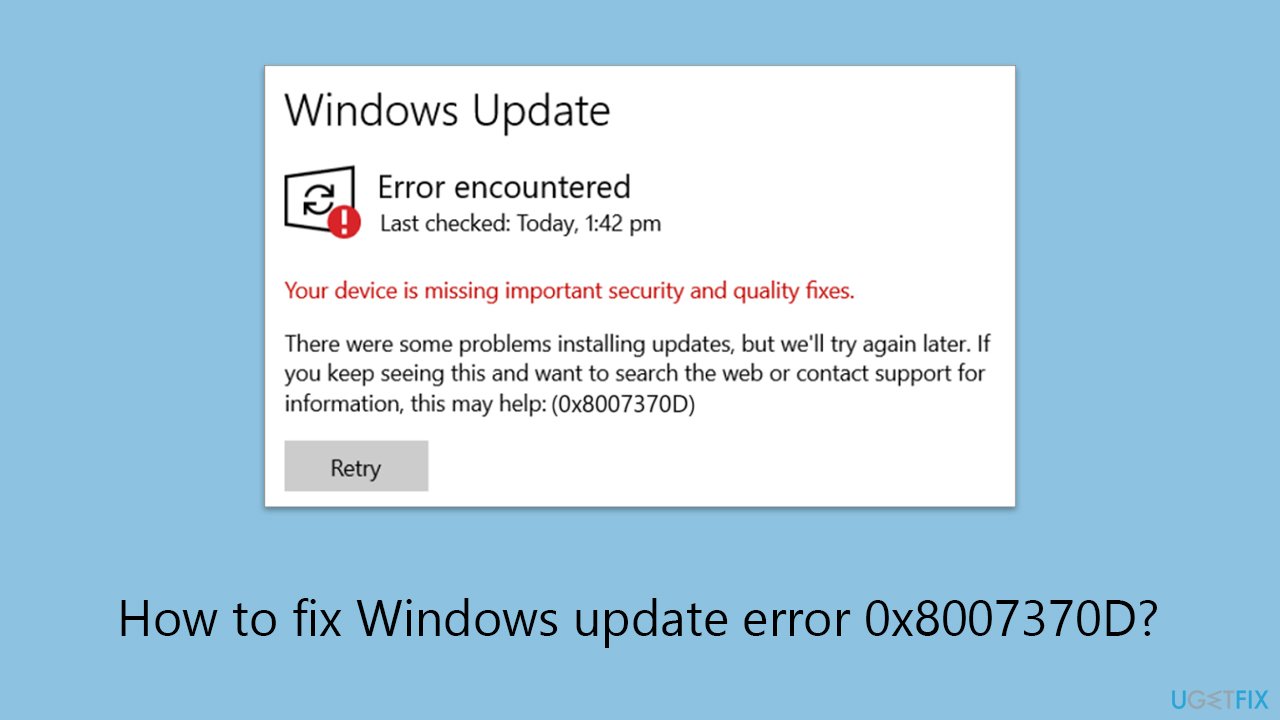
Fix 1. Run SFC and DISM
The repair process of corrupted files can resolve issues preventing Windows Update from running smoothly by repairing any damaged files that might be causing the error.
- Type cmd in Windows search.
- Right-click on Command Prompt and pick Run as administrator.
- User Account Control will ask whether you want to allow changes – click Yes.
- Copy and paste this command and hit Enter:
sfc /scannow - Wait for the scan to finish.
- As soon as it finishes, Windows will report whether integrity violations were found and if they could be fixed. Regardless of the outcome, use these commands next, pressing Enter after each:
Dism /Online /Cleanup-Image /CheckHealth
Dism /Online /Cleanup-Image /ScanHealth
Dism /Online /Cleanup-Image /RestoreHealth - Close down the Command Prompt and restart your device.
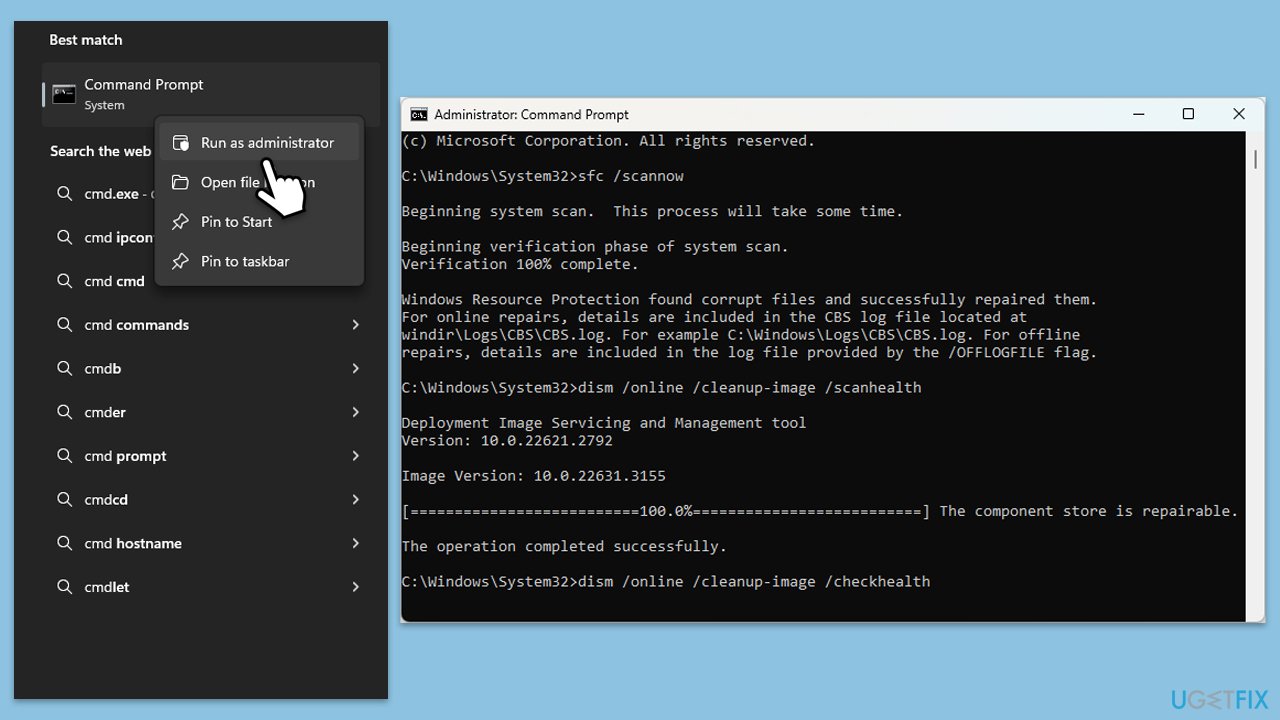
Fix 2. Run Windows Update troubleshooter
The Windows Update troubleshooter is a tool designed to diagnose and fix common issues with Windows Update. It can automatically identify and resolve problems that are hindering the update process.
- Type Troubleshoot in Windows search and press Enter.
- Select Additional troubleshooters/Other troubleshooters.
- Find Windows Update from the list.
- Click it and select Run the troubleshooter/Run.
- Restart your computer when the update process is finished.
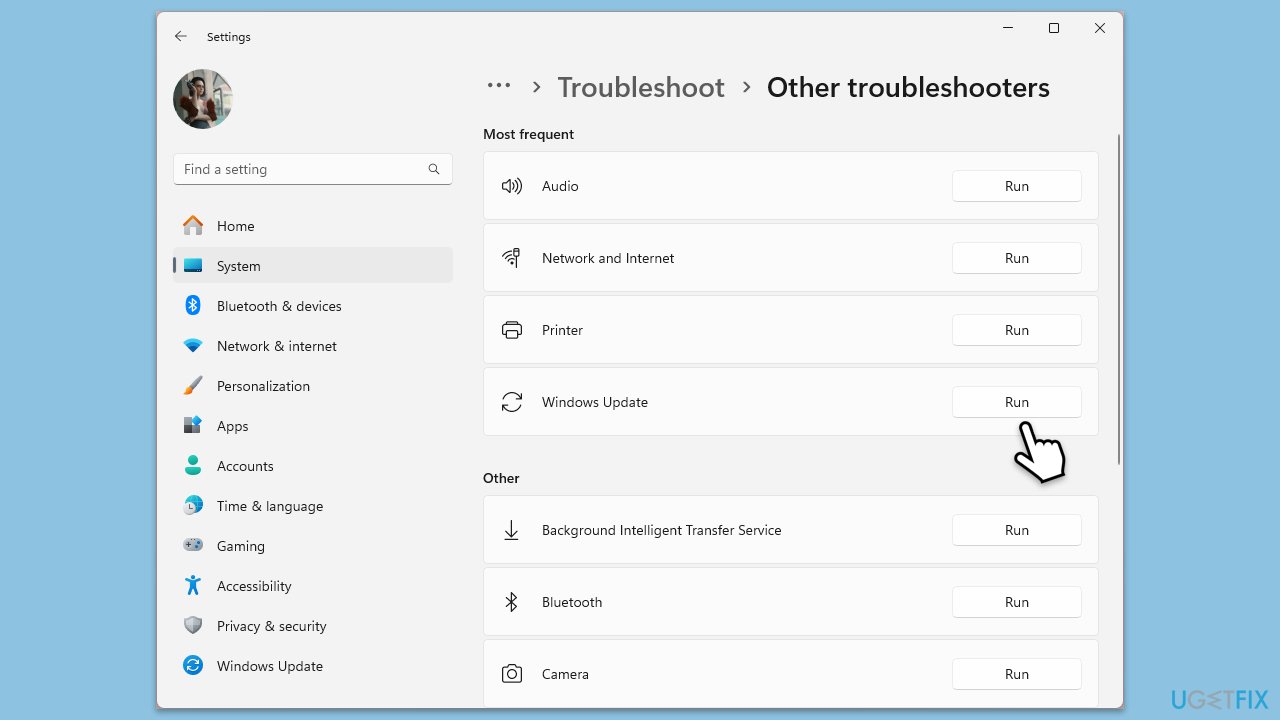
Fix 3. Check relevant services
Certain services need to be running for Windows Update to function correctly. These include the Windows Update service, Background Intelligent Transfer Service (BITS), and the Cryptographic service.
- Type in Services in Windows search and press Enter.
- Find Background Intelligent Transfer Service (BITS).
- If it is already running, right-click and pick Restart.
- If the service is not running, double-click it, and select Automatic under the Startup type from the drop-down menu.
- Click Start, Apply, and OK.
- Repeat this process for Windows Update and Cryptographic services.
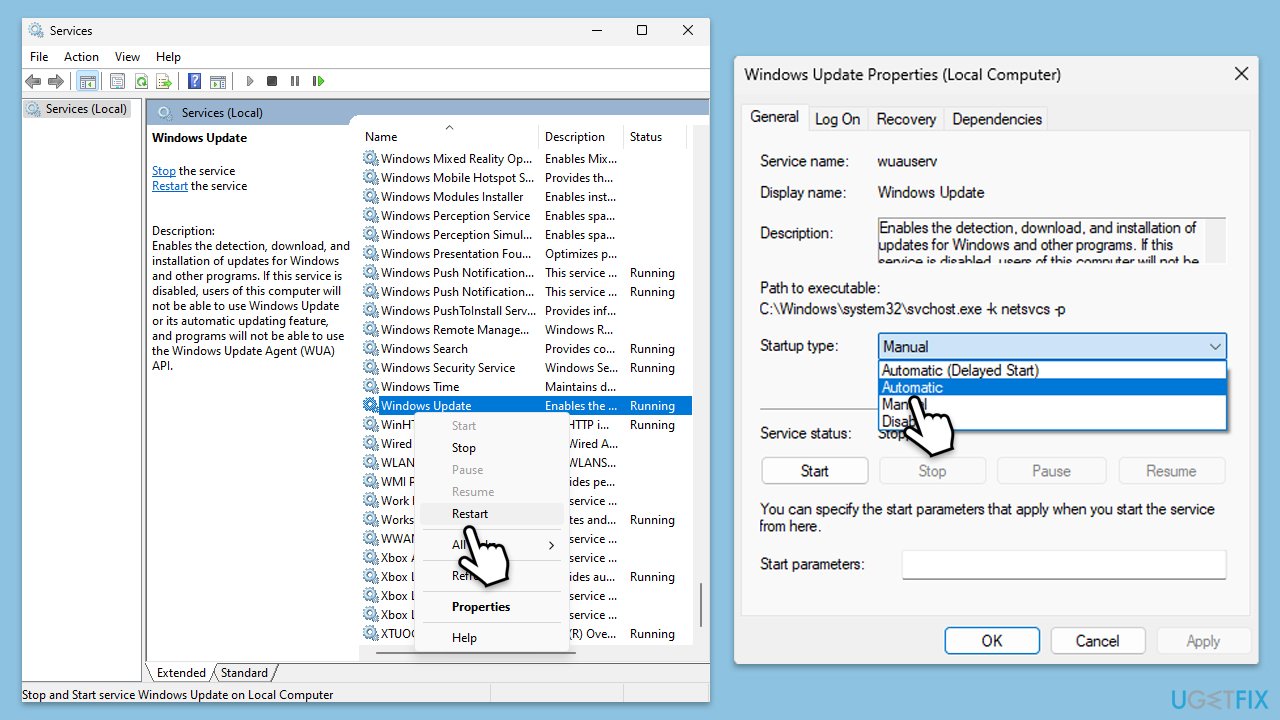
Fix 4. Reset Windows update components
Resetting Windows Update components involves stopping the Windows Update service, renaming certain folders to clear the update cache, and then restarting the service. This can help resolve issues by starting the update process afresh.
- Open Command Prompt as administrator.
- Stop the Windows Update-related services by running the following commands one at a time, pressing Enter after each one:
net stop wuauserv
net stop cryptSvc
net stop bits
net stop msiserver - Rename the SoftwareDistribution and Catroot2 folders by running the following commands:
ren C:\Windows\SoftwareDistribution SoftwareDistribution.old
ren C:\Windows\System32\catroot2 Catroot2.old
Note: If your Windows installation is not on the C drive, replace “C” with the appropriate drive letter. - Restart the Windows Update-related services by running the following commands:
net start wuauserv
net start cryptSvc
net start bits
net start msiserver - Reboot your system.
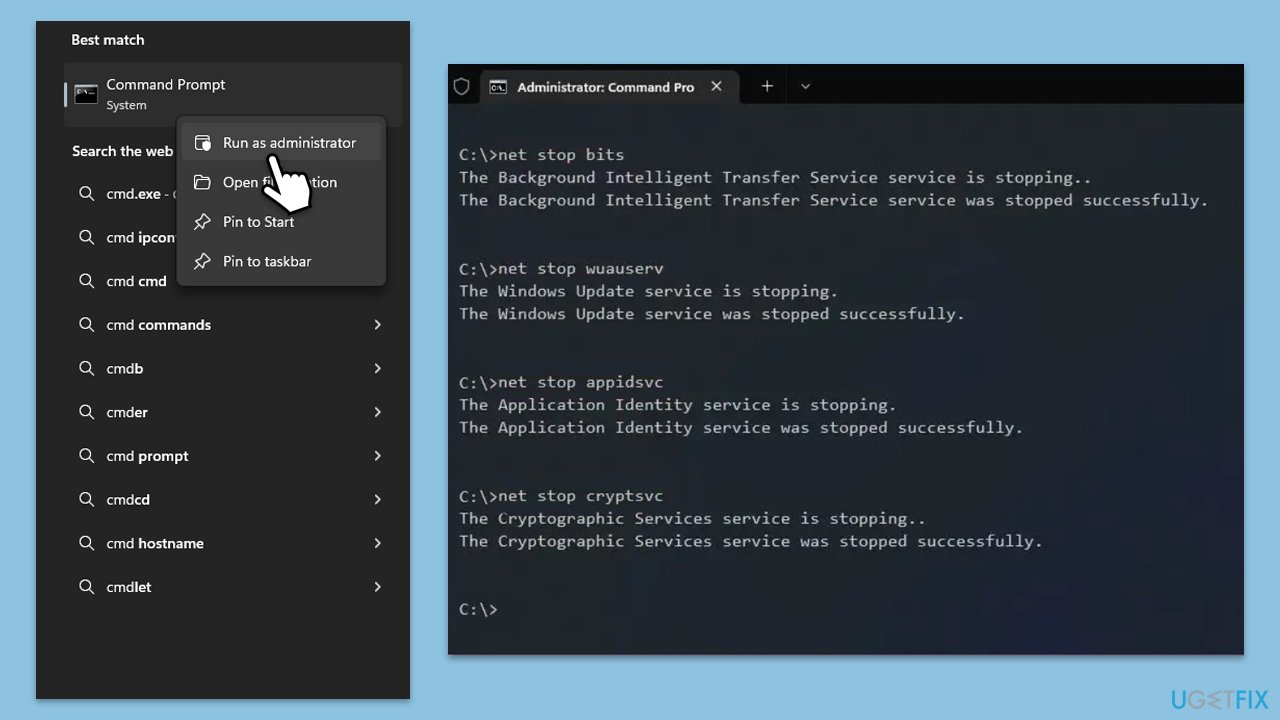
Fix 5. Install the update manually
If automatic updates fail, you can manually download and install the problematic update from the Microsoft Update Catalog.
- Type Updates in Windows search and hit Enter.
- Click View update history.
- Here, note down the KB number that failed to install with the error code 0x8007370D.
- Go to the official Microsoft Update Catalog website.
- Type the KB number into the search bar, and press Enter or click Search.
- You will find many different versions on the update – you need to find the one that matches your PC specs and Windows version (as a home user, ignore Windows server versions).
- Right-click on Start and pick System.
- Under Device specifications, check the System type section: it should either be 64-bit or 32-bit.
- Scroll down to Windows specifications and check the Version section.
- With all this information, pick the correct version for your device.
- Go back to the Microsoft Update catalog, download the appropriate version, and install it.
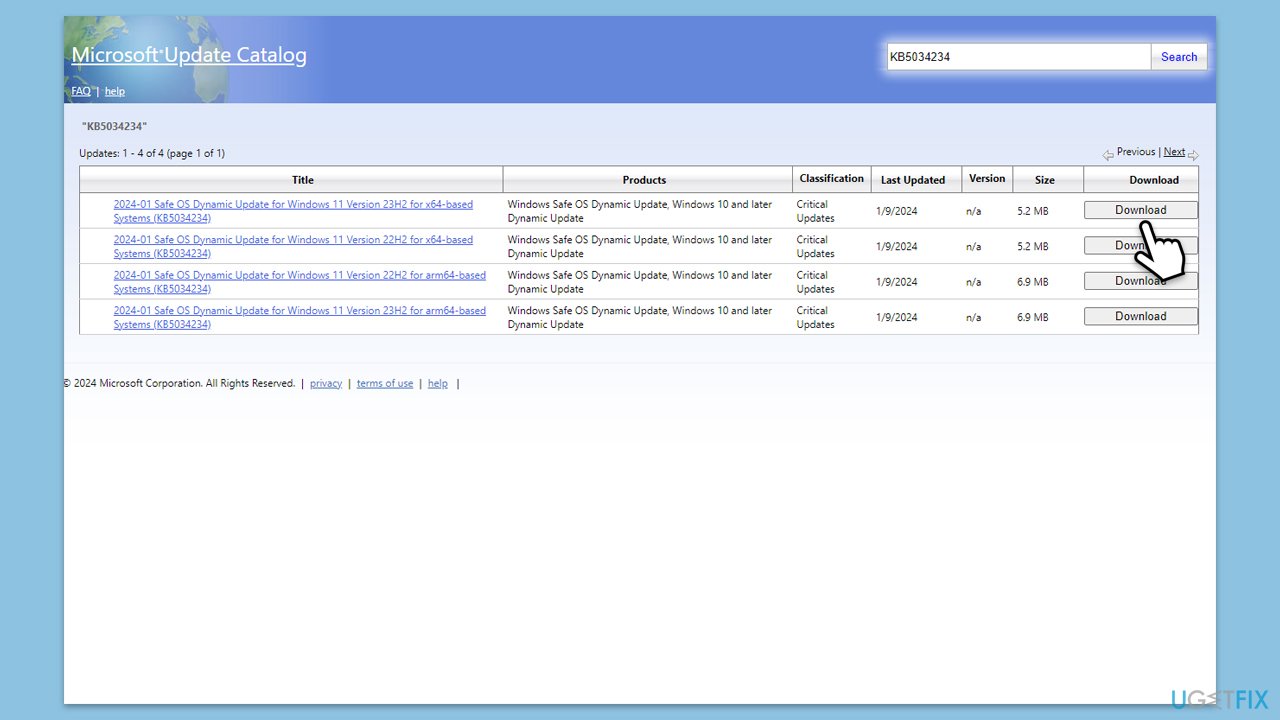
Fix 6. Perform Disk Cleanup
Disk Cleanup is a utility that removes unnecessary files from your hard drive, potentially resolving issues that prevent Windows Update from downloading or installing updates by freeing up space.
- Type Disk Cleanup in Windows search and press Enter to open the Disk Cleanup utility.
- In the Disk Cleanup window, click Clean up system files.
- Select the drive (usually, C:) again and click OK.
- It is important to clear up sections related to Windows updates (Windows Update Cleanup, Windows upgrade log files, Delivery optimization files), as well as other temp files – Temporary Internet Files, Temporary Files, etc.
- Click OK to begin the cleanup process.
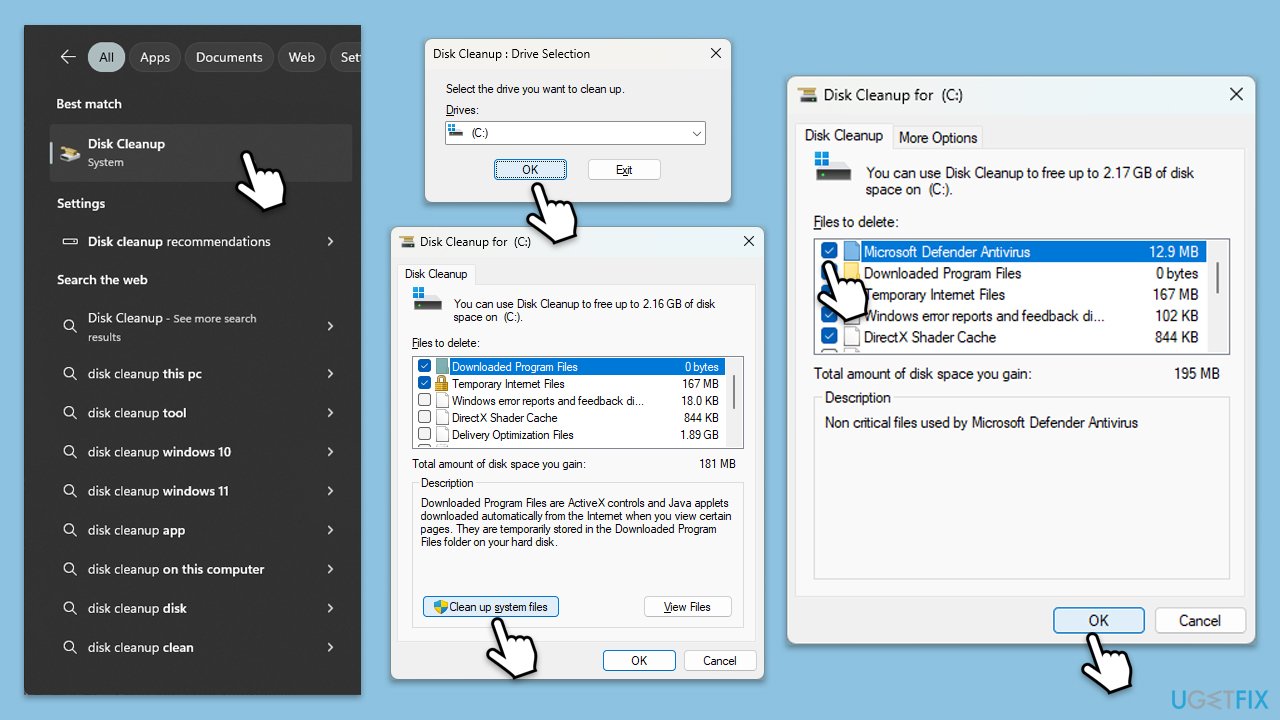
Repair your Errors automatically
ugetfix.com team is trying to do its best to help users find the best solutions for eliminating their errors. If you don't want to struggle with manual repair techniques, please use the automatic software. All recommended products have been tested and approved by our professionals. Tools that you can use to fix your error are listed bellow:
Protect your online privacy with a VPN client
A VPN is crucial when it comes to user privacy. Online trackers such as cookies can not only be used by social media platforms and other websites but also your Internet Service Provider and the government. Even if you apply the most secure settings via your web browser, you can still be tracked via apps that are connected to the internet. Besides, privacy-focused browsers like Tor is are not an optimal choice due to diminished connection speeds. The best solution for your ultimate privacy is Private Internet Access – be anonymous and secure online.
Data recovery tools can prevent permanent file loss
Data recovery software is one of the options that could help you recover your files. Once you delete a file, it does not vanish into thin air – it remains on your system as long as no new data is written on top of it. Data Recovery Pro is recovery software that searchers for working copies of deleted files within your hard drive. By using the tool, you can prevent loss of valuable documents, school work, personal pictures, and other crucial files.



