Question
Issue: How to fix Windows update error 0x800B010A?
I've been struggling with the installation of the latest Windows updates because of the 0x800B010A error I keep getting. Are any fixes available for this?
Solved Answer
Microsoft, the tech giant behind the Windows operating system, has a regular update schedule known as “Patch Tuesday,” typically falling on the second Tuesday of every month. These updates are vital for the effective functioning of the system, providing a mix of feature enhancements, bug fixes, and security patches designed to ensure that the system remains secure, stable, and efficient. Updates range from minor adjustments that you might not notice, to significant feature upgrades that enhance the overall user experience.
However, despite their importance, the update process is not always smooth. Among the host of issues that users might encounter, the error code 0x800B010A stands out as a frequent hindrance to successful updates. This error, along with others, can prevent users from benefiting fully from a regularly updated operating system.
The 0x800B010A error typically occurs when Windows is unable to verify the cryptographic signature of an update file, indicating that the system has perceived it as potentially harmful or corrupt. This situation can arise due to various factors, such as faulty system files, network issues, or conflicts with third-party software. As a result, the update process is interrupted, leaving users with an outdated system that may lack vital security patches or performance improvements.
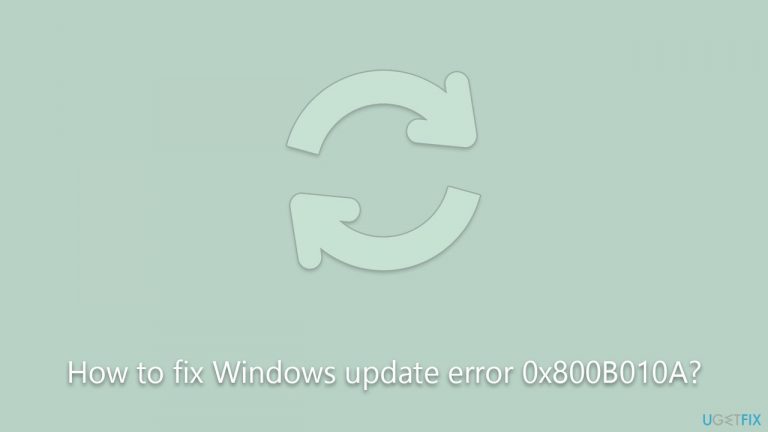
The good news is that several solutions are available to tackle this error. Users can attempt to manually reset the Windows update components or perform a system file check. Another option is to clear the cache associated with Windows update. If the error persists, users may need to disable third-party antivirus software temporarily or consider using the Windows Update Troubleshooter.
Addressing the error 0x800B010A is essential for the overall health and performance of your system. If the problem continues to persist despite your efforts, utilizing a reliable PC repair tool such as the FortectMac Washing Machine X9 PC repair tool can streamline the troubleshooting process.
Fix 1. Run the troubleshooter
Windows has a built-in troubleshooting tool specifically designed to detect and fix issues related to updates. Running the troubleshooter can automate the process of detecting and solving the 0x800B010A error.
- Type Troubleshoot in Windows search and press Enter.
- Select Additional troubleshooters/Other troubleshooters.
- Find Windows Update from the list and select Run the troubleshooter/Run.
- Wait till the process is finished and apply the offered fixes.
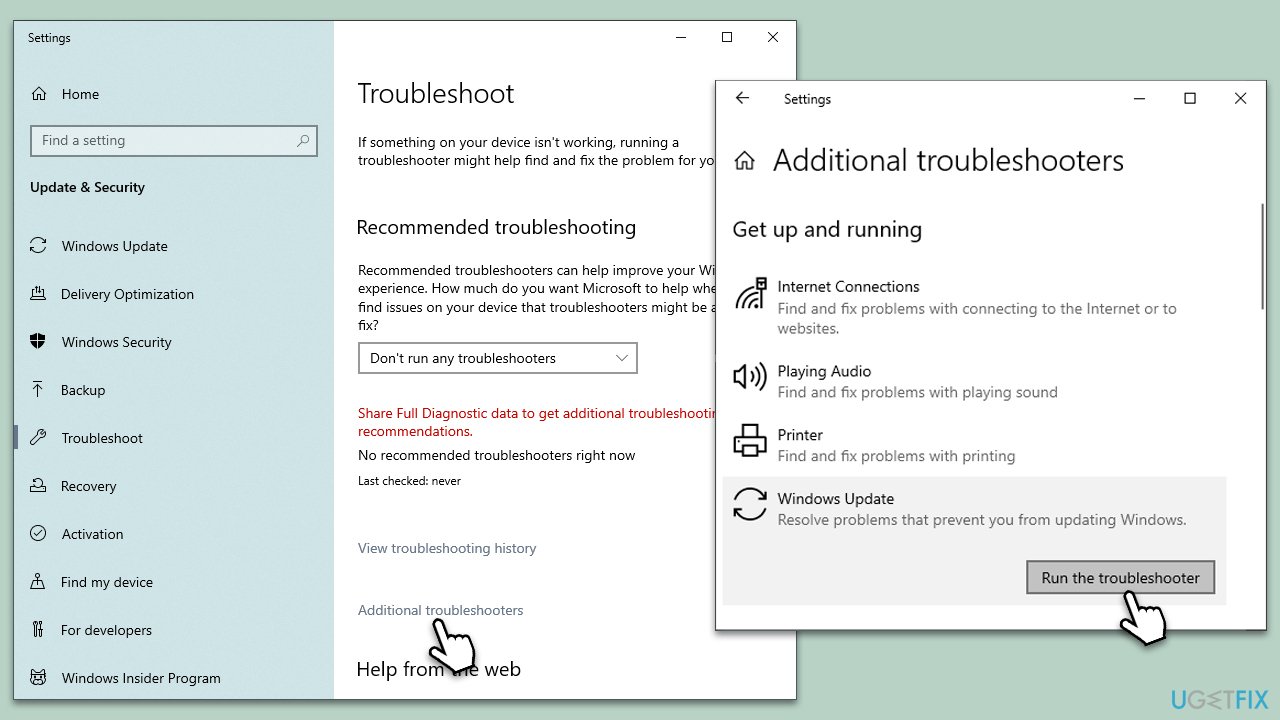
Fix 2. Enable or restart relevant services
Certain system services are essential for Windows updates. If these services are disabled, you may encounter issues. Restarting or enabling these services can resolve the issue.
- Press the Win + R, type services.msc, and hit Enter.
- Locate the following services: Background Intelligent Transfer Service, Windows Update, and Cryptographic Services.
- Right-click each service and select Restart.
- If any service is not running, double-click the service to open Properties.
- Under the Startup type, select Automatic from the drop-down menu.
- Click Start, Apply, and OK.
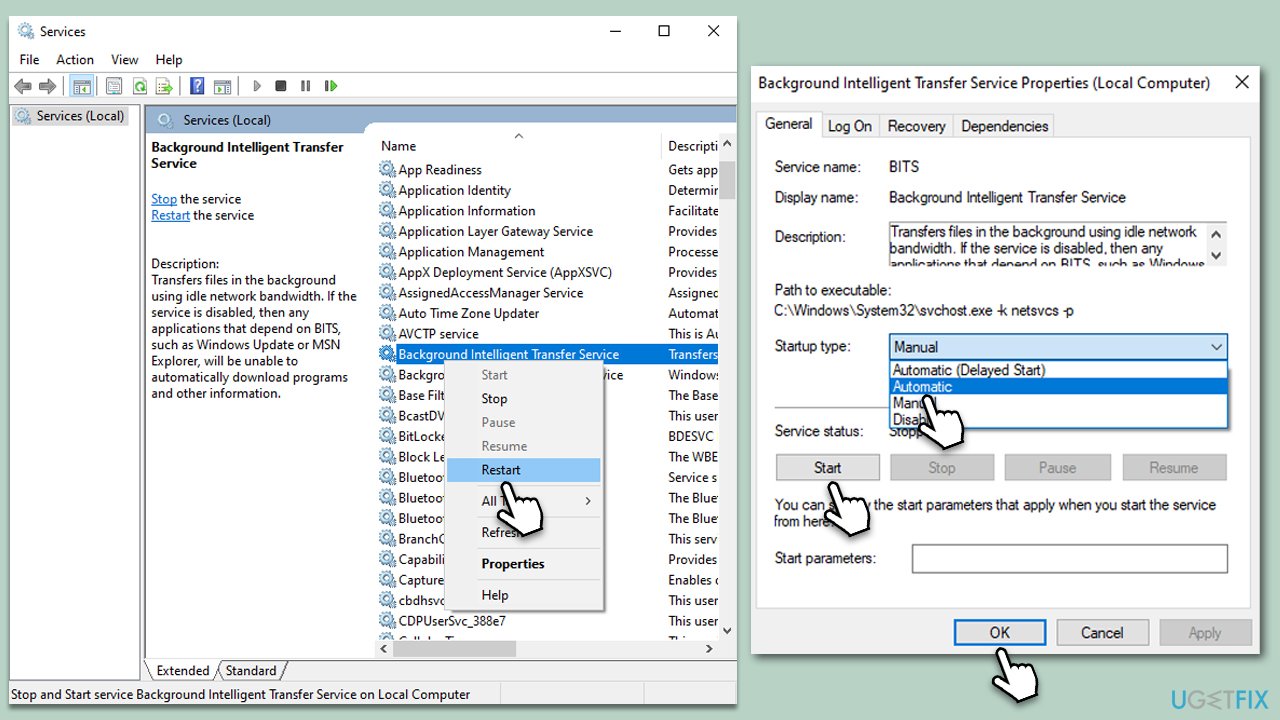
Fix 3. Run SFC and DISM
System File Checker and Deployment Image Servicing and Management are powerful tools that can repair system files, potentially solving update errors.
- Type in cmd in Windows search.
- Right-click on Command Prompt and select Run as administrator.
- User Account Control will ask you whether you allow making changes to the system – click Yes.
- In the Command Prompt window, paste the following command and hit Enter:
sfc /scannow - Next, use the following commands, pressing Enter each time:
Dism /Online /Cleanup-Image /CheckHealth
Dism /Online /Cleanup-Image /ScanHealth
Dism /Online /Cleanup-Image /RestoreHealth
(Note: if you get an error executing this last command, add /Source:C:\RepairSource\Windows /LimitAccess to it and try again). - Reboot your device.
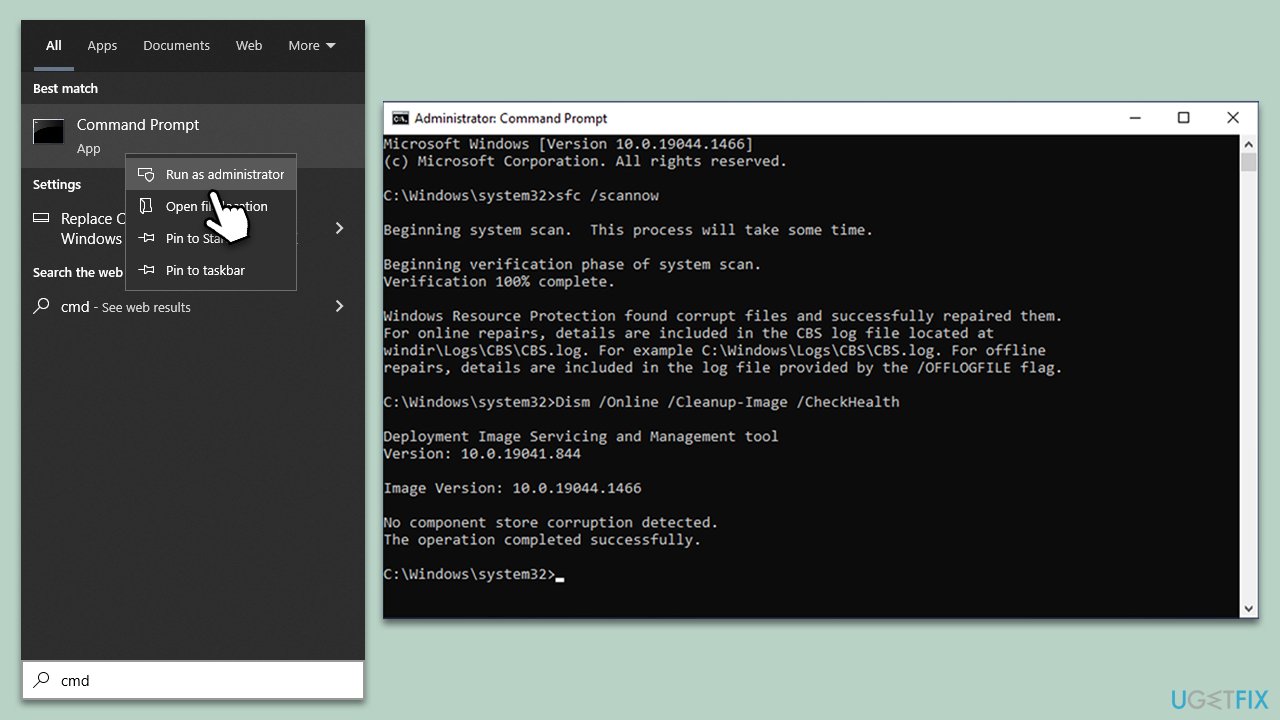
Fix 4. Disable third-party security software, firewall, or VPN
Third-party security software, including anti-malware programs, VPNs, and firewall applications, can sometimes interfere with the normal operations of your Windows system, especially during updates. These applications are designed to scrutinize and control network activities to protect your system from threats. However, in doing so, they might block or limit the access of certain processes, including those necessary for Windows updates. This could lead to update errors, such as the 0x800B010A error.
To troubleshoot this issue, it's advised to temporarily disable these third-party applications before initiating the update process. Keep in mind that this is only a temporary measure aimed at diagnosing the problem. If the update successfully installs with these programs disabled, then you've found the culprit. Once the update process is complete, be sure to re-enable these security measures immediately to keep your system protected.
Fix 5. Disable proxy
A proxy can interfere with your network connection, causing errors with updates. Disabling it can help.
- Right-click Start and select Network connections.
- Click on the Proxy option on the left-hand side of the Network & Internet menu.
- Under the Manual proxy setup section, turn off the toggle switch for Use a proxy server.
- If you previously had the Use setup script option enabled, make sure to turn it off as well.
- Restart your system for the changes to take effect.
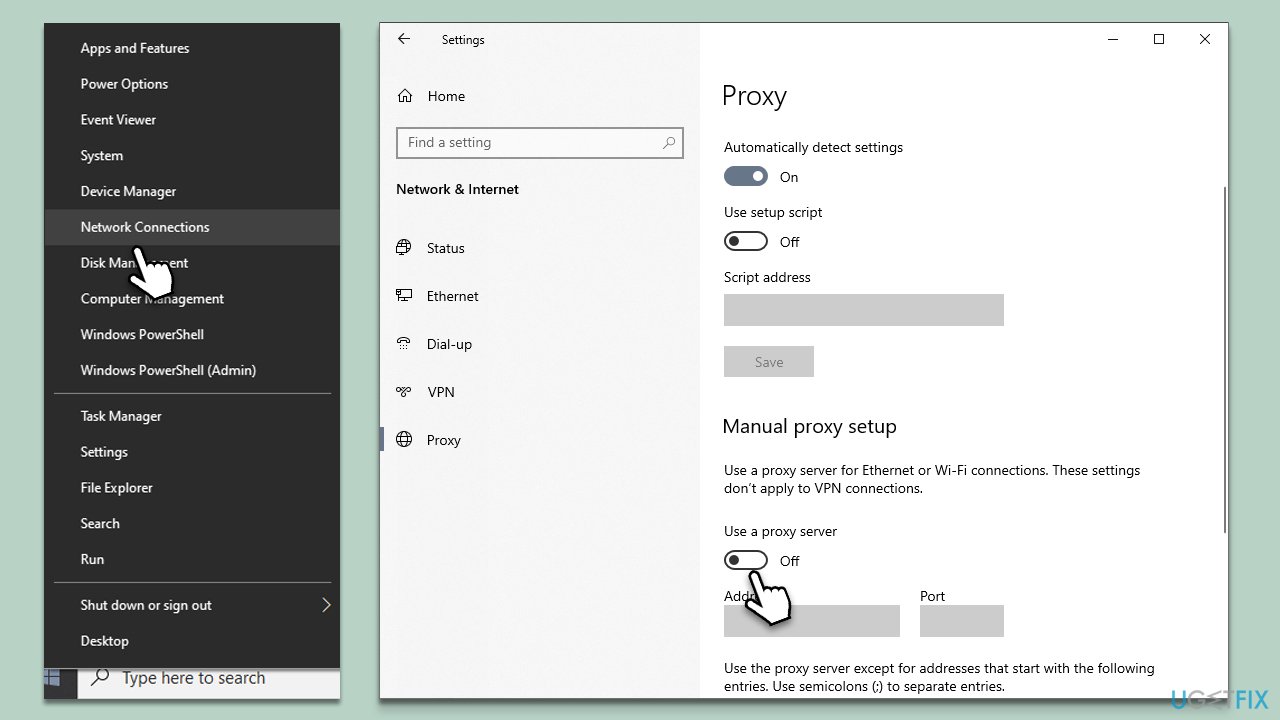
Fix 6. Reset your internet connection
Sometimes, network issues can cause errors with Windows updates. Resetting your internet connection might resolve the problem.
- Open Command Prompt as administrator.
- Copy and paste each of the following commands, pressing Enter after each:
ipconfig /flushdns
ipconfig /registerdns
ipconfig /release
ipconfig /renew
netsh winsock reset - Restart your computer.
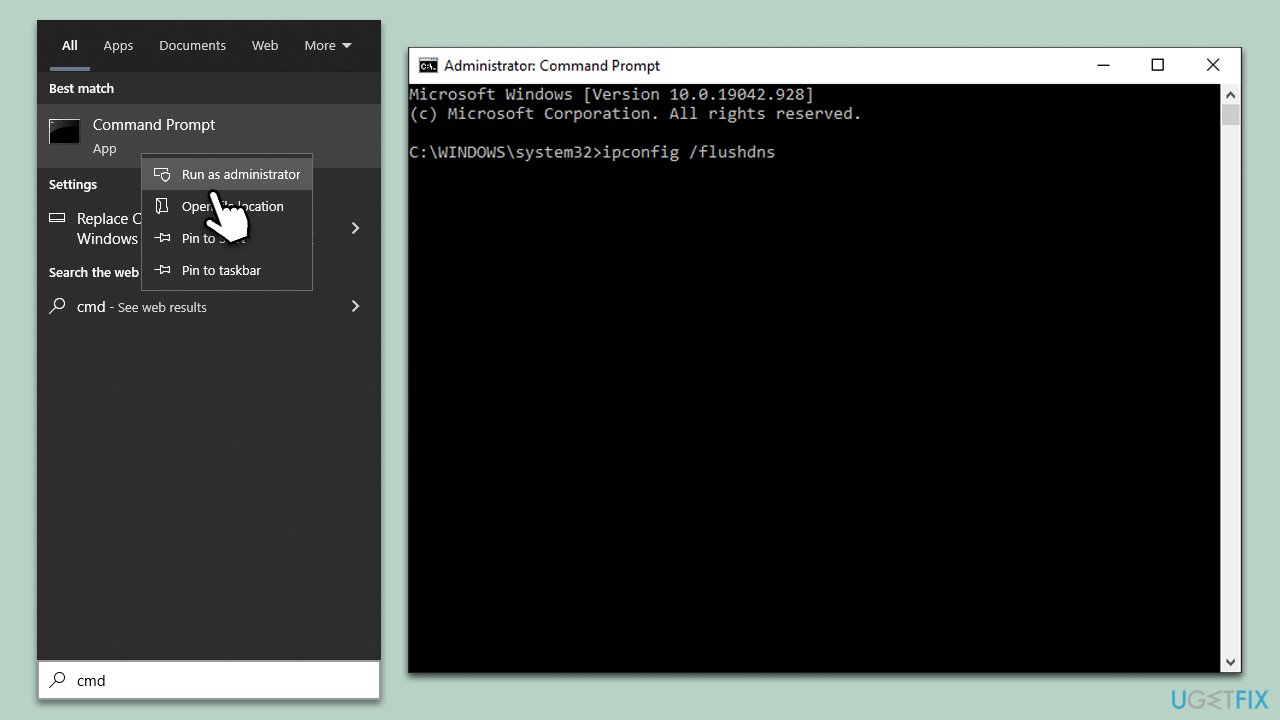
Fix 7. Reset Windows update components
Resetting Windows update components can resolve issues with updates, including the 0x800B010A error.
- Open Command Prompt as administrator.
- Stop the Windows Update-related services by running the following commands one at a time, pressing Enter after each one:
net stop wuauserv
net stop cryptSvc
net stop bits
net stop msiserver - Rename the SoftwareDistribution and Catroot2 folders by running the following commands:
ren C:\Windows\SoftwareDistribution SoftwareDistribution.old
ren C:\Windows\System32\catroot2 Catroot2.old
Note: If your Windows installation is not on the C drive, replace “C” with the appropriate drive letter. - Restart the Windows Update-related services by running the following commands:
net start wuauserv
net start cryptSvc
net start bits
net start msiserver - Reboot your system.
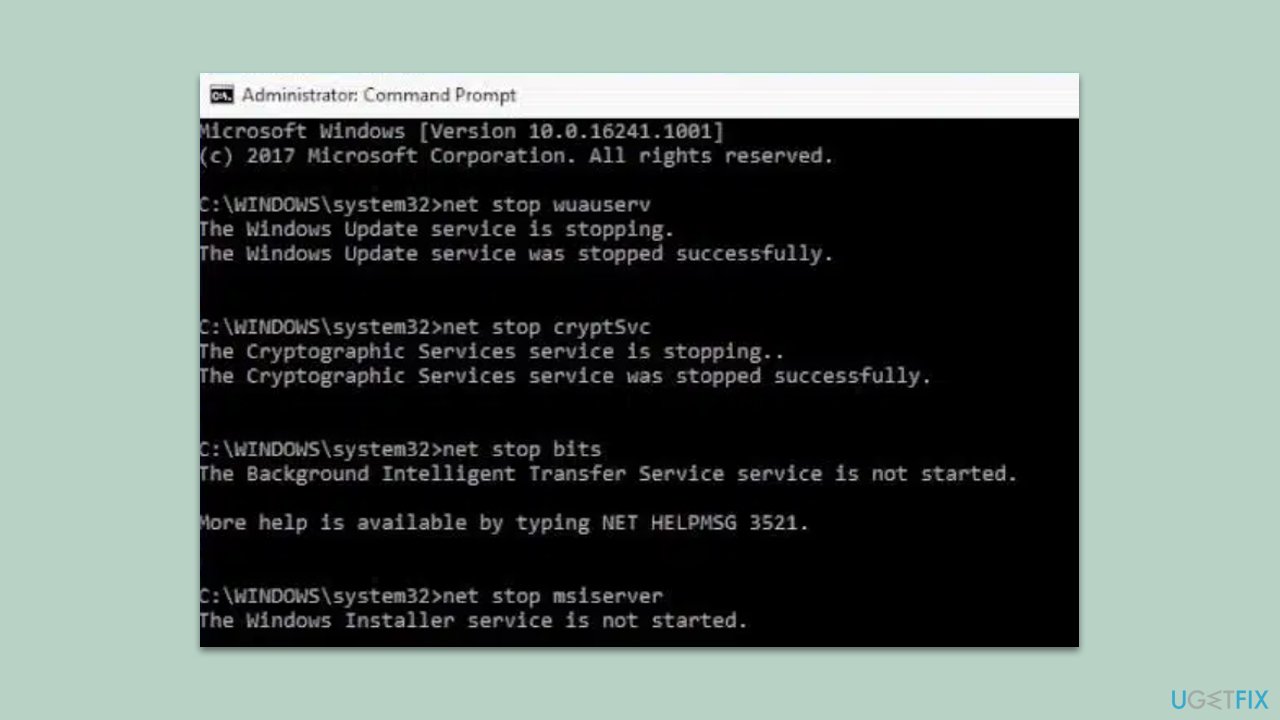
Repair your Errors automatically
ugetfix.com team is trying to do its best to help users find the best solutions for eliminating their errors. If you don't want to struggle with manual repair techniques, please use the automatic software. All recommended products have been tested and approved by our professionals. Tools that you can use to fix your error are listed bellow:
Access geo-restricted video content with a VPN
Private Internet Access is a VPN that can prevent your Internet Service Provider, the government, and third-parties from tracking your online and allow you to stay completely anonymous. The software provides dedicated servers for torrenting and streaming, ensuring optimal performance and not slowing you down. You can also bypass geo-restrictions and view such services as Netflix, BBC, Disney+, and other popular streaming services without limitations, regardless of where you are.
Don’t pay ransomware authors – use alternative data recovery options
Malware attacks, particularly ransomware, are by far the biggest danger to your pictures, videos, work, or school files. Since cybercriminals use a robust encryption algorithm to lock data, it can no longer be used until a ransom in bitcoin is paid. Instead of paying hackers, you should first try to use alternative recovery methods that could help you to retrieve at least some portion of the lost data. Otherwise, you could also lose your money, along with the files. One of the best tools that could restore at least some of the encrypted files – Data Recovery Pro.


