Question
Issue: How to fix Windows update error 0x800F0223?
I can't install the latest Windows updates – I keep getting the 0x800F0223 error every time I try. Please provide any solutions to this, as I don't know where to even start. Thanks.
Solved Answer
Windows Update error 0x800F0223 is a fairly common issue that many Windows users face, and it can be quite frustrating as it generally prevents them from updating their system to the latest available version. This error is typically accompanied by a message that states something along the lines of, “Windows could not search for new updates.”
The root cause of the 0x800F0223 error can be multifaceted and includes factors such as corrupted system files, incompatible hardware, incorrect system configuration, or even a poor internet connection. While the error message does not provide specific reasons behind the issue, it suggests a disruption in the smooth functioning of the Windows Update service.
One of the most straightforward ways to address this problem is by using the Windows Update Troubleshooter, which is built into the operating system. This tool automatically scans for issues in the Windows Update service and attempts to rectify them. Another method involves manually resetting the Windows Update components. This requires a bit of technical knowledge and involves stopping the Windows Update service, renaming the SoftwareDistribution and Catroot2 folders, and then restarting the service.
Performing a system file checker scan is also recommended. This tool scans and repairs corrupted system files that might be causing the error. Similarly, updating system drivers can help resolve compatibility issues that might be triggering the 0x800F0223 error. If the problem persists even after trying these methods, it's worth considering a system restore or using Media Creation Tool to bring your Windows to the latest version.
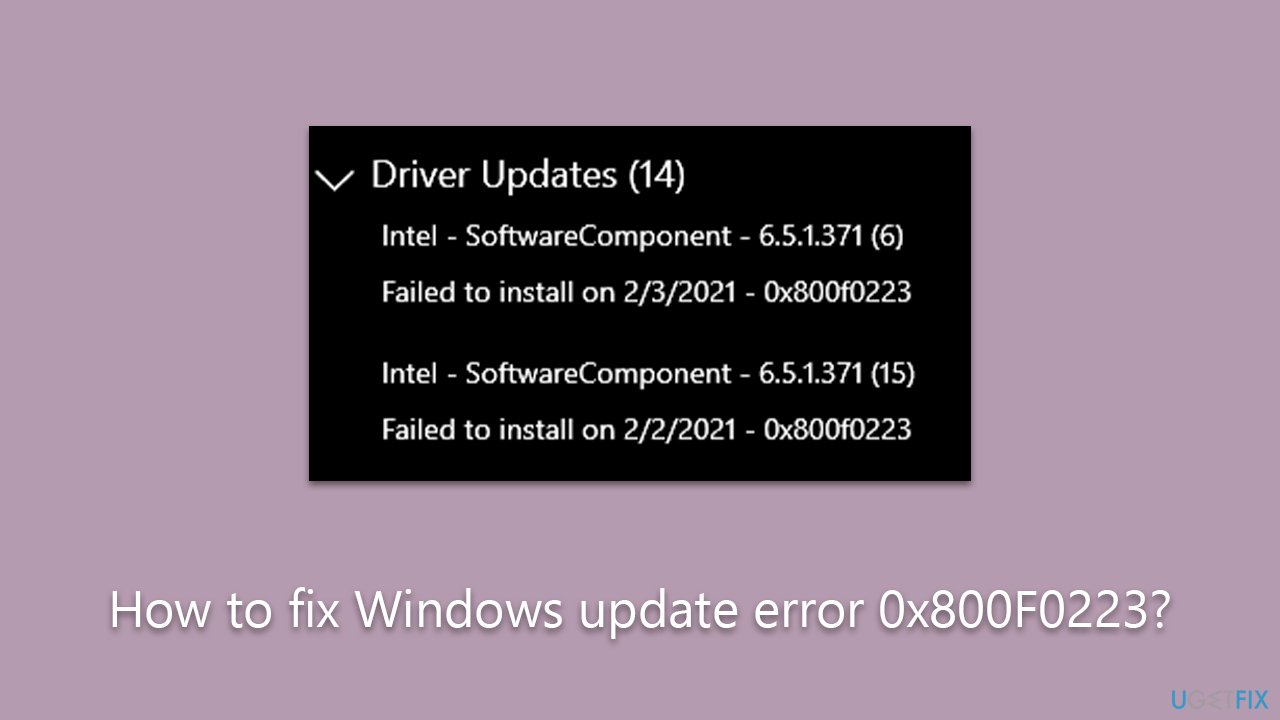
The FortectMac Washing Machine X9 PC repair tool presents an automated solution for a plethora of Windows problems. With its ability to conduct a thorough system scan, this tool can efficiently pinpoint issues such as faulty registry entries and corrupted files that often contribute to system errors. While it does not guarantee a fix for every possible error, the repair tool greatly simplifies the troubleshooting process and proves invaluable in addressing various Windows-related issues.
Solution 1. Make basic checks
- Consider rebooting your computer if you haven't already done so.
- Perform a malware scan on your system. You have the option to use software from other providers or utilize the Microsoft Safety Scanner.
- In case you have any third-party security software in use, consider temporarily deactivating it before attempting to update again.
- Ensure that your system's date and time settings are accurate.
Solution 2. Run Windows Update troubleshooter
- Type Troubleshoot in Windows search and hit Enter.
- Select Additional troubleshooters/Other troubleshooters.
- Find Windows Update from the list and select Run the troubleshooter/Run.
- Wait till the scan is finished – you will be provided with potential causes so you can proceed with fixes.
- If no suggestions were provided, proceed with the solutions below.
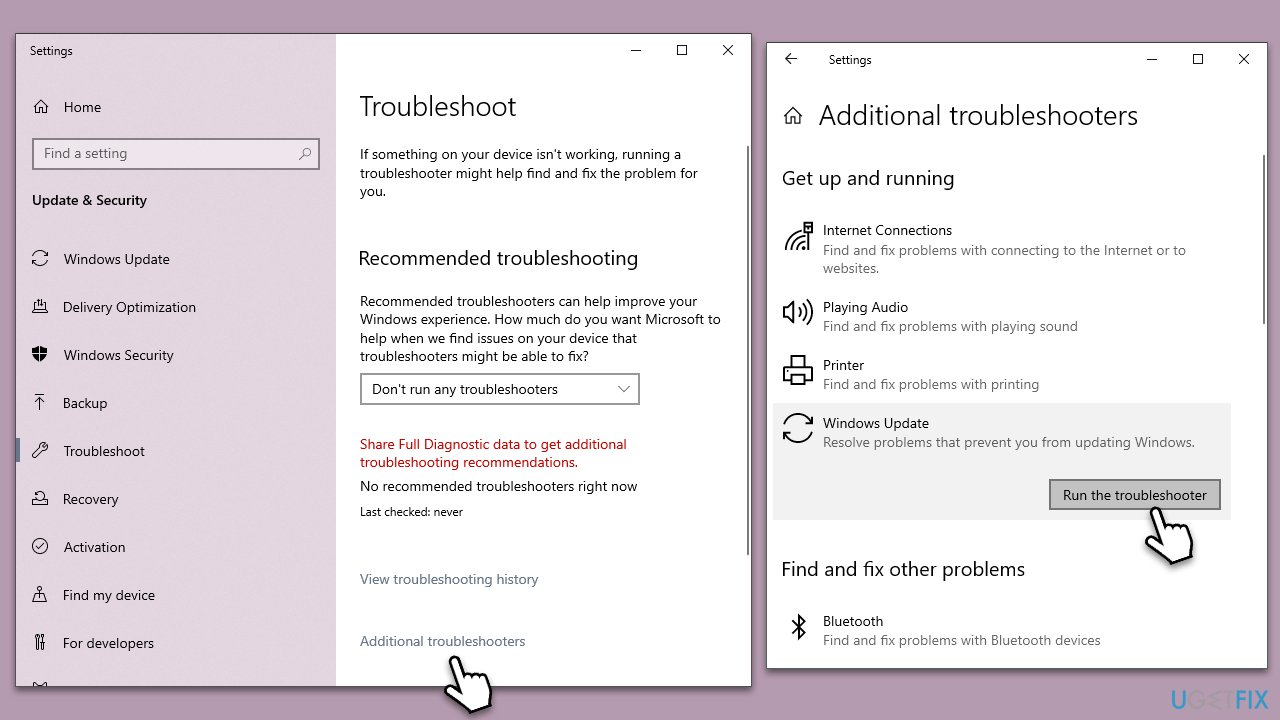
Solution 3. Check the system for corrupted files
Using SFC and DISM, you can repair damaged or corrupted system files. Follow these steps:
- Type cmd in Windows search.
- Right-click on the Command Prompt result and select Run as administrator.
- UAC (User Account Control) will ask whether you want to allow changes – click Yes.
- Next, type in the following command and press Enter:
sfc /scannow - When done, run the following commands as well:
dism /online /cleanup-image /scanhealth
dism /online /cleanup-image /checkhealth
dism /online /cleanup-image /restorehealth - Restart your system.
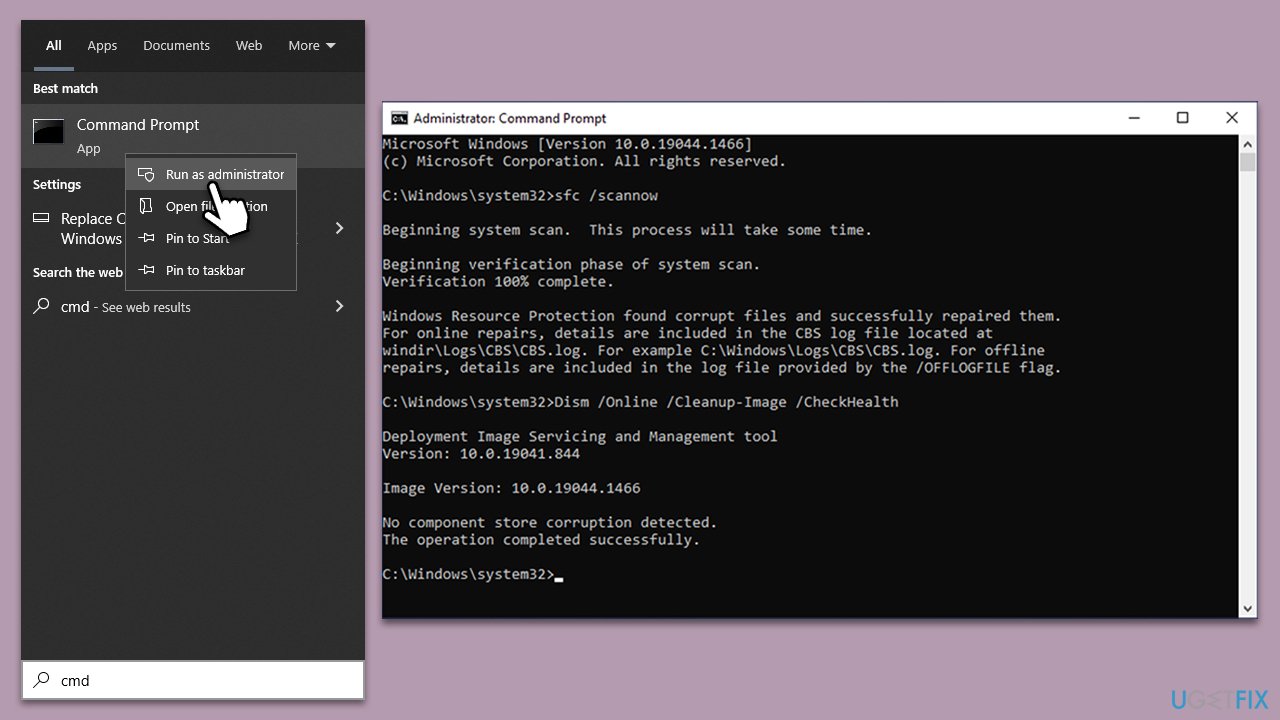
Solution 4. Enable or restart relevant services
Windows Services are background software programs within the Windows operating system. They provide vital functions like security, networking, and system management. Windows updates may stumble if key services like BITS, Windows Update, or Cryptographic services are inactive.
- Type in Services in Windows search and hit Enter.
- Scroll down a bit to find Background Intelligent Transfer Service (BITS).
- If it is already running, right-click and select Restart.
- If the service is not running, double-click it, pick Automatic under the Startup type drop-down menu.
- Click Start, Apply, and OK.
- Repeat this process for Windows Update and Cryptographic services.
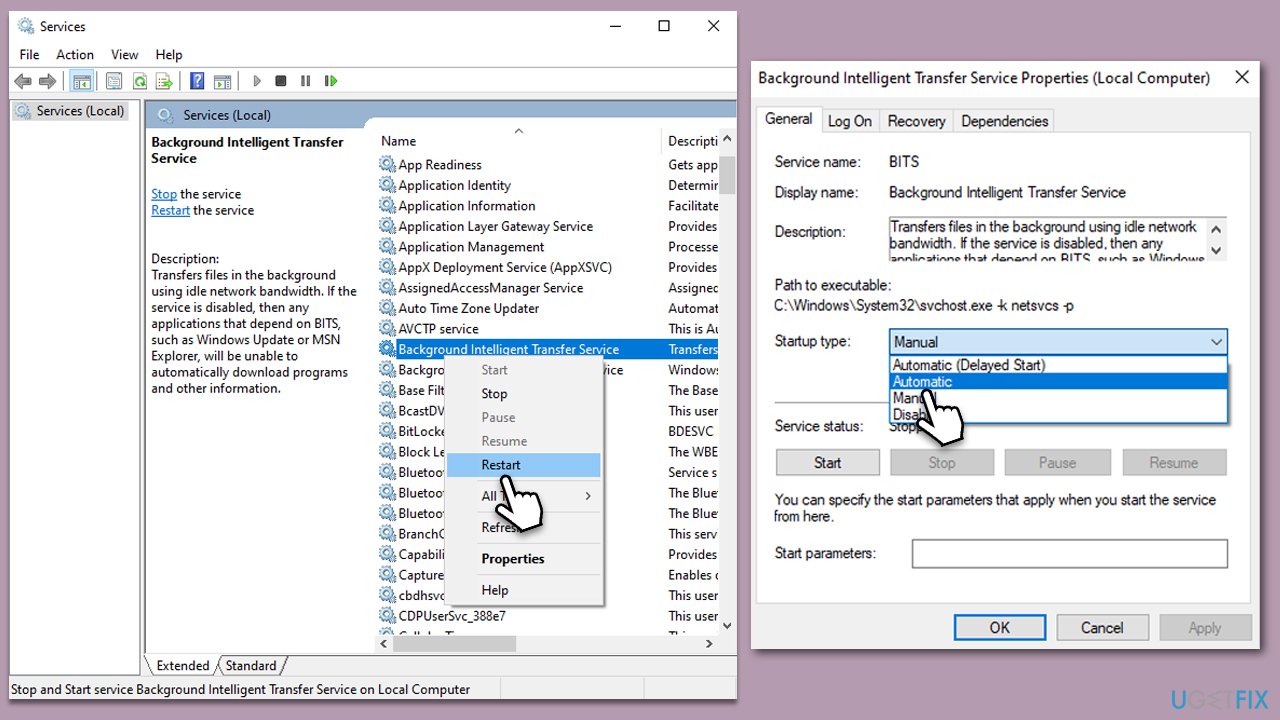
Solution 5. Reset Windows update components
Resetting Windows Update components can serve as a beneficial step in troubleshooting, essentially providing a clean slate for the update process. This measure erases the update history, reinitiates the update files, and reactivates the associated services.
- Open Command Prompt as administrator again
- In the new window, paste in each of these commands, pressing Enter every time:
net stop bits
net stop wuauserv
net stop appidsvc
net stop cryptsvc
Del “%ALLUSERSPROFILE%\Application Data\Microsoft\Network\Downloader\*.*”
rmdir %systemroot%\SoftwareDistribution /S /Q
rmdir %systemroot%\system32\catroot2 /S /Q
regsvr32.exe /s atl.dll
regsvr32.exe /s urlmon.dll
regsvr32.exe /s mshtml.dll
netsh winsock reset
netsh winsock reset proxy
net start bits
net start wuauserv
net start appidsvc
net start cryptsvc - Restart your device.
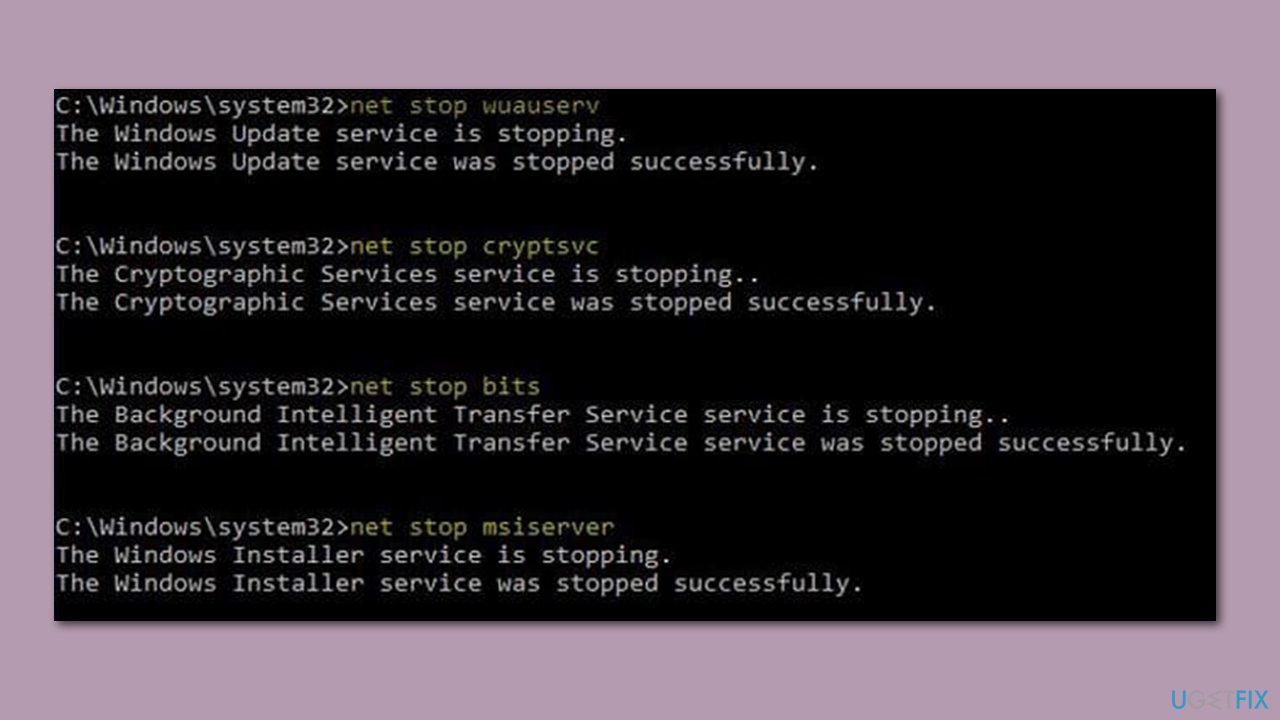
Solution 6. Use Media Creation Tool
Microsoft's Media Creation Tool can be a valuable tool in upgrading your Windows to the latest version. Prior to starting the process, ensure that you've deactivated any third-party security software.
- Visit the official Microsoft website and download Windows 10 installation media (Windows 11 version).
- Double-click the installer, select Yes when UAC shows up, and agree to the terms.
- Select Upgrade this PC now and click Next.
- Windows will start downloading the needed files.
- Agree to the terms once again and click Next.
- Before installing, make sure that you are happy with your choices (otherwise, you can click Change what to keep option).
- Finally, click Install to begin the upgrade process.
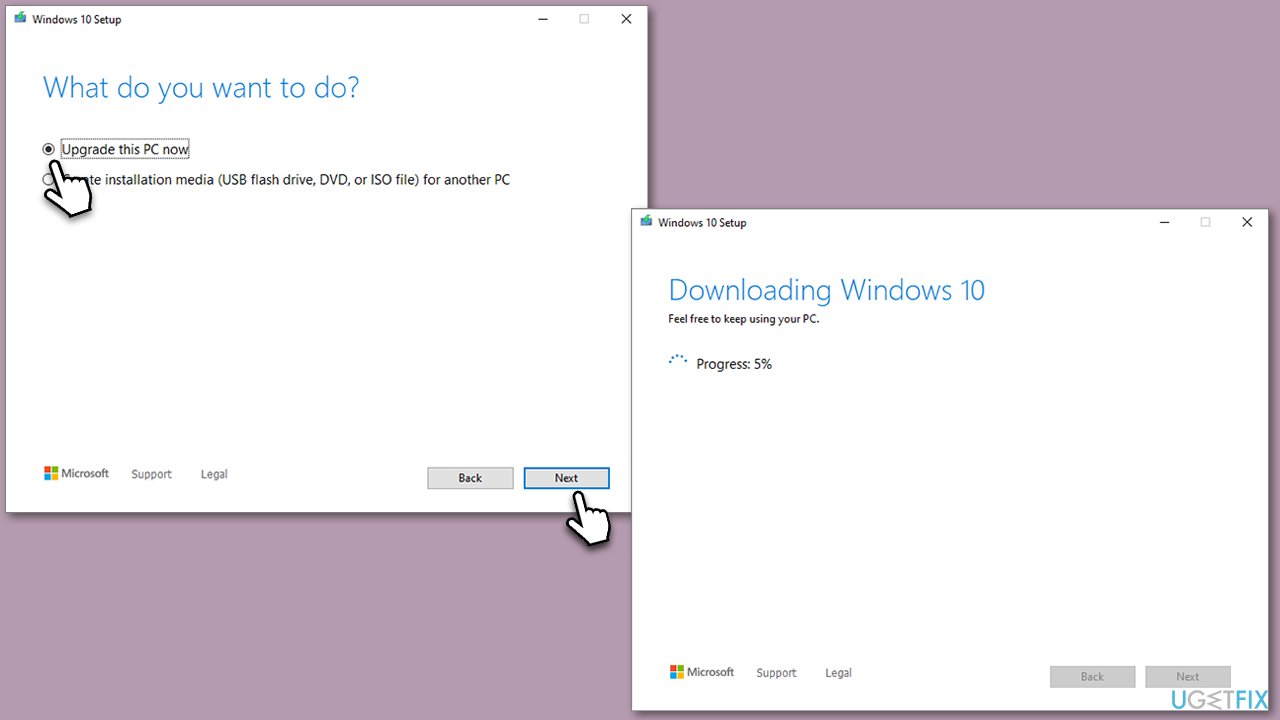
Repair your Errors automatically
ugetfix.com team is trying to do its best to help users find the best solutions for eliminating their errors. If you don't want to struggle with manual repair techniques, please use the automatic software. All recommended products have been tested and approved by our professionals. Tools that you can use to fix your error are listed bellow:
Prevent websites, ISP, and other parties from tracking you
To stay completely anonymous and prevent the ISP and the government from spying on you, you should employ Private Internet Access VPN. It will allow you to connect to the internet while being completely anonymous by encrypting all information, prevent trackers, ads, as well as malicious content. Most importantly, you will stop the illegal surveillance activities that NSA and other governmental institutions are performing behind your back.
Recover your lost files quickly
Unforeseen circumstances can happen at any time while using the computer: it can turn off due to a power cut, a Blue Screen of Death (BSoD) can occur, or random Windows updates can the machine when you went away for a few minutes. As a result, your schoolwork, important documents, and other data might be lost. To recover lost files, you can use Data Recovery Pro – it searches through copies of files that are still available on your hard drive and retrieves them quickly.



