Question
Issue: How to fix Windows update error 0x800f0806?
Hello. Yesterday I tried to install an update on my Windows 11 laptop but it failed and I received a 0x800f0806 error. Is there any way to fix it?
Solved Answer
Microsoft regularly releases updates to keep Windows running smoothly. Update packages can contain new features, bug fixes, and security patches.[1] Recently, a new update came out for Windows 11 – KB5017321. It is a mandatory security update that many users reported failing to install with the 0x800f0806 error.
Not installing security patches for your operating system can leave it vulnerable to attacks. Hackers can use vulnerabilities[2] to deliver their malicious programs. Keeping the update uninstalled is not an option when it comes to security patches. It is unknown why exactly the 0x800F0806 update error appears. However, there can be a few possibilities.
Most of the time, updates fail to install because of corrupted system files, and malfunctioning update components. It may also help to use the built-in update troubleshooter. In most cases, it can diagnose the problem and fix it automatically. When it does not, users have to take the matter into their own hands.
In this guide, you will find 6 steps that should help you fix Windows update error 0x800f0806. Unfortunately, manual troubleshooting can be a lengthy process. You can use a maintenance tool like FortectMac Washing Machine X9. It can fix most system errors, BSODs,[3] corrupted files, and registry issues. Otherwise, follow the step-by-step instructions below.
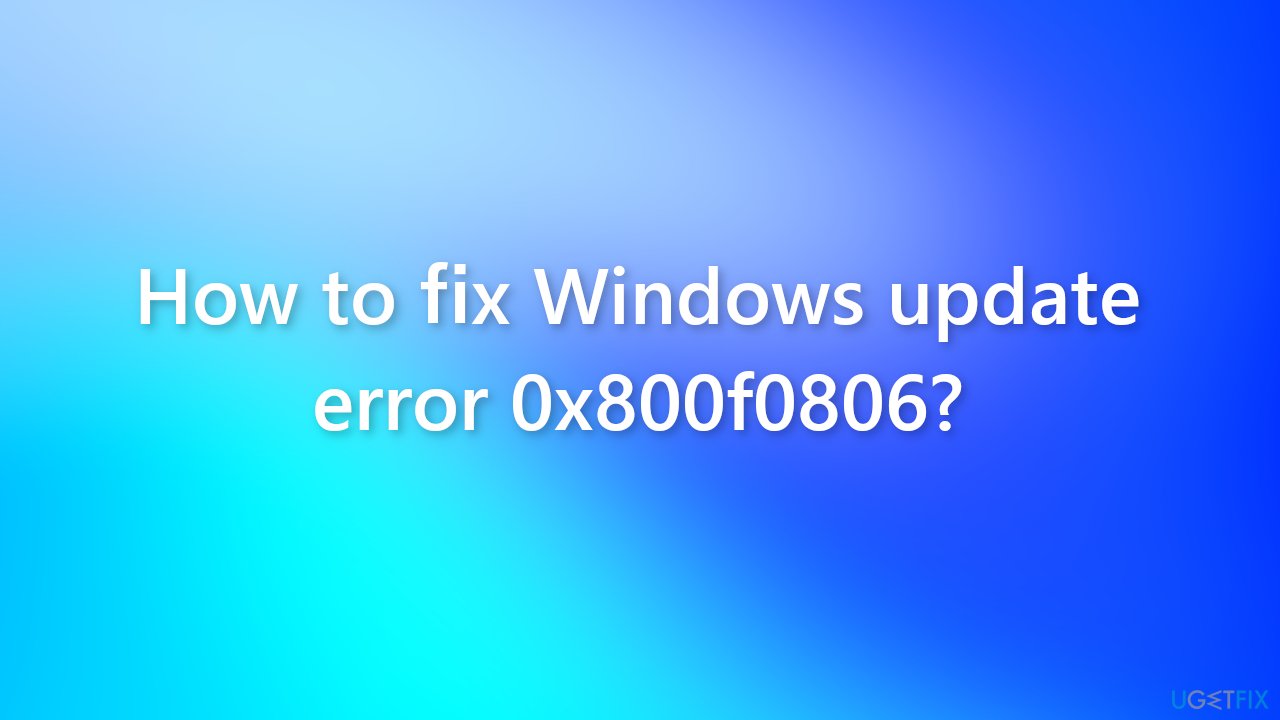
Solution 1. Run Windows Update Troubleshooter
- Click the Windows button and select Settings
- Select System from the left pane, then scroll down on the right pane, and click on Troubleshoot
- Click on Other troubleshooters
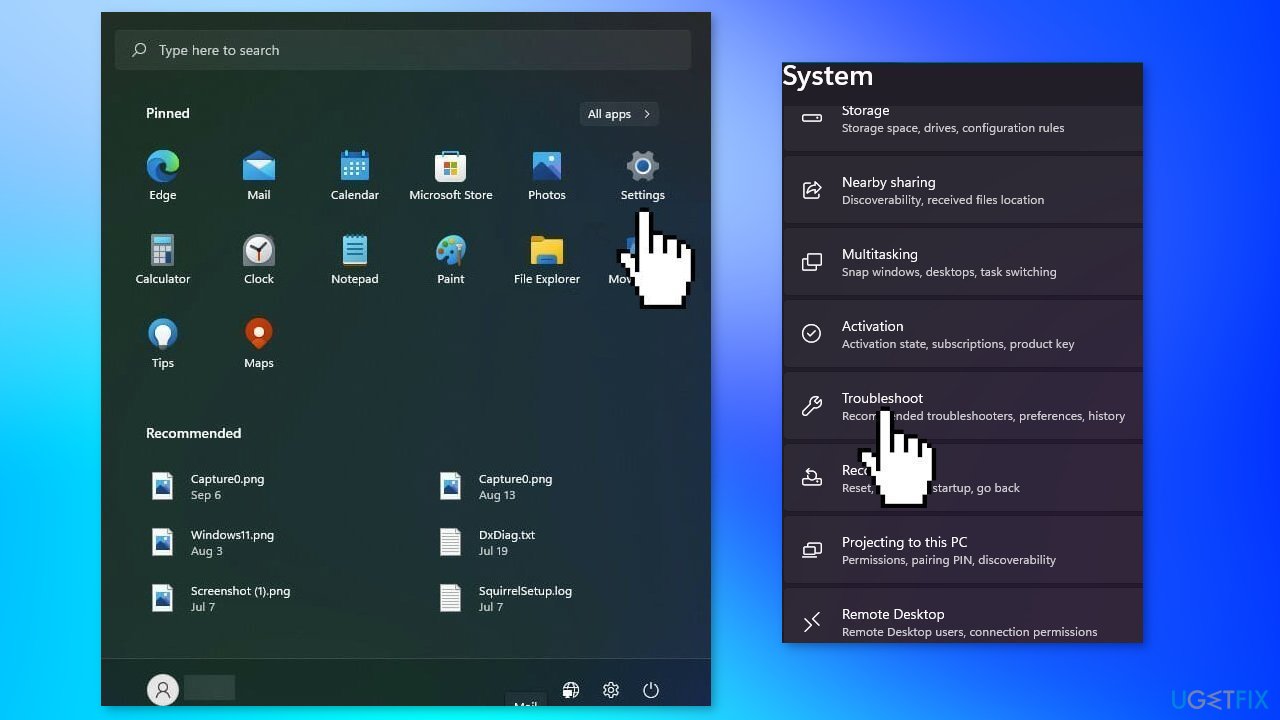
- Locate the Windows Update troubleshooter and hit the Run button
Solution 2. Repair Corrupted System Files
Use Command Prompt commands to repair system file corruption:
- Open Command Prompt as administrator
- Use the following command and press Enter:
sfc /scannow
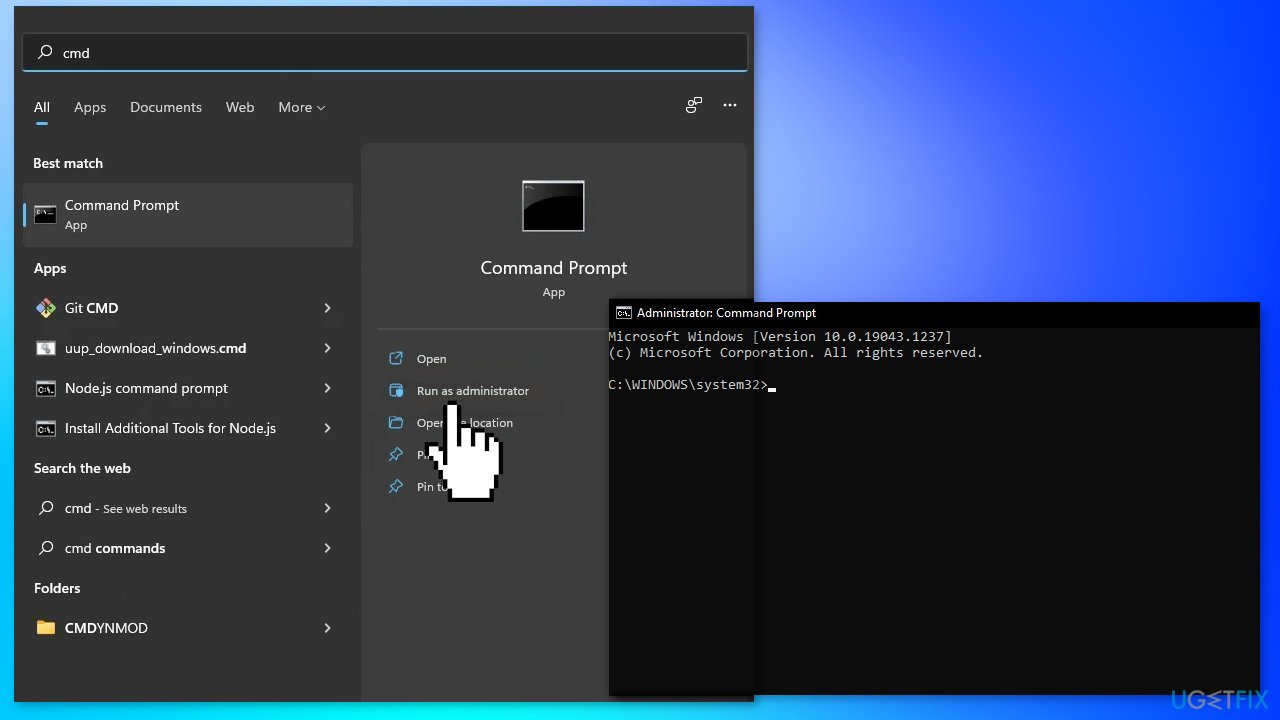
- Reboot your system
- If SFC returned an error, then use the following command lines, pressing Enter after each:
DISM /Online /Cleanup-Image /CheckHealth
DISM /Online /Cleanup-Image /ScanHealth
DISM /Online /Cleanup-Image /RestoreHealth
Solution 3. Delete Content from SoftwareDistribution Folder
- Click on the Start menu and type Services
- Find Windows update, Background intelligent transfer Service, and Cryptographic services
- Right-click on each of these, and select Stop
- Press the Windows key + l
- Select This PC from the Quick access sidebar
- Double click on (C:) drive
- Open Windows and find SoftwareDistribution/Download folder
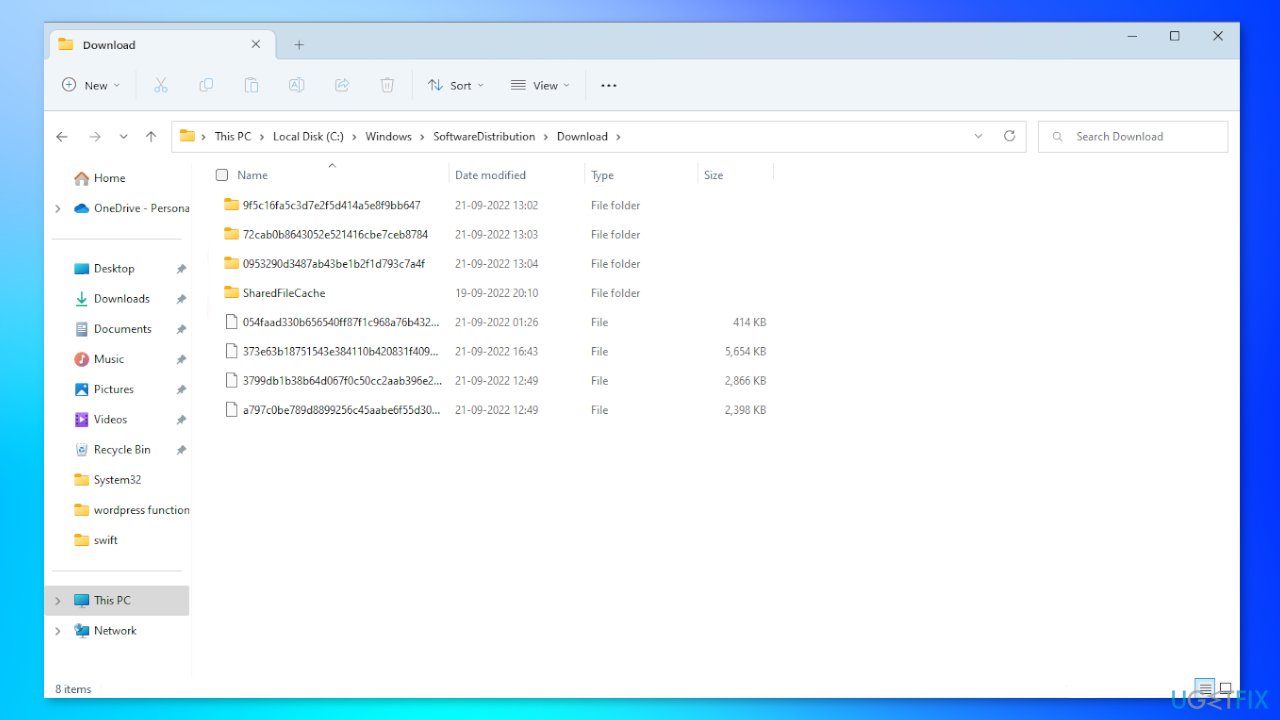
- Select all the items there and Delete them
- Restart your computer
- Open Services again and select Start for each one
Solution 4. Install the Update Manually
If automatic download would not succeed, we recommend trying to download and install the update manually.
- Go to the official Microsoft Update Catalog website
- Type the KB number into the search bar, and press Enter or click Search
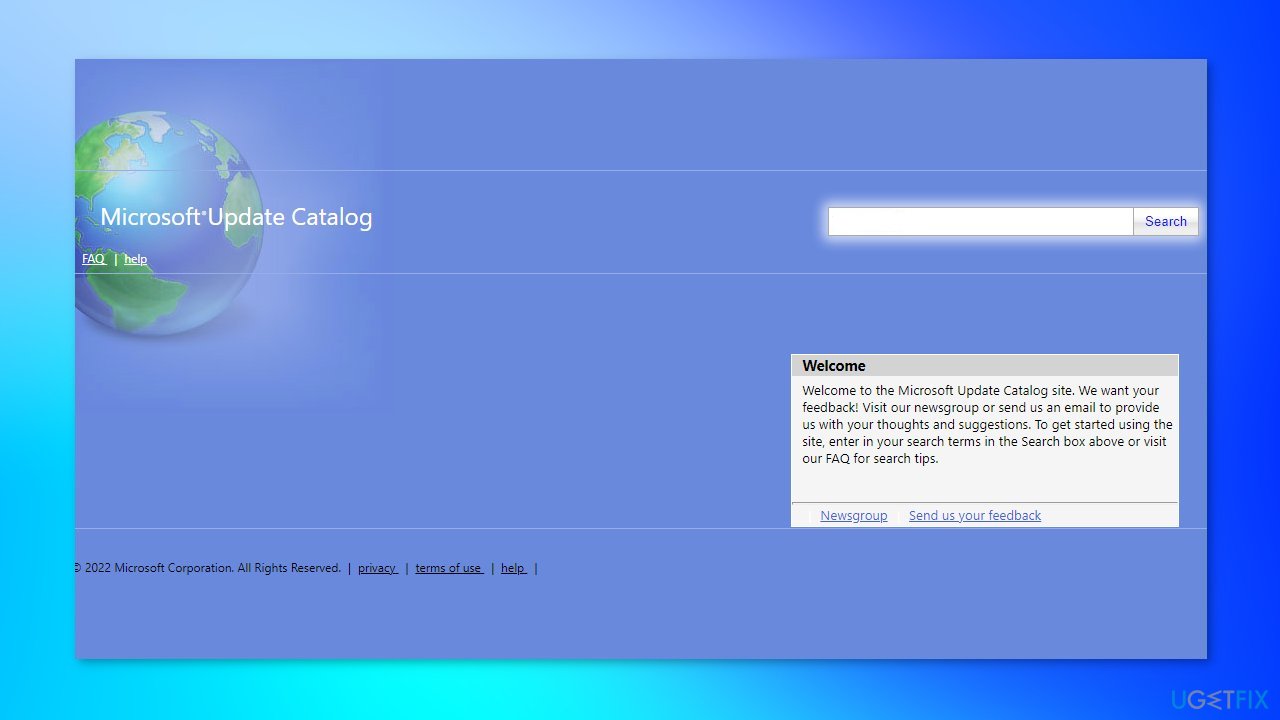
- You will find many different versions on the update – you need to find the one that matches your PC specs and Windows version (as a home user, ignore Windows server versions)
- After picking the correct version, click the Download button and proceed with on-screen instructions
- Restart your system once done
Solution 5. Reset Windows Update Components
- Open the Command Prompt as an Administrator
- Type the following commands one by one and press Enter after each:
net stop bits
net stop wuauserv
net stop cryptsvc
Del “%ALLUSERSPROFILE%\Application Data\Microsoft\Network\Downloader\qmgr*.dat”
Ren %Systemroot%\SoftwareDistribution\DataStore DataStore.bak
Ren %Systemroot%\SoftwareDistribution\Download Download.bak
Ren %Systemroot%\System32\catroot2 catroot2.bak
sc.exe sdset bits D:(A;;CCLCSWRPWPDTLOCRRC;;;SY)(A;;CCDCLCSWRPWPDTLOCRSDRCWDWO;;;BA)(A;;CCLCSWLOCRRC;;;AU)(A;;CCLCSWRPWPDTLOCRRC;;;PU)
sc.exe sdset wuauserv D:(A;;CCLCSWRPWPDTLOCRRC;;;SY)(A;;CCDCLCSWRPWPDTLOCRSDRCWDWO;;;BA)(A;;CCLCSWLOCRRC;;;AU)(A;;CCLCSWRPWPDTLOCRRC;;;PU)
cd /d %windir%\system32
regsvr32.exe atl.dll
regsvr32.exe urlmon.dll
regsvr32.exe mshtml.dll
regsvr32.exe shdocvw.dll
regsvr32.exe browseui.dll
regsvr32.exe jscript.dll
regsvr32.exe vbscript.dll
regsvr32.exe scrrun.dll
regsvr32.exe msxml.dll
regsvr32.exe msxml3.dll
regsvr32.exe msxml6.dll
regsvr32.exe actxprxy.dll
regsvr32.exe softpub.dll
regsvr32.exe wintrust.dll
regsvr32.exe dssenh.dll
regsvr32.exe rsaenh.dll
regsvr32.exe gpkcsp.dll
regsvr32.exe sccbase.dll
regsvr32.exe slbcsp.dll
regsvr32.exe cryptdlg.dll
regsvr32.exe oleaut32.dll
regsvr32.exe ole32.dll
regsvr32.exe shell32.dll
regsvr32.exe initpki.dll
regsvr32.exe wuapi.dll
regsvr32.exe wuaueng.dll
regsvr32.exe wuaueng1.dll
regsvr32.exe wucltui.dll
regsvr32.exe wups.dll
regsvr32.exe wups2.dll
regsvr32.exe wuweb.dll
regsvr32.exe qmgr.dll
regsvr32.exe qmgrprxy.dll
regsvr32.exe wucltux.dll
regsvr32.exe muweb.dll
regsvr32.exe wuwebv.dll
netsh winsock reset
net start bits
net start wuauserv
net start cryptsvc
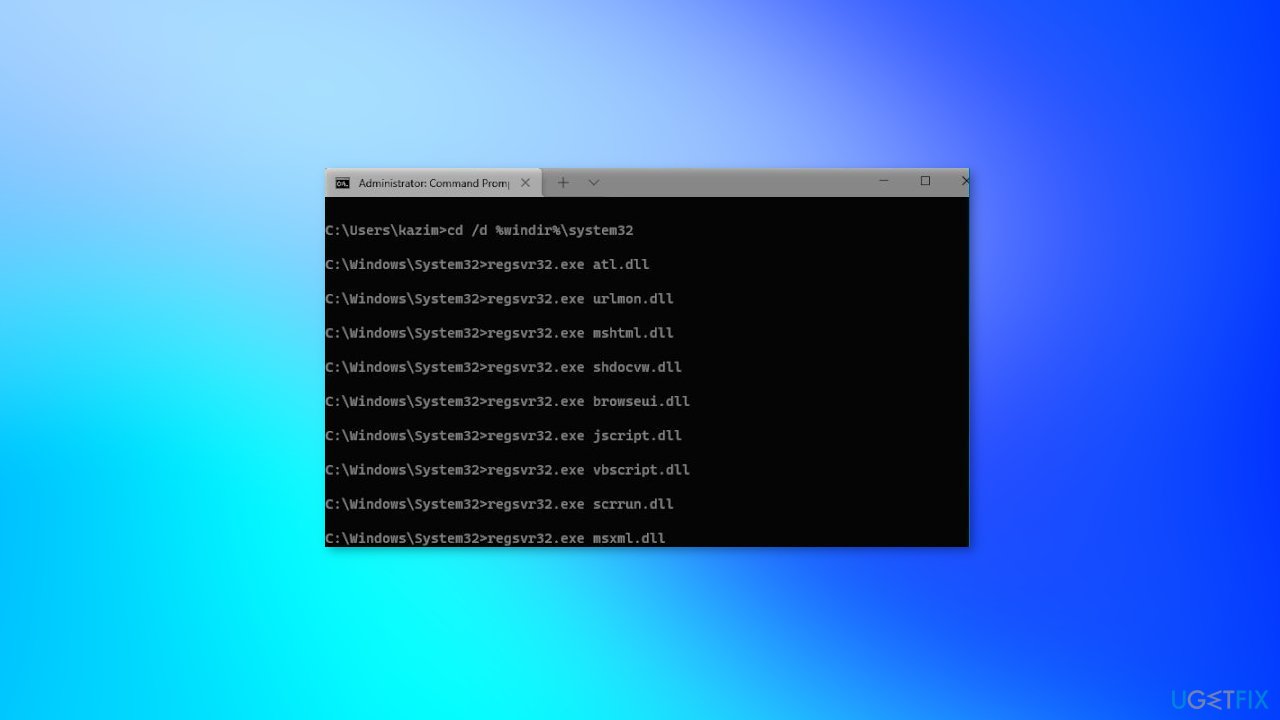
- Wait for the process to finish and restart your PC
Solution 6. Repair Install Windows
- Visit the official Microsoft website to download Windows 11 Installation Media
- Run the Media Creation Tool and select Create Installation Media for another PC
- Select your USB drive
- Let the Process complete of writing the Installation files to the USB drive
- Click Finish
- On the PC you wish to upgrade, Press Windows + E to open the File Explorer
- Open the Removable drive and click Setup.exe
- Accept the license terms on the next screen
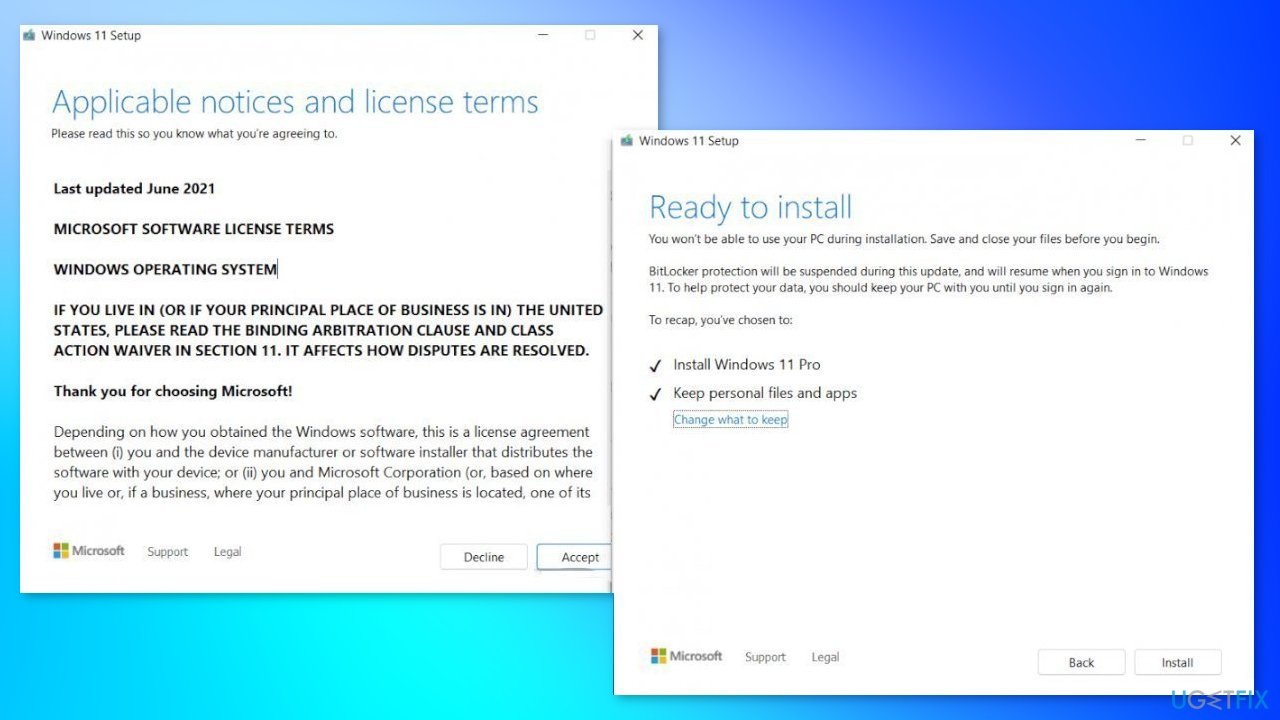
- Confirm the Upgrade options – Files, apps and Settings are kept
- Click Install, and the upgrade should start
Repair your Errors automatically
ugetfix.com team is trying to do its best to help users find the best solutions for eliminating their errors. If you don't want to struggle with manual repair techniques, please use the automatic software. All recommended products have been tested and approved by our professionals. Tools that you can use to fix your error are listed bellow:
Prevent websites, ISP, and other parties from tracking you
To stay completely anonymous and prevent the ISP and the government from spying on you, you should employ Private Internet Access VPN. It will allow you to connect to the internet while being completely anonymous by encrypting all information, prevent trackers, ads, as well as malicious content. Most importantly, you will stop the illegal surveillance activities that NSA and other governmental institutions are performing behind your back.
Recover your lost files quickly
Unforeseen circumstances can happen at any time while using the computer: it can turn off due to a power cut, a Blue Screen of Death (BSoD) can occur, or random Windows updates can the machine when you went away for a few minutes. As a result, your schoolwork, important documents, and other data might be lost. To recover lost files, you can use Data Recovery Pro – it searches through copies of files that are still available on your hard drive and retrieves them quickly.
- ^ Patch (computing). ikipedia, the free encyclopedia.
- ^ Jon Gold. Microsoft security vulnerabilities drop after five-year rise. Csoonline. Security Research and Analysis.
- ^ Chris Hoffman. Everything You Need To Know About the Blue Screen of Death. Howtogeek. Technology Magazine.



