Question
Issue: How to fix Windows update error 0x8024001E?
Hi, I am unable to install one of the Windows updates – it keeps failing with the 0x8024001E error code. Any tips for me would be appreciated. By the way, I am using Windows 11 and I always install updates on release.
Solved Answer
Designed to keep PCs up to speed with the newest security patches, drivers, and features, Windows Update is an essential part of the Microsoft Windows operating system. It guarantees the system's safe and efficient operation. Error code 0x8024001E is one of the faults that users may sometimes come across while updating, though. This issue usually appears when Windows Update is unable, for different reasons, to download or install updates.
The software distribution location where update files are kept, malfunctioning Windows Update components, or problems with the Windows Update service itself are some of the possible causes of the 0x8024001E error. Occasionally, the issue can result from malware infections or conflicts with third-party software that prevent Windows Update from functioning.
This issue requires multiple troubleshooting efforts to resolve. Using the built-in Windows Update Troubleshooter is one typical approach to identify and resolve issues with Windows Update. It might be required to manually reset the Windows Update components if the troubleshooter is unable to fix the 0x8024001E error.
Renaming the software distribution and catroot2 folders – where update files are cached – and restarting the Windows Update service are the steps involved in this process. A thorough system scan for malware may occasionally be helpful as well since harmful software can sometimes interfere with Windows Update.
If you want to streamline the process of fixing the 0x8024001E error, we recommend trying a powerful repair and maintenance tool FortectMac Washing Machine X9, which can repair system file corruption, remove bugged or obsolete files, repair registry errors, deal with broken DLLs, and more.
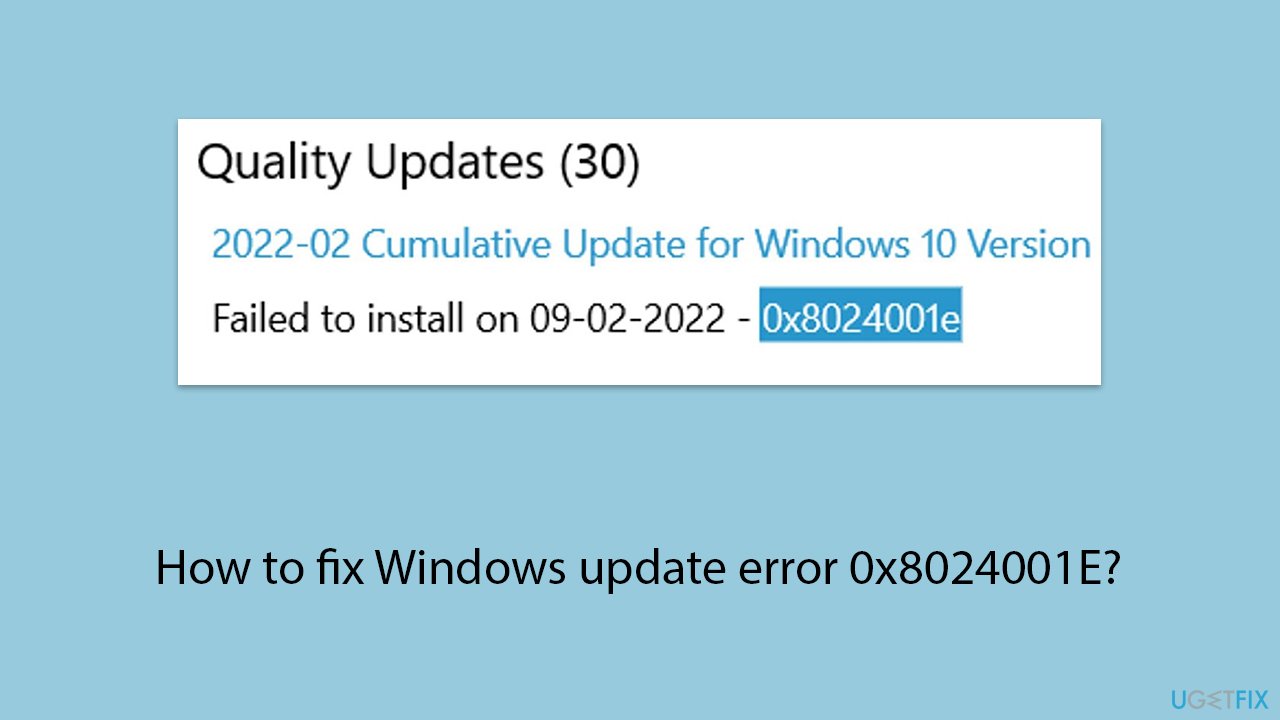
Fix 1. Run Windows update troubleshooter
Let's start with the Windows update troubleshooter – the built-in tool that can often point out at faults related to update issues.
- Type Troubleshoot in Windows search and hit Enter.
- Select Additional troubleshooters/Other troubleshooters.
- Find Windows Update from the list and click Run the troubleshooter/Run.
- The troubleshooter will automatically scan your system for potential problems and display any issues it finds.
- If the troubleshooter finds any issues, it will provide recommended solutions.
- Follow the on-screen instructions to apply the recommended solution
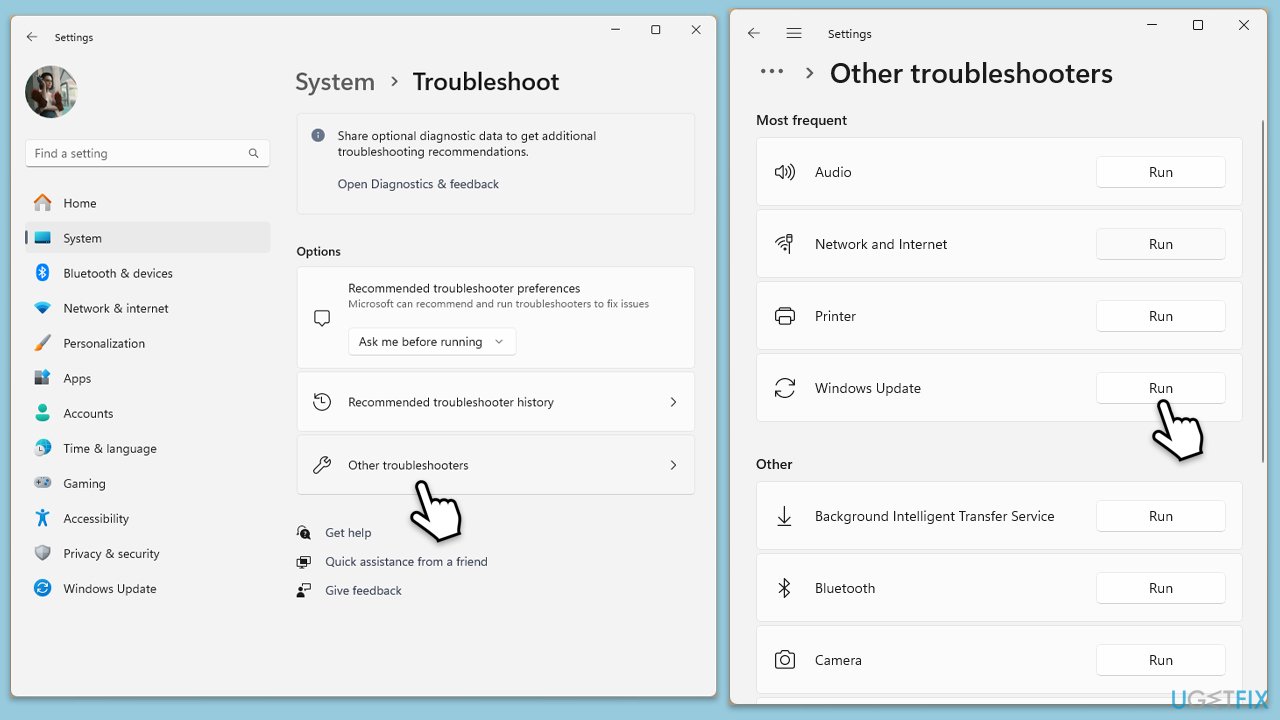
Fix 2. Check the system for corrupted files
- Type cmd in Windows search.
- Right-click on Command Prompt and pick Run as administrator.
- The User Account Control window will ask whether you want to allow changes – click Yes.
- In the Command Prompt window, paste the following command and hit Enter:
sfc /scannow - Once the scan is complete, use the following commands and press Enter after each:
Dism /Online /Cleanup-Image /CheckHealth
Dism /Online /Cleanup-Image /ScanHealth
Dism /Online /Cleanup-Image /RestoreHealth - (Note: if you get an error executing this last command, add /Source:C:\RepairSource\Windows /LimitAccess to it and try again).
- Restart your system.
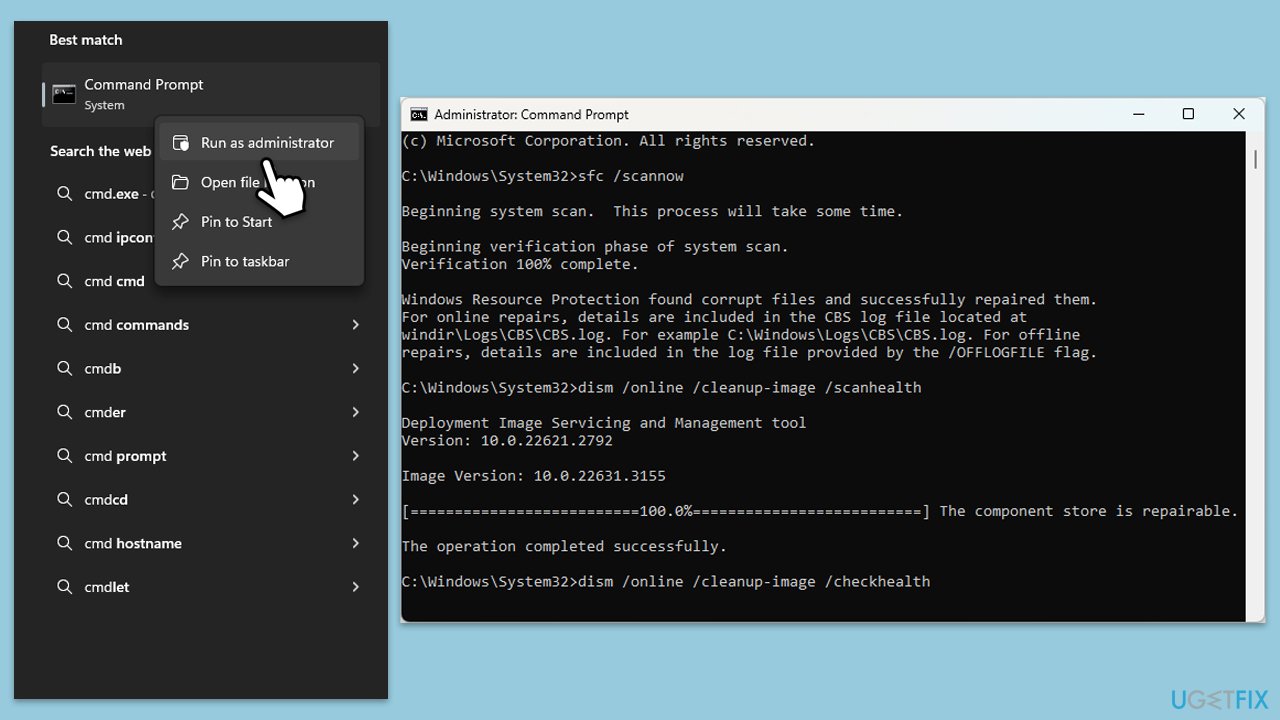
Fix 3. Check for malware
You should check your system for malware and if none is found, you should disable security software temporarily (especially if it is a third-party app). You can use the built-in Microsoft Defender:
- Type Windows Security in the Windows search bar and hit Enter.
- Select Virus & threat protection.
- Pick Scan options.
- Choose Microsoft Defender Offline scan and click Scan now.
- Your computer will immediately reboot and begin a deep scan.
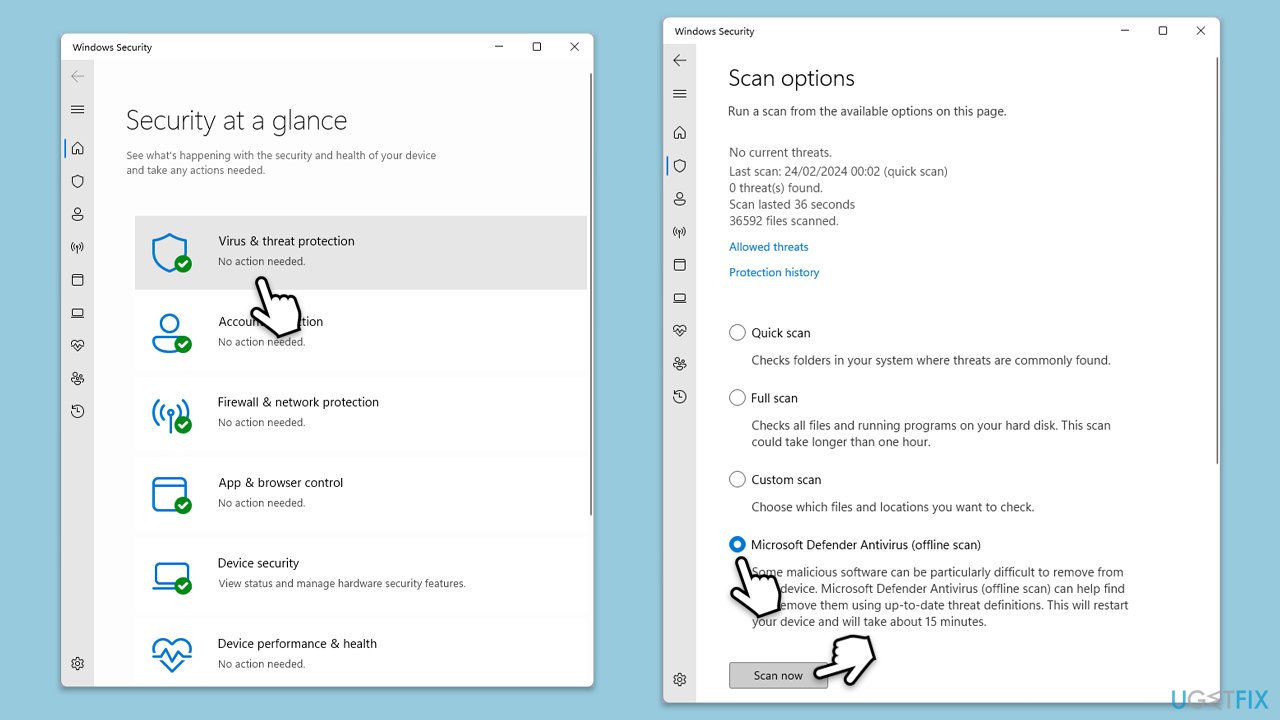
Fix 4. Check services related to the update process
Ensure that related services are running – set them to run automatically or restart them.
- Type in Services in Windows search and hit Enter.
- Scroll down a bit to find Background Intelligent Transfer Service (BITS).
- If it is already running, right-click and select Restart.
- If the service is not running, double-click it, and pick Automatic under the Startup type drop-down menu.
- Click Start, Apply, and OK.
- Repeat this process for Windows Update and Cryptographic services.
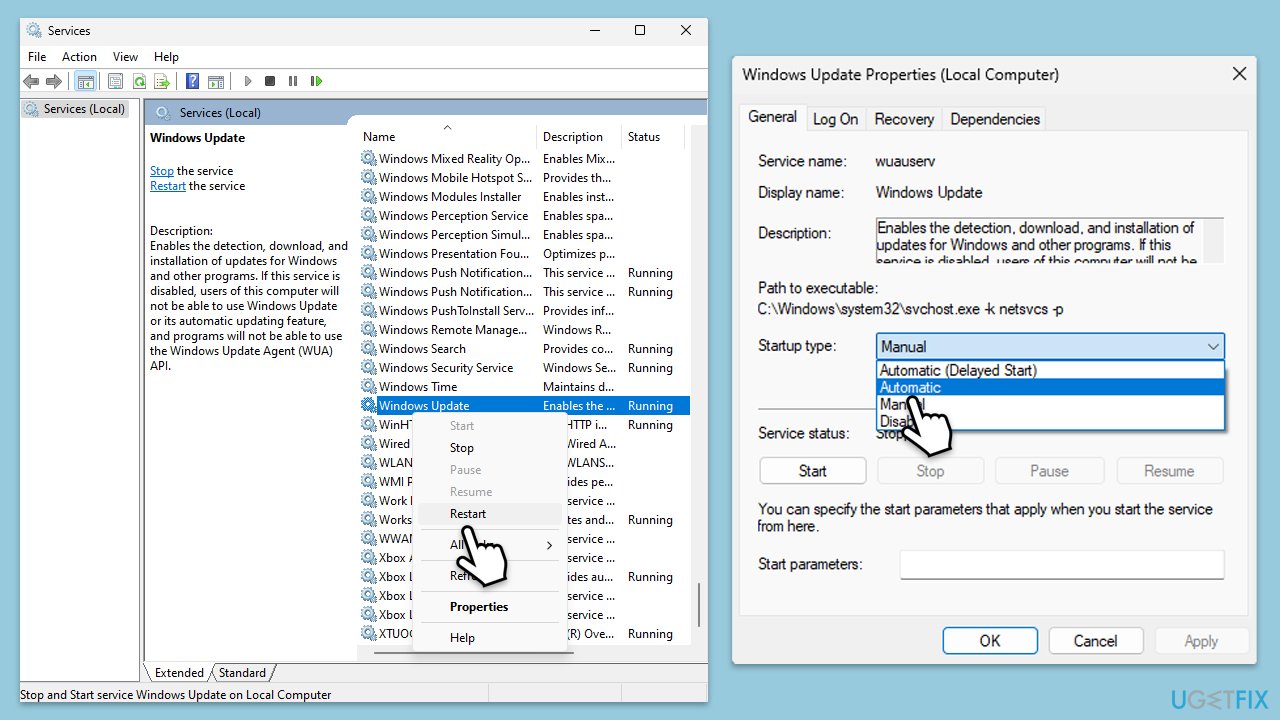
Fix 5. Perform Disk Cleanup
- Type Disk Cleanup in Windows search and hit Enter.
- If your Windows is installed on drive C, pick it from the list (should be by default) and press OK.
- Click Clean up system files.
- Select your main drive again and click OK.
- Here, select the largest portions of the data used – these typically include Temporary Internet Files, Windows Update, Temporary Files, Recycle Bin, Delivery Optimization Files, and others. Marking Windows Update is vital here.
- Click OK – the process should be finished shortly.
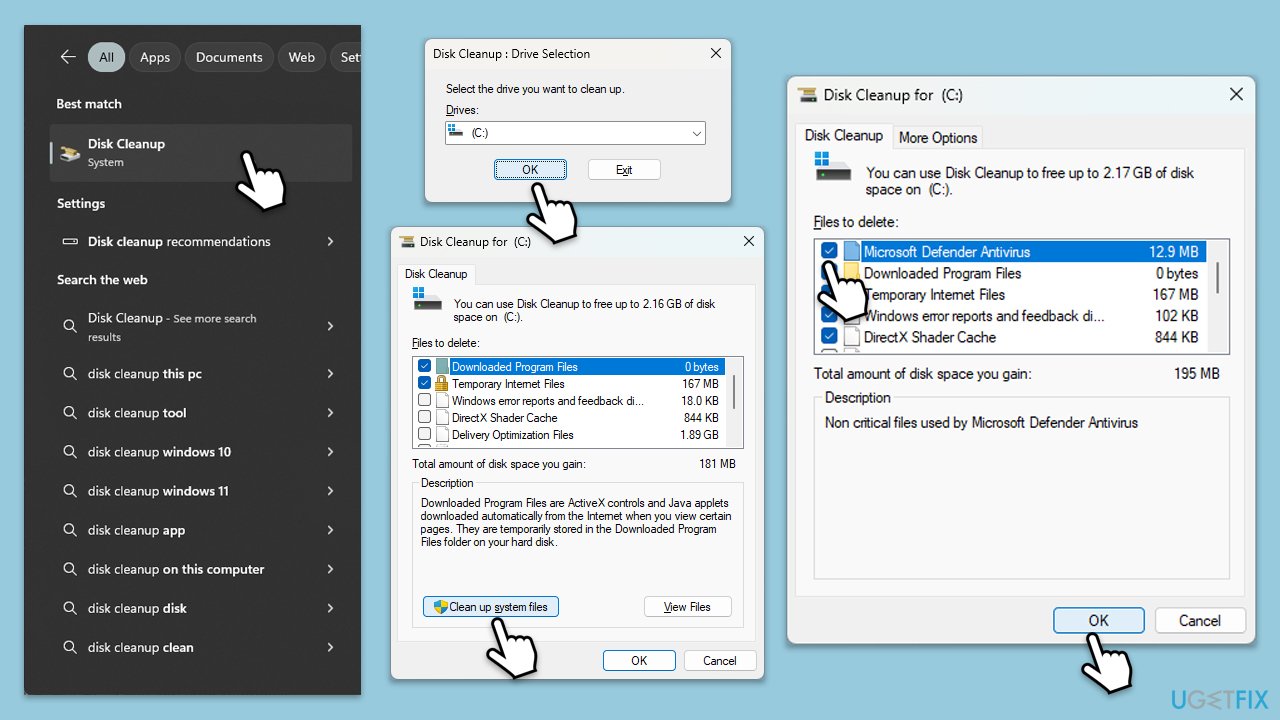
Fix 6. Install the update manually
- Type Updates in Windows search and hit Enter.
- Click View update history.
- Here, note down the KB number which failed to install.
- Go to the official Microsoft Update Catalog website.
- Type the KB number into the search bar, and press Enter or click Search.
- You will find many different versions on the update – you need to find the one that matches your PC specs and Windows version (as a home user, ignore Windows server versions).
- Right-click on Start and pick System.
- Under Device specifications, check the System type section: it should either be 64-bit or 32-bit.
- Scroll down to Windows specifications and check the Version section.
- With all this information, pick the correct version for your device.
- Go back to the Microsoft Update catalog, download the appropriate version, and install it.
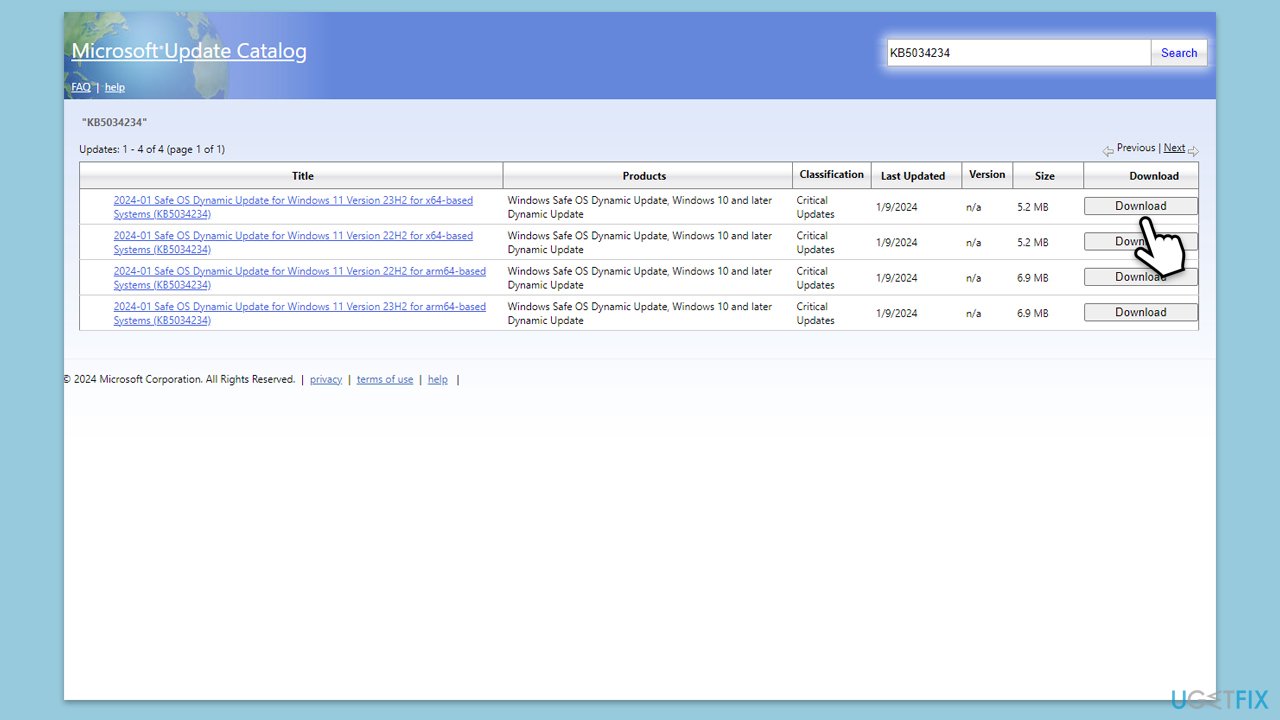
Fix 7. Reset Windows update components
- Open Command Prompt as administrator.
- Copy and paste the following commands one by one in Command Prompt and press Enter after each:
net stop wuauserv
net stop cryptSvc
net stop bits
net stop msiserver
Ren C:\Windows\SoftwareDistribution SoftwareDistribution.old
Ren C:\Windows\System32\catroot2 Catroot2.old - When these commands are executed, the last thing to do is to re-enable relevant services:
net start wuauserv
net start cryptSvc
net start bits
net start msiserver - Reboot your PC.
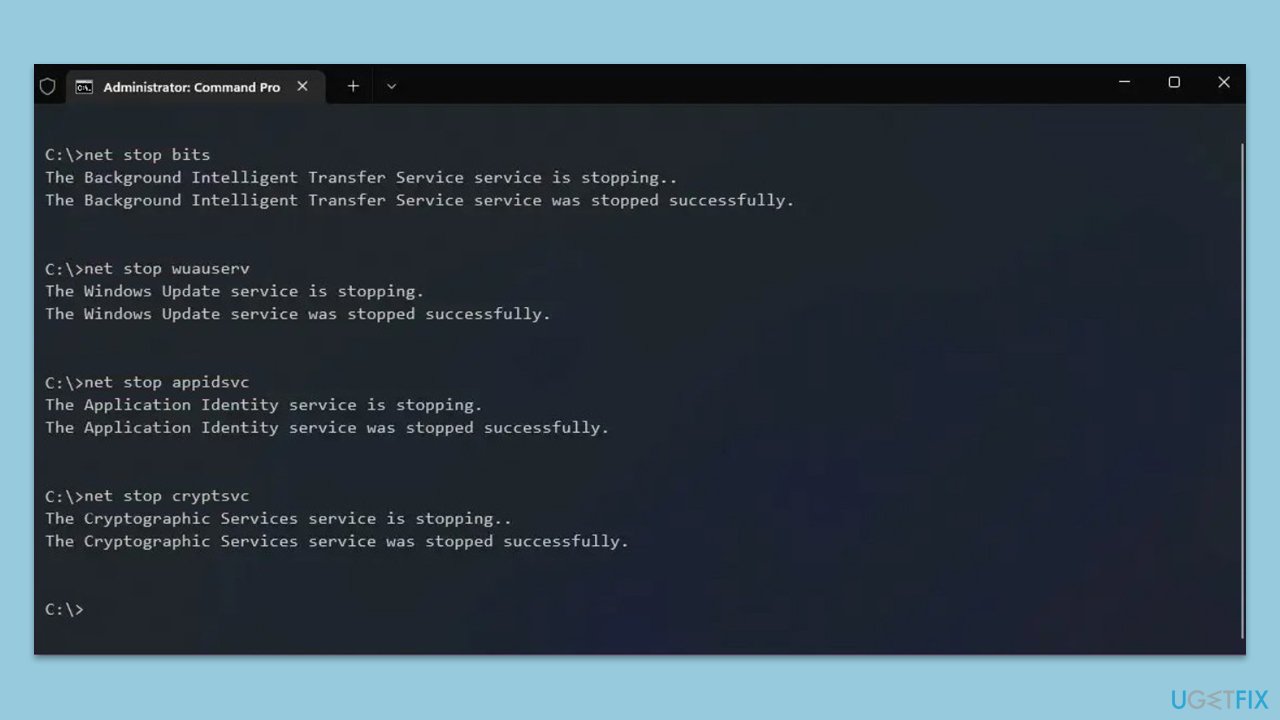
Fix 8. Use Media Creation Tool
You can always use an official Microsoft tool to repair your Windows installation without losing files or apps.
- Visit the official Microsoft website and download Windows 10 installation media (Windows 11 version).
- Double-click the installer, select Yes when UAC shows up, and agree to the terms.
- Select the ISO file and click Next, then follow the instructions to finish the process.
- Right-click on ISO and click Mount.
- Open the location of the ISO, right-click on it, and select Mount.
- Launch the installer.
- Select Upgrade this PC now and click Next.
- Windows will start downloading the needed files.
- Agree to the terms once again and click Next.
- Before installing, ensure you are happy with your choices (otherwise, you can click the Change what to keep option).
- Finally, click Install to begin the upgrade process.
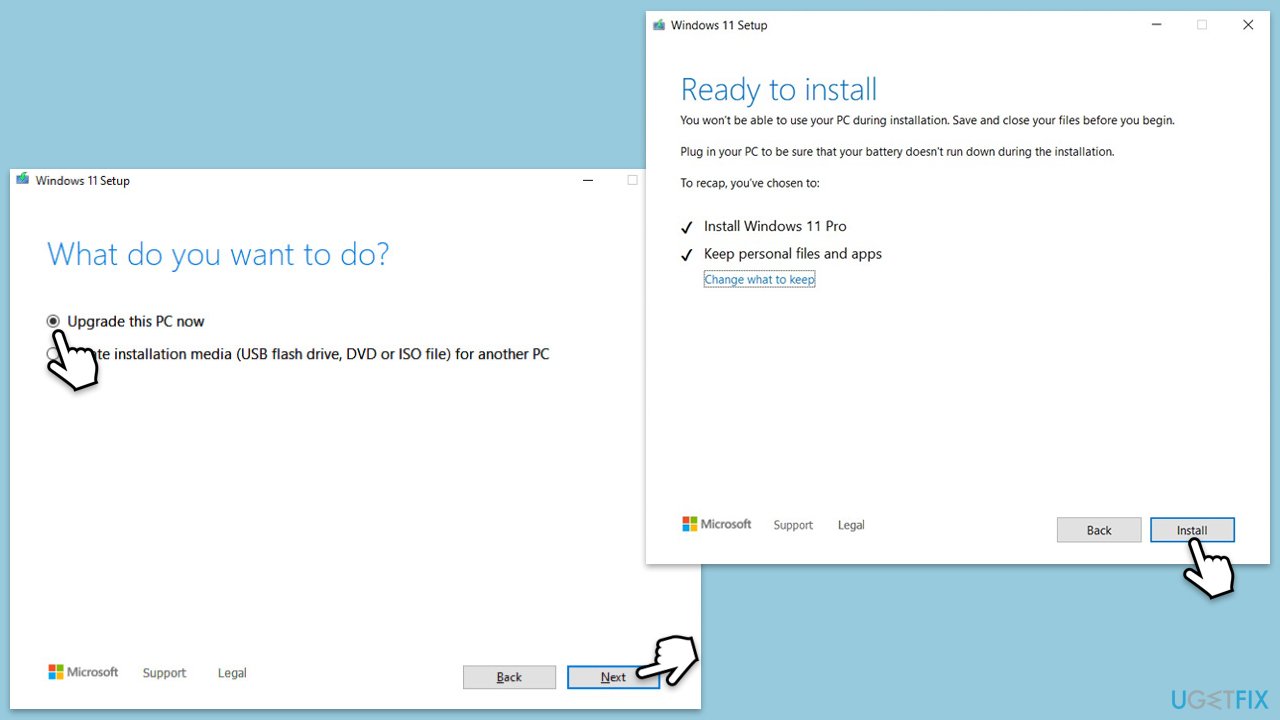
Repair your Errors automatically
ugetfix.com team is trying to do its best to help users find the best solutions for eliminating their errors. If you don't want to struggle with manual repair techniques, please use the automatic software. All recommended products have been tested and approved by our professionals. Tools that you can use to fix your error are listed bellow:
Access geo-restricted video content with a VPN
Private Internet Access is a VPN that can prevent your Internet Service Provider, the government, and third-parties from tracking your online and allow you to stay completely anonymous. The software provides dedicated servers for torrenting and streaming, ensuring optimal performance and not slowing you down. You can also bypass geo-restrictions and view such services as Netflix, BBC, Disney+, and other popular streaming services without limitations, regardless of where you are.
Don’t pay ransomware authors – use alternative data recovery options
Malware attacks, particularly ransomware, are by far the biggest danger to your pictures, videos, work, or school files. Since cybercriminals use a robust encryption algorithm to lock data, it can no longer be used until a ransom in bitcoin is paid. Instead of paying hackers, you should first try to use alternative recovery methods that could help you to retrieve at least some portion of the lost data. Otherwise, you could also lose your money, along with the files. One of the best tools that could restore at least some of the encrypted files – Data Recovery Pro.



