Question
Issue: How to fix Windows update error 0x80244018?
The system displays the message “There were problems installing some updates, but we'll try again later” while attempting to update to the latest Windows 10 version through Windows Update. Weirdly, this happens at the final stage of the installation process, when it reaches 100%. The error code shown is 0x80244018.
Solved Answer
Microsoft Windows, one of the world's leading operating systems, regularly rolls out updates to ensure the system’s optimal functionality, security, and enhancement of features. These updates aim to keep the system robust and secure against potential threats. However, sometimes users may encounter errors during the update process, one such error being the “0x80244018” Windows update error.
The Windows update error code 0x80244018 is an issue that users may experience when trying to install certain updates or download applications from the Windows Store. This error can be quite frustrating because it prevents important updates from being installed, thus potentially leaving your system vulnerable or outdated.
The error is primarily associated with issues in the system's internet configuration or the Windows Update services. It occurs when the connection between the update servers and your system is interrupted or blocked. The interruption could be due to network connectivity issues, misconfigured system files, firewall settings, or even problematic Windows Update services.
While the specific origin of the error can vary from case to case, it commonly arises due to the system's inability to establish a stable and secure connection with the update server. In some cases, it might be a result of corrupted system files or discrepancies in the system registry. Moreover, issues with Windows Update services, including faulty configurations or server overload, can also contribute to the occurrence of the 0x80244018 error.
Understanding and diagnosing the cause of the error can be complex, considering the numerous potential factors that can influence it. However, it's crucial to fix the issue as it impedes critical updates that can enhance your system's security and performance. A detailed step-by-step guide to diagnosing and resolving the error can be found below this article.
Additionally, using a specialized PC repair tool like FortectMac Washing Machine X9 can significantly assist in resolving such issues. This tool is designed to scan for system corruption, registry issues, and other problems that commonly lead to Windows errors and crashes, thus offering a comprehensive solution to maintaining your system's health.
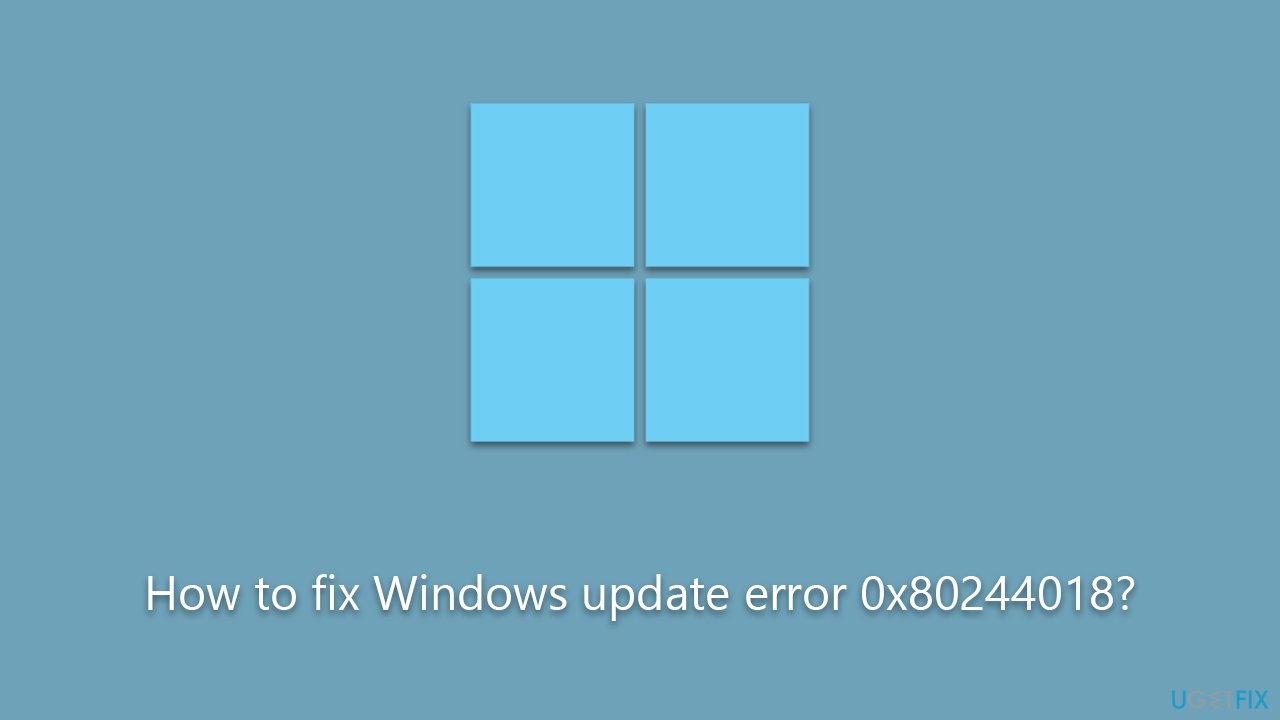
Fix 1. Run the troubleshooter
Microsoft provides a built-in troubleshooter in Windows that can resolve many common update issues. Running this tool can diagnose and automatically fix some problems with Windows Update.
- Type Troubleshoot in Windows search and press Enter.
- Select Additional troubleshooters/Other troubleshooters.
- Find Windows Update from the list and select Run the troubleshooter/Run.
- Wait till the process is finished and apply the offered fixes.
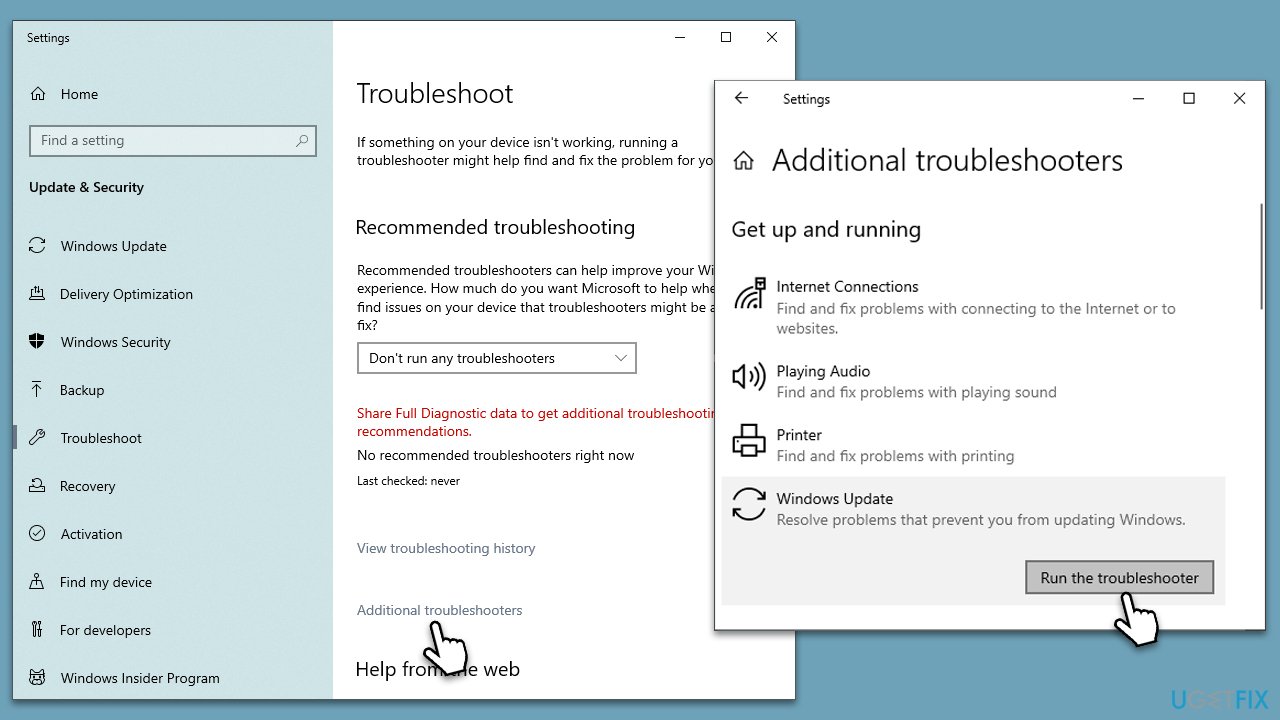
Fix 2. Disable third-party security software
Third-party security software, such as antivirus programs and firewall applications, is designed to protect your computer from threats. However, these programs can sometimes interfere with the functioning of system services, like Windows Update. This interference can lead to the occurrence of error 0x80244018, as the security software may inadvertently block or hinder the communication between your system and the Windows update servers.
To diagnose and resolve this issue, it's often recommended to temporarily disable your third-party security software. Before proceeding, it's crucial to understand that doing so can make your system vulnerable to potential threats, so it's advisable to disconnect from the internet while the security software is disabled.
Once you've disabled the software, you can attempt the update again. If the error is no longer present, it indicates that your security software was indeed causing the problem, and you may need to adjust its settings or consider using a different program.
Fix 3. Run SFC and DISM
Corrupted system files could be causing the issue. The System File Check is a built-in Windows utility that can find and fix such problems. Likewise, DISM can address issues that SFC can't.
- Type in cmd in Windows search.
- Right-click on Command Prompt and select Run as administrator.
- In the User Account Control window, click Yes.
- In the Command Prompt window, paste the following command and hit Enter:
sfc /scannow - Next, use the following commands, pressing Enter each time:
Dism /Online /Cleanup-Image /CheckHealth
Dism /Online /Cleanup-Image /ScanHealth
Dism /Online /Cleanup-Image /RestoreHealth
(Note: if you get an error executing this last command, add /Source:C:\RepairSource\Windows /LimitAccess to it and try again). - Reboot your computer.

Fix 4. Install the update manually
- Type in Updates in Windows search and press Enter.
- Select View update history.
- Find the update that failed with the 0x80244018 error and copy its KB number.
- Open your browser and go to Microsoft Update Catalog.
- Within the search bar, type in the KB number and clicks Search.
- Find the correct version of the update for your operating system (to check this, right-click on Start and pick System. Under Device specifications and check the System type) and click Download.
- Use on-screen guidelines to finish the installation process and restart your PC.
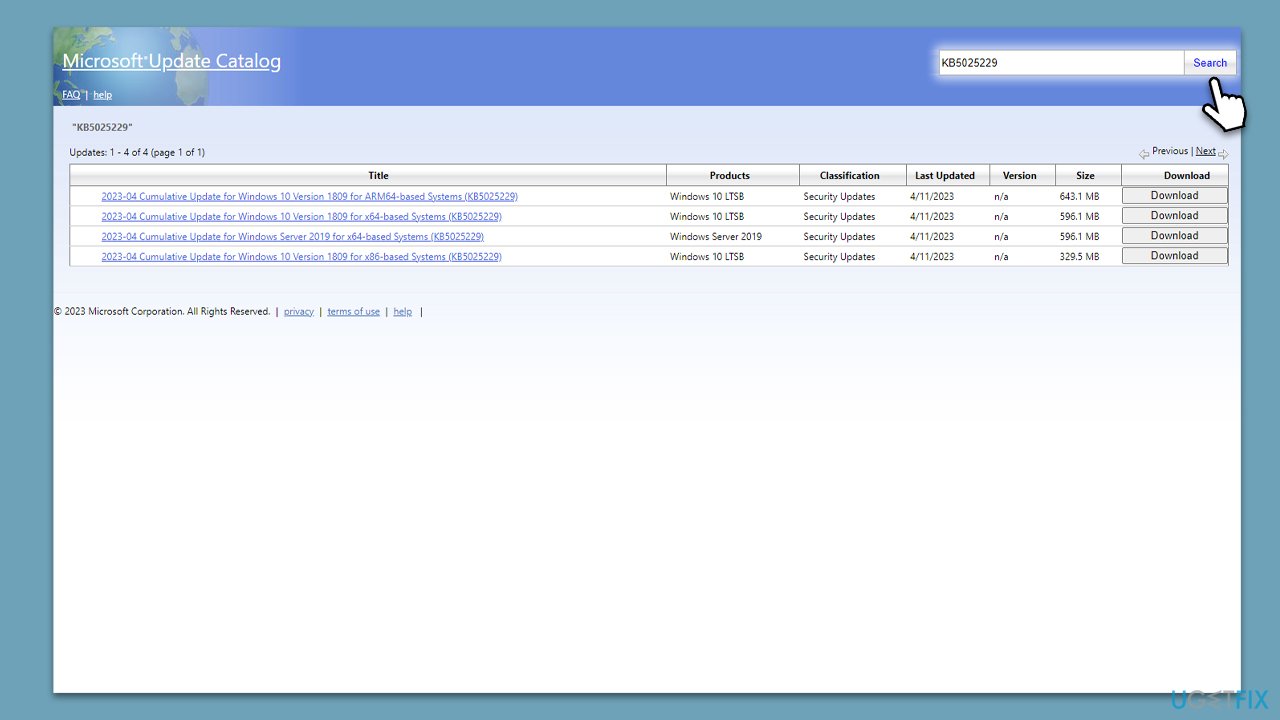
Fix 5. Try Clean boot
If disabling security software did not help, there could be other third-party apps interfering with the smooth update process.
- Press Win + R, type msconfig, then press Enter.
- Select the Services tab and tick the Hide all Microsoft services checkbox.
- Pick Disable all.
- Go to the Startup tab and click Open Task Manager.
- Here, right-click on each of the non-Windows entries and select Disable.
- Close down the Task Manager.
- Go to the Boot tab and tick the Safe boot option
- Restart your system.
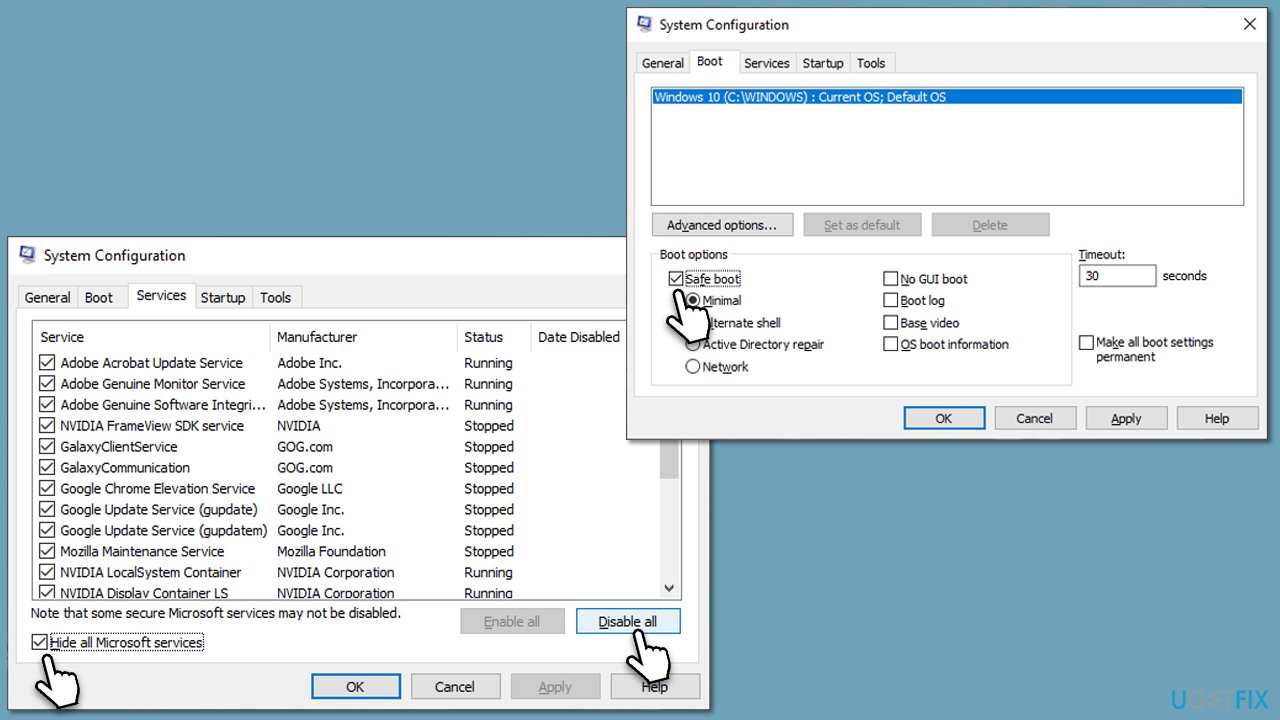
Fix 6. Reset Windows update components
If the error is caused by problems with the Windows Update services, manually resetting these components might help. This includes stopping the services, clearing the cache, and then restarting the services.
- Open Command Prompt as administrator.
- Stop the Windows Update-related services by running the following commands one at a time, pressing Enter after each one:
net stop wuauserv
net stop cryptSvc
net stop bits
net stop msiserver - Rename the SoftwareDistribution and Catroot2 folders by running the following commands:
ren C:\Windows\SoftwareDistribution SoftwareDistribution.old
ren C:\Windows\System32\catroot2 Catroot2.old
Note: If your Windows installation is not on the C drive, replace “C” with the appropriate drive letter. - Restart the Windows Update-related services by running the following commands:
net start wuauserv
net start cryptSvc
net start bits
net start msiserver - Restart your PC.
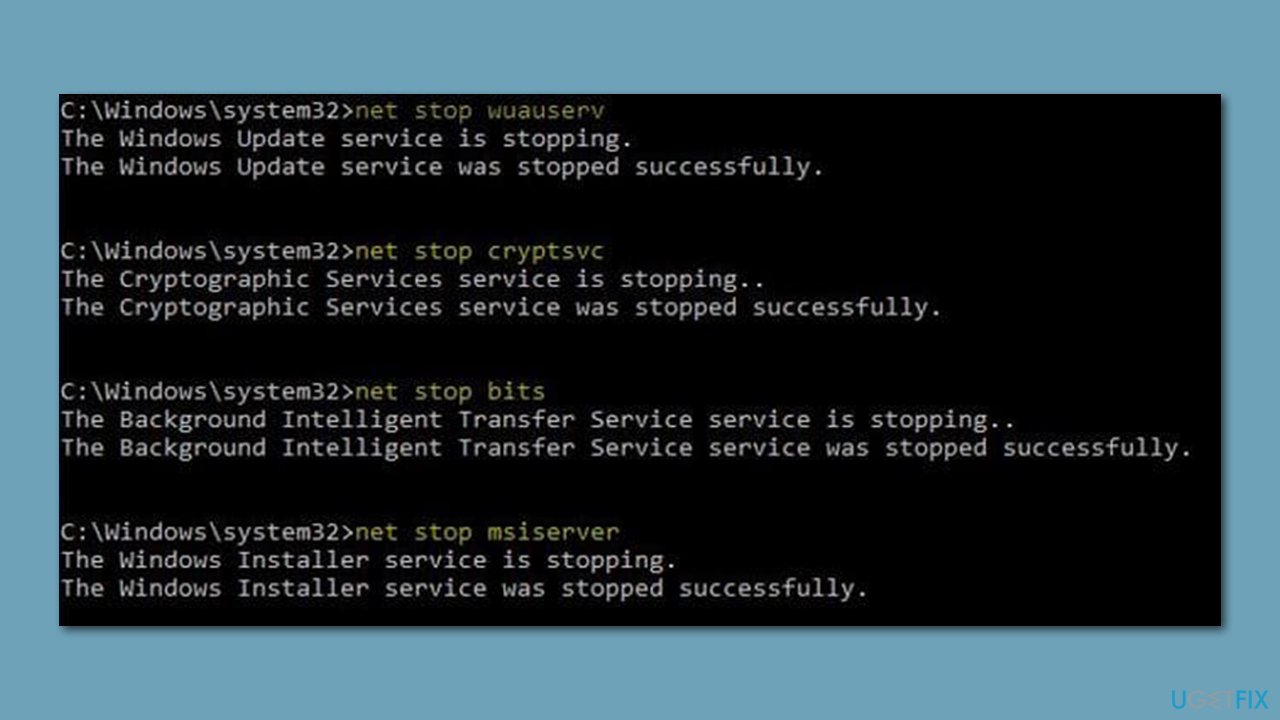
Fix 7. Use Media Creation Tool
If none of the previous steps helped you to fix the 0x80244018 update error, you could employ Media Creation Tool from Microsoft. Prior to that, make sure you disable third-party security software and ensure you have enough space on your device.
- Visit the official Microsoft website and download Windows 10 installation media (Windows 11 version).
- Double-click the installer and select Yes when UAC shows up.
- Agree to terms.
- Select Upgrade this PC now and select Next.
- Windows will now download all the necessary files – it might take a while.
- Agree to the terms once again and click Next.
- Before installing, ensure you are happy with your choices (otherwise, you can click the Change what to keep option).
- Click Install to begin the upgrade process.
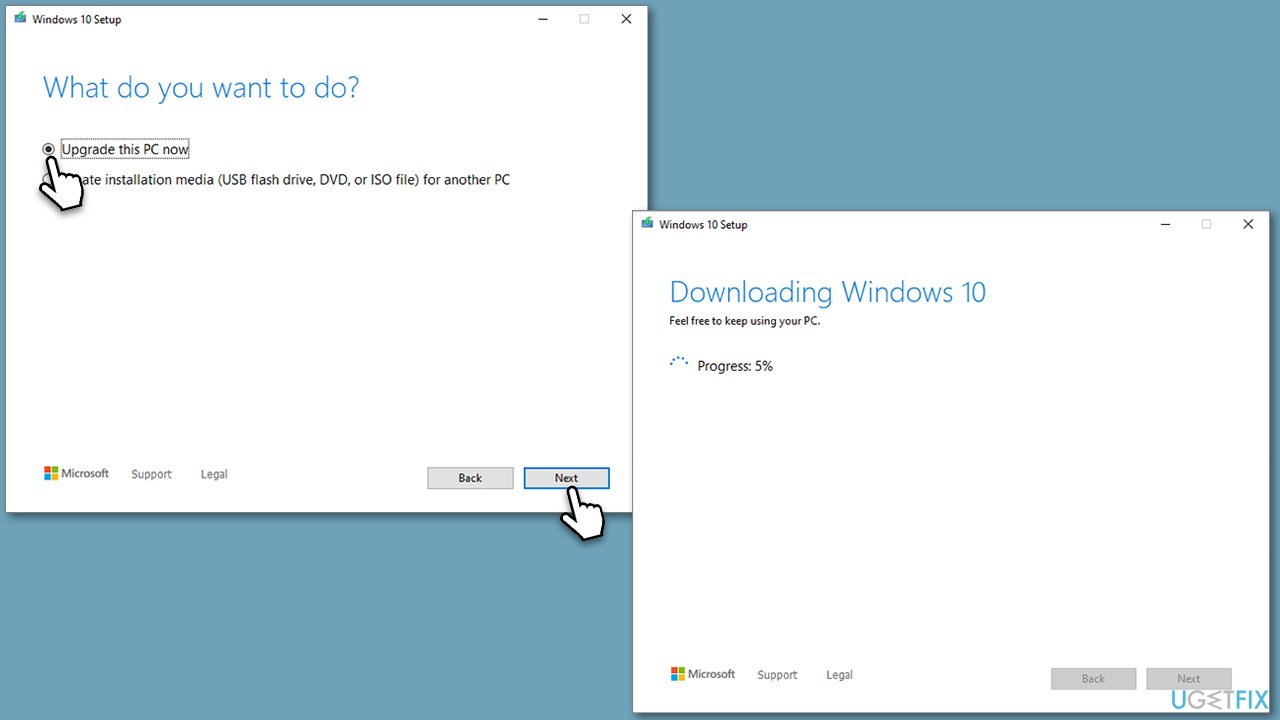
Repair your Errors automatically
ugetfix.com team is trying to do its best to help users find the best solutions for eliminating their errors. If you don't want to struggle with manual repair techniques, please use the automatic software. All recommended products have been tested and approved by our professionals. Tools that you can use to fix your error are listed bellow:
Prevent websites, ISP, and other parties from tracking you
To stay completely anonymous and prevent the ISP and the government from spying on you, you should employ Private Internet Access VPN. It will allow you to connect to the internet while being completely anonymous by encrypting all information, prevent trackers, ads, as well as malicious content. Most importantly, you will stop the illegal surveillance activities that NSA and other governmental institutions are performing behind your back.
Recover your lost files quickly
Unforeseen circumstances can happen at any time while using the computer: it can turn off due to a power cut, a Blue Screen of Death (BSoD) can occur, or random Windows updates can the machine when you went away for a few minutes. As a result, your schoolwork, important documents, and other data might be lost. To recover lost files, you can use Data Recovery Pro – it searches through copies of files that are still available on your hard drive and retrieves them quickly.



