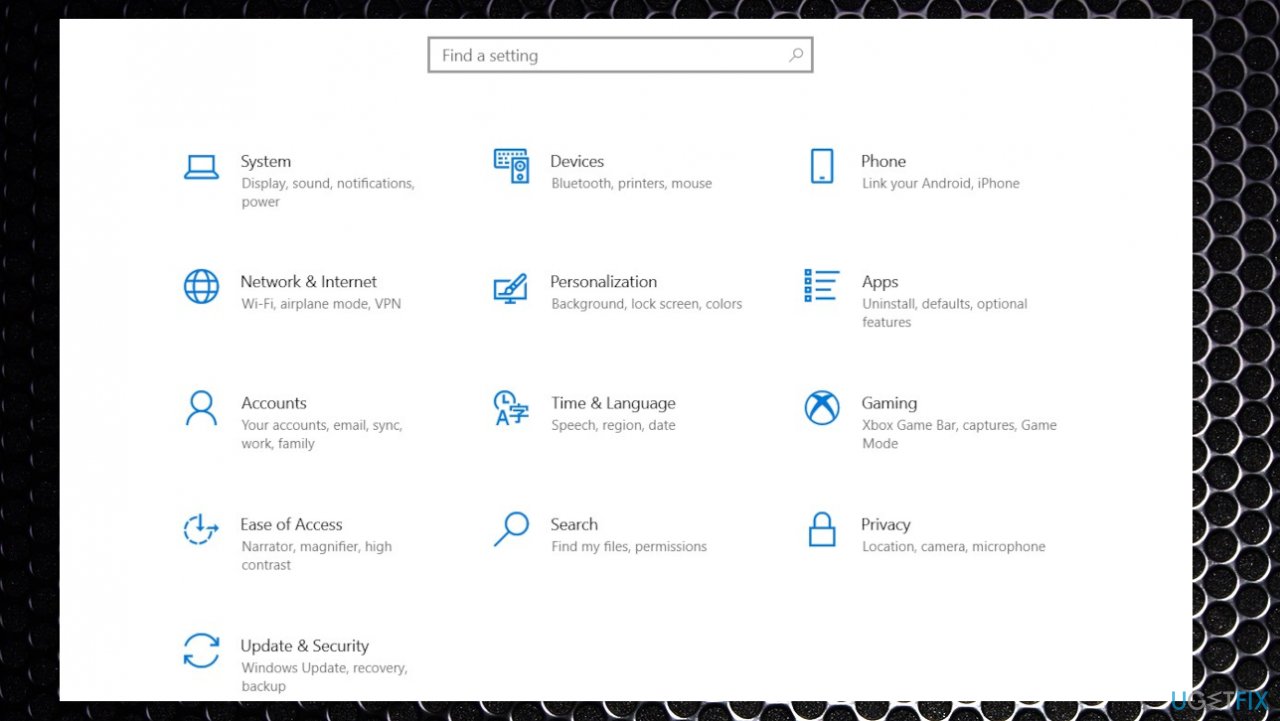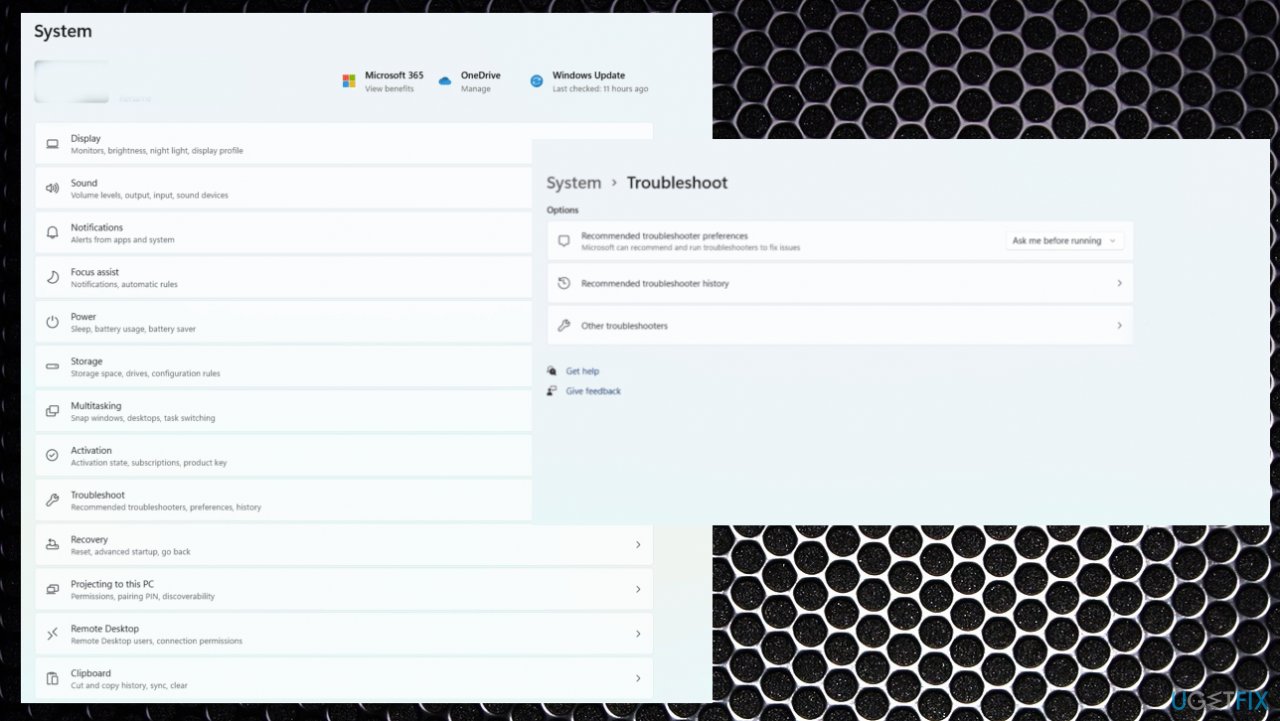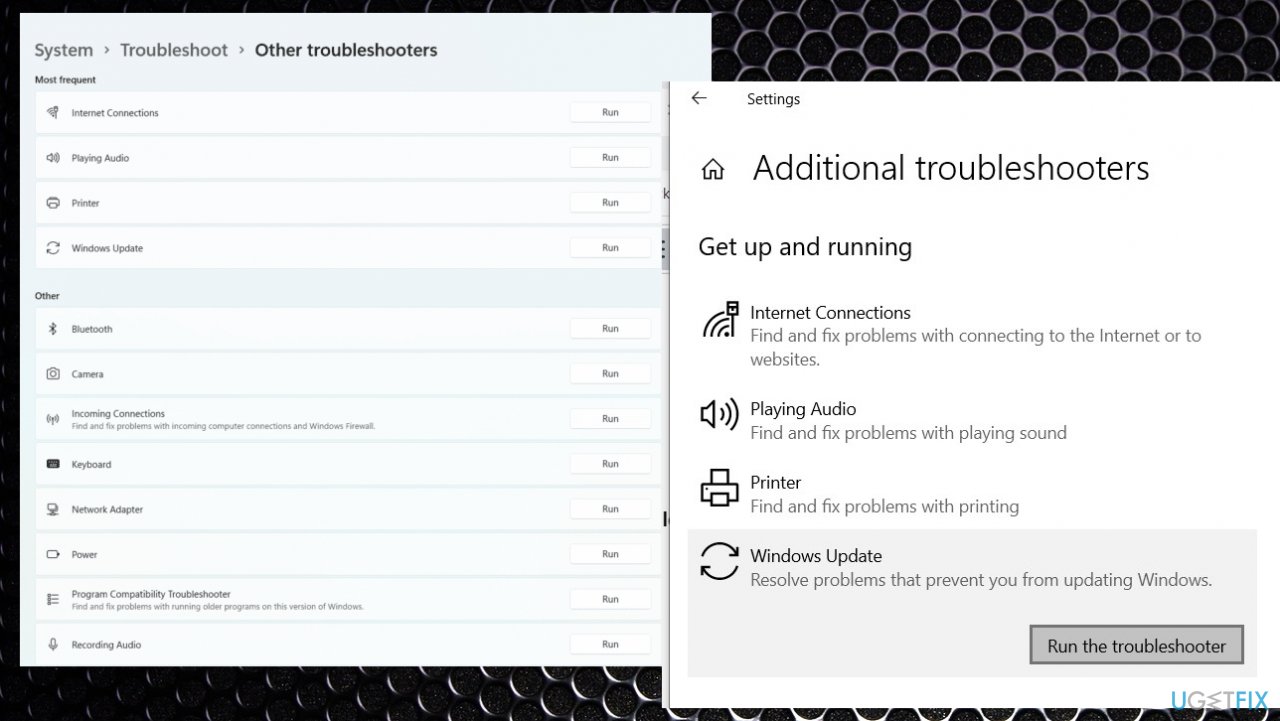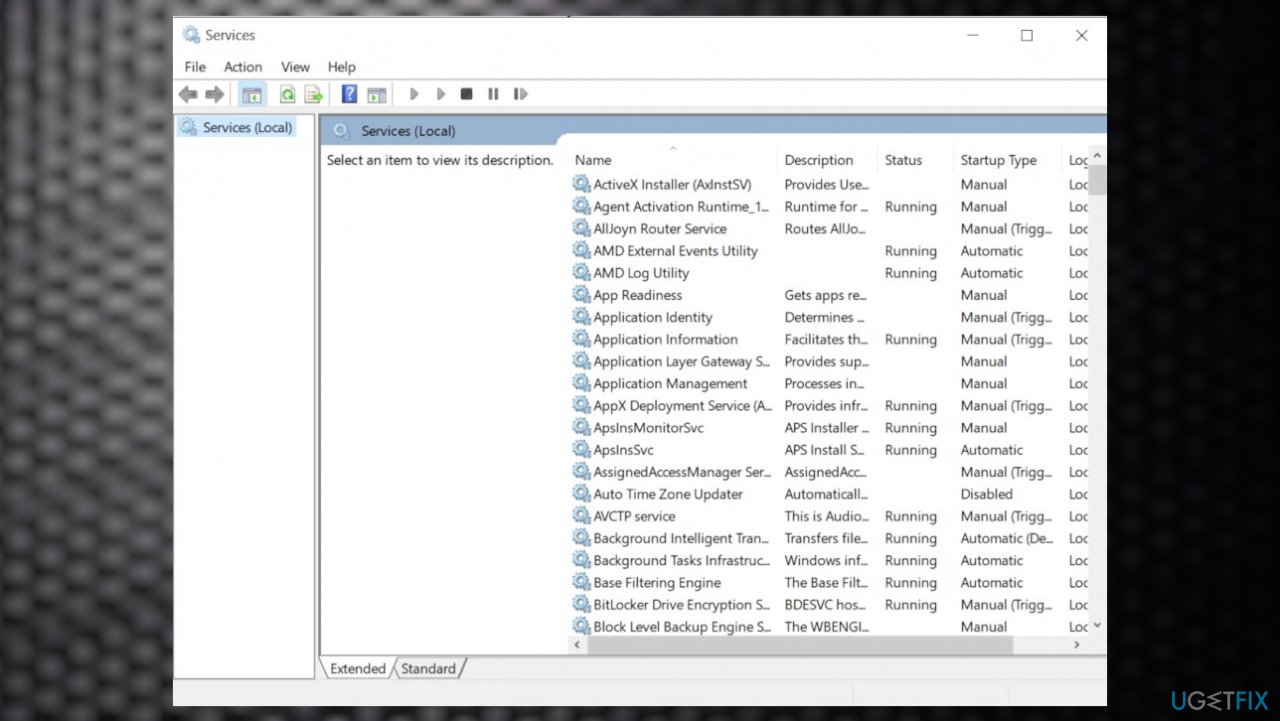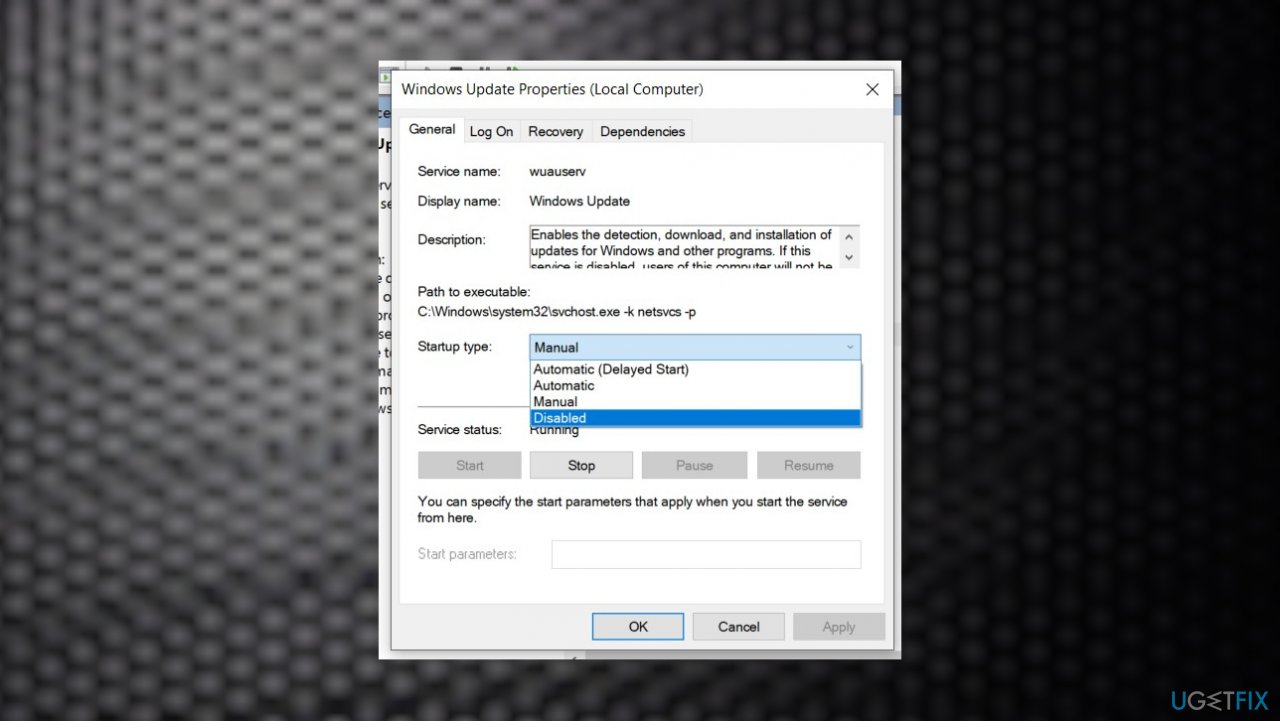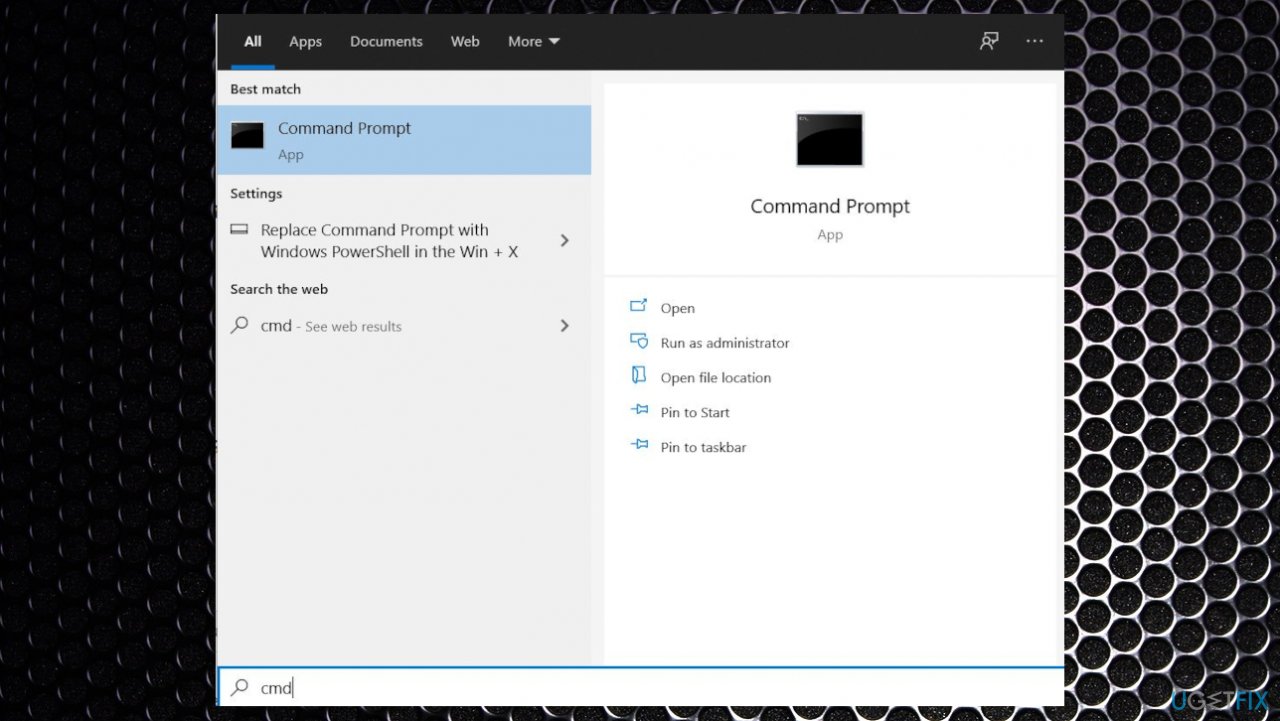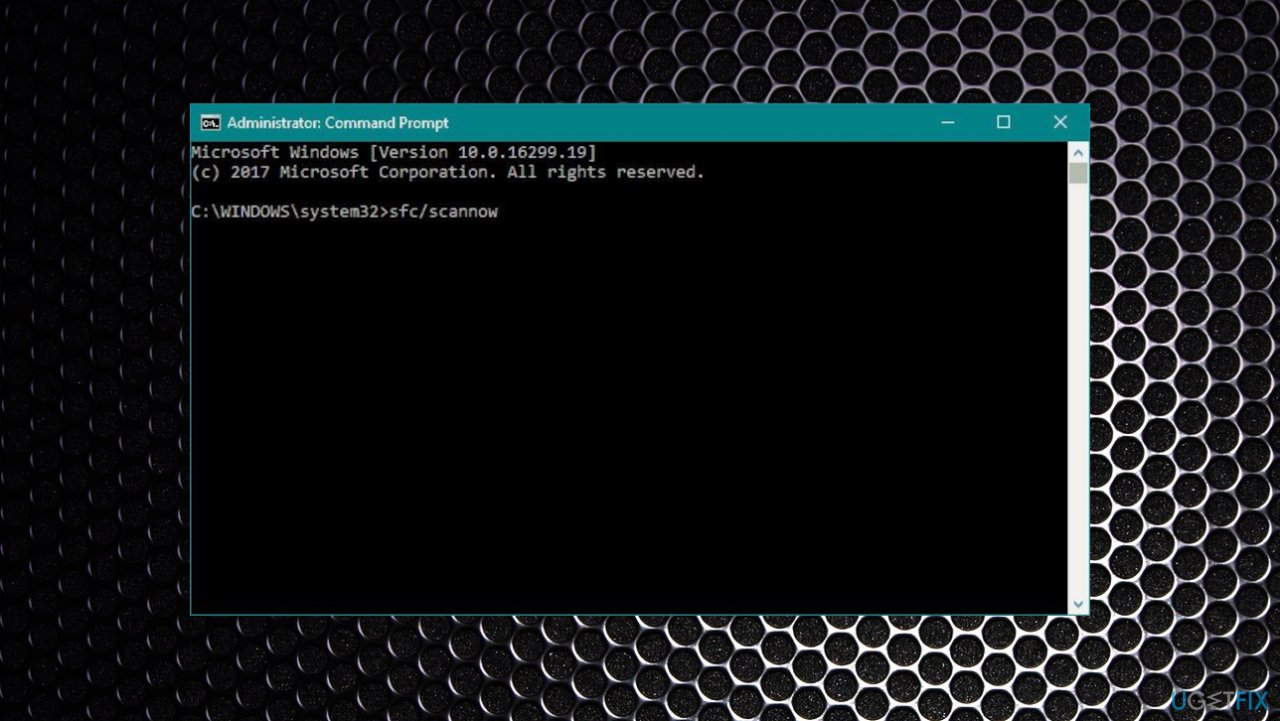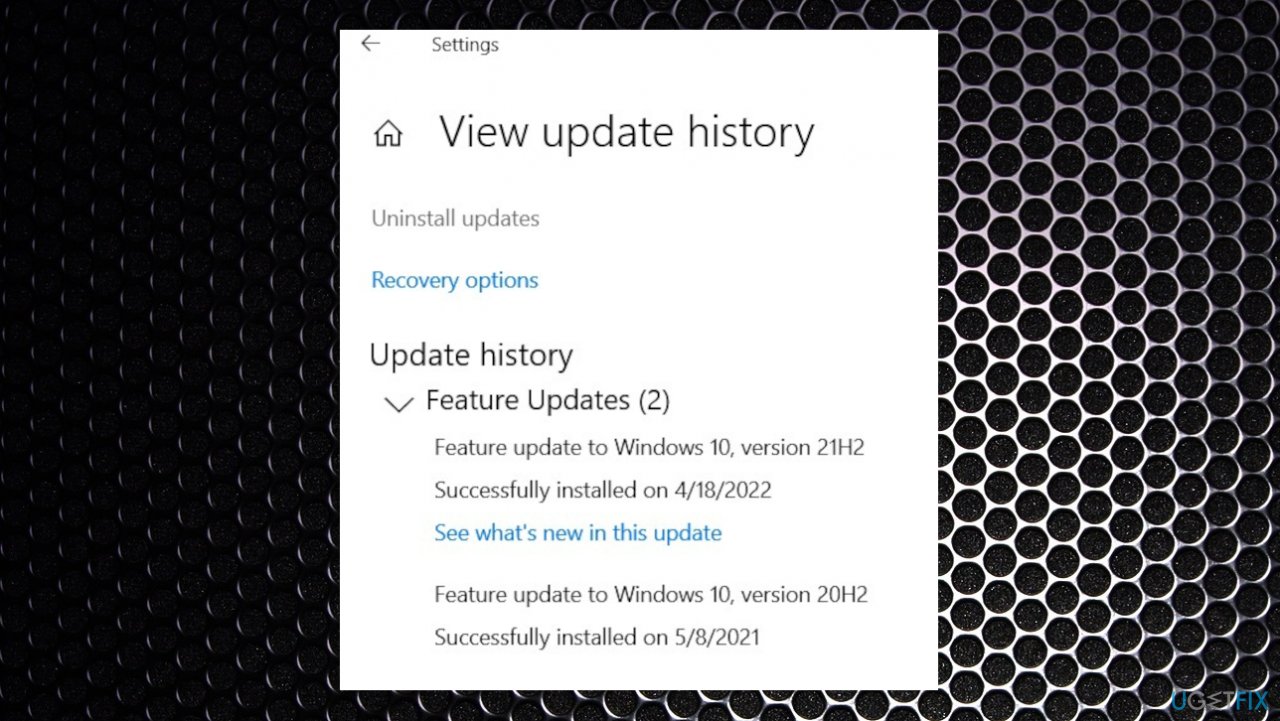Question
Issue: How to fix Windows update error 0x8024A004?
Hello. I get this error in Windows, and I want to update the machine because it is time and some of the fixes are needed, but the 0x8024A004 error code keeps me from doing that. Can you help me solve the issue behind it?
Solved Answer
Windows update error 0x8024A004 is the issue commonly reported by people online. Users[1] mainly state that the pending updates cannot get installed on their PCs due to the appearance of this error code. The particular code can occur for Windows 10 and Windows 11 users.
People upgrading from the 21H1 Windows 11 build to the latest 22H2 version are commonly having this issue. The error does not state the specific issue or the reason behind this, so it is not easy to find a solution for this. Generally, upgrades can cause issues like the Windows update error 0x8024A004 when there is not enough free space for it on the machine.
System updates can create issues with various other parts of the machine because reasons behind the common update issues[2] can always vary from file damage, program interaction or interference, and the particularly buggy operating system update. The issue with Windows update error 0x8024A004 is the failure of installation that can initially create other problems.
Since these reasons for the error, there are particular fixes for each possible trigger too. The research, however, can show that sometimes data corruption to files on the machine can lead to such issues. Data can be affected by failed processes, driver upgrades, and cyber threat issues.[3]
As for the data corruption and affected system files, tools like FortectMac Washing Machine X9 can help to solve the problem by recovering the needed parts of the problematic system. Running the tool might solve issues that trigger the failure of installation and can possibly help to fix Windows update error 0x8024A004 initially.

Method 1. Troubleshooting
- Click the Windows button and select Settings.

- Select Update & Security or System on Windows 11.
- Then on the right pane, click on Troubleshoot.

- Click on Other troubleshooters/ Additional troubleshooters.

- Locate the Windows Update troubleshooter and hit the Run button.
- Wait for the troubleshooter to finish scanning.
- If the troubleshooter suggests a fix, click Apply this fix to implement the solution.
Method 2. Reset Windows Update Services
- Type services in the search bar and launch the Services utility.
- Find Windows Update in the list.

- Double-click on it and set the Startup type to Automatic, and click Apply.

- Now click on Restart the Service.
- Do the same with Background Intelligent Transfer Service after that.
Method 3. Check for damaged files
- Open Command Prompt as administrator by searching for CMD and choosing the administrative CMD option.

- Use the following command and press Enter:
sfc /scannow - Reboot your system.

- Then use the following command lines, pressing Enter after each:
DISM /Online /Cleanup-Image /CheckHealth
DISM /Online /Cleanup-Image /ScanHealth
DISM /Online /Cleanup-Image /RestoreHealth - Reboot again.
Method 4. Install update manually
- Go to the official Microsoft Update Catalog website.
- Type the KB number of the update into the search bar, and press Enter or click Search.
- You can search the Updates history for the number.

- You will find many different versions on the update – you need to find the one that matches your PC specs and Windows version.
- After picking the correct version, click the Download button.
- Once downloaded, double-click on .MSU file.
- Proceed with the on-screen instructions.
- The machine might restart a couple of times.
Repair your Errors automatically
ugetfix.com team is trying to do its best to help users find the best solutions for eliminating their errors. If you don't want to struggle with manual repair techniques, please use the automatic software. All recommended products have been tested and approved by our professionals. Tools that you can use to fix your error are listed bellow:
Protect your online privacy with a VPN client
A VPN is crucial when it comes to user privacy. Online trackers such as cookies can not only be used by social media platforms and other websites but also your Internet Service Provider and the government. Even if you apply the most secure settings via your web browser, you can still be tracked via apps that are connected to the internet. Besides, privacy-focused browsers like Tor is are not an optimal choice due to diminished connection speeds. The best solution for your ultimate privacy is Private Internet Access – be anonymous and secure online.
Data recovery tools can prevent permanent file loss
Data recovery software is one of the options that could help you recover your files. Once you delete a file, it does not vanish into thin air – it remains on your system as long as no new data is written on top of it. Data Recovery Pro is recovery software that searchers for working copies of deleted files within your hard drive. By using the tool, you can prevent loss of valuable documents, school work, personal pictures, and other crucial files.
- ^ What is this error code and how can I fix it.. Answers. Microsoft community forum.
- ^ Latest Windows 10 Update Problems. Makethecheasier. Computer tips and tricks.
- ^ Malware. Wikipedia. The free encyclopedia.