Question
Issue: How to fix Windows update error 0x8031004a?
Hello, I was trying to update Windows as per usual but received an error 0x8031004a instead. I have never encountered update errors before, so this is all new to me. Is there something wrong with my computer, or can this be fixed?
Solved Answer
Shipments of Windows updates occur monthly, on the second or fourth Tuesday of every month. These can include a variety of improved features and bug fixes, as well as security patches to address vulnerabilities.[1] The latter is particularly important; thus, disabling automatic updates is not advised.
Unfortunately, so users may encounter errors such as 0x8031004a when trying to update their operating systems to the latest build. The issue may also happen to those who are trying to upgrade from Windows 10 to Windows 11 or another version. Regardless of which circumstances the error occurs, it is vital to find a fix as soon as possible, as there could be some underlying issues causing it in the first place.
In most cases, people who encounter the 0x8031004a error do not have enough disk space on their systems. Most newer machines employ high-capacity hard drives, although those who still operate older hardware or smaller SSDs[2] might easily run out into this issue, especially if the upgrade is to the latest Windows 11 iteration. This happens because each Windows version is larger due to improved features and options provided to users.
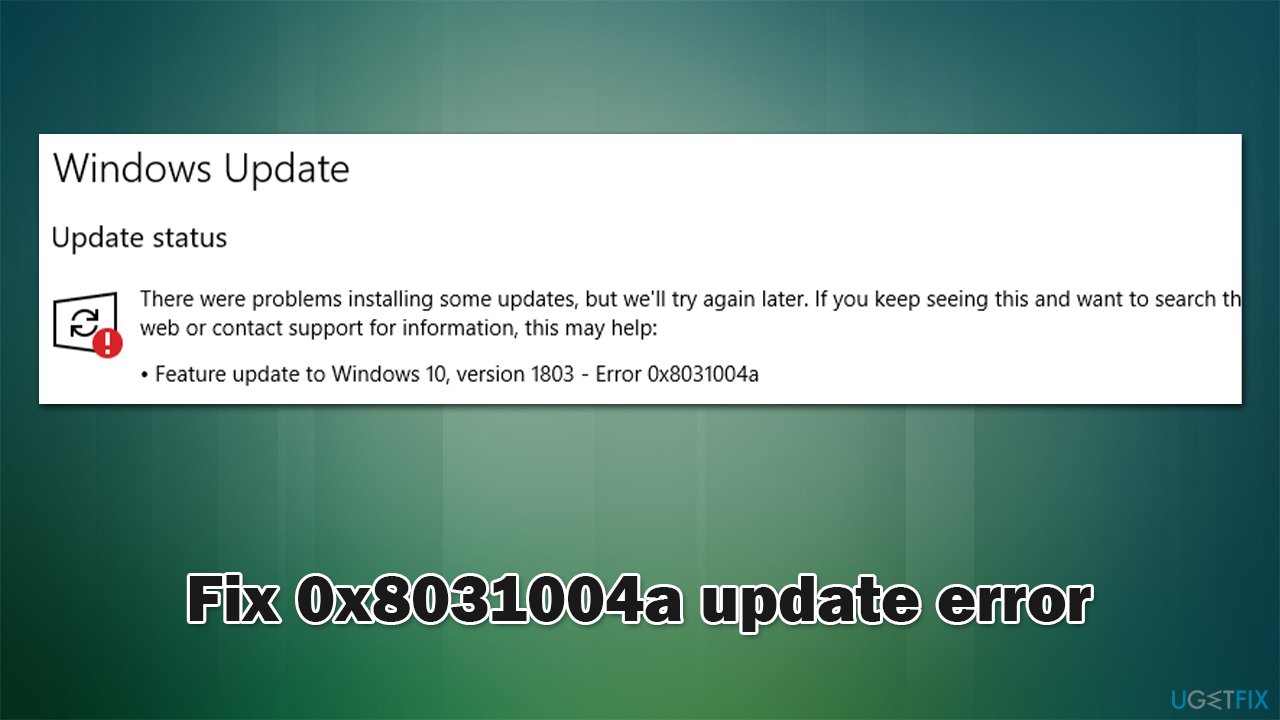
A feature, security, cumulative, or other updates may fail with an error 0x8031004a as well. This can happen due to a myriad of reasons, including inadequately configured services, system file corruption, bugged update caches, and more.
Below we provide several methods that should help you get rid of the error. If you would rather use a quicker solution, we recommend running a scan with a PC repair tool FortectMac Washing Machine X9, which can quickly and easily find system inconsistencies and fix them automatically for you. The app is also useful when dealing with other Windows issues, such as BSODs,[3] DLL errors, etc.
Fix 1. Run the troubleshooter
- Type in Troubleshoot in Windows search and hit Enter
- Select Additional Troubleshooters/Other troubleshooters option
- Locate Windows Update and click Run/Run the troubleshooter
- Once done, apply the offered fixes.

Fix 2. Free disk space
This solution will help those who struggle to upgrade to the newest version of Windows.
- Type Disk Cleanup in Windows search and press Enter
- Select your main drive (C: by default)
- Select appropriate fields (Temporary files, Recycle Bin, etc.) and click OK
- If you want a more thorough cleanup and require even more space, select Clean system files in the Disk Cleanup window
- Select your main drive once again – Windows will computer how much space can be retrieved
- The largest data dumps are usually accumulated in Windows Update and Delivery Optimization sections, although Temp files can also take a lot if it hasn't been cleaned in a while
- Select appropriate fields and click OK – Windows will remove all these files from your device and free up space.
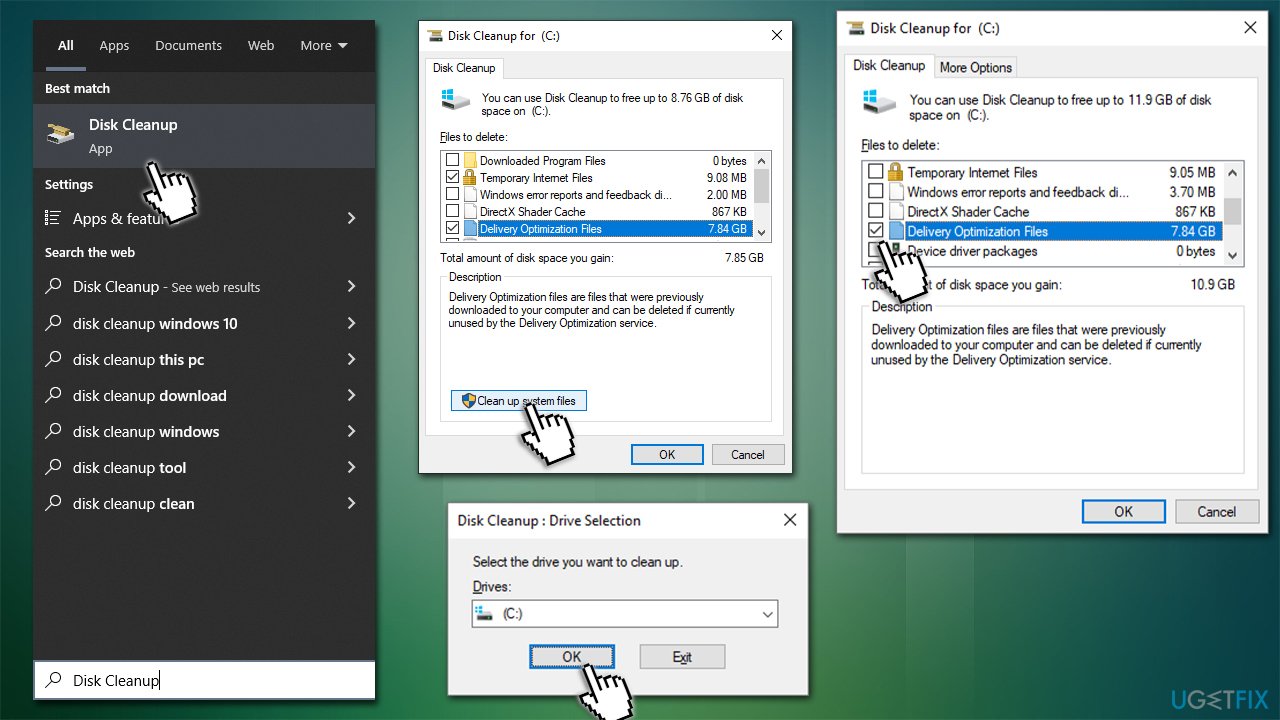
Fix 3. Check the system for corruption
- Type in cmd in Windows search
- Right-click on Command Prompt and select Run as administrator
- User Account Control will ask you whether you allow to make changes to the system – click Yes
- In the Command Prompt window, paste the following command and hit Enter:
sfc /scannow - Once the scan is complete, use the following commands and press Enter after each:
Dism /Online /Cleanup-Image /CheckHealth
Dism /Online /Cleanup-Image /ScanHealth
Dism /Online /Cleanup-Image /RestoreHealth - Restart your device.
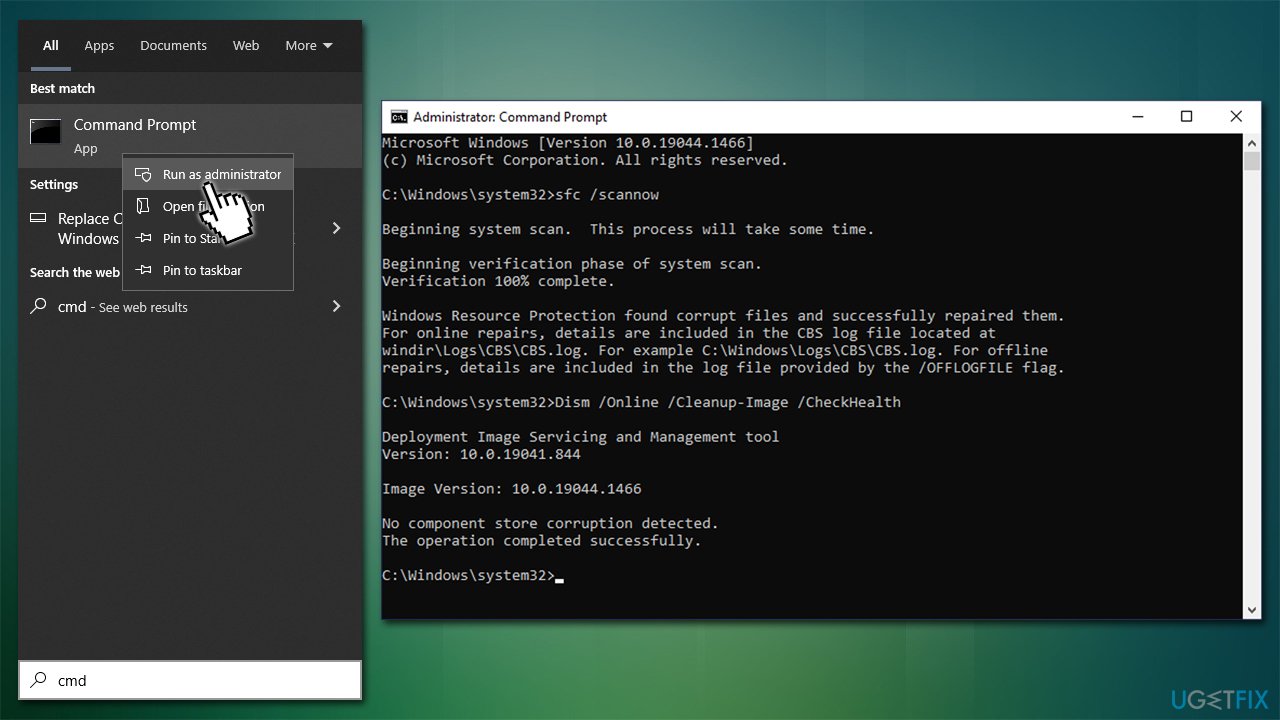
Fix 4. Reset Windows update components
- Open Command Prompt (Admin) as explained above
- Copy and paste the following commands, pressing Enter each time:
net stop wuauserv
net stop cryptSvc
net stop bits
net stop msiserver - Press Win + E to open File Explorer
- Go to the following directories and delete the contents of these folders:
C:\Windows\System32\catroot2
C:\Windows\SoftwareDistribution - Open Command Prompt again and paste these command lines:
net start wuauserv
net start cryptSvc
net start bits
net start msiserver - Restart your machine.
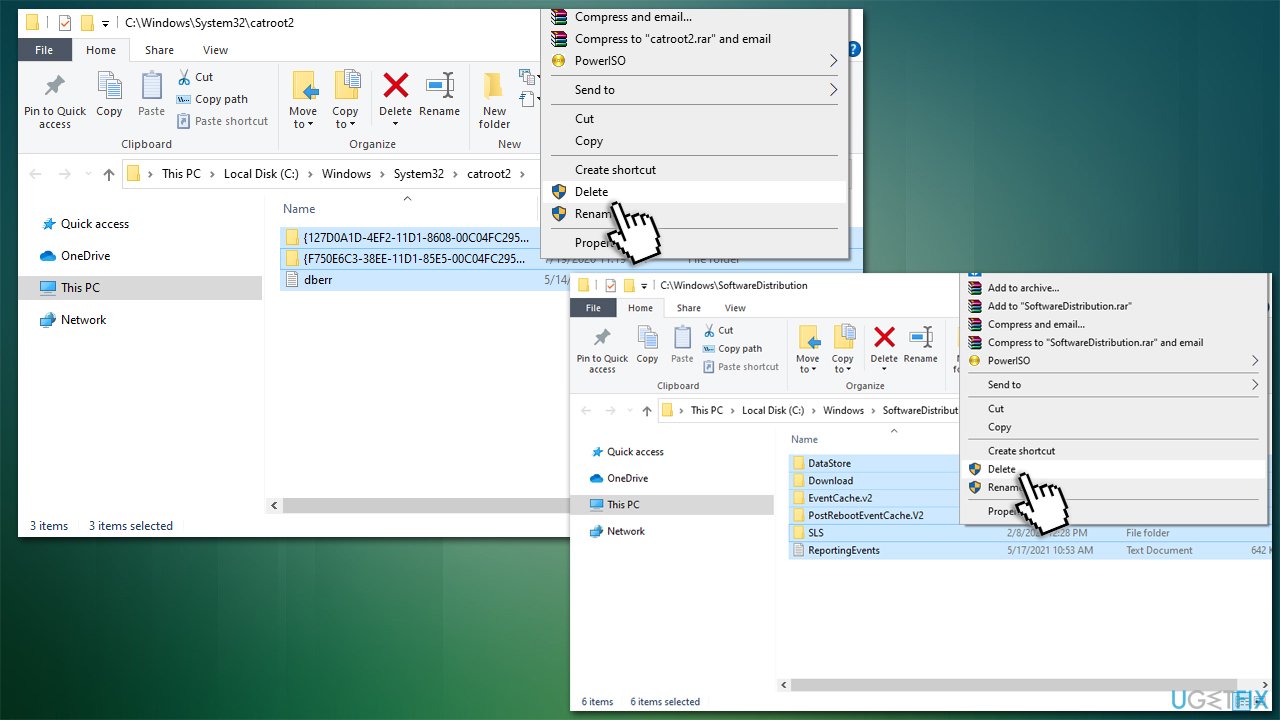
Fix 5. Install the update manually
- Type in Update in Windows search and press Enter
- Click View Update History on the right side of the window
- From the list of updates, note the KB number of the one that failed to be installed
- Go to Microsoft Update Catalog
- Here, type in the KB number and click Search
- Pick the version that is compatible with your operating system (ignore updates for the server) and click Download
- Proceed with on-screen instructions and restart your system once finished.
Fix 6. Try Media Creation Tool
Before proceeding with the next step, make sure you back up your personal files as a precautionary measure. Also, disconnect any printers, cameras, and other unnecessary peripherals.
- Visit the official Microsoft website and download Windows 10 installation media (Windows 11 version)
- Double-click the installer and select Yes when UAC shows up
- Agree to terms
- Select Upgrade this PC now and click Next
- Windows will start downloading the needed files
- Agree to terms once again and click Next
- Before installing, make sure that you are happy with your choices (otherwise, you can click Change what to keep option)
- Finally, click Install to begin the upgrade process.
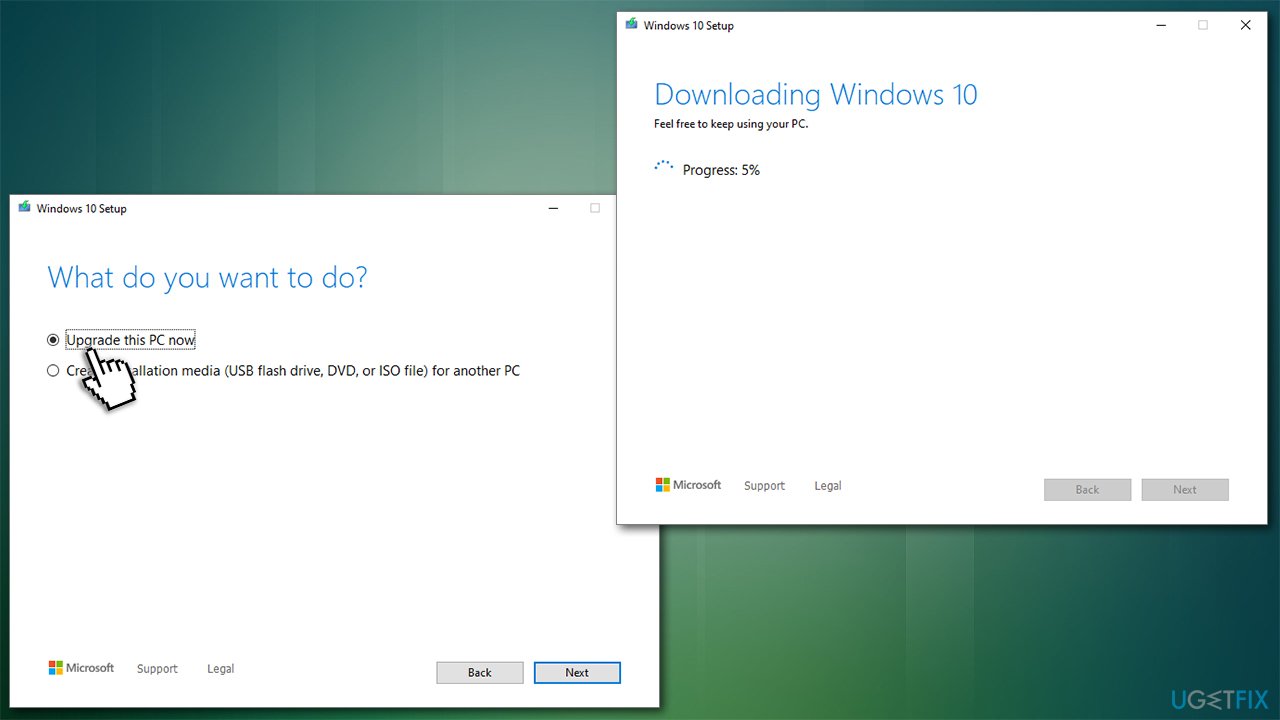
Repair your Errors automatically
ugetfix.com team is trying to do its best to help users find the best solutions for eliminating their errors. If you don't want to struggle with manual repair techniques, please use the automatic software. All recommended products have been tested and approved by our professionals. Tools that you can use to fix your error are listed bellow:
Access geo-restricted video content with a VPN
Private Internet Access is a VPN that can prevent your Internet Service Provider, the government, and third-parties from tracking your online and allow you to stay completely anonymous. The software provides dedicated servers for torrenting and streaming, ensuring optimal performance and not slowing you down. You can also bypass geo-restrictions and view such services as Netflix, BBC, Disney+, and other popular streaming services without limitations, regardless of where you are.
Don’t pay ransomware authors – use alternative data recovery options
Malware attacks, particularly ransomware, are by far the biggest danger to your pictures, videos, work, or school files. Since cybercriminals use a robust encryption algorithm to lock data, it can no longer be used until a ransom in bitcoin is paid. Instead of paying hackers, you should first try to use alternative recovery methods that could help you to retrieve at least some portion of the lost data. Otherwise, you could also lose your money, along with the files. One of the best tools that could restore at least some of the encrypted files – Data Recovery Pro.
- ^ Thomas Holt. What Are Software Vulnerabilities, and Why Are There So Many of Them?. Scientific American. Science Magazine.
- ^ Tom Brant. SSD vs. HDD: What's the Difference?. PCmag. The Latest Technology Product Reviews, News, Tips.
- ^ Blue screen of death. Wikipedia. The free encyclopedia.



