Question
Issue: How to fix Windows update error 0x80d05001?
Yesterday, I attempted to update Windows as I usually do once in a while, and, to my surprise, I received an error 0x80d05001. The process usually goes with no hiccups, so I am not quite sure what to do next..?
Solved Answer
Windows updates are a critical component of Microsoft's operating systems, typically shipped on the second Tuesday of every month, though updates can be released more frequently if necessary. These updates provide important enhancements, including security patches, bug fixes, and sometimes new features. Users have the option to install these updates manually or set them to be installed automatically through the Windows Update settings.
However, regardless of these settings, there may be instances where updates fail to install. One such example is error code 0x80d05001. This error can occur during a standard update or under different circumstances, such as when using Microsoft Store.
When the 0x80d05001 error occurs, it prevents users from installing the latest features or security patches. This can be problematic, as it leaves the system vulnerable to security breaches and can affect the overall performance and stability of the computer. The reasons behind this error can vary, such as conflicts with existing software, corruption in update files, or issues with the Windows Update service.
The 0x80d05001 error can often be resolved by following some troubleshooting steps. Solutions might include clearing the Windows Update cache, restarting the update service, freeing up some space, running the Windows Update Troubleshooter, or manually downloading and installing the updates. Instructions and a step-by-step guide can be found below for those looking to address this issue manually.
For those who find the manual troubleshooting steps too complex or time-consuming, an automated solution like FortectMac Washing Machine X9 PC repair is available. This tool can automatically address several of the manual troubleshooting steps, providing a quicker way to resolve the error.
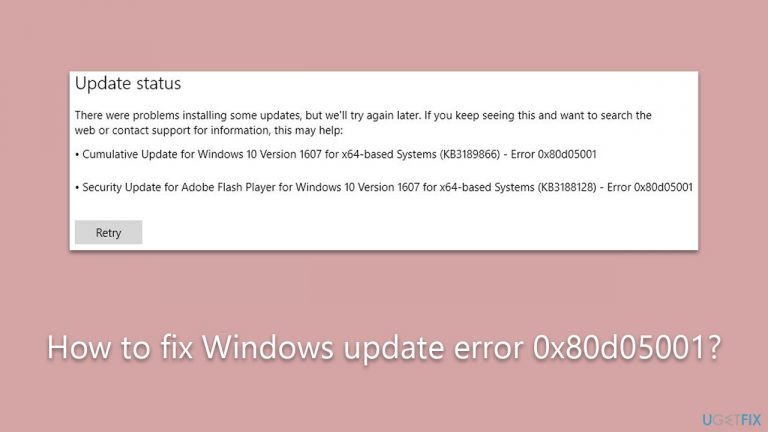
Quick checks to make
Before proceeding with more advanced troubleshooting steps, make sure you do the following first:
- Reboot Your System. If you haven't already done this, restarting your system can resolve many common issues.
- Check Time and Date Settings. Inspect your system's time and date settings to ensure they are correct. Incorrect settings can sometimes cause issues with updates.
- Scan for Malware. Perform a scan on your system to detect any potential malware. You have the option to utilize third-party applications or Microsoft's own tool, the Microsoft Safety Scanner.
- Temporarily Disable Third-Party Security Software. If you are using security software from a third-party source, consider disabling it temporarily and attempting the update again. It may conflict with the update process.
Fix 1. Perform Disk Cleanup
Disk Cleanup is a utility that scans your system for unnecessary files that can be safely deleted. Removing these files can free up space and potentially resolve conflicts with updates.
- Open the Windows search bar and type Disk Cleanup. Press Enter to open the Disk Cleanup utility.
- In the Disk Cleanup window, click Clean up system files.
- Select the drive again and click OK.
- In the list of files that can be cleaned up, select the largest portions of data, such as Temporary Internet Files, Windows Update, Temporary Files, and others.
- Click OK to begin the cleanup process.
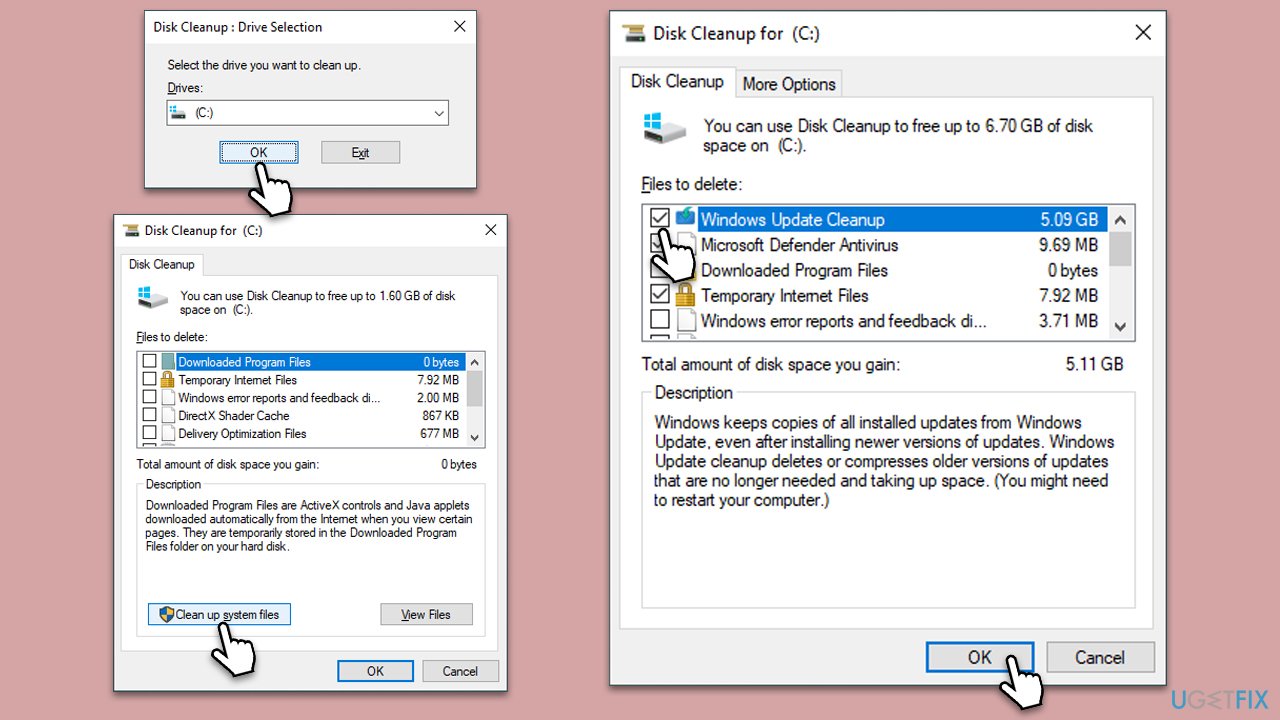
Fix 2. Run Windows update troubleshooter
This tool is designed to automatically detect and resolve common problems that prevent updates from installing. It's a straightforward way to fix issues without manual intervention.
- Type troubleshoot in Windows search and hit Enter.
- Click Additional troubleshooters/Other troubleshooters.
- Find Windows update.
- Click on it, and select Run the troubleshooter/Run.
- Wait for the scan to be completed and apply the suggested fixes.
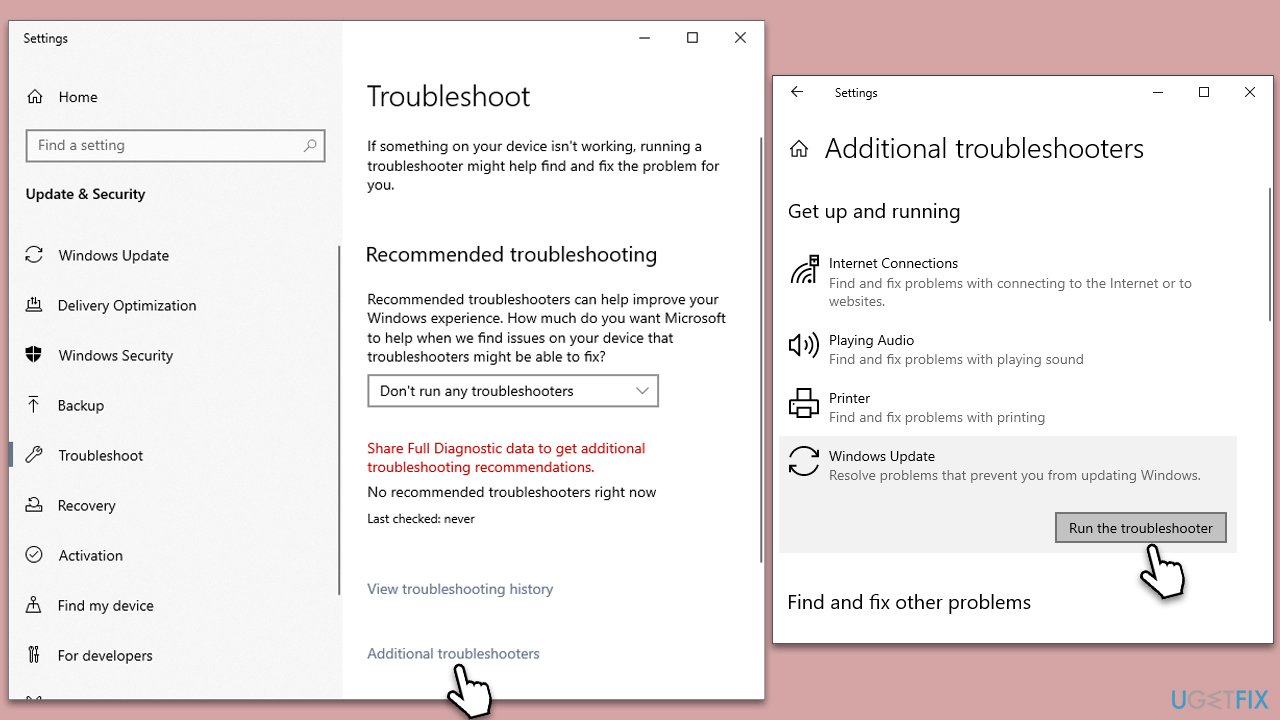
Fix 3. (Re)Start relevant services
Services like Windows Update and BITS are integral to the update process. Restarting them can clear temporary glitches or conflicts.
- In Windows Start search, type in Services and press Enter.
- When the new window opens, scroll down a bit to find Background Intelligent Transfer Service (BITS).
- If the service is already running, right-click and select Restart.
- Otherwise, double-click the service and select Automatic under the Startup type.
- Click Start, Apply, and OK.
- Perform the same steps with the Windows update service.
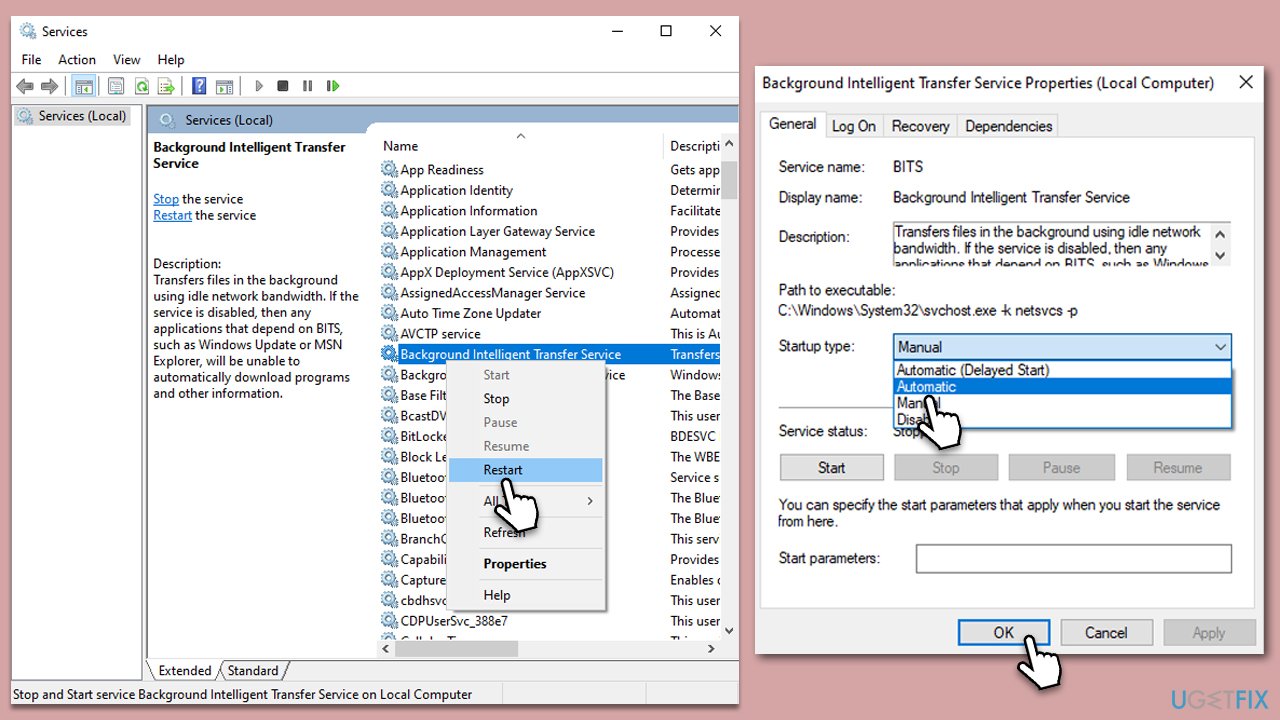
Fix 4. Reset Windows Update Components
Resetting the core components can resolve underlying issues with the Windows Update service.
- Type in cmd in Windows search.
- Right-click on Command Prompt and select Run as administrator.
- When User Account Control shows up, click Yes.
- Stop the Windows Update-related services by running the following commands one at a time, pressing Enter after each one:
net stop wuauserv
net stop cryptSvc
net stop bits
net stop msiserver - Rename the SoftwareDistribution and Catroot2 folders by running the following commands:
ren C:\Windows\SoftwareDistribution SoftwareDistribution.old
ren C:\Windows\System32\catroot2 Catroot2.old
Note: If your Windows installation is not on the C drive, replace “C” with the appropriate drive letter. - Restart the Windows Update-related services by running the following commands:
net start wuauserv
net start cryptSvc
net start bits
net start msiserver - Reboot your PC.
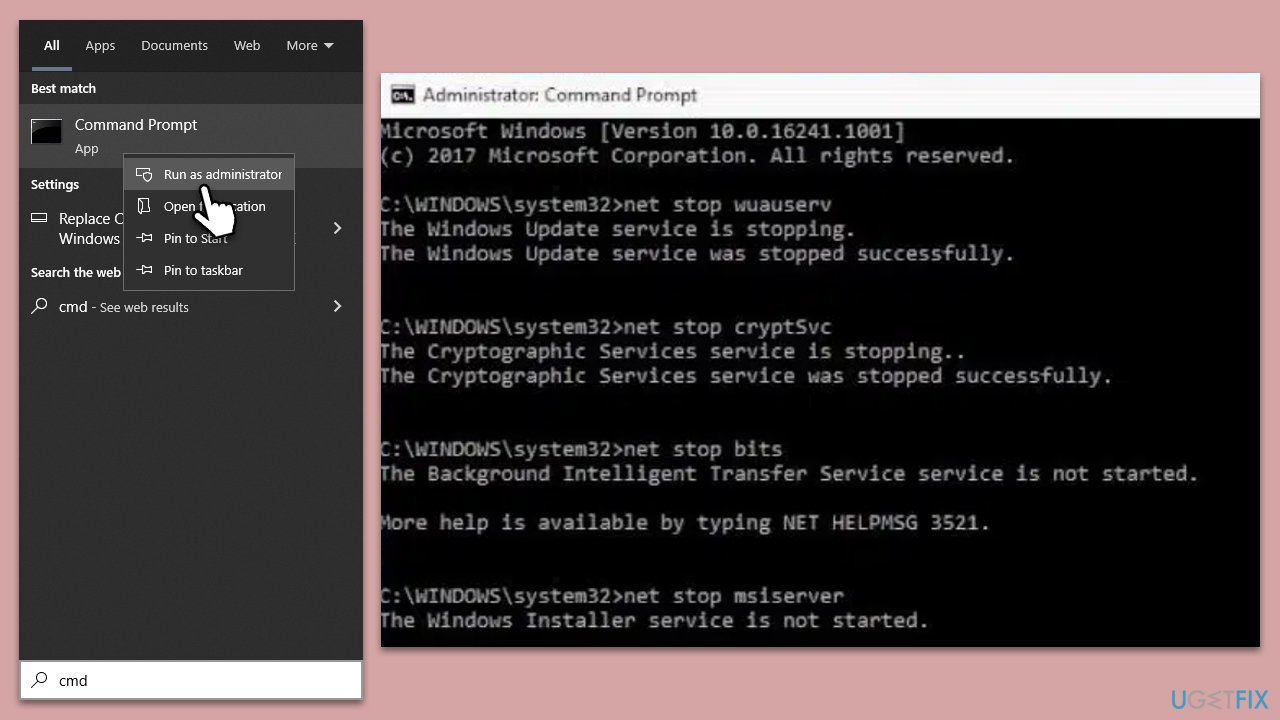
Fix 5. Run SFC and DISM
System File Checker and Deployment Image Service and Management Tool scan and repair corrupted system files.
- Open Command Prompt as administrator.
- In the Command Prompt window, paste the following command and hit Enter:
sfc /scannow - Next, use the following commands, pressing Enter each time:
Dism /Online /Cleanup-Image /CheckHealth
Dism /Online /Cleanup-Image /ScanHealth
Dism /Online /Cleanup-Image /RestoreHealth
(Note: if you get an error executing this last command, add /Source:C:\RepairSource\Windows /LimitAccess to it and try again). - Reboot your system.
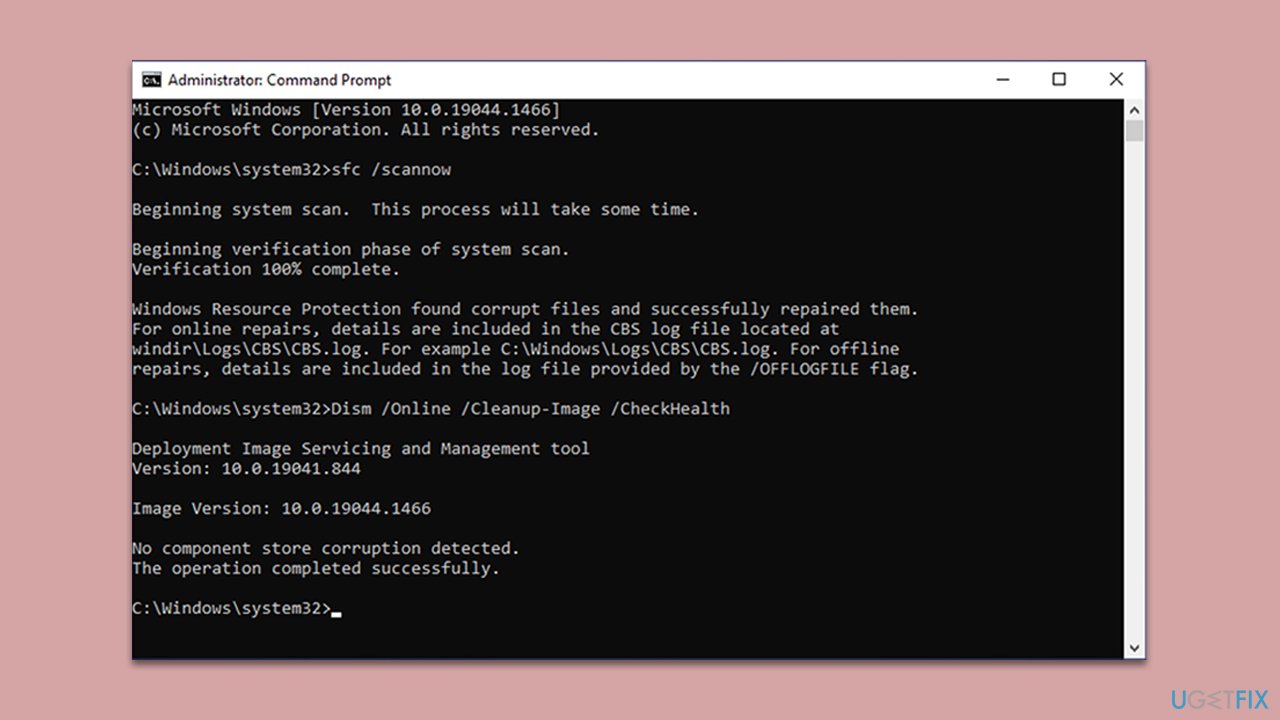
Fix 6. Install the update manually
If automatic updating fails, you can download and install the update directly from Microsoft.
- Type in Updates in Windows search and press Enter.
- Select View update history.
- Find the update that failed with the 0x80d05001 error and copy its KB number.
- Open your browser and go to Microsoft Update Catalog.
- Within the search bar, type in the KB number and clicks Search.
- Find the correct version of the update for your operating system (to check this, right-click on Start and pick System. Under Device specifications and check the System type) and click Download.
- Use on-screen guidelines to finish the installation process and restart your PC.
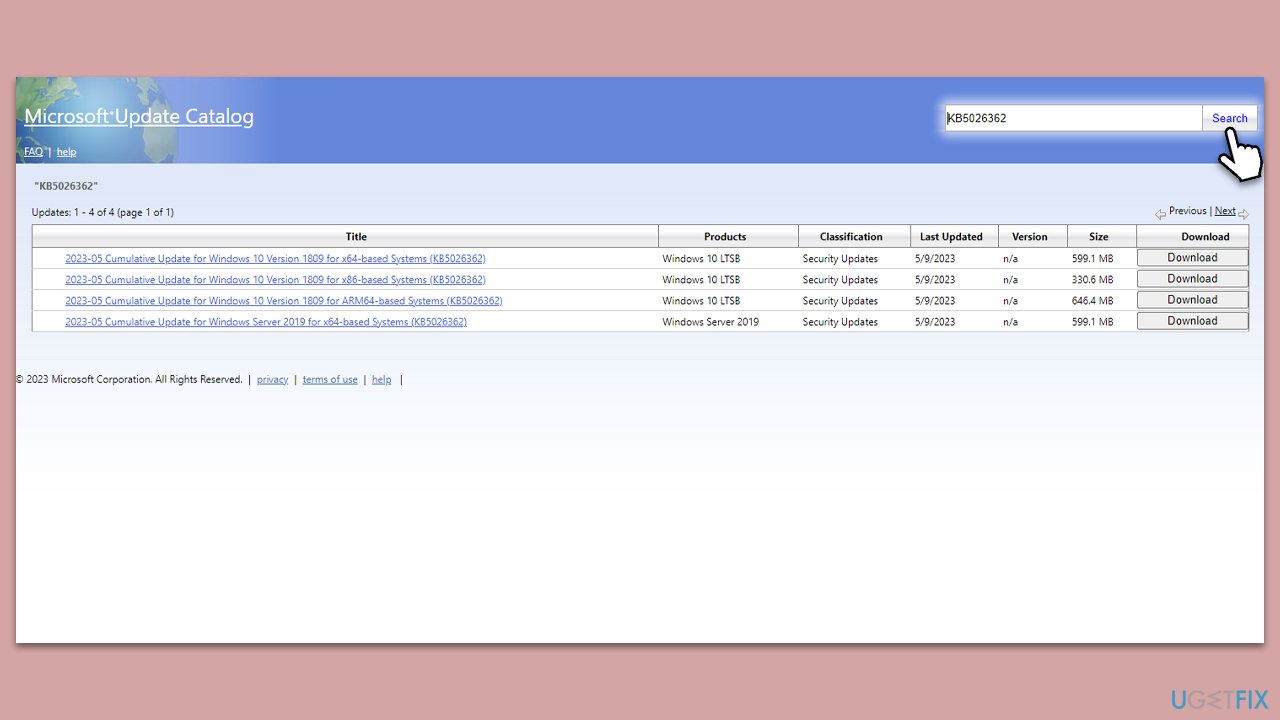
Fix 7. Employ a Media Creation Tool
The Media Creation Tool can be used to upgrade or reinstall Windows, fixing the update process.
- Visit the official Microsoft website and download Windows 10 installation media (Windows 11 version).
- Double-click the installer, select Yes when UAC shows up, and agree to the terms.
- Select Upgrade this PC now and click Next.
- Windows will start downloading the needed files.
- Agree to the terms once again and click Next.
- Before installing, make sure that you are happy with your choices (otherwise, you can click Change what to keep option).
- Finally, click Install to begin the upgrade process.
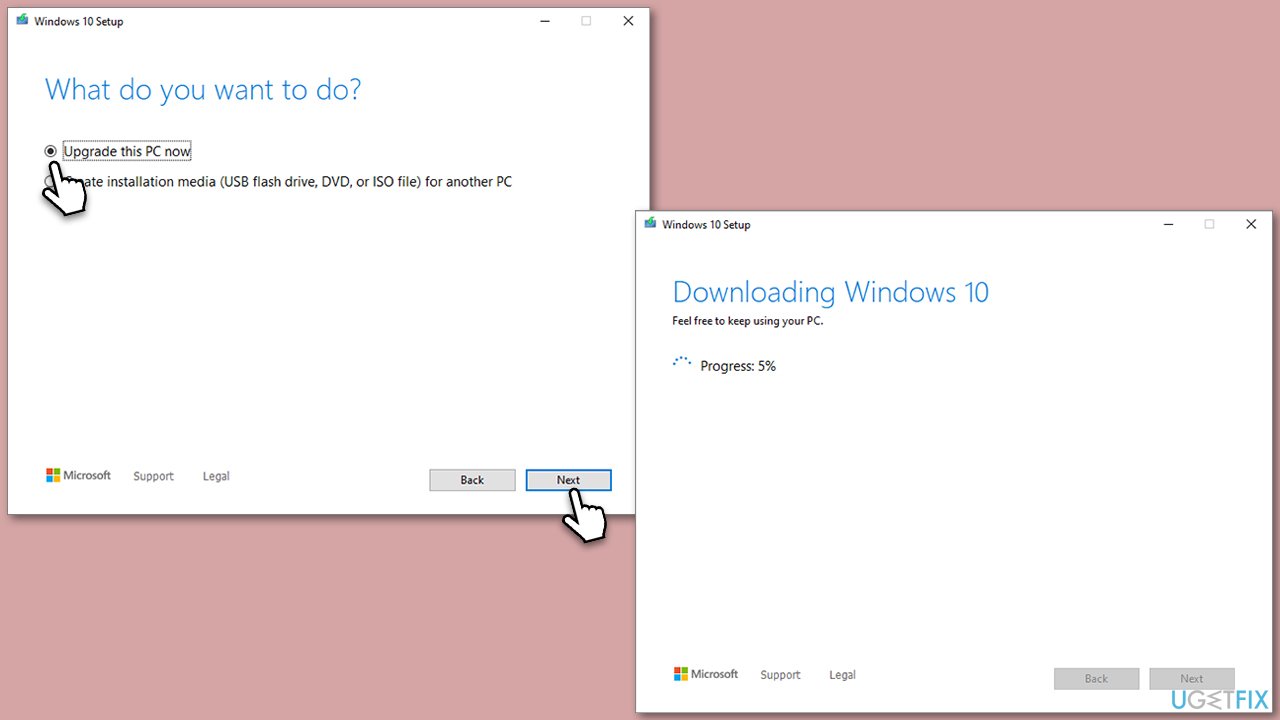
Repair your Errors automatically
ugetfix.com team is trying to do its best to help users find the best solutions for eliminating their errors. If you don't want to struggle with manual repair techniques, please use the automatic software. All recommended products have been tested and approved by our professionals. Tools that you can use to fix your error are listed bellow:
Prevent websites, ISP, and other parties from tracking you
To stay completely anonymous and prevent the ISP and the government from spying on you, you should employ Private Internet Access VPN. It will allow you to connect to the internet while being completely anonymous by encrypting all information, prevent trackers, ads, as well as malicious content. Most importantly, you will stop the illegal surveillance activities that NSA and other governmental institutions are performing behind your back.
Recover your lost files quickly
Unforeseen circumstances can happen at any time while using the computer: it can turn off due to a power cut, a Blue Screen of Death (BSoD) can occur, or random Windows updates can the machine when you went away for a few minutes. As a result, your schoolwork, important documents, and other data might be lost. To recover lost files, you can use Data Recovery Pro – it searches through copies of files that are still available on your hard drive and retrieves them quickly.


