Question
Issue: How to fix Windows update error 80072EFE?
Hi, I am constantly getting 80072EFE errors when trying to update Windows. I have been trying for a couple of weeks now, but the problem does not go away. Is there anything that can be done about this?
Solved Answer
Windows updates are very important to any operating system version, despite the popular belief that they are not. First of all, they fix bugs,[1] stability issues and implement new features regularly. The most important characteristic, however is the fact that Microsoft patches important software vulnerabilities[2] that could otherwise be exploited by cybercriminals and improve the overall security of the system.
As long as the updates were shipped via the internet connection, there have been problems that many users had to deal with. In fact, the 80072EFE update error is just one of many that people can encounter when trying to update Windows. In some cases, users can see it when trying to upgrade from an older OS version to the newest one.
This error code can usually be seen on Windows 7 machines, although it can also be encountered on Windows 10 in some cases. Those affected might also see a code ERROR_INTERNET_CONNECTION_ABORTED when facing this issue.
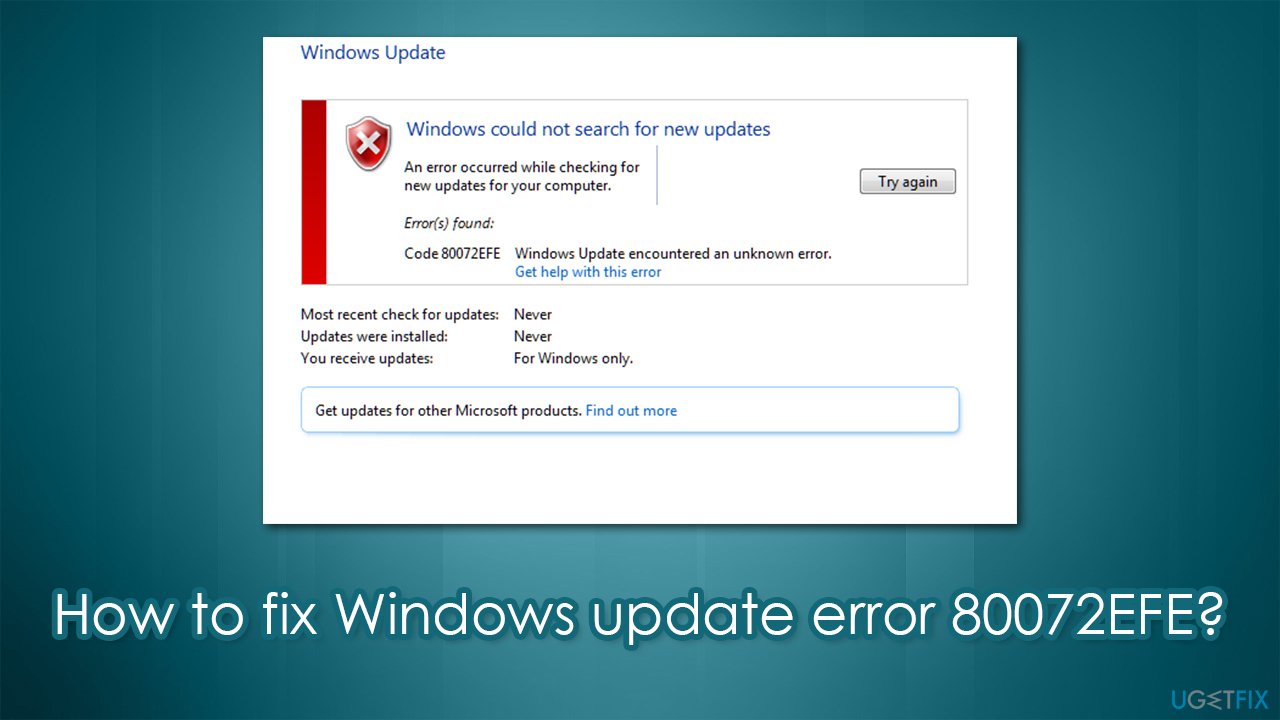
In most cases, the main cause of the error is internet connection problems, which, in itself, can be caused by numerous reasons. If you are facing this issue on Windows 10, the problem likely relates to malware[3] infection. Therefore, in order to fix the 80072EFE error code, you should first scan your device with antivirus software and then proceed with the other solutions we provide below.
Fix 1. Perform a full system scan with anti-malware
You can use any antivirus software you like, although Microsoft Defender should be able to find and remove malware for your effectively. For that, perform the offline scan:
- Type Windows Security in the search bar and press Enter
- Go to Virus and threat protection section
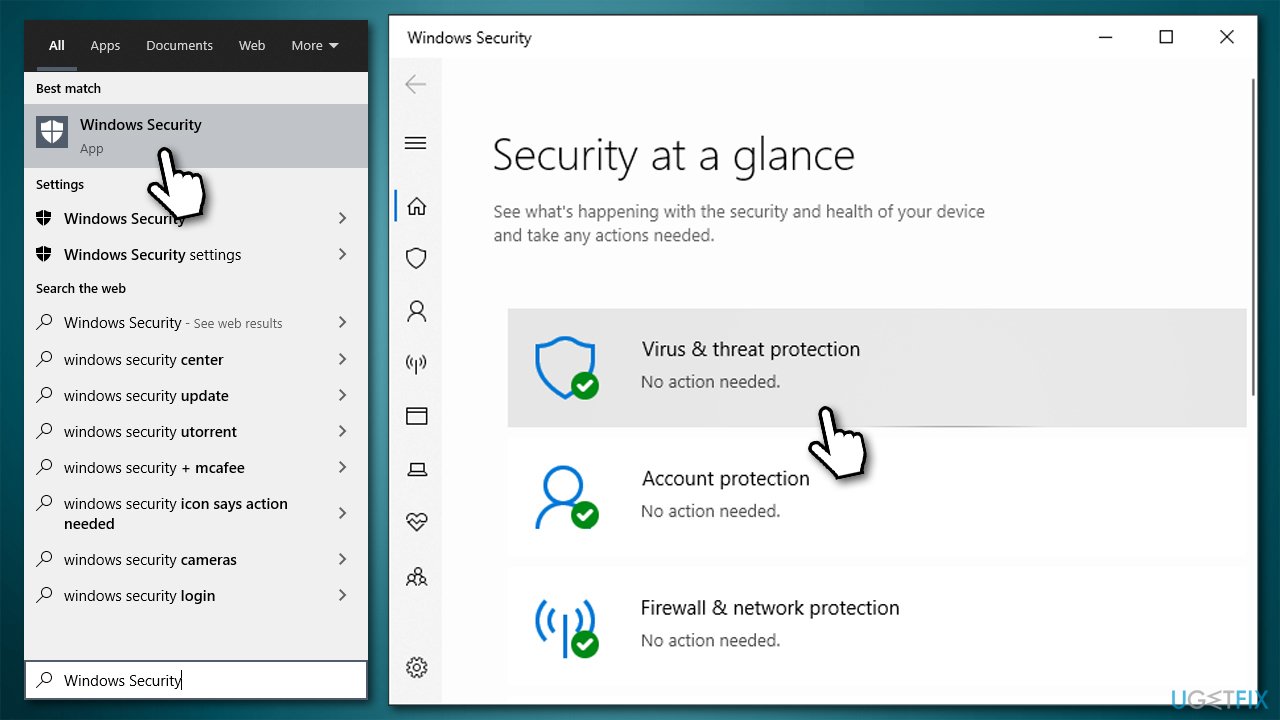
- Select Scan options
- Pick Microsoft Defender offline scan and click Scan now
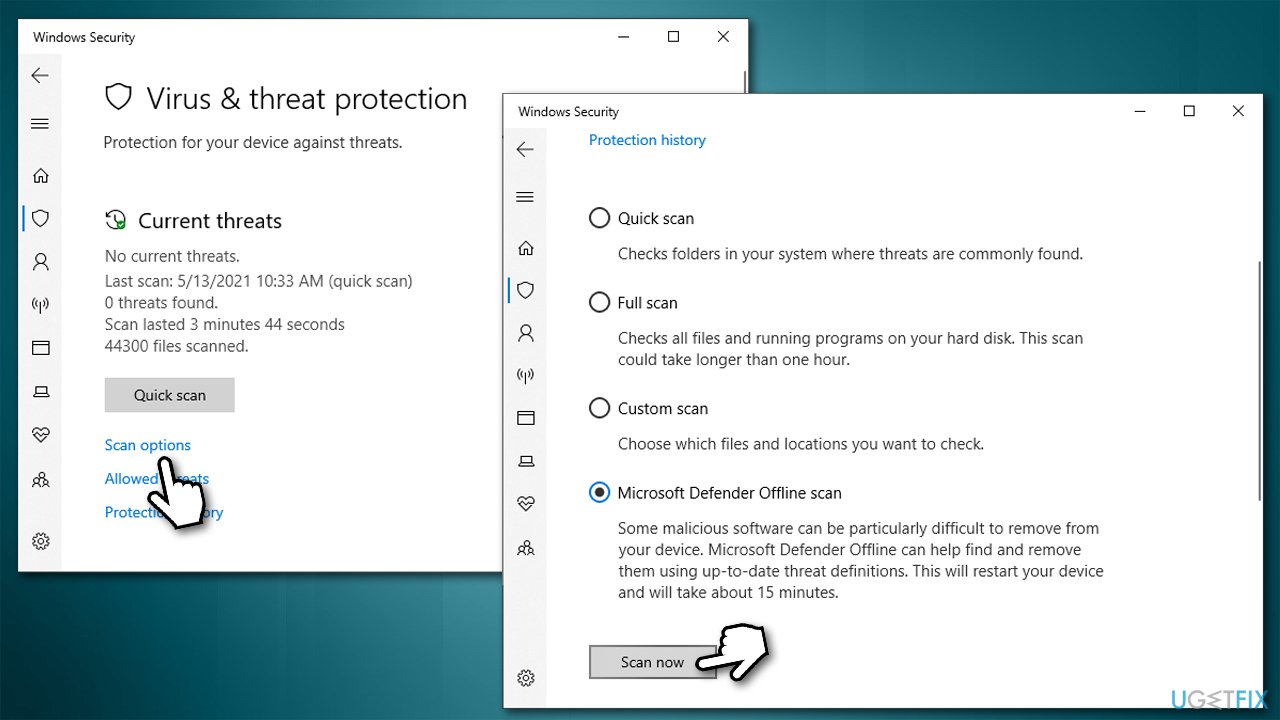
- Your PC will restart and deep scan will begin.
If the scan found the virus and deleted it for you, don't forget to take care of the damage that could have been caused by it. We highly recommend you use FortectMac Washing Machine X9 after malware elimination, as it can find and replace damaged DLLs, registries, and other corrupted system files.
Fix 2. Run Windows Update troubleshooter
- Right-click on Start and pick Settings
- Go to Update & security section
- Pick Troubleshoot from the left menu
- On the right, you should see troubleshooters listed (if not, click on Additional troubleshooters)
- Select Windows Update and pick Run the troubleshooter.
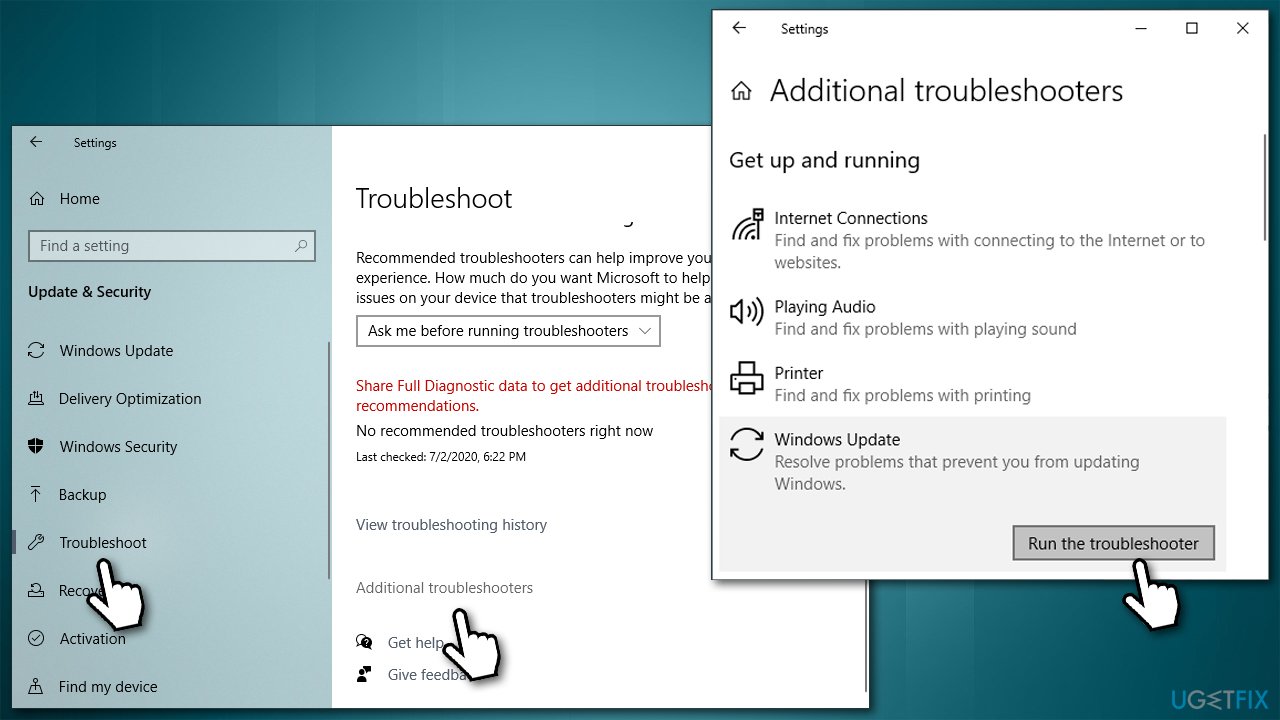
Fix 3. Check system file integrity
Check whether Windows system files are not corrupted with the help of SFC:
- Type cmd in Windows search
- Right-click on Command Prompt and pick Run as administrator
- If User Account Control shows up, pick Yes
- In the new window, copy and paste the following commands, pressing Enter after each (let each of the scans to complete before you do):
sfc /scannow
DISM /Online /Cleanup-Image /CheckHealth
DISM /Online /Cleanup-Image /ScanHealth
DISM /Online /Cleanup-Image /RestoreHealth
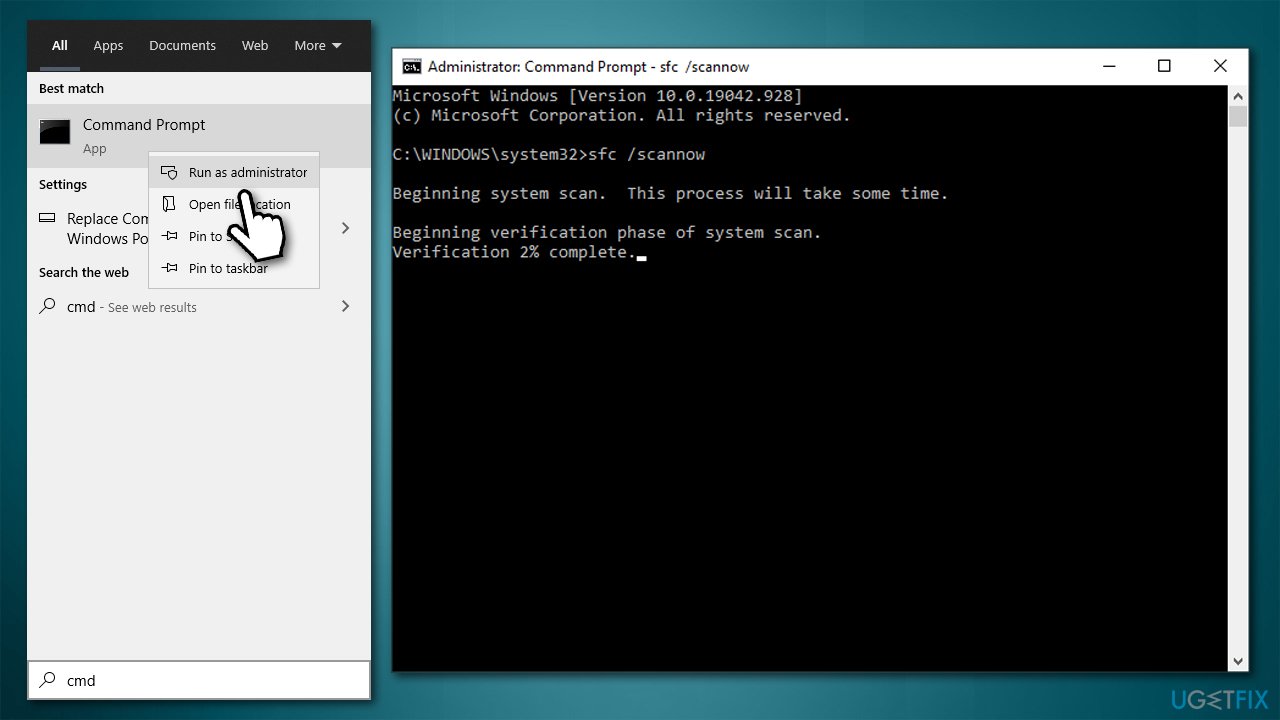
Fix 4. Reset Windows update components
Damaged or corrupted Windows update files might be the root cause of the problem. When dealing with Windows update errors, it is best to terminate related services and then delete the cache:
- Open Command Prompt as administrator
- Paste the following commands, pressing Enter after each:
net stop wuauserv
net stop cryptSvc
net stop bits
net stop msiserver - Press Win + E to open File Explorer
- Delete the contents of the following folders:
C:\\Windows\\System32\\catroot2
C:\\Windows\\SoftwareDistribution
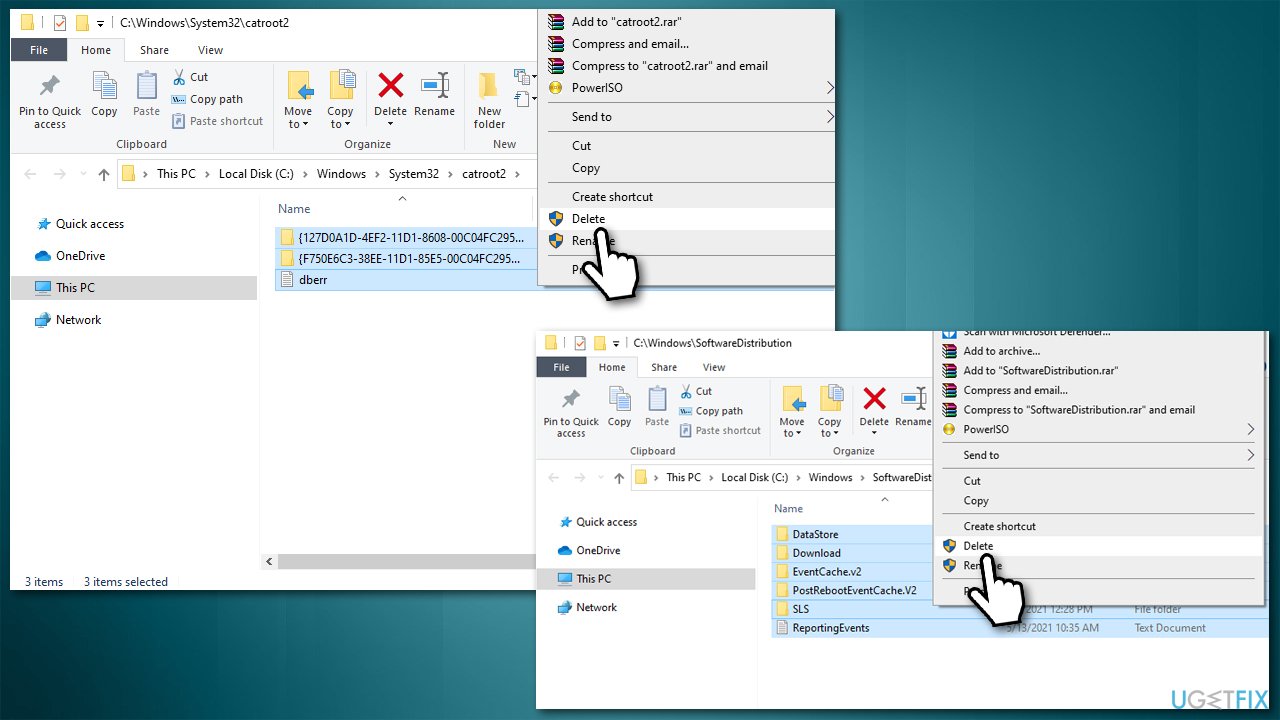
- In Command Prompt, paste the following commands (press Enter each time):
net start wuauserv
net start cryptSvc
net start bits
net start msiserver - Restart your PC.
Fix 5. Reset your internet connection
- Open Command Prompt as admin once again
- Paste in the following command lines:
ipconfig /flushdns
ipconfig /registerdns
ipconfig /release
ipconfig /renew
netsh winsock reset - Restart your PC.
Repair your Errors automatically
ugetfix.com team is trying to do its best to help users find the best solutions for eliminating their errors. If you don't want to struggle with manual repair techniques, please use the automatic software. All recommended products have been tested and approved by our professionals. Tools that you can use to fix your error are listed bellow:
Protect your online privacy with a VPN client
A VPN is crucial when it comes to user privacy. Online trackers such as cookies can not only be used by social media platforms and other websites but also your Internet Service Provider and the government. Even if you apply the most secure settings via your web browser, you can still be tracked via apps that are connected to the internet. Besides, privacy-focused browsers like Tor is are not an optimal choice due to diminished connection speeds. The best solution for your ultimate privacy is Private Internet Access – be anonymous and secure online.
Data recovery tools can prevent permanent file loss
Data recovery software is one of the options that could help you recover your files. Once you delete a file, it does not vanish into thin air – it remains on your system as long as no new data is written on top of it. Data Recovery Pro is recovery software that searchers for working copies of deleted files within your hard drive. By using the tool, you can prevent loss of valuable documents, school work, personal pictures, and other crucial files.
- ^ Software Bug. Techopedia. Professional IT insight.
- ^ Vulnerability (computing). Wikipedia. The free encyclopedia.
- ^ Josh Fruhlinger. Malware explained: How to prevent, detect and recover from it. CSO Online. Latest information and best practices on business continuity and data protection.



