Question
Issue: How to Fix Windows Update Error Code 0x80244022?
A couple of days ago I’ve just built my new Windows 10 pro PC from scratch. A few hours after the installation, I’ve decided to run Windows Updates in case there are some available ones.
However, I got an error message saying “There were some problems installing updates, but we'll try again later. If you keep seeing this and want to search the web or contact support for information, this may help: (0x80244022).”
Since I’m not experienced enough in relation to computers, I’m not able to fix this bug by myself, so I would sincerely appreciate your help!
Solved Answer
Error Code 0x80244022 is a software update issue, associated with both, Windows 7 and Windows 10 OS versions. DError Code 0x80244022[1] is more of a general term to describe this Windows Update issue. The experts, on the other hand, have a more technical name for it — the WU_E_PT_HTTP_STATUS_SERVICE_UNAVAIL HTTP 503 error.
This error may pop-up when the Windows Update service bumps into errors while connecting to the Microsoft Update website, downloading, installing the updates, etc. It not always clear why this error occurs, so it is recommended to run a diagnostic scan of the system to troubleshoot the root of the problem.[2]
If you are not especially tech-savvy, you may not be acquainted with the techniques how to troubleshoot Error Code 0x80244022. Luckily, our experts are here to help. At the end of this article, you will find instructions how to do that along with some other helpful information that might help fix Error Code 0x80244022 issue.
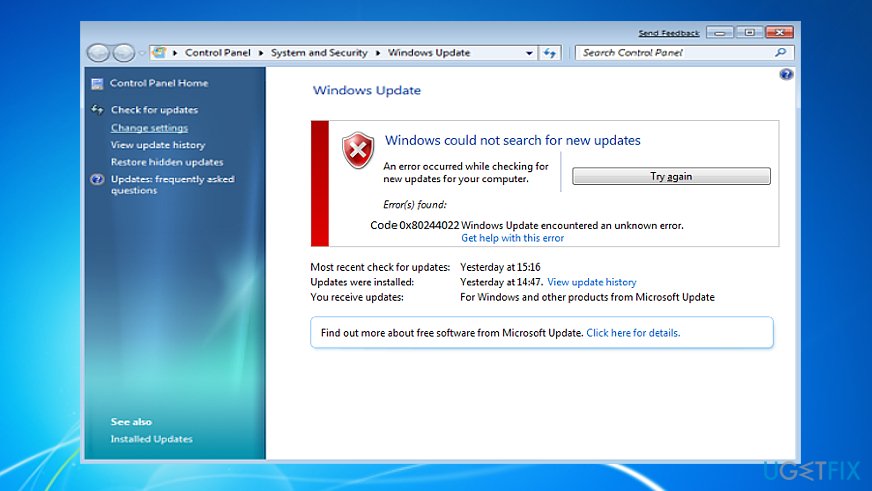
Analyzing the log of the error a bit closer, the experts have found that the problem is closely related to the Windows Store service: errors indicate when the service is overloaded. In today’s world, everyone’s busy and always in a hurry, so when we find time to upgrade our computers, we tend to install all software updates at a time. Naturally, this causes download server overload and triggers Error Code 0x80244022.
You can fix this by rebooting the system and checking for updates later. If you have already tried this, but each attempt ends up with the same annoying error, you might need to look for the fixes of this unpleasant situation manually. Windows 10 experts point out that the vast majority of issues related to Windows Updates are triggered due to the mismatch occurrences between your device and Windows Update server or proxy settings.
You may have some luck by resetting Windows Update service in the first place and if this won’t help, disabling Proxy settings as well. One more tip would be to check the Date and Time settings since incorrect synchronization may stop Windows Update service from downloading updates.
To assist you with this issue, we’ve prepared detailed instructions for each of the mentioned methods and more. Before running any repairs, scan your device with FortectMac Washing Machine X9. It might turn out that some malware is actually blocking your operating system from downloading updates.
How to Fix Windows Update Error Code 0x80244022?
To start fixing the error code 0x80244022, we recommend disabling your anti-virus software temporarily, especially if you are using a third-party one.
Option 1. Troubleshoot the system
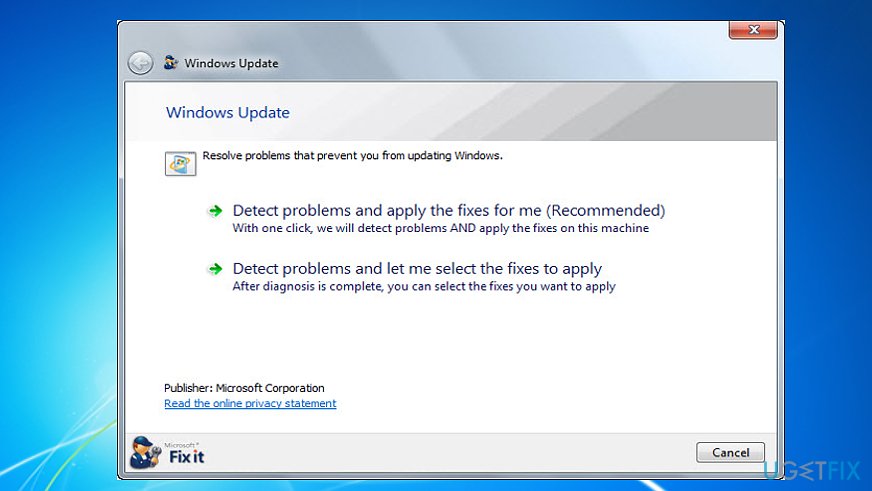
- Go to the Windows official support page and download Windows Update Troubleshooter for the particular version of your operating system.
- Go to the location you’ve saved the Troubleshooter on and launch the wu.diagcab file.
- Follow the process closely and fix the programs as you go through the troubleshooting steps.
Option 2. Download the updates manually
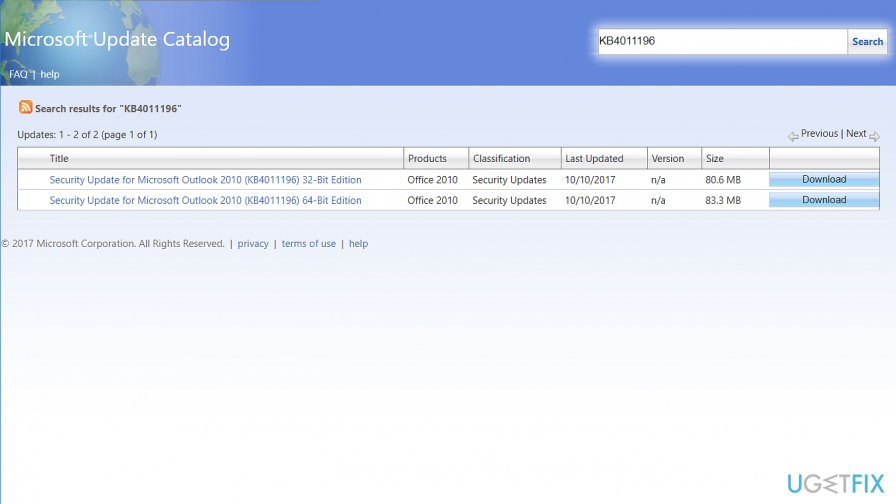
- In the Update history page locate the latest Windows 10 Knowledge Base (KB). Memorize, copy or put down the KB number in your notes.
- Go to the official Microsoft Update Catalog and type in or paste the KB code into the search box and hit Enter.
- Click on the KB’s download link, wait for the item to be downloaded and save it to the selected location on your computer.
- Open the downloaded patch to start the update process.
Option 3. Run DISM tool via Command Prompt (Advanced)
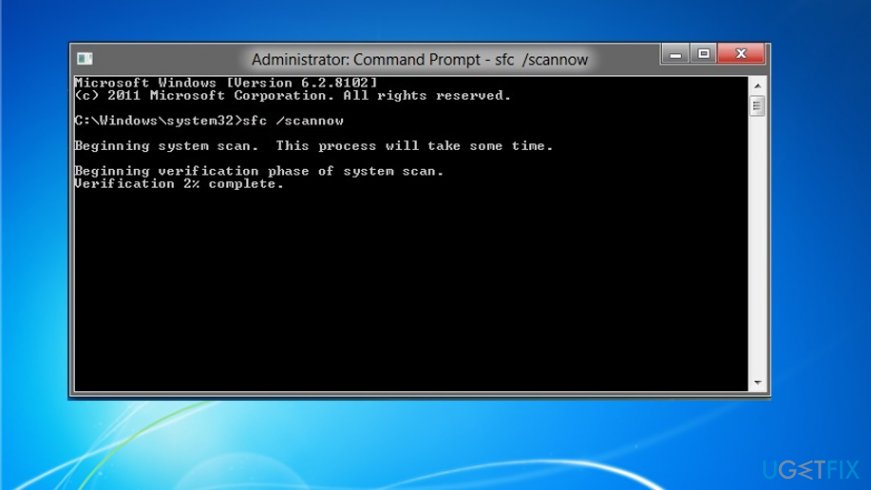
- Open Windows menu and select Command Prompt (Admin) from the list of items or type in “Command Prompt (Admin).”
- Submit the administrator password if prompted and click “Allow” or “Yes.”
- In the command line type in: “DISM.exe /Online /Cleanup-image /Restorehealth”. Press enter and wait for the process to be completed.
- Then, type in the command string “sfc /scannow” and hit enter.
Exit the command prompt window, then try running Windows Update again.
Option 4. Check Date and Time settings
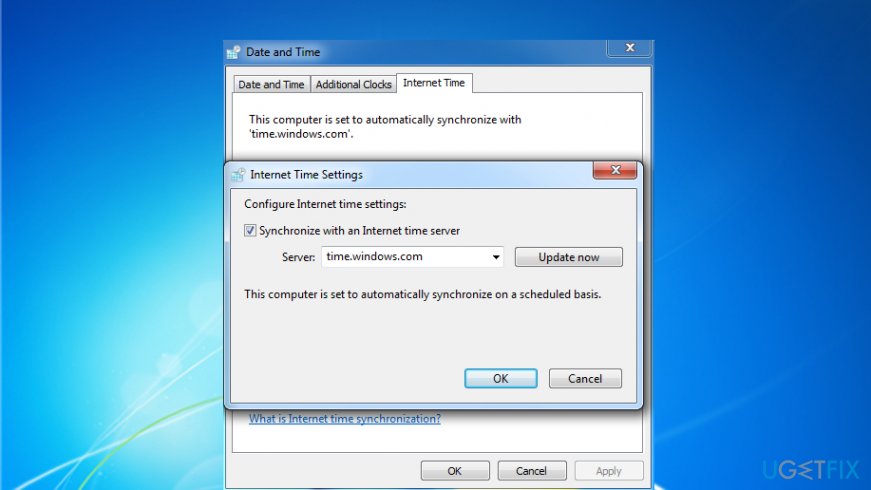
- Open Control Panel and select Clock, Language, and Region option.
- Select Change settings button.
- Place a tick on Synchronize with an Internet time server and click on Update now.
- Finally, click OK and close the window.
- Reboot your PC and check if Date and Time are set correctly.
Option 5. Disable proxy
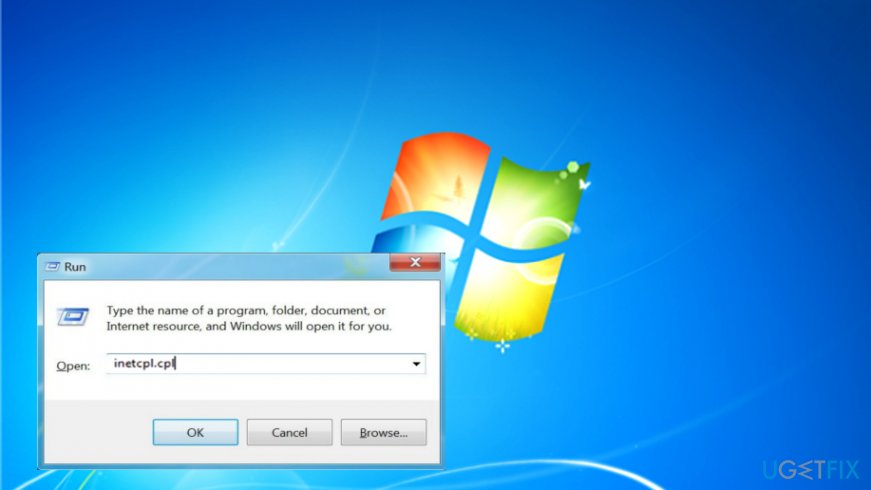
- Click Win key + R, type inetcpl.cpl, and press Enter.
- Select Connections and then open LAN Settings.
- Find Automatically detect settings box and mark it with a tick.
- Finally, unmark the Proxy server box.
Option 6. Reset Windows Update components
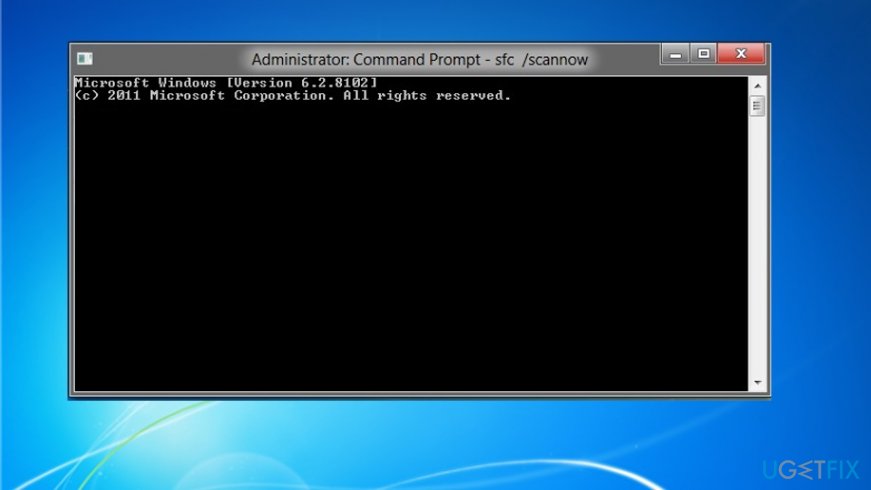
NOTE: resetting Windows Update Components require modifying some Windows Registry entries. Therefore, it's advisable to make registry backups, so that you could restore them in case of any failure.
- Launch Command Prompt (Admin).
- If a UAC alert pops up, click OK to proceed.
- By typing the following commands you will stop BITS, Windows Update, Cryptographic, MSI Installer services. Don't forget to press Enter after each of them:
net stop bits
net stop wuauserv
net stop appidsvc
net stop cryptsvc - Then type Del “%ALLUSERSPROFILE%\\Application Data\\Microsoft\\Network\\Downloader\\qmgr*.dat” command to delete qmgr*.dat files.
- Once done, copy and paste cd /d %windir%\\system32 command and press Enter to execute the command.
- To re-register BITS and Windows Update files, you will have to type all the commands (followed by Enter) provided below:
regsvr32.exe atl.dll
regsvr32.exe urlmon.dll
regsvr32.exe mshtml.dll
regsvr32.exe shdocvw.dll
regsvr32.exe browseui.dll
regsvr32.exe jscript.dll
regsvr32.exe vbscript.dll
regsvr32.exe scrrun.dll
regsvr32.exe msxml.dll
regsvr32.exe msxml3.dll
regsvr32.exe msxml6.dll
regsvr32.exe actxprxy.dll
regsvr32.exe softpub.dll
regsvr32.exe wintrust.dll
regsvr32.exe dssenh.dll
regsvr32.exe rsaenh.dll
regsvr32.exe gpkcsp.dll
regsvr32.exe sccbase.dll
regsvr32.exe slbcsp.dll
regsvr32.exe cryptdlg.dll
regsvr32.exe oleaut32.dll
regsvr32.exe ole32.dll
regsvr32.exe shell32.dll
regsvr32.exe initpki.dll
regsvr32.exe wuapi.dll
regsvr32.exe wuaueng.dll
regsvr32.exe wuaueng1.dll
regsvr32.exe wucltui.dll
regsvr32.exe wups.dll
regsvr32.exe wups2.dll
regsvr32.exe wuweb.dll
regsvr32.exe qmgr.dll
regsvr32.exe qmgrprxy.dll
regsvr32.exe wucltux.dll
regsvr32.exe muweb.dll
regsvr32.exe wuwebv.dll - To reset Winsock, type netsh winsock reset and netsh winhttp reset proxy commands. Press Enter after each of them as usually.
- Finally, restart BITS, Windows Update, Cryptographic, MSI Installer services by entering the following commands each followed by Eter:
net start bits
net start wuauserv
net start appidsvc
net start cryptsvc
Note. If this error occurs in Windows 10, go to Update settings. Opt for Advanced options. Make sure the box Give me updates for other Microsoft products when I update Windows is checked. Below, in the same window, go to Choose how the updates are delivered option. Move the bar to On to update the devices detectable on the same network.
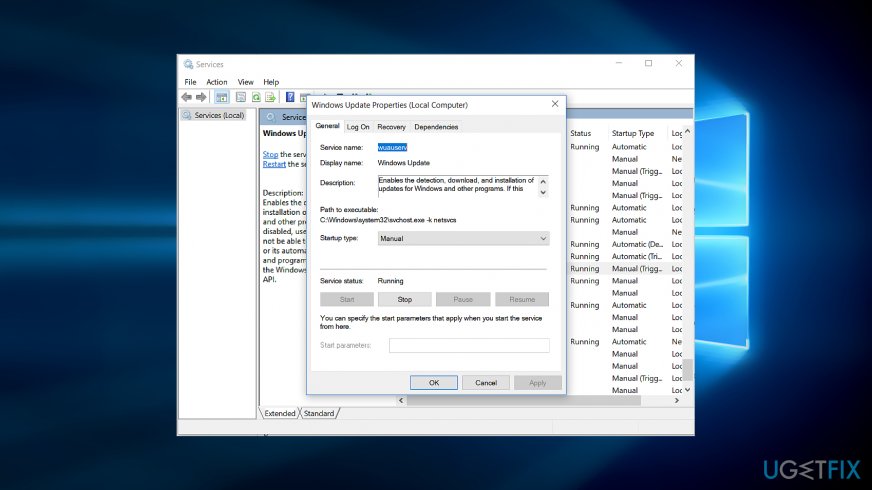
- Next, press Windows key+R. Type services.msc. Once the window appears, scroll down and find Windows Update.[3]
- Right-click and opt for Properties.
- Make sure Manual startup type is set.
- Click Apply and then OK.
- Exit the program.
- Go to Update settings again and perform the update again.
Once done, restart your PC and check if the 0x80244022 error issue has been solved. Lastly, we would recommend you to install FortectMac Washing Machine X9. Not only does this program locates malware but it also helps maintain your PC to prevent registry issues, damaged system files.
Repair your Errors automatically
ugetfix.com team is trying to do its best to help users find the best solutions for eliminating their errors. If you don't want to struggle with manual repair techniques, please use the automatic software. All recommended products have been tested and approved by our professionals. Tools that you can use to fix your error are listed bellow:
Prevent websites, ISP, and other parties from tracking you
To stay completely anonymous and prevent the ISP and the government from spying on you, you should employ Private Internet Access VPN. It will allow you to connect to the internet while being completely anonymous by encrypting all information, prevent trackers, ads, as well as malicious content. Most importantly, you will stop the illegal surveillance activities that NSA and other governmental institutions are performing behind your back.
Recover your lost files quickly
Unforeseen circumstances can happen at any time while using the computer: it can turn off due to a power cut, a Blue Screen of Death (BSoD) can occur, or random Windows updates can the machine when you went away for a few minutes. As a result, your schoolwork, important documents, and other data might be lost. To recover lost files, you can use Data Recovery Pro – it searches through copies of files that are still available on your hard drive and retrieves them quickly.
- ^ CoasterMind. I get error 0x80244022 when trying to update. . Reddit. Windows support section.
- ^ Woody Leonhard. Microsoft releases KB 4040724 fix for bugs introduced in this month's Win10 1703 patch. ComputerWorld. IT news, careers. business technology, reviews.
- ^ Theta Box. how to fix windows update error 0x80070422 in windows 10. Youtube. Broadcast yourself.



