Question
Issue: How to fix Windows volume stuck at 100%?
Hello. The volume on my Windows PC is stuck at 100%. Why is this happening and is there a way to fix this?
Solved Answer
If the volume on your Windows computer is stuck at 100%, it can be quite frustrating. There are a few potential causes for the volume on a Windows computer being stuck at 100%. One common cause is a corrupt update of the Realtek Audio Driver. In other cases, the issue may be related to corruption in the voice settings in Windows.
There is also a possibility that the volume is set to maximum in the operating system or in any apps you are using. Make sure to check the volume settings in these places and adjust them as necessary. It's also a good idea to check the volume on your speakers or headphones, as having the volume set to maximum on these devices can cause the volume on your computer to be stuck at 100%.
If you have checked the volume settings and your speakers or headphones, and the volume is still stuck at 100%, you can try restarting your computer. Sometimes, a simple restart can fix issues with the volume. If the issue persists after trying these solutions, you may have a hardware issue or your audio drivers[1] are outdated or faulty. In this case, you may need to update your audio drivers through the Device Manager or by visiting the website of your computer's manufacturer.
In this guide, you will find 6 steps that should help you fix Windows volume stuck at 100%. Keep in mind that the manual troubleshooting process can be lengthy. You can try using a maintenance tool like FortectMac Washing Machine X9. It can fix most system errors, BSODs,[2] corrupted files, or registry[3] issues. Otherwise, follow the step-by-step instructions below.

Solution 1. Adjust Sound Settings
- Click on the Windows icon in the taskbar and click on the Power icon
- Choose Restart from the context menu
- Right-click on the sound icon in the taskbar and choose Sound settings
- Click on More sound settings in the following window
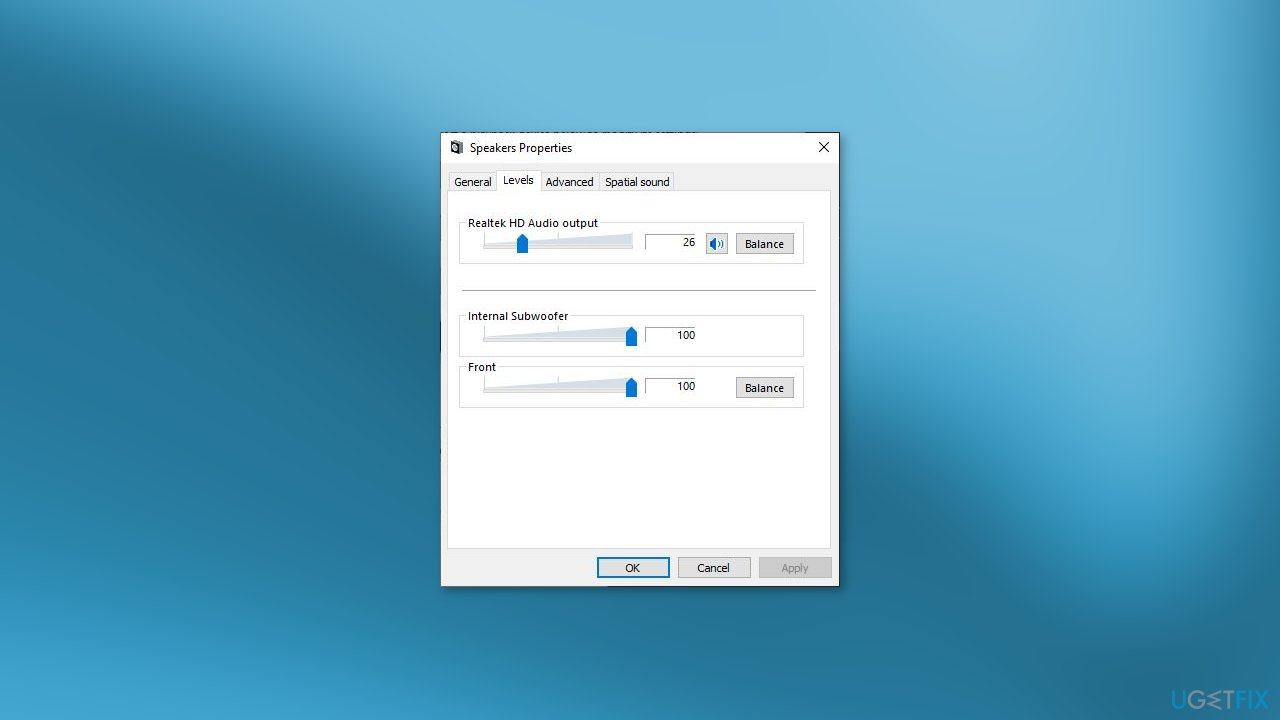
- In the Playback tab, right-click on your sound device and choose Properties
- Go to the Levels tab and adjust the sound as per your preferences
- Click Apply > OK to save the changes
Solution 2. Run the Audio Troubleshooter
- Press the Windows key + I together to open the Settings app
- Choose System > Troubleshoot > Other troubleshooters
- Locate the Playing Audio troubleshooter and click on the Run button
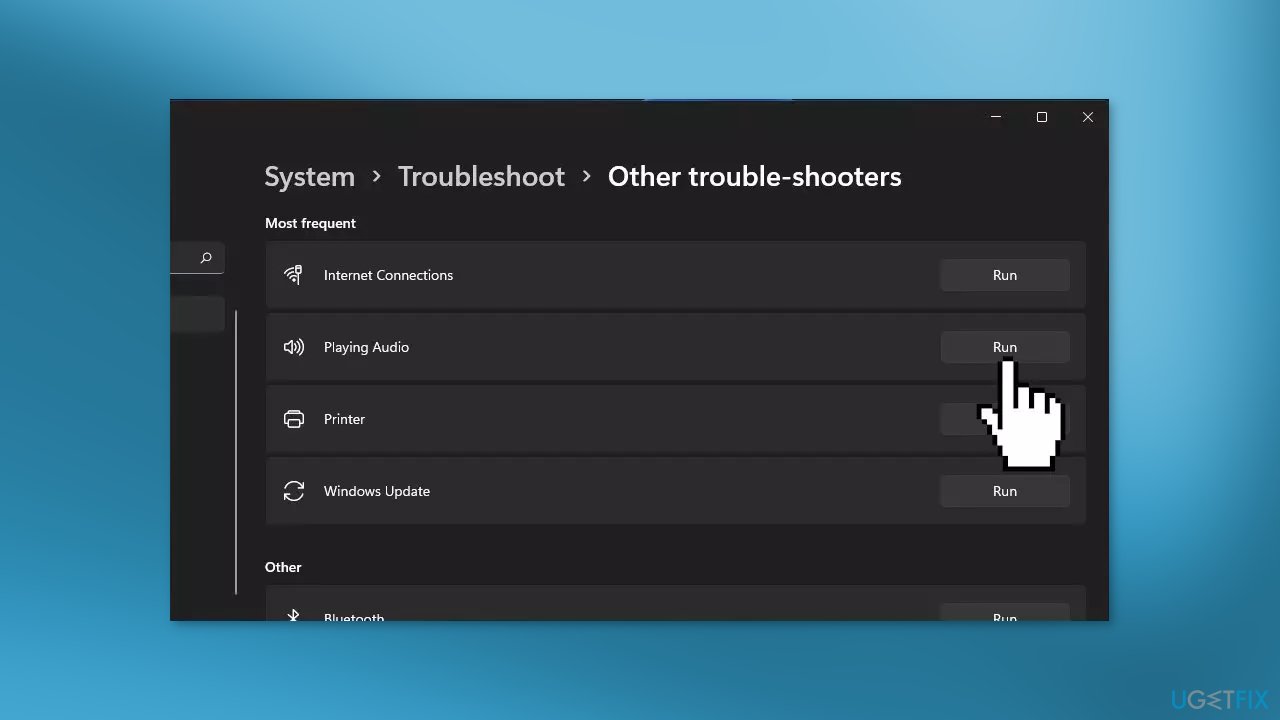
- The troubleshooter will now begin scanning for errors in the system
- After the troubleshooter has finished scanning, check if any issues have been identified
- After the troubleshooter has found a problem and suggested a fix, click on Apply this fix
- Otherwise, click the Close troubleshooter option and continue with the next solution
Solution 3. Rollback the Audio Driver
- Open the Device Manager
- Right-click on the audio driver and choose Properties from the context menu
- Click the Update driver button
- Click on Browse my computer for drivers
- Select an older driver
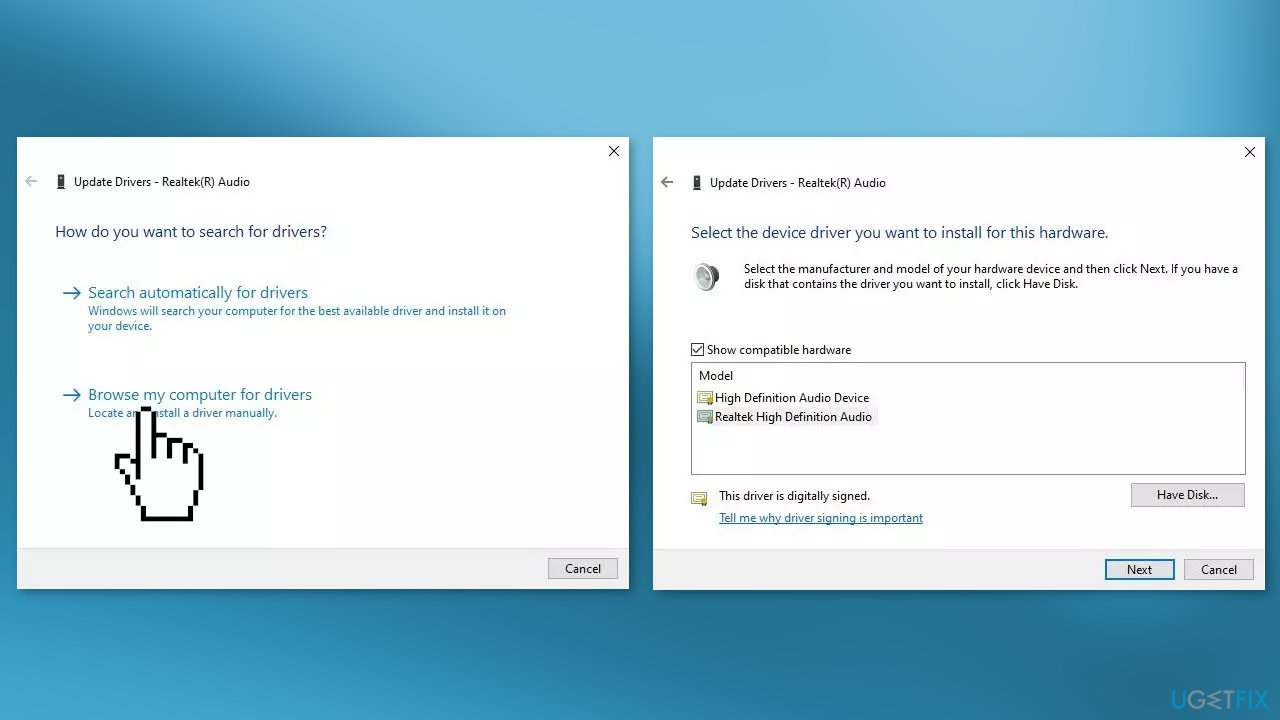
- Follow the on-screen instructions to proceed and then check if the issue is resolved
Solution 4. Update Audio Driver
- Type Device Manager in Windows Search and click Open
- Right-click on the problematic driver in the Audio inputs and outputs section
- Choose Update driver from the context menu
- Click on Search automatically for drivers and then let the system select a driver for you
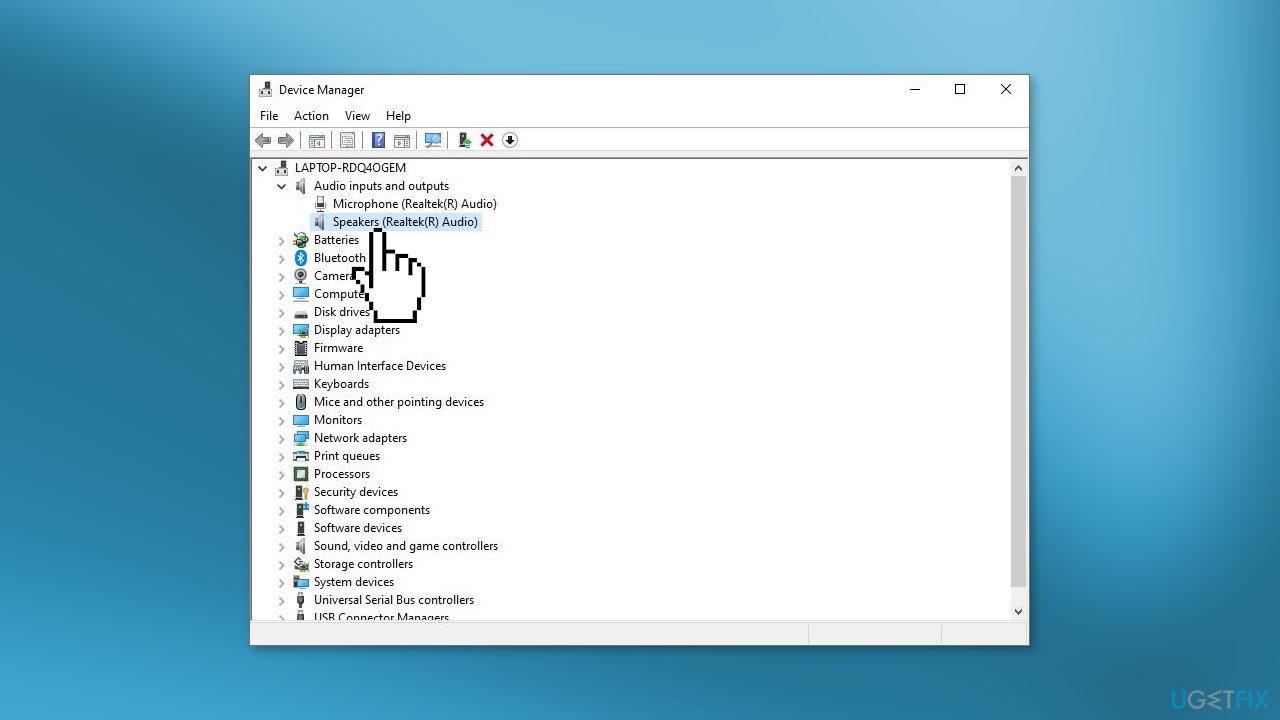
- Proceed by following the on-screen instructions and restart your computer
- You can also use a dedicated utility like DriverFix that can find the best drivers for your machine and install them automatically
Solution 5. Restart Windows Audio Service
- Right-click on the taskbar’s Start button to select the Run shortcut
- To open Services, type this in the text box and click OK:
services.msc
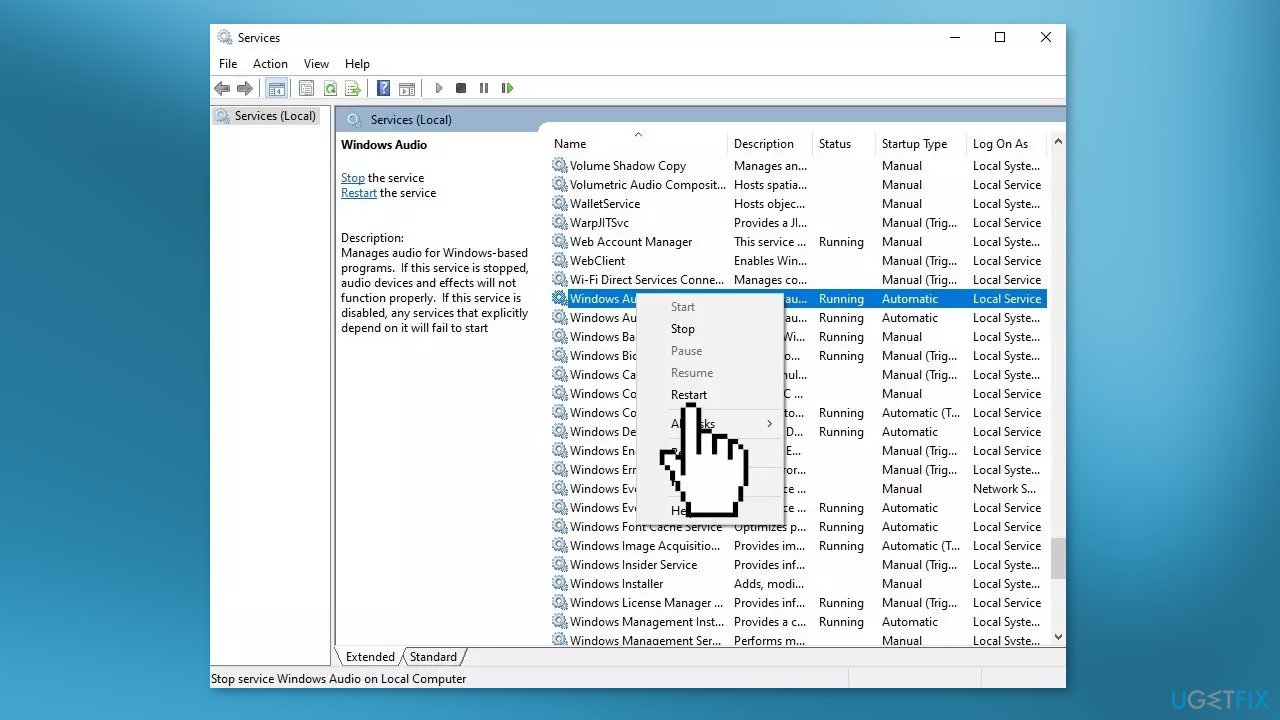
- Right-click the Windows Audio service and select Restart
- Do the same for the Windows Audio Endpoint Builder and Remote Procedure Call (RPC) services
Solution 6. Try Clean Boot
- Open the Search menu, type in system configuration, and press Enter
- Under the Services tab, tick the Hide all Microsoft services box
- Click on Disable all button
- Head over to the Startup tab and click on Open Task Manager
- Select a third-party program and click on Disable at the top
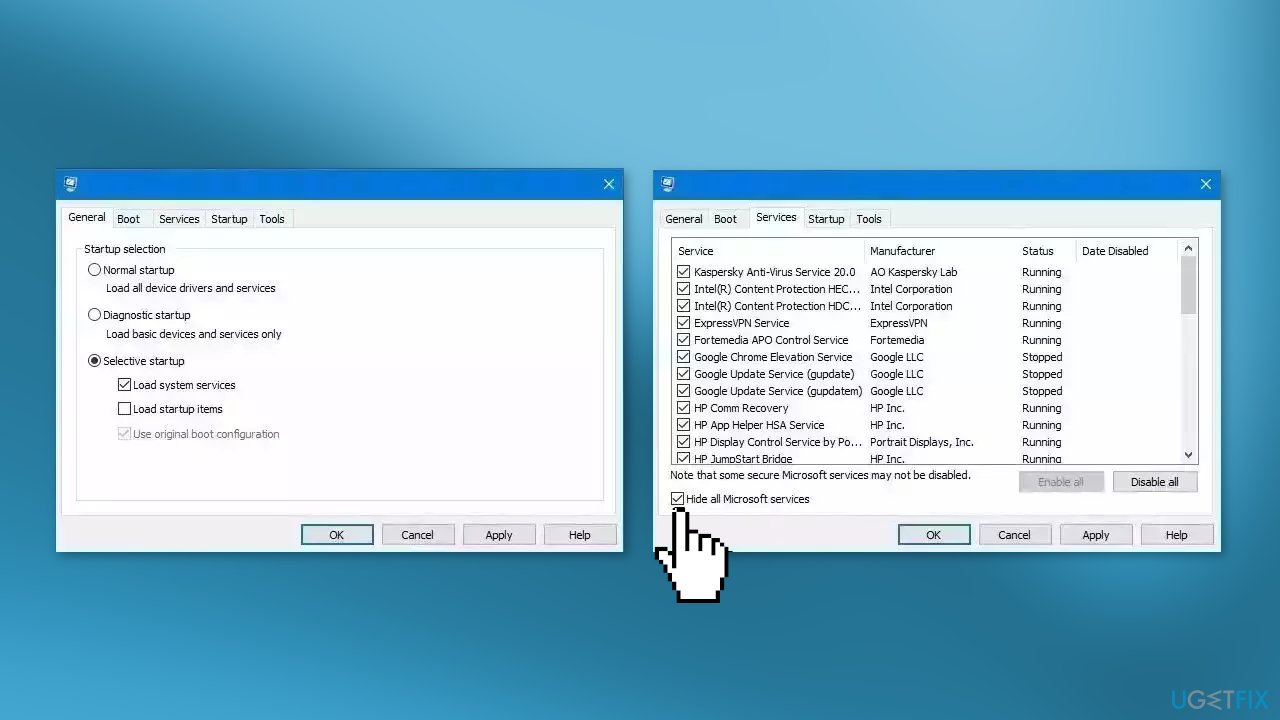
- Repeat this step to disable all third-party apps and programs
- Restart your PC to enter the clean boot state and see if the issue persists
- If the issue disappeared in the clean boot state, then you can be certain that a third-party app is causing it
- Go through all recently installed apps or programs and remove them one by one
Repair your Errors automatically
ugetfix.com team is trying to do its best to help users find the best solutions for eliminating their errors. If you don't want to struggle with manual repair techniques, please use the automatic software. All recommended products have been tested and approved by our professionals. Tools that you can use to fix your error are listed bellow:
Access geo-restricted video content with a VPN
Private Internet Access is a VPN that can prevent your Internet Service Provider, the government, and third-parties from tracking your online and allow you to stay completely anonymous. The software provides dedicated servers for torrenting and streaming, ensuring optimal performance and not slowing you down. You can also bypass geo-restrictions and view such services as Netflix, BBC, Disney+, and other popular streaming services without limitations, regardless of where you are.
Don’t pay ransomware authors – use alternative data recovery options
Malware attacks, particularly ransomware, are by far the biggest danger to your pictures, videos, work, or school files. Since cybercriminals use a robust encryption algorithm to lock data, it can no longer be used until a ransom in bitcoin is paid. Instead of paying hackers, you should first try to use alternative recovery methods that could help you to retrieve at least some portion of the lost data. Otherwise, you could also lose your money, along with the files. One of the best tools that could restore at least some of the encrypted files – Data Recovery Pro.
- ^ Device driver. Wikipedia, the free encyclopedia.
- ^ Chris Hoffman. Everything You Need To Know About the Blue Screen of Death. Howtogeek. Tech Insight Magazine.
- ^ Tim Fisher. What Is the Windows Registry?. Lifewire. Software and Apps.



