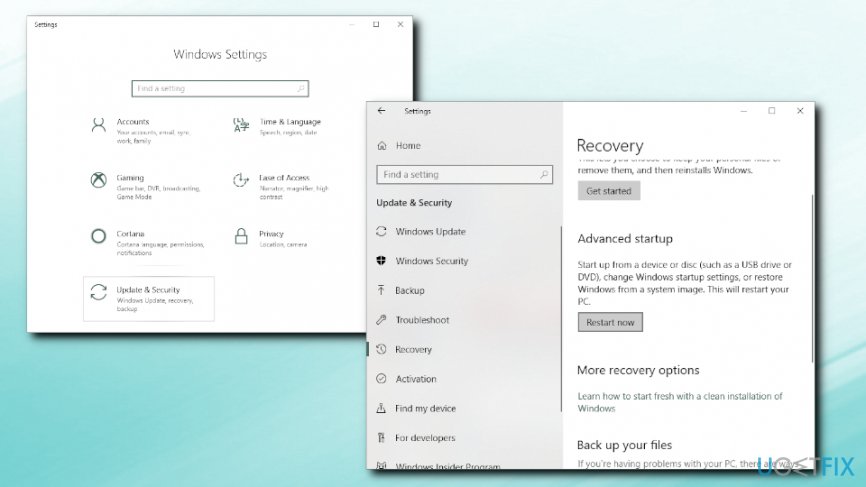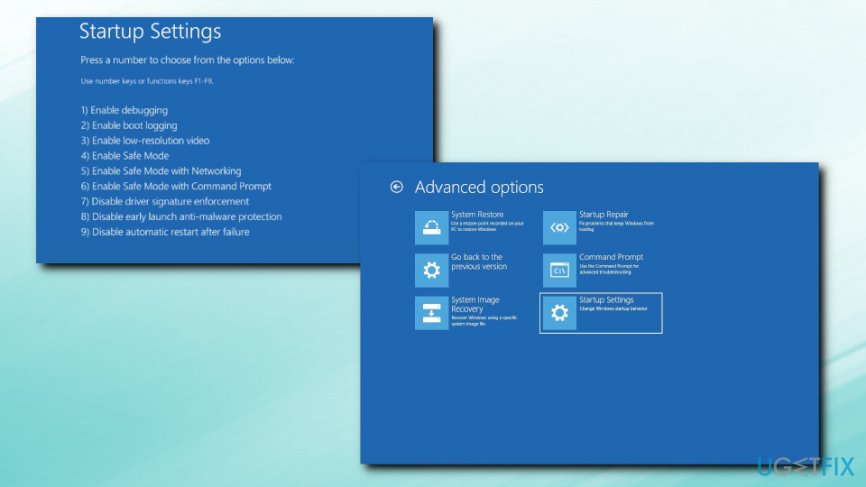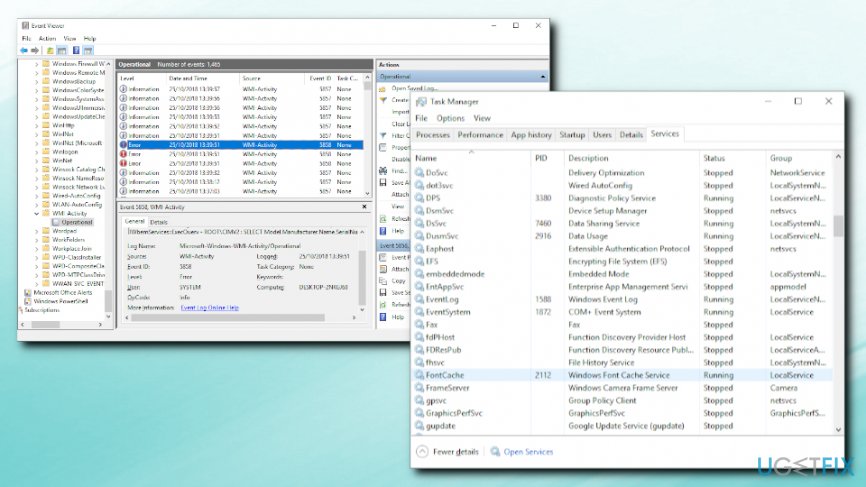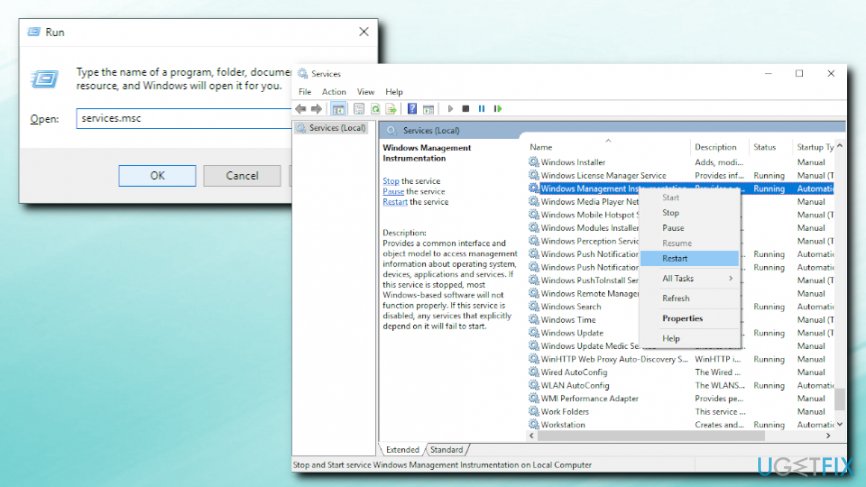Question
Issue: How to fix WMI Provider Host (WmiPrvSE.exe) high CPU usage on Windows 10?
Hello. I recently ran into a laptop overheating problem. When I checked my task manager, I noticed three WMI Provider Host sessions. Two of them are taking 1% – 2% of CPU, and the third one is devouring out to 30% CPU. I tried to end the process, but it immediately restarts by itself. This problem is causing overheating and lag issues, and my laptop is forced to reboot sometimes. What is this process and why is it taking so much of my CPU power? Is there any solution for this, please? Thanks in advance.
Solved Answer
WMI Provider Host is a vital process for Windows operating systems and can be seen running on the Task Manager frequently. WMI stands for Windows Management Instrumentation and, while it is possible to disable the process completely, it should not be touched, or the operating system might encounter severe malfunctions.
Therefore, it is important not to disable the service altogether. If you are having problems with WMI Provider Host (WmiPrvSE.exe) high CPU usage, it is essential to identify the root cause of such behavior and eliminate it. We prepared a guide that can help you fix the problem.
WMI Provider Host process is a Windows feature that enables other software and scripts to request information about the OS, as well as data kept on it. This provides excellent functionality for software interaction and is extremely useful for corporations that centrally manage computers. However, not all applications use WMI Provider Host.
Initially, the process should not use a lot of CPU[1] or Memory. It can occasionally spike when another software or script is requesting information from the WMI. If the high usage is consistent, there is a problem that needs to be addressed.
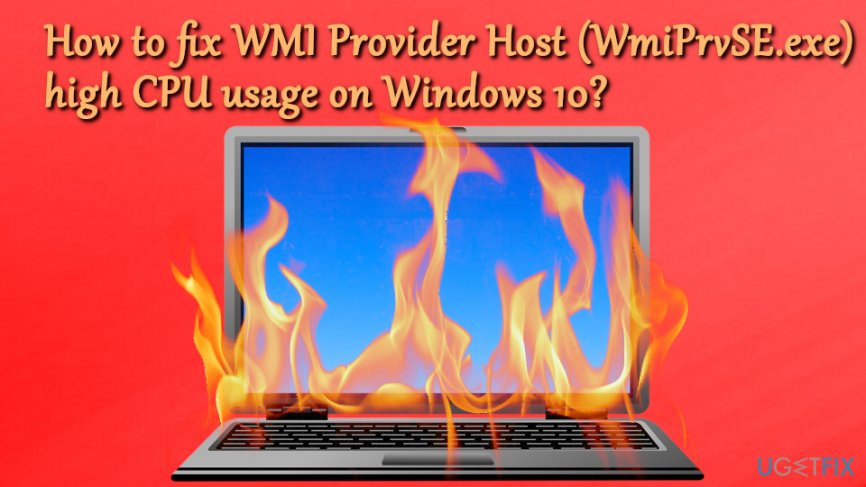
In some cases, high CPU usage of WMI Provider Host (WmiPrvSE.exe) can be related to malware[2] infection. WmiPrvSE.exe should reside in C:\\WINDOWS\\System32\\Wbem subfolder, and nowhere else. If it is located in Windows/System32, it is a trojan horse[3] that needs to be eliminated. We recommend using FortectMac Washing Machine X9, or any other reputable security software that can detect and get rid of cyber infections.
Please proceed with the following steps to fix WMI Provider Host (WmiPrvSE.exe) high CPU usage on Windows 10.
Solution 1. Run anti-malware software
Before you do anything, you should scan your system using anti-malware software. We recommend using FortectMac Washing Machine X9, but any other reputable security tool will do. Before you perform the scan, enter Safe Mode with Networking the following way:
- Right Click on Start button and select Settings
- Then go to Update & Security > Recovery
- Under Advanced Setup, click on Restart now

- After reboot, select the following: Troubleshoot > Advanced options > Startup Settings > Restart
- After another reboot, you will see a list of options. Press 5 or F5 to enter Safe Mode with Networking

Launch anti-virus software and run full system scan.
Solution 2. Fix WMI Provider Host via Event Viewer
- Right-click on Start button and select Event Viewer
- Go to Applications and Service Logs > Microsoft > WMI Activity
- Look for errors and note down the ClientProcessID
- Now, open Task Manager by pressing CTRL + SHIFT + ESC
- Go to Services and locate the process with the same ID

- Shut the problematic process down by right-clicking and pressing Stop
Solution 3. Restart Windows Management Instrumentation service
In some cases, a simple restart of the service might do the trick. Follow these steps to do so:
- Press Windows key + R
- Enter services.msc and click OK
- Locate Windows Management Instrumentation process
- Right-click and pick Restart

- In Cortana's search box, type in cmd
- Right-click on search results and select Run as administrator
- Next, type in the following commands, pressing Enter after each one of them:
net stop iphlpsvc
net stop wscsvc
net stop Winmgmt
net start Winmgmt
net start wscsvc
net start iphlpsvc
- Restart your machine
Repair your Errors automatically
ugetfix.com team is trying to do its best to help users find the best solutions for eliminating their errors. If you don't want to struggle with manual repair techniques, please use the automatic software. All recommended products have been tested and approved by our professionals. Tools that you can use to fix your error are listed bellow:
Protect your online privacy with a VPN client
A VPN is crucial when it comes to user privacy. Online trackers such as cookies can not only be used by social media platforms and other websites but also your Internet Service Provider and the government. Even if you apply the most secure settings via your web browser, you can still be tracked via apps that are connected to the internet. Besides, privacy-focused browsers like Tor is are not an optimal choice due to diminished connection speeds. The best solution for your ultimate privacy is Private Internet Access – be anonymous and secure online.
Data recovery tools can prevent permanent file loss
Data recovery software is one of the options that could help you recover your files. Once you delete a file, it does not vanish into thin air – it remains on your system as long as no new data is written on top of it. Data Recovery Pro is recovery software that searchers for working copies of deleted files within your hard drive. By using the tool, you can prevent loss of valuable documents, school work, personal pictures, and other crucial files.
- ^ Central Processing Unit (CPU). Technopedia. Site that explains technology.
- ^ What is malware and how can we prevent it?. Norton. Security researchers.
- ^ Page semi-protected Trojan horse (computing). Wikipedia. The Free Encyclopedia.