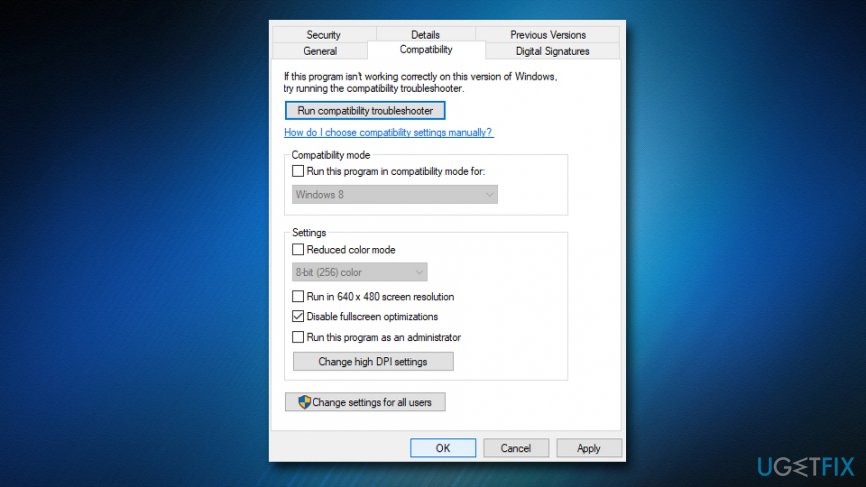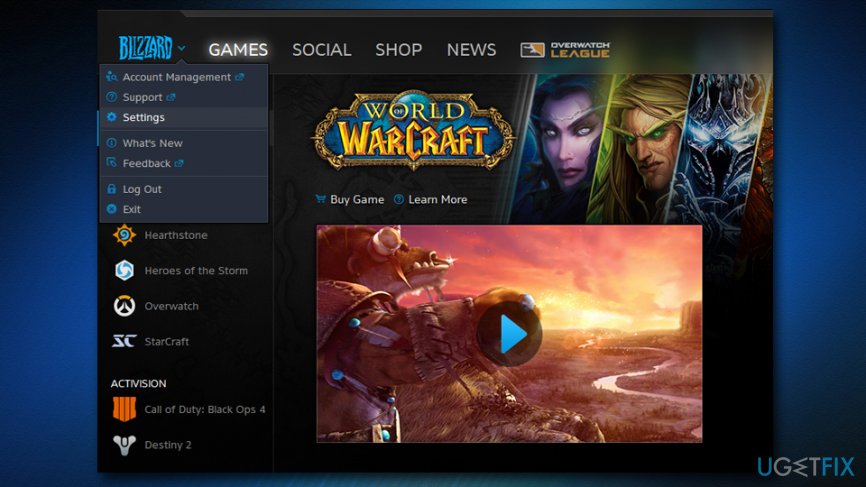Question
Issue: How to fix World of Warcraft was unable to start up 3D acceleration error on Windows 10?
Hello. I was playing World of Warcraft and nothing seemed out of the ordinary. Suddenly, the game froze, and it did not seem like it will become responsive anytime soon. Thus, I opened the Task Manager and shut it down. I thought this is nothing to worry about as games crash sometimes and it is not a big deal. However, when I tried to open wow.exe again, the game flashed for a second and then came up with the error message “World of Warcraft was unable to start up 3D acceleration.” Since then I can not play the game, or any other one for that matter. Is there a solution to this annoying problem?
Solved Answer
World of Warcraft was unable to start up 3D acceleration error is pretty common, and users keep looking for solutions online. Some players complained that the issue only persists while trying to start World of Warcraft game, others stated that the problem is universal and all the other games fail to start too.
The World of Warcraft was unable to start up 3D acceleration error is connected to 3D graphics, as users reported that 2D[1] games still work perfectly fine. According to players, when trying to launch other games, they encountered a different error – Failed to initialize Direct3D. As evident, these sort of problems appear because of:
- outdated or corrupted graphics drivers[2]
- bad in-game video settings
- bad full-screen optimization settings
- outdated DirectX[3] version
Users reported that World of Warcraft was unable to start up 3D acceleration error was usually encountered while playing the game. For others, the PTR version of the game was problematic. Therefore, checking in-game settings is important. For example, the video settings might be set too high, and the graphics card can fail to handle the load, resulting in errors.

Additionally, when it comes to error messages, applications might start malfunction because of malware[4] infections. Therefore, before you proceed with the following World of Warcraft was unable to start up 3D acceleration error fix, you should scan your computer with reputable security software. We suggest using FortectMac Washing Machine X9, as this tool is not only capable of detecting and removing viruses but can also automatically replace damaged Windows files without even needing to restart the machine.
If you do not want to download additional software on your computer, below, you will find a solution that can help you fix World of Warcraft was unable to start up 3D acceleration error.
Fixing World of Warcraft was unable to start up 3D acceleration error
Use the video guide showing how to get rid of “World of Warcraft was unable to start up 3D acceleration” error. You can also follow our step-by-step tutorial that provides several ways to eliminate issues related to the game.
Fix 1. Disable Fullscreen Optimizations
It seems like most users managed to fix World of Warcraft was unable to start up 3D acceleration error by disabling Fullscreen Optimizations. This feature allows the OS to optimize games that are running full-screen mode. Please follow these instructions:
- Locate World of Warcraft game folder (C:\\Program Files\\World of Warcraft by default)
- Right-click on main executable file WoW.exe and select Properties
- In the Properties window, select Compatibility tab
- Make sure the Disable fullscreen optimizations is ticked and click Apply

You should repeat this process for every game that fails to start because of 3D acceleration error.
Fix 2. Uninstall video card drivers
You should try to reinstall video graphics drivers by following these steps:
- Right-click on the Start button and select Device Manager
- Expand Display Adapters
- Right-click on your graphics card and select Uninstall device
- Once Uninstall wizard shows up, make sure you tick the Delete the driver software for this device setting

- Follow on-screen instructions and restart your PC
As soon as you boot back up, Windows will install new drivers automatically. Then, try to open World of Warcraft and see if the solution worked.
Fix 3. Update graphics drivers
Graphics drivers are responsible for proper 3D display, and if they are corrupted or outdated, they can cause World of Warcraft was unable to start up 3D acceleration error. Note that in some cases Nvidia Geforce Experience might fail to detect the newest drivers. Therefore, follow these steps to update your them manually:
- Go to Device Manager again and right-click on your graphics card
- This time, pick Update Driver
- Next, choose Search automatically for updated driver software and wait till new drivers are installed
- Restart your PC
Fix 4. Download and install the newest DirectX
Download the newest version of DirectX from official Microsoft website. Select the language and click on Download.
Fix 5. Set settings to default in Blizzard app (Battle.net)
Sometimes incorrect set settings for the game might be incompatible with your device. Reset settings to default using Blizzard app:
- Login to your Battle.net account
- Click on the Blizzard logo on the top-left corner of the window
- Select Settings
- Go to Game Settings and click Reset In-Game Options

Repair your Errors automatically
ugetfix.com team is trying to do its best to help users find the best solutions for eliminating their errors. If you don't want to struggle with manual repair techniques, please use the automatic software. All recommended products have been tested and approved by our professionals. Tools that you can use to fix your error are listed bellow:
Protect your online privacy with a VPN client
A VPN is crucial when it comes to user privacy. Online trackers such as cookies can not only be used by social media platforms and other websites but also your Internet Service Provider and the government. Even if you apply the most secure settings via your web browser, you can still be tracked via apps that are connected to the internet. Besides, privacy-focused browsers like Tor is are not an optimal choice due to diminished connection speeds. The best solution for your ultimate privacy is Private Internet Access – be anonymous and secure online.
Data recovery tools can prevent permanent file loss
Data recovery software is one of the options that could help you recover your files. Once you delete a file, it does not vanish into thin air – it remains on your system as long as no new data is written on top of it. Data Recovery Pro is recovery software that searchers for working copies of deleted files within your hard drive. By using the tool, you can prevent loss of valuable documents, school work, personal pictures, and other crucial files.
- ^ 2D. Computer Hope. Free computer help.
- ^ What is a driver?. Microsoft. Hardware Dev Center.
- ^ Matt Klein . What is Direct X 12 and Why is it Important?. How-To Geek. Site that explains technology.
- ^ Malware. Wikipedia. The free encyclopedia.