Question
Issue: How to fix Xbox app error 0x00000001 in Windows?
Hello. When I try to install Game Pass games through the Xbox app in Windows, I get the 0x00000001 error. Everything was working fine a couple of weeks ago. What should I do?
Solved Answer
Users may find the 0x00000001 error code within the Xbox software for Windows to be rather annoying. When there are problems with the Windows Update service or the Microsoft Store, this error frequently appears. It's crucial to remember that this problem can affect a number of Windows Store-related operations and is not exclusive to the Xbox app.
Microsoft provides a subscription service called Xbox Game Pass that enables users to access a vast library of games for a set monthly charge. It is an appealing alternative for players wishing to enjoy a varied assortment of games without having to buy them separately because it covers a large range of games from various genres and developers.
The Xbox app's error code 0x00000001 can seriously interfere with users' ability to play games. By preventing consumers from downloading games they want to play through the Game Pass service, this issue can reduce the value of the subscription. Due to the lack of clear instructions in this error number on how to fix the problem, users may also feel frustrated and confused.
This problem may be fixed by performing troubleshooting procedures like checking for Windows updates, clearing the Microsoft Store cache, or fixing system files. This guide includes 7 steps that should enable you to resolve the Xbox app problem code 0x00000001 in Windows. You can also run a repair tool like FortectMac Washing Machine X9 that can fix most system errors, BSODs,[1] corrupted files, registry[2] issues, or clear cookies and cache.[3] Otherwise, follow the step-by-step instructions below.
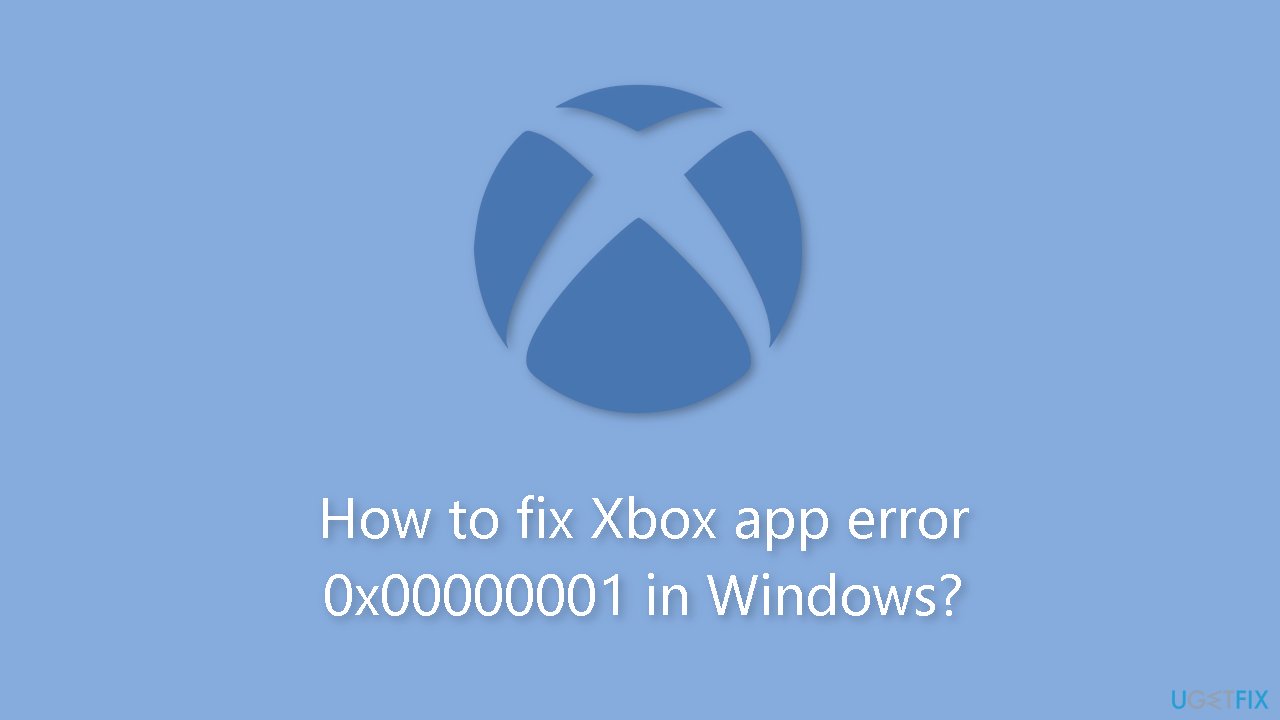
Solution 1. Run the Microsoft Store Apps Troubleshooter
- Press the Windows key + I to open Windows Settings.
- Select the System section and scroll down until you see Troubleshoot and click on it.
- Click on Other troubleshooters to see more troubleshooters available on your computer.
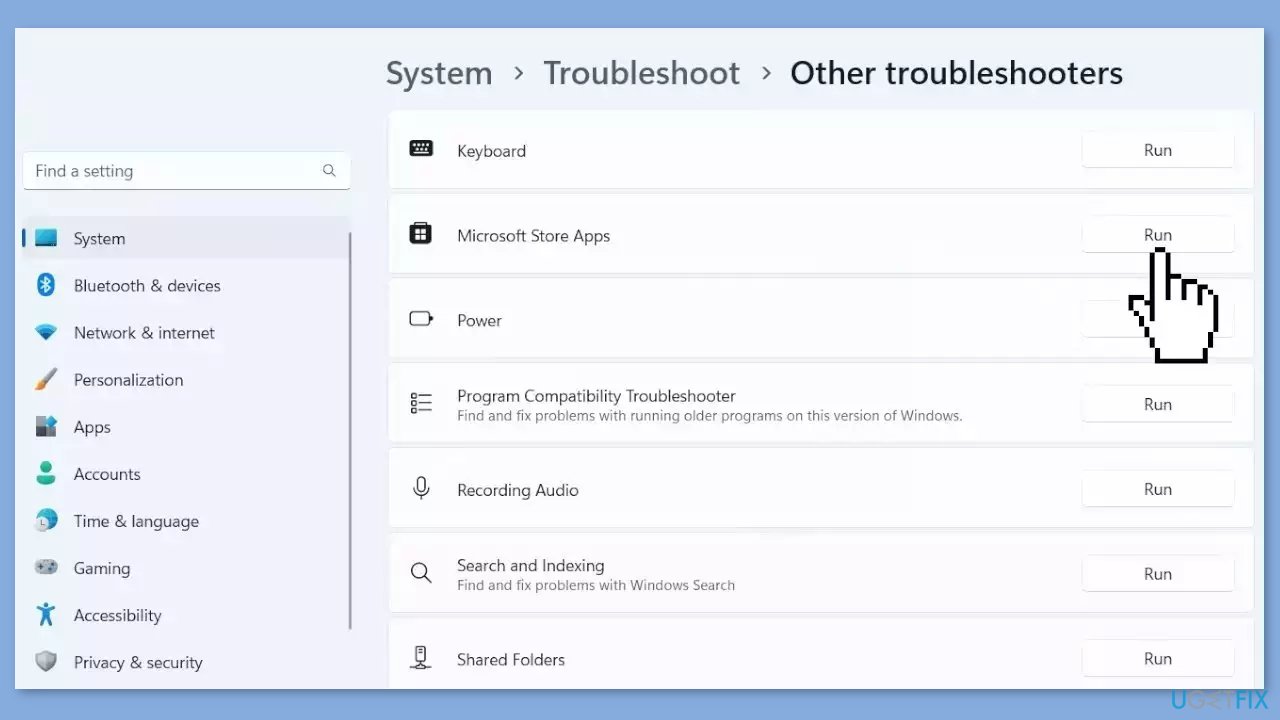
- Scroll down at the bottom until you see Microsoft Store Apps.
- Click on Run to start the troubleshooting process.
- Wait until the process is complete.
Solution 2. Install Windows Updates
- Click Start and select Settings.
- Go to the Windows Update section.
- Click Check for updates and wait.
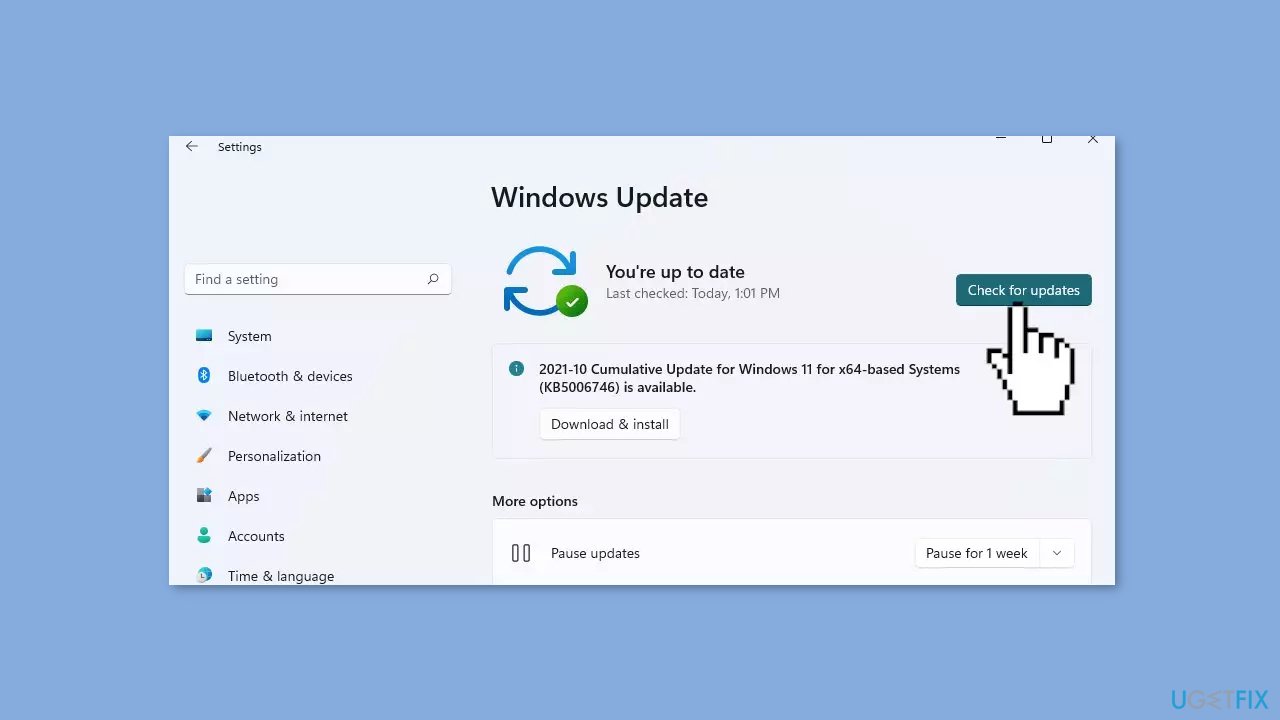
- Go to the Advanced options and install optional updates.
- Reboot your system.
Solution 3. Clear Microsoft Store Cache
- Open the Windows Powershell from the search bar by typing powershell.
- Right-click on the search result and select Run as Administrator.
- If a UAC opens, hit Yes to provide your consent.
- Type WSReset.exe and hit Enter.

Solution 4. Change the Installation Location
- Press the Windows key + I to open the Windows Settings app.
- In the left pane, click on System.
- From the System settings, select Storage.
- Under Advanced storage settings, choose Where new content is saved.
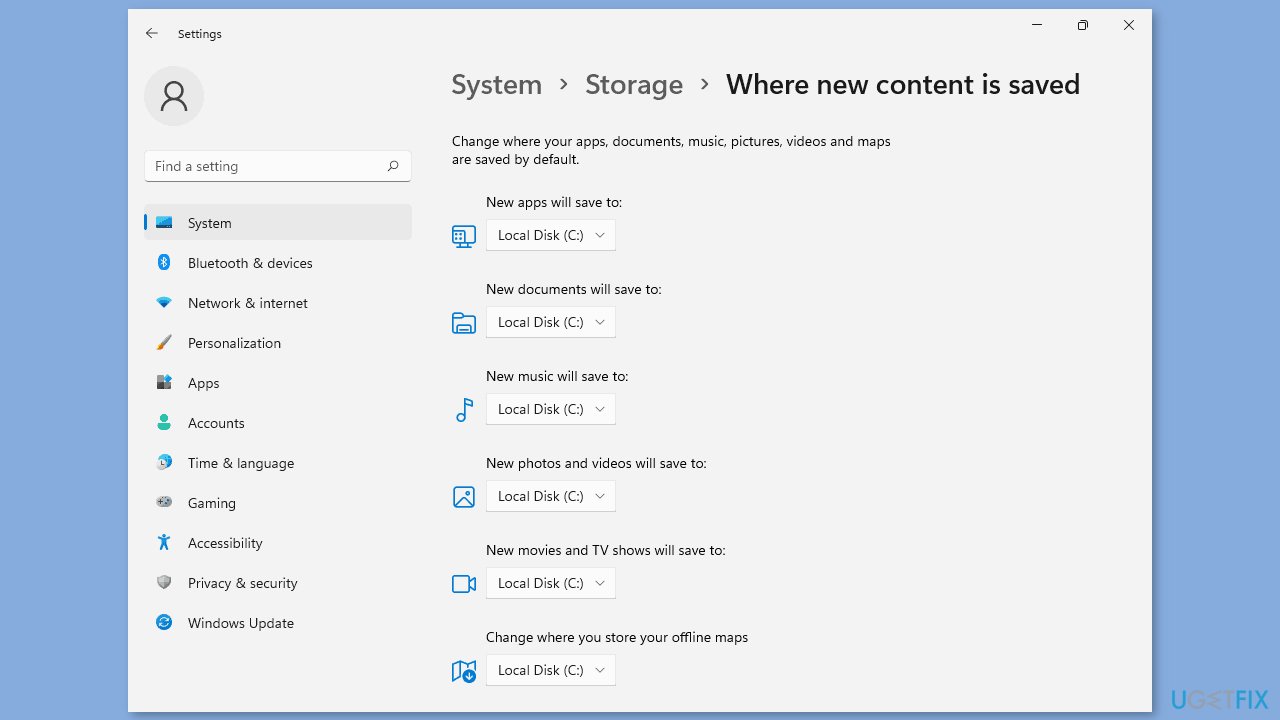
- Locate the New apps will save to option.
- Select the system drive associated with your device.
- Restart your computer.
- Attempt to install the game again to check if the issue has been resolved.
Solution 5. Repair or Reset the Microsoft Store
If the problem you're experiencing with the Xbox app is due to corruption, you can try repairing the app to fix the issue. To do this:
- Open the Settings app by pressing the Windows key + I, and go to the Apps tab.
- Select the Installed apps option, and then find the problematic game in the list.
- Click the three-dot menu button, and then choose Advanced options.
- Scroll down to the Reset section, and click the Repair button.
- Once the repair process is finished, reopen the app and see if the problem has been resolved.
- If not, go back and click on Reset.
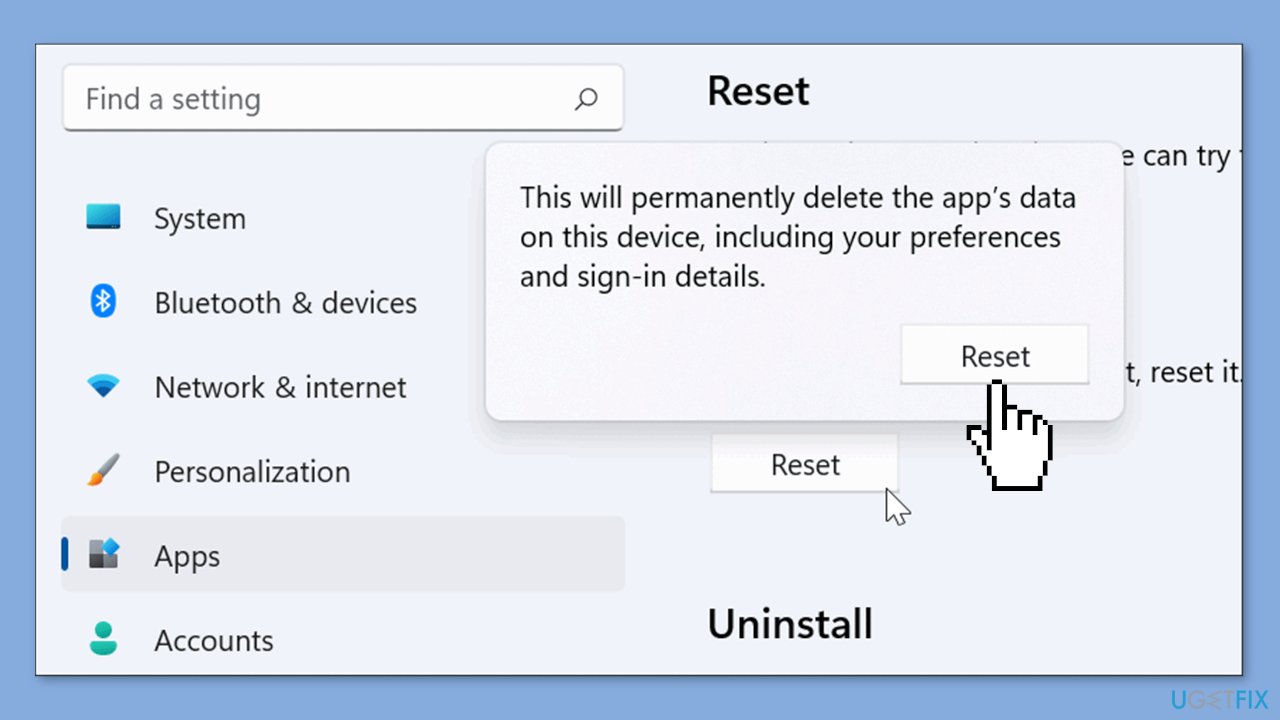
Solution 6. Check Xbox Services
- Press the Windows button.
- Type Services in the search bar.
- From the list of results, right-click on Services App.
- Select Run as administrator.
- Scroll to the bottom of the Services window.
- Locate the following services:
IP Helper
Xbox Live Auth Manager
Xbox Live Game Save
Xbox Live Networking Service
Gaming Services
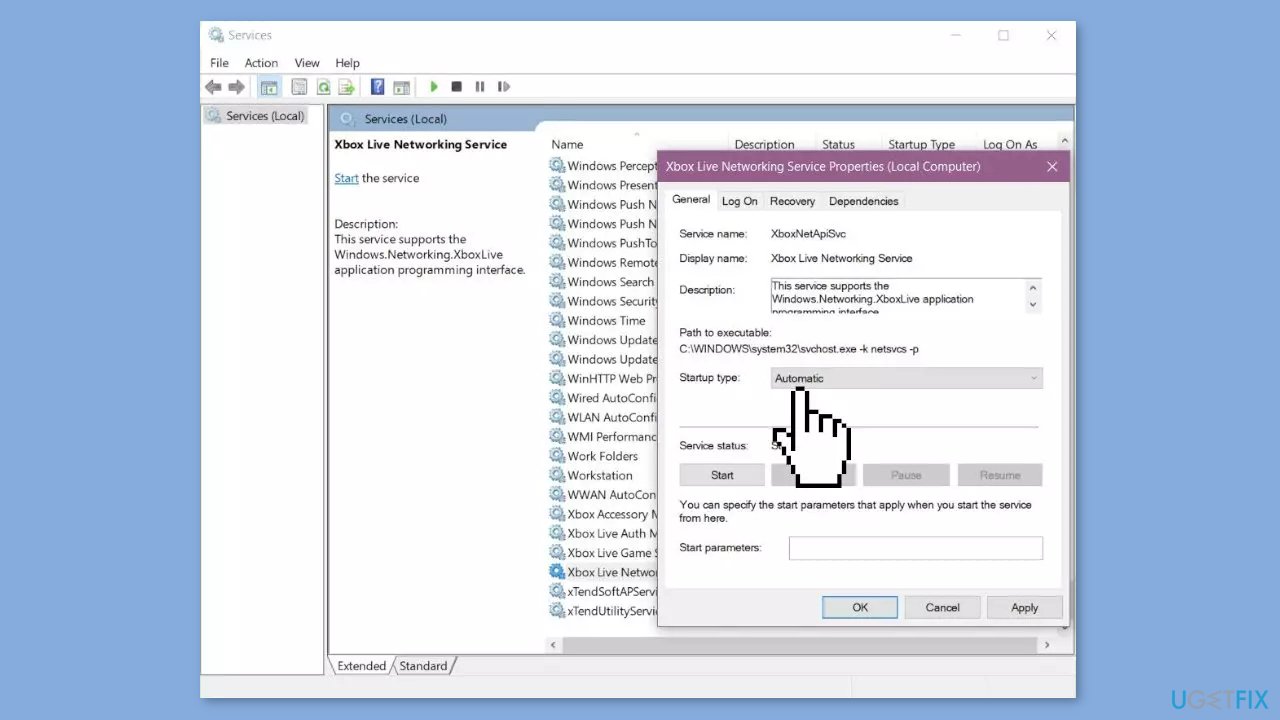
- Right-click over the service.
- Select Properties.
- In the Properties window, find the Startup type section.
- Ensure that it is set to Automatic. If not, change it to Automatic.
- If the service isn't started, click on Start to start the service.
- Restart your PC.
- Try again after the restart.
Solution 7. Reinstall the Gaming Services Package
- Click on the taskbar search icon.
- Type Windows PowerShell.
- Select the Windows PowerShell option that appears on top of the search results.
- Right-click on the PowerShell option.
- Select Run as administrator.
- Click on Yes in the User Account Control dialogue box.
- In the PowerShell window, enter the following command:
Get-AppxPackage gamingservices -allusers | remove-appxpackage -allusers
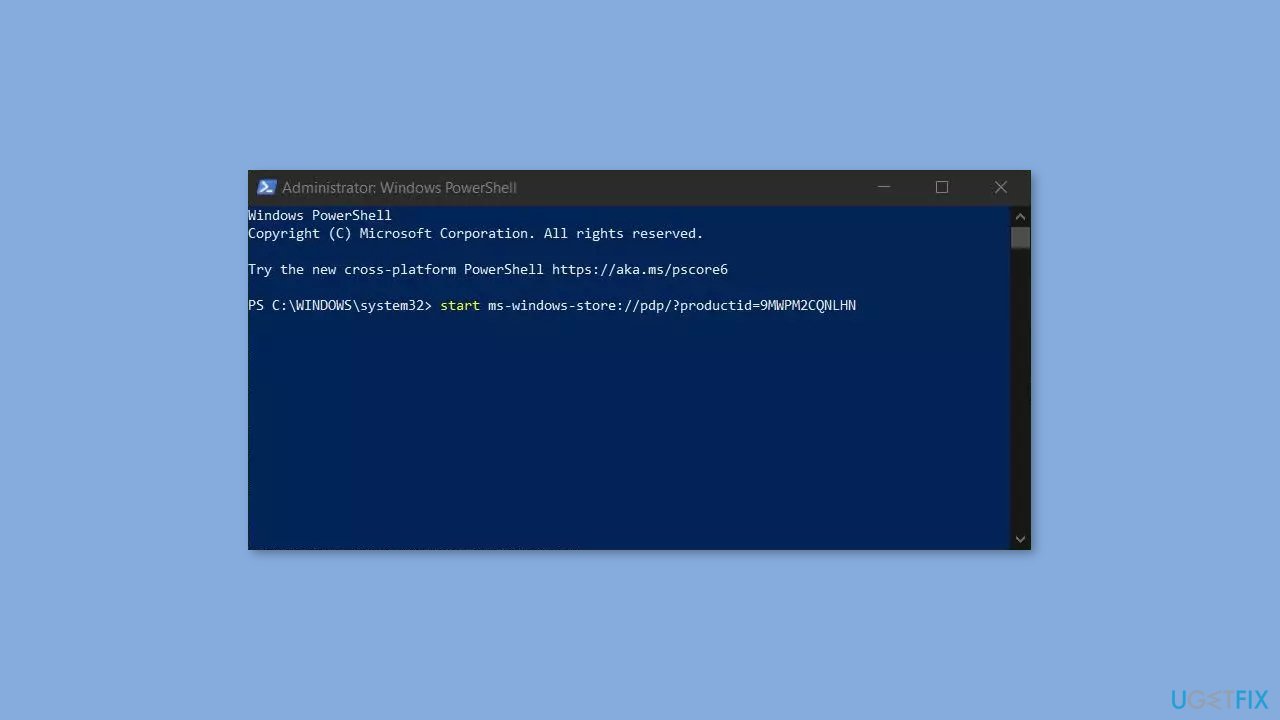
- Press the Enter key.
- This command will uninstall the Gaming Services app and remove its registry keys from your Windows PC.
- In the same PowerShell window, enter the following command:
start ms-windows-store://pdp/?productid=9MWPM2CQNLHN
- Press the Enter key.
- This will take you to the Gaming Services app page in the Microsoft Store.
- Click on the Install button.
- Click on Yes in the User Account Control dialogue box that appears.
- Once the Gaming Services app is installed, try installing, launching, or uninstalling the Xbox Game Pass game again.
Repair your Errors automatically
ugetfix.com team is trying to do its best to help users find the best solutions for eliminating their errors. If you don't want to struggle with manual repair techniques, please use the automatic software. All recommended products have been tested and approved by our professionals. Tools that you can use to fix your error are listed bellow:
Access geo-restricted video content with a VPN
Private Internet Access is a VPN that can prevent your Internet Service Provider, the government, and third-parties from tracking your online and allow you to stay completely anonymous. The software provides dedicated servers for torrenting and streaming, ensuring optimal performance and not slowing you down. You can also bypass geo-restrictions and view such services as Netflix, BBC, Disney+, and other popular streaming services without limitations, regardless of where you are.
Don’t pay ransomware authors – use alternative data recovery options
Malware attacks, particularly ransomware, are by far the biggest danger to your pictures, videos, work, or school files. Since cybercriminals use a robust encryption algorithm to lock data, it can no longer be used until a ransom in bitcoin is paid. Instead of paying hackers, you should first try to use alternative recovery methods that could help you to retrieve at least some portion of the lost data. Otherwise, you could also lose your money, along with the files. One of the best tools that could restore at least some of the encrypted files – Data Recovery Pro.
- ^ Chris Hoffman. Everything You Need To Know About the Blue Screen of Death. Howtogeek. Technology Magazine.
- ^ Tim Fisher. What Is the Windows Registry?. Lifewire. Software and Apps.
- ^ Difference between Cache and Cookies. Geeksforgeeks. IT Education.



