Question
Issue: How to fix Xbox app error 0x87DD0003 in Windows?
Hi, I can't seem to be able to login to Xbox Live services on PC – the message says “We couldn't sign you in to Xbox Live” with an error code 0x87DD0003. This has been going on for a few days already. Any tips would be really appreciated.
Solved Answer
The Xbox application for Windows is essential for gaining access to Xbox Live, which lets users purchase digital goods, play games online, and chat with friends. Xbox Live connects players across multiple platforms using this program, enabling social interactions and multiplayer gaming.
But for certain users, the error code 0x87DD0003 appears along with the message, “We couldn't sign you in to Xbox Live. There's a problem with your account. To fix it, go to Xbox.com and sign in.” Usually, this error signals an issue that keeps customers from using Xbox Live services.
When error 0x87DD0003 occurs, it frequently indicates that there may be an Xbox Live service outage, which prevents users from connecting to the service. As a first step, it is advisable to check the server status. Other possible causes of this error include problems with your internet connection or probable flaws or issues in the Xbox software itself.
Comprehensive fixes for the 0x87DD0003 error are given below in this post for individuals who are experiencing it. Whether the problems are related to connectivity problems, app-specific failures, or service outages, these remedies try to address the underlying reasons.
A PC repair tool FortectMac Washing Machine X9 may be useful in fixing the error 0x87DD0003 and other issues automatically, so if you would rather avoid manual troubleshooting, it is a perfect solution for you.
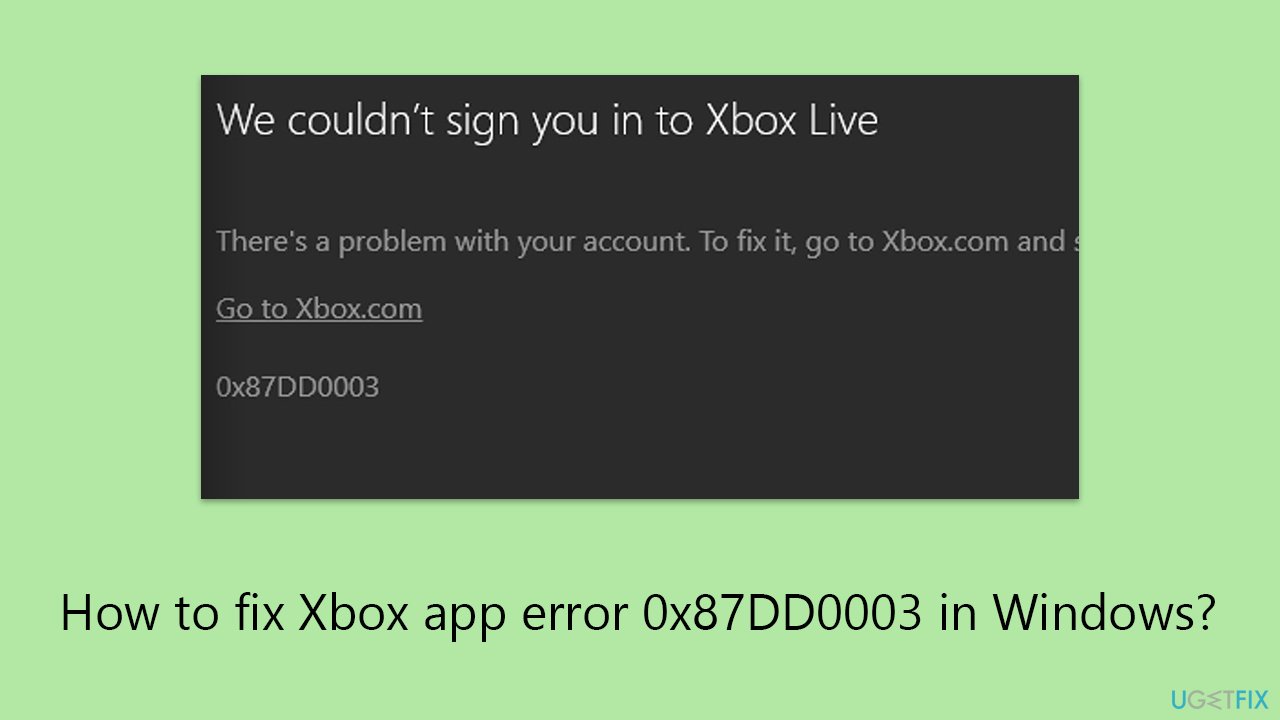
Fix 1. Check Xbox Live service status
This step helps you determine if the issue is on Microsoft's end, as server outages or maintenance can prevent you from accessing Xbox Live services. By checking the status, you can see if there are any reported problems with Xbox Live that might be causing the error.
- Visit the official Xbox Live status website.
- Look for any alerts or notifications about service outages or maintenance.
- If there are any issues reported, wait for Microsoft to resolve them before trying to connect again.
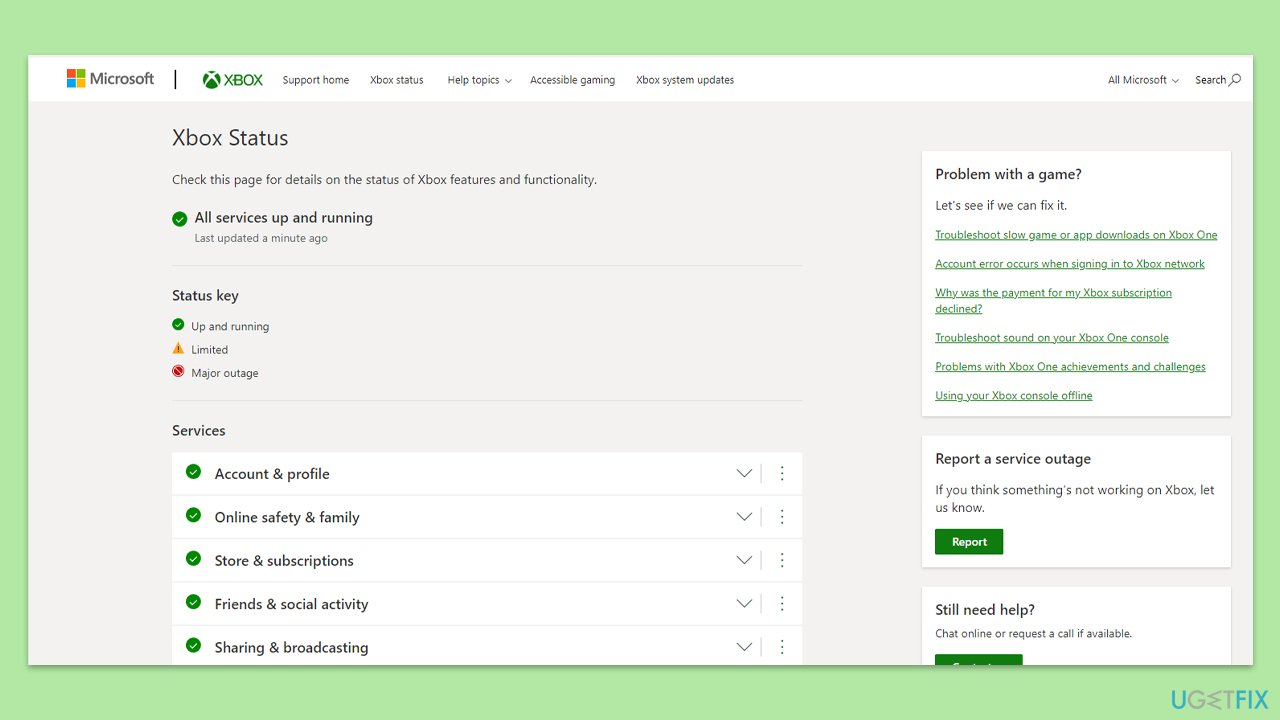
Fix 2. Run Network troubleshooter
Windows includes a variety of troubleshooters designed to quickly diagnose and automatically resolve various computer problems. The Network troubleshooter can help fix problems with your internet connection that might be preventing the Xbox app from accessing Xbox Live.
- Right-click on Start and pick Settings.
- Go to Network & Internet section.
- On the right side, find the Advanced network settings section.
- Click Network troubleshooter and wait.
- The fixes should be automatically applied.
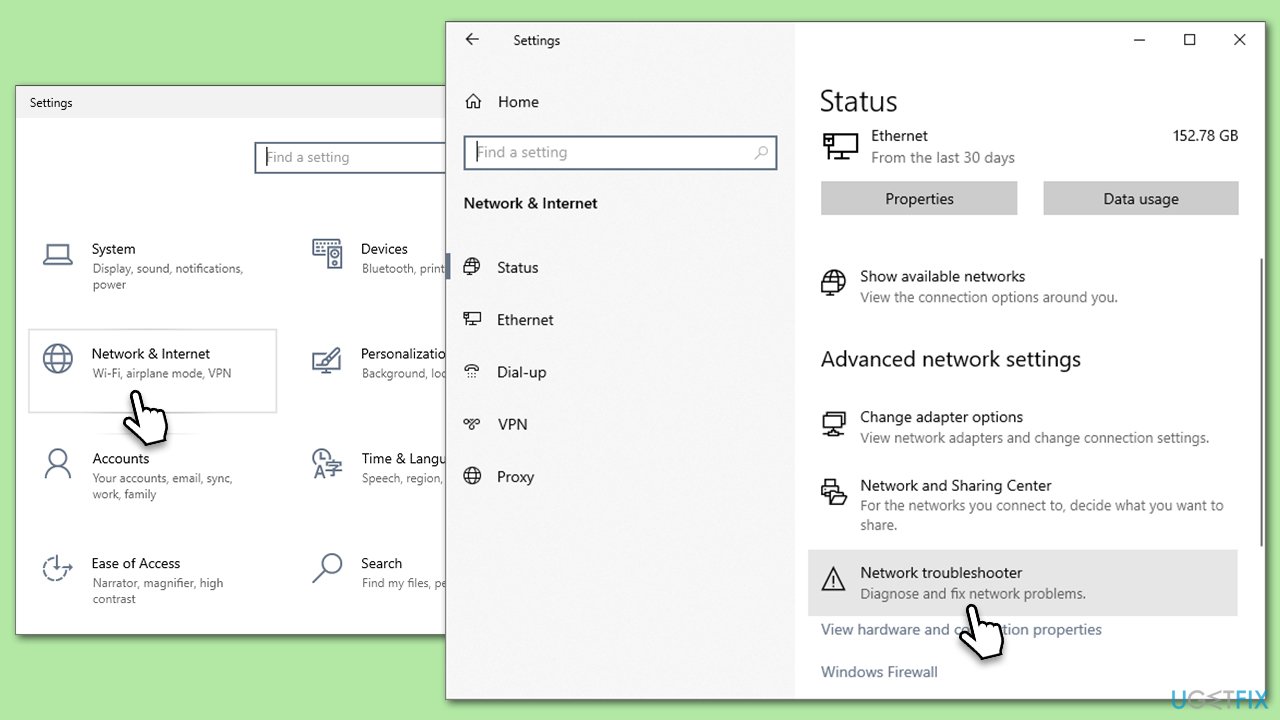
Fix 3. Disable third-party antivirus and firewall (if applicable)
Sometimes, third-party antivirus and firewall software can interfere with your internet connection or block the Xbox app from functioning correctly. Temporarily disabling these can help determine if they are the cause of the error.
- Locate the antivirus icon in your system tray, right-click it, and select Disable, Stop, or a similar option.
- To disable the firewall, open Control Panel, go to System and Security > Windows Defender Firewall and select Turn Windows Defender Firewall on or off.
- Choose to turn off the firewall for both private and public networks, but remember to turn it back on after testing.
Fix 4. Ensure Xbox Live Multiplayer is connected
This fix ensures that your PC is properly configured to connect to Xbox Live Multiplayer, which is essential for accessing many Xbox Live services.
- Right-click on Start and pick Settings.
- Go to the Gaming section.
- Select Xbox Networking on the left.
- Under Xbox Live multiplayer, make sure the Internet connection shows as Connected.
- If not, you can click the Fix it button and follow the on-screen instructions.
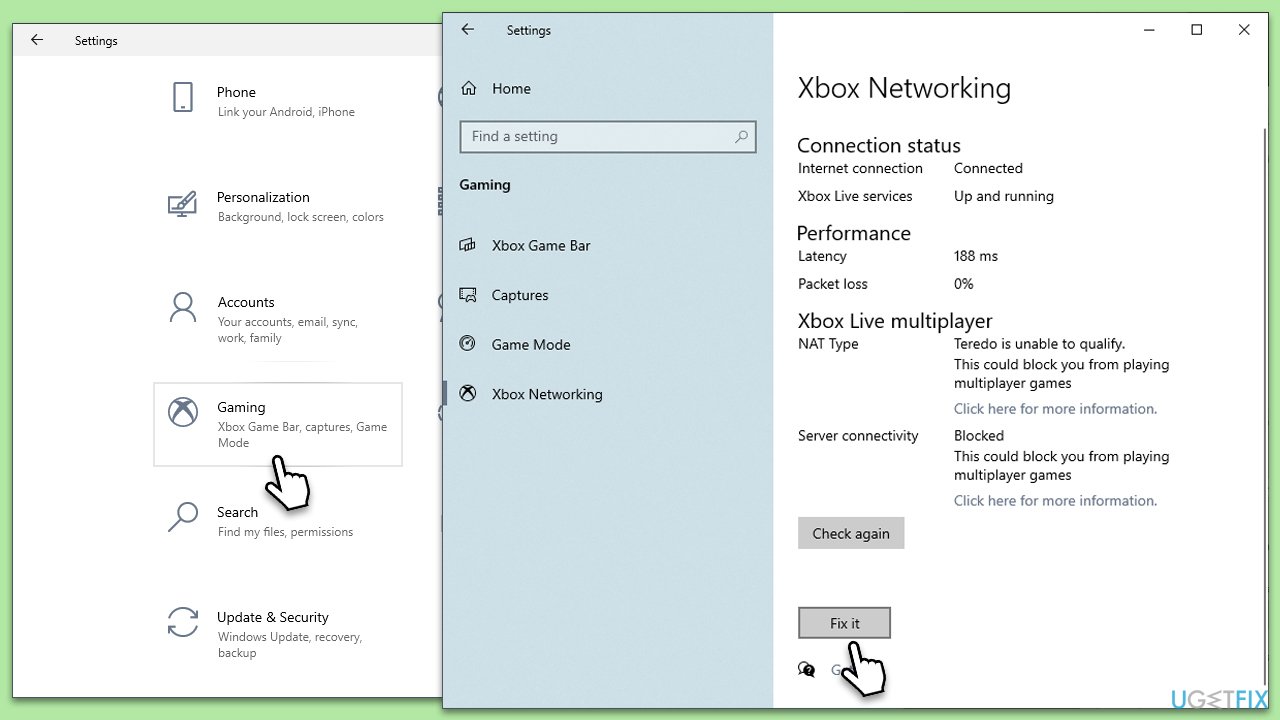
Fix 5. Reinstall Gaming Services
Corruption in the Gaming Services on your system can lead to various issues with accessing Xbox Live services. Reinstalling Gaming Services can resolve these problems by refreshing its components.
- Type PowerShell in Windows search.
- Right-click on the result and select Run as administrator.
- When User Account Control shows up, click Yes.
- In the new window, copy and paste the following commands and hit Enter:
get-appxpackage Microsoft.GamingServices | remove-Appxpackage –allusers
Remove-Item -Path “HKLM:\System\CurrentControlSet\Services\GamingServices” -recurse
Remove-Item -Path “HKLM:\System\CurrentControlSet\Services\GamingServicesNet” -recurse - Close down PowerShell and restart your system.
- Next, install Gaming Services from the Microsoft Store.
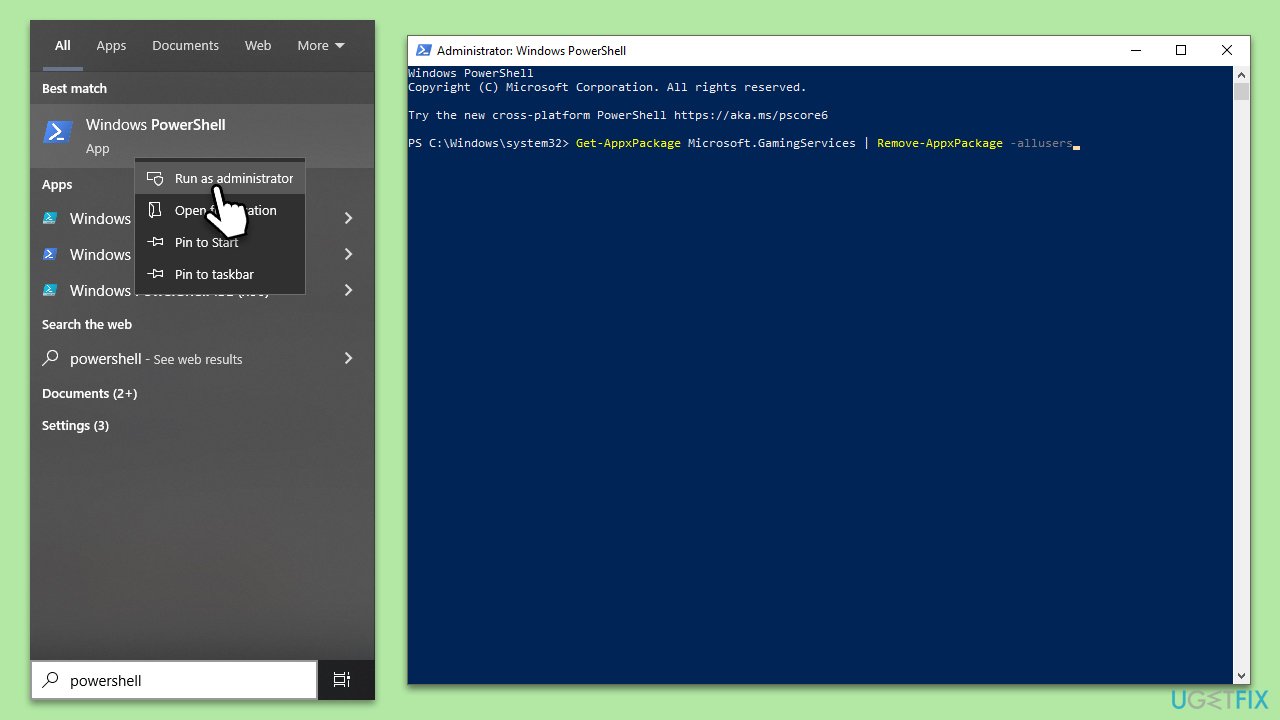
Fix 6. Use Googles DNS
Changing your DNS settings to Google's DNS can improve your internet connection stability and speed, potentially resolving issues connecting to Xbox Live.
- Right-click on Start and select Settings.
- Go to Network and Internet section.
- Click on Change adapter options.
- Right-click on your internet connection and pick Properties.
- Click Internet Protocol Version 4 (TCP/IPv4) once and go to Properties
- Select Use the following DNS server addresses option and set your DNS to Google's:
Preferred DNS server: 8.8.8.8
Alternate DNS server: 8.8.4.4 - Click OK.
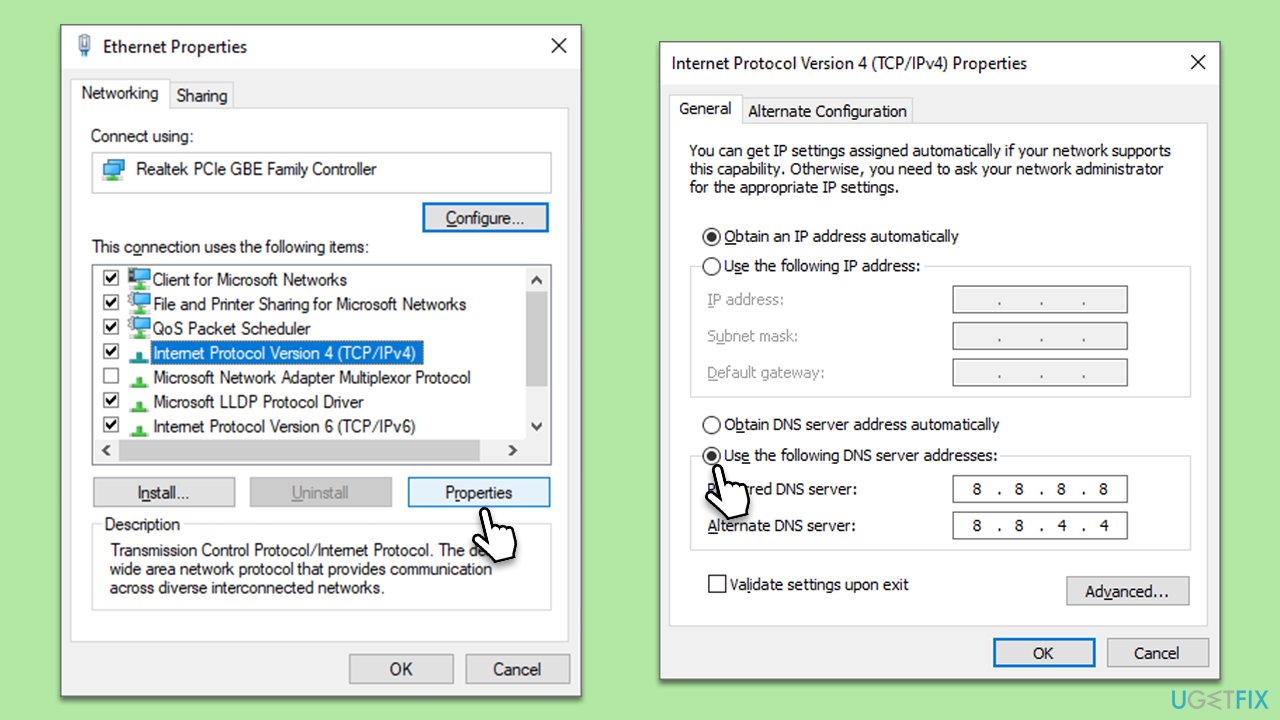
Repair your Errors automatically
ugetfix.com team is trying to do its best to help users find the best solutions for eliminating their errors. If you don't want to struggle with manual repair techniques, please use the automatic software. All recommended products have been tested and approved by our professionals. Tools that you can use to fix your error are listed bellow:
Protect your online privacy with a VPN client
A VPN is crucial when it comes to user privacy. Online trackers such as cookies can not only be used by social media platforms and other websites but also your Internet Service Provider and the government. Even if you apply the most secure settings via your web browser, you can still be tracked via apps that are connected to the internet. Besides, privacy-focused browsers like Tor is are not an optimal choice due to diminished connection speeds. The best solution for your ultimate privacy is Private Internet Access – be anonymous and secure online.
Data recovery tools can prevent permanent file loss
Data recovery software is one of the options that could help you recover your files. Once you delete a file, it does not vanish into thin air – it remains on your system as long as no new data is written on top of it. Data Recovery Pro is recovery software that searchers for working copies of deleted files within your hard drive. By using the tool, you can prevent loss of valuable documents, school work, personal pictures, and other crucial files.



