Question
Issue: How to fix Xbox app not launching in Windows?
Hello. The Xbox app on my Windows PC is not launching for some reason. How do I resolve this?
Solved Answer
The Xbox app for Windows is a great way to stay connected to the gaming community and enjoy your favorite games on your PC. With the Xbox app, you can view your achievements, connect with friends, and share game clips and screenshots. It also allows you to play games from the Xbox Game Pass library and join multiplayer games. With the Xbox app, you can do the following:
- View and track your achievements.
- Connect with friends and see what they are playing.
- Share game clips and screenshots with the community.
- Join multiplayer games and join or create parties.
- Play games from the Xbox Game Pass library.
- Stay up-to-date with the latest gaming news and updates.
However, some users have reported that the Xbox app is not launching on their Windows computers. This can be frustrating and can prevent you from accessing all the features of the app. There are several possible causes for this issue. It could be due to server issues with Xbox services, incorrect date and time settings on your system, or problems with the Xbox gaming services on your computer.
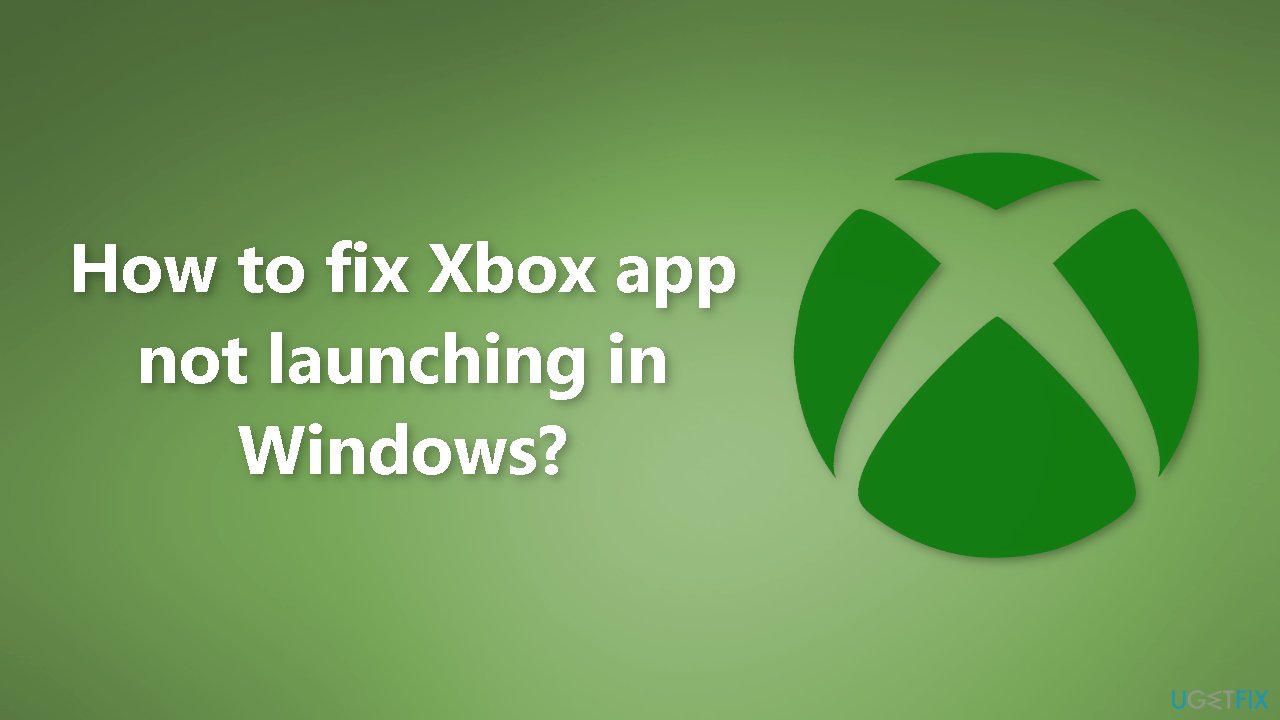
In this guide, you will find 8 steps that should help you fix Xbox app not launching in Windows. Keep in mind that the manual troubleshooting process can be lengthy. You can use a maintenance tool like FortectMac Washing Machine X9 to fix most system errors, BSODs,[1] corrupted files, registry[2] issues, or clear cookies and cache.[3] Otherwise, follow the step-by-step instructions below:
Method 1. Check the Xbox server status
To begin, verify that the Xbox services are not experiencing any issues by checking the server status on the Xbox Status page. If the services are down, it may cause the Xbox app or its features to not function properly on your PC. If the Xbox services are not experiencing any issues, proceed to the next solution to resolve the problem.
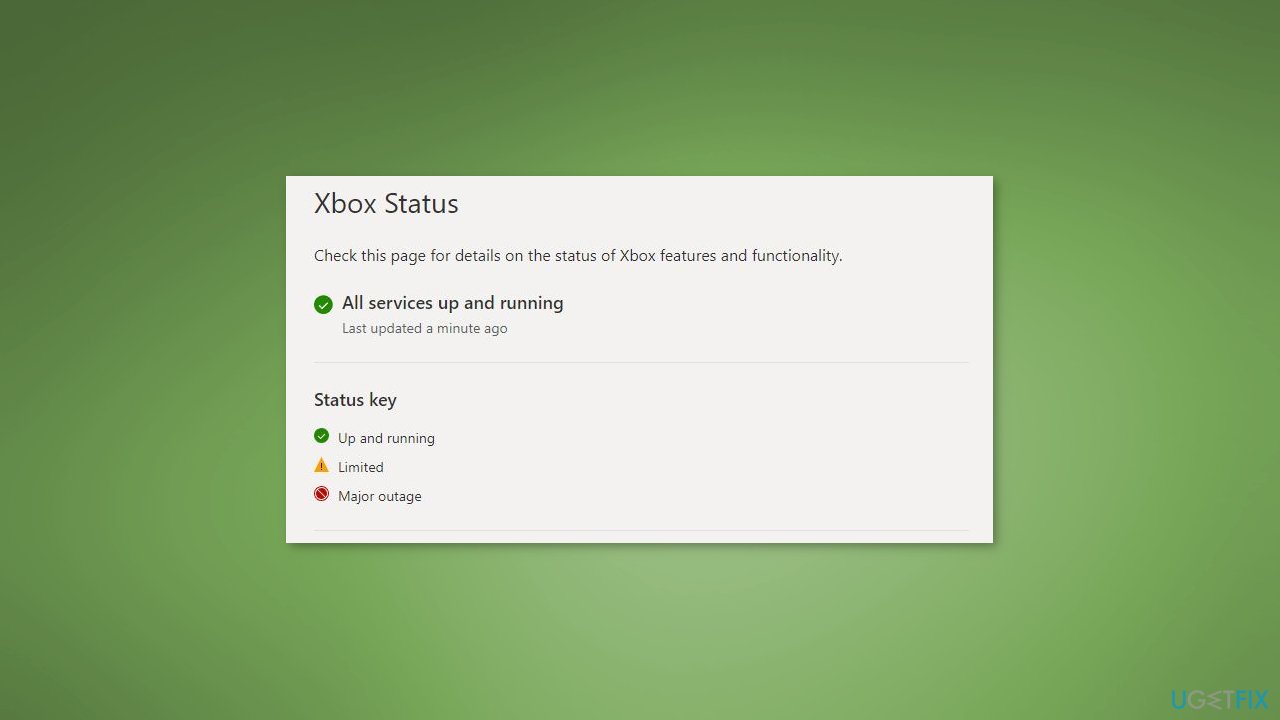
Method 2. Set the correct date and time
This issue may be caused by incorrect date and time settings on your system.
- Press the Windows key + I to open the Settings app, then navigate to the Time & Language tab
- Select the Date & Time option on the right-side panel
- Enable the Set time automatically and Set time zone automatically options
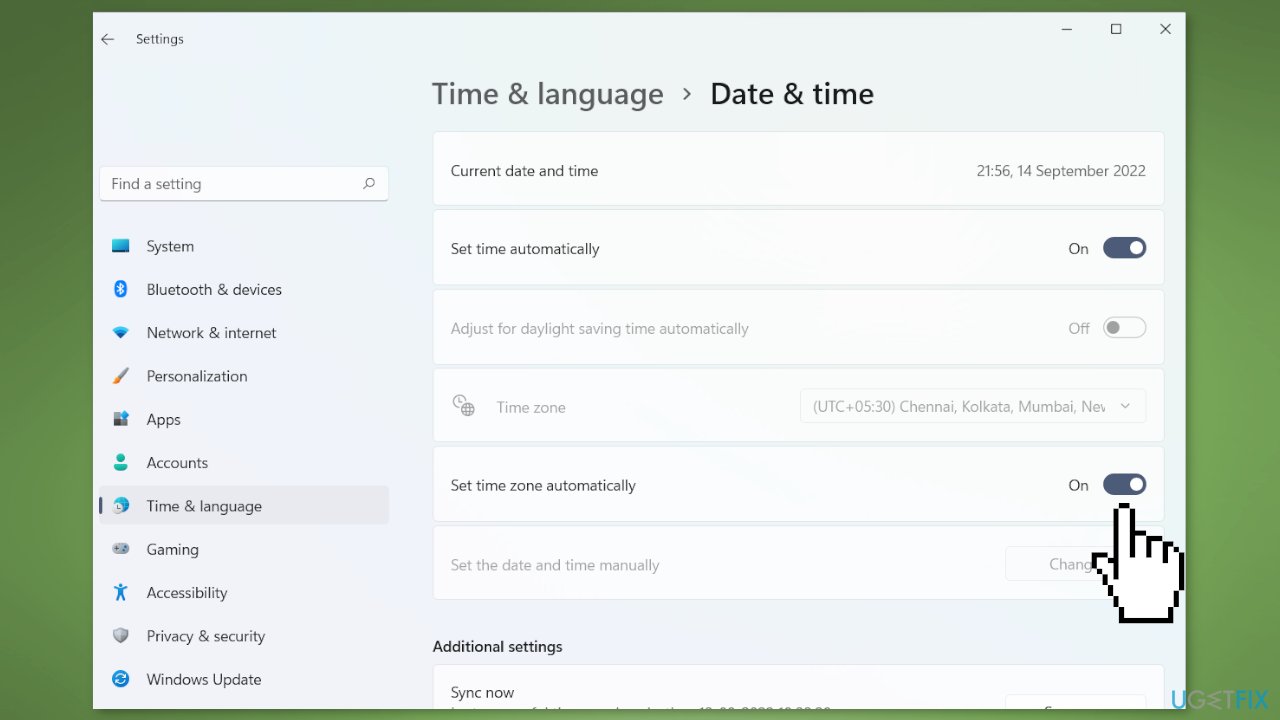
- Try opening the Xbox app again to see if the problem has been resolved
Method 3. Change your region
Some users have reported that this fixed the problem for them. To change your region in Windows 11/10:
- Open the Settings app and go to the Time & Language tab
- Select the Language & Region option, and choose a different region from the Country or region dropdown menu
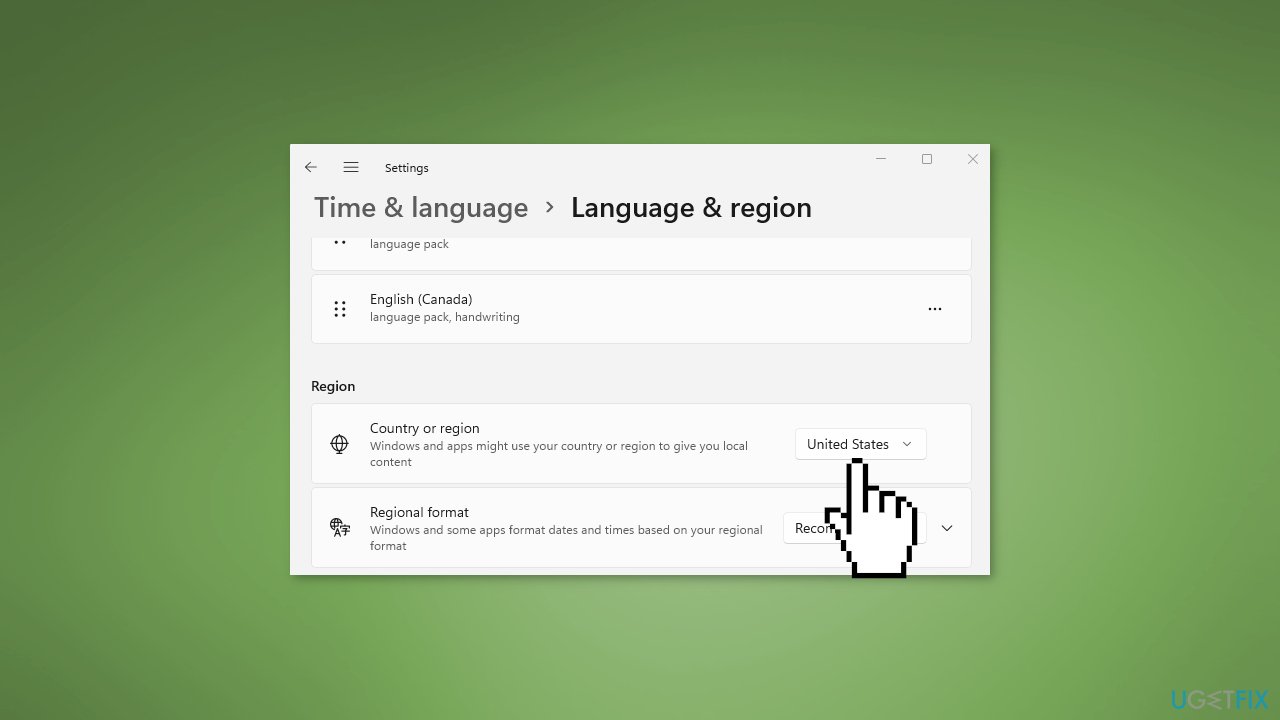
- Open Xbox and see if it works properly
Method 4. Run the Windows Store Apps Troubleshooter
- Press the Windows key + I to open Windows Settings
- Select the System section and scroll down until you see Troubleshoot and click on it
- Click on Other troubleshooters to see more troubleshooters available on your computer
- Scroll down at the bottom until you see Windows Store Apps
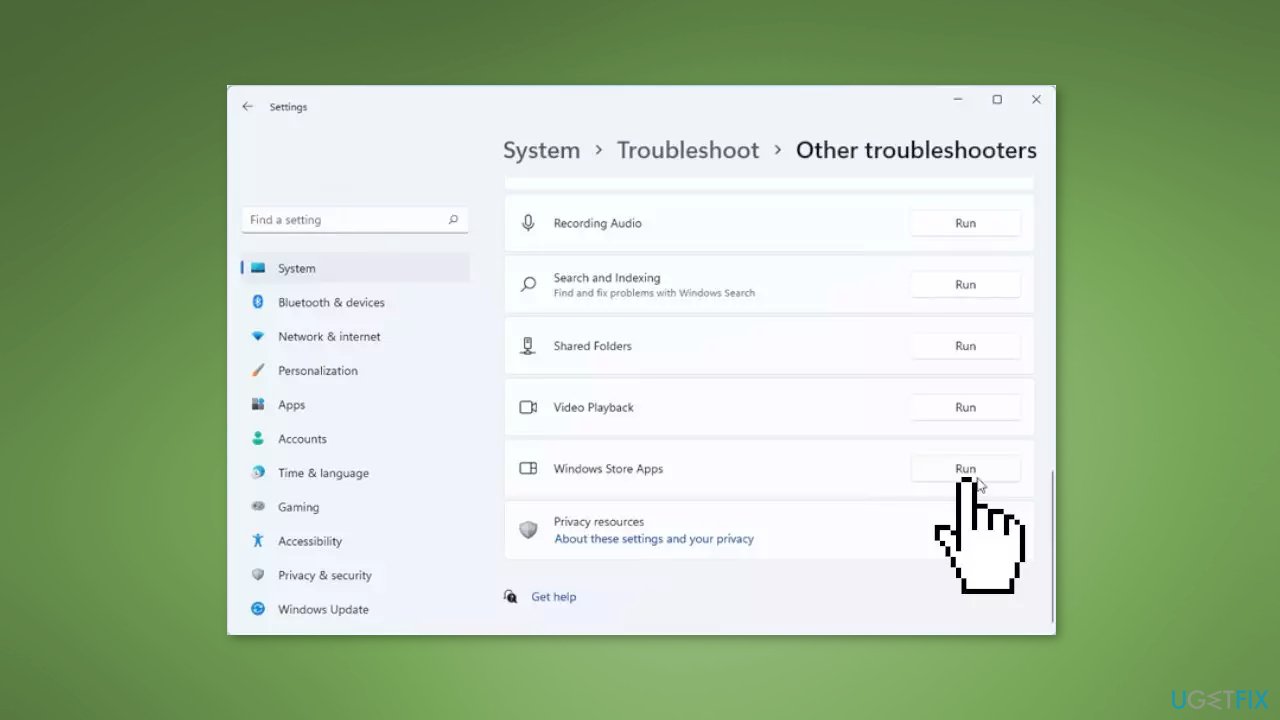
- Click on Run to start the troubleshooting process
- Wait until the process is complete
Method 5. Update Windows
- Click Start and select Settings
- Go to the Windows Update section
- Click Check for updates and wait
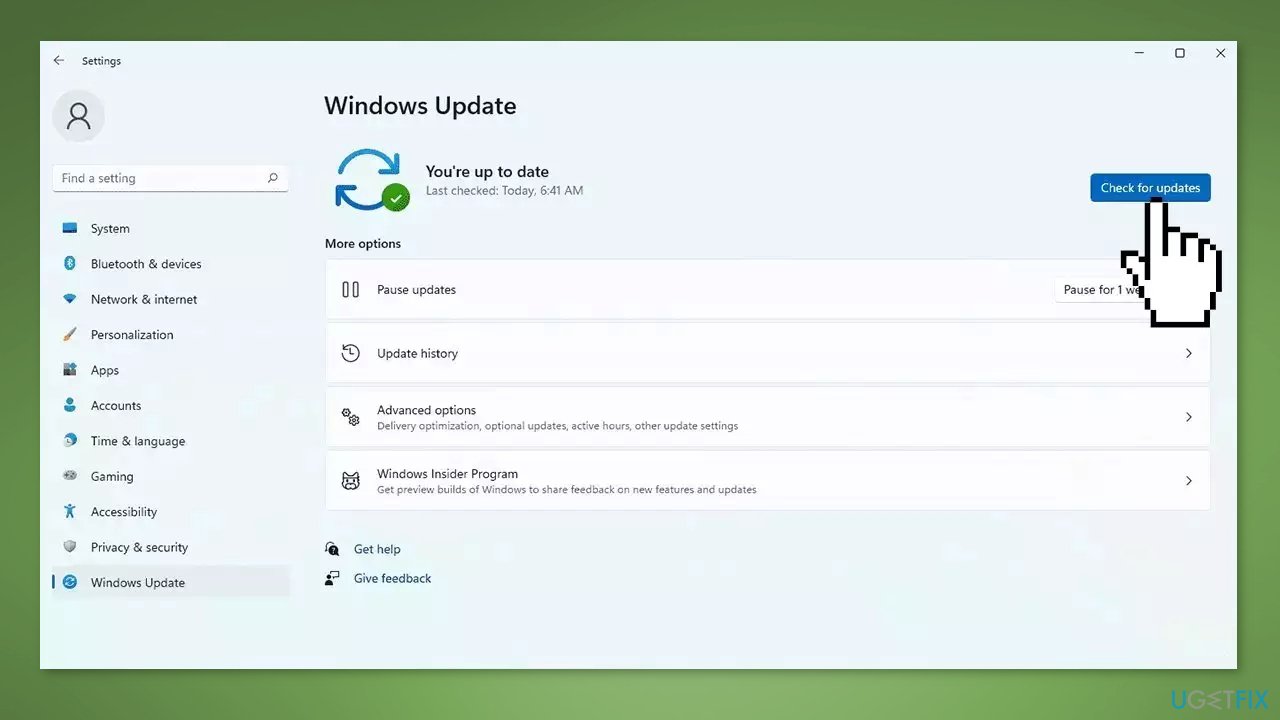
- Go to the Advanced options and install optional updates
- Reboot your system.
Method 6. Restart Xbox Gaming Services
The Xbox app may not be functioning properly because the Xbox gaming services on your system may be stuck in an intermediate state. To fix this, try restarting the services related to Xbox and see if it resolves the problem. Here's how:
- Type Services in the Start menu search box and click on the Services app
- Find the Gaming Services service, right-click on it, and select Restart
- Right-click on Gaming Services again and select Properties
- In the Properties window, set the Startup type to Automatic
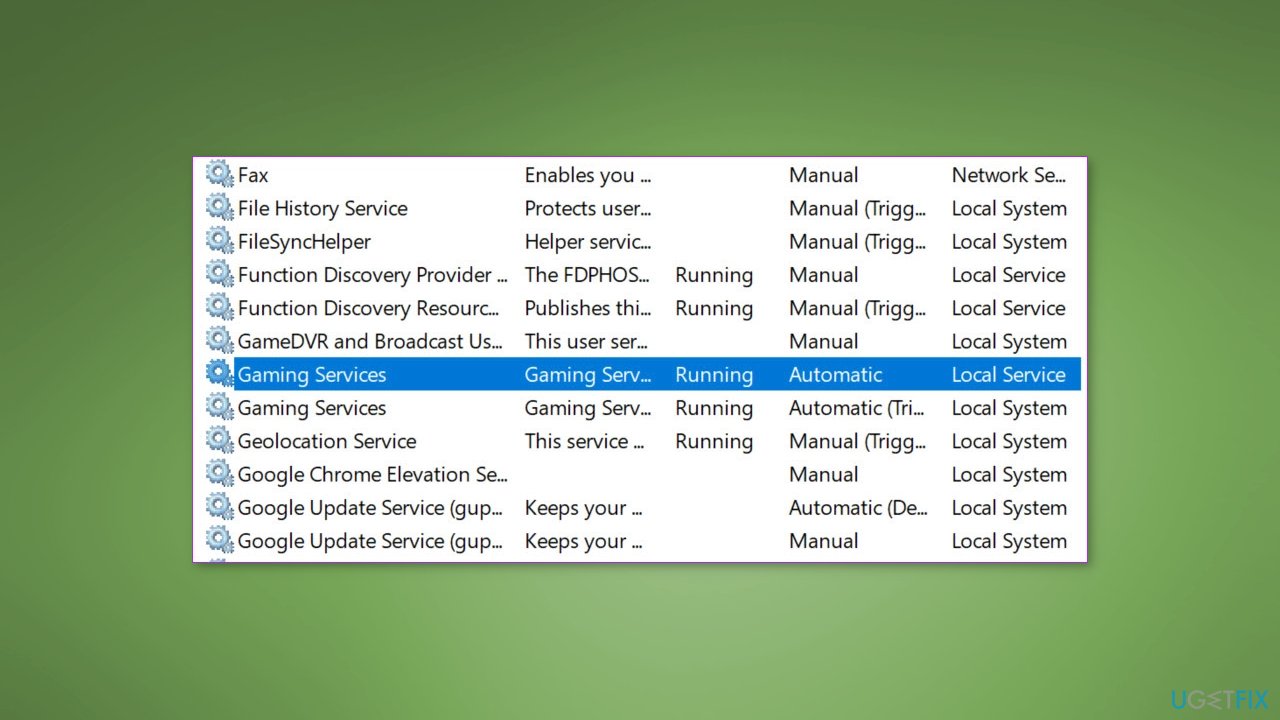
- Repeat steps for the Xbox Accessory Management, Xbox Live Auth Manager, and any other Xbox-related services
- Try launching the Xbox app again and see if it works correctly
Method 7. Clear Microsoft Store Cache
- Open the Windows Powershell from the search bar by typing powershell
- Right-click on the search result and select Run as Administrator
- If a UAC opens, hit Yes to provide your consent
- Type WSReset.exe and hit Enter
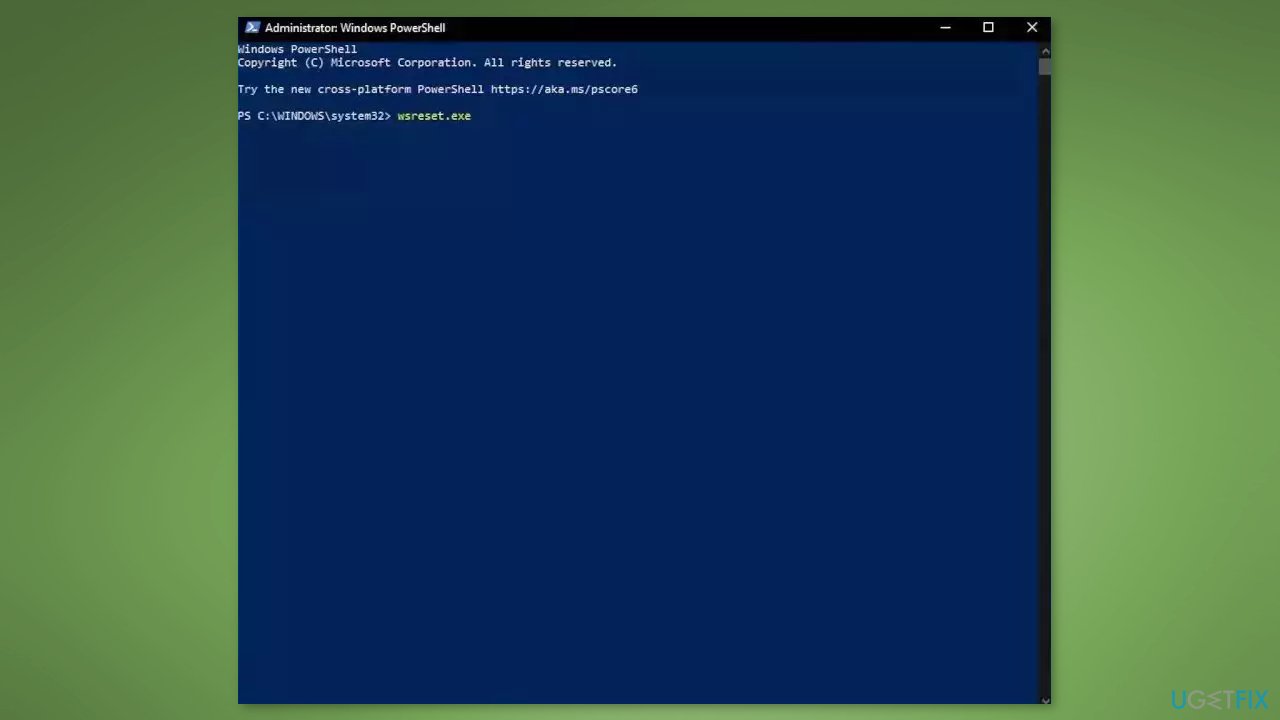
Method 8. Repair or Reset the Xbox app
If the problem you're experiencing with the Xbox app is due to corruption, you can try repairing the app to fix the issue. To do this:
- Open the Settings app by pressing the Windows key + I, and go to the Apps tab
- Select the Installed apps option, and then find the Xbox app in the list
- Click the three-dot menu button, and then choose Advanced options
- Scroll down to the Reset section, and click the Repair button
- Once the repair process is finished, reopen the app and see if the problem has been resolved
If repairing the app doesn't help, you can try resetting it to its original state and settings:
- Follow the first three steps above to access the Advanced options for the Xbox app
- Instead of clicking the Repair button, click the Reset button and follow the prompts to reset the app
- Reopen the app and see if the problem has been fixed
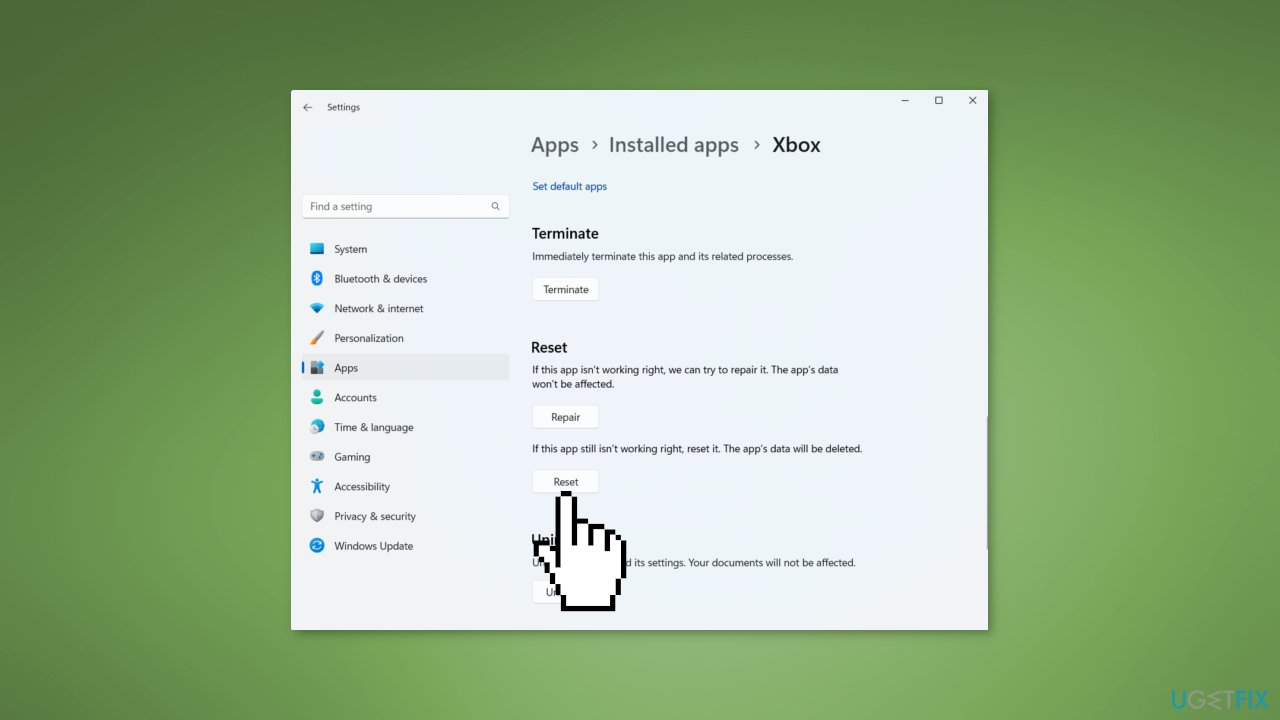
Repair your Errors automatically
ugetfix.com team is trying to do its best to help users find the best solutions for eliminating their errors. If you don't want to struggle with manual repair techniques, please use the automatic software. All recommended products have been tested and approved by our professionals. Tools that you can use to fix your error are listed bellow:
Protect your online privacy with a VPN client
A VPN is crucial when it comes to user privacy. Online trackers such as cookies can not only be used by social media platforms and other websites but also your Internet Service Provider and the government. Even if you apply the most secure settings via your web browser, you can still be tracked via apps that are connected to the internet. Besides, privacy-focused browsers like Tor is are not an optimal choice due to diminished connection speeds. The best solution for your ultimate privacy is Private Internet Access – be anonymous and secure online.
Data recovery tools can prevent permanent file loss
Data recovery software is one of the options that could help you recover your files. Once you delete a file, it does not vanish into thin air – it remains on your system as long as no new data is written on top of it. Data Recovery Pro is recovery software that searchers for working copies of deleted files within your hard drive. By using the tool, you can prevent loss of valuable documents, school work, personal pictures, and other crucial files.
- ^ Chris Hoffman. Everything You Need To Know About the Blue Screen of Death. Howtogeek. Technology Magazine.
- ^ Tim Fisher. What Is the Windows Registry?. Lifewire. Software and Apps.
- ^ Difference between Cache and Cookies. Geeksforgeeks. IT Education.



