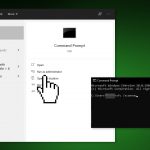Question
Issue: How to fix Xbox Live error 0x80045C3C?
Hello. I have been trying to launch Xbox Live apps but I cannot seem to be able to log in. I receive an error 0x80045C3C. What could be the issue?
Solved Answer
The Xbox Live app for Windows allows users to discover and download new games with Game Pass,[1] play console games on their Windows PC with the help of cloud gaming, and chat with friends across PC, mobile, and Xbox console platforms. It is an amazing opportunity for people who want to play console games but do not have an Xbox console. With the integration of the Windows operating system and Xbox Windows app, all of the gaming platforms can blend together.
However, some users have been experiencing serious issues that are hard to explain. Users report being unable to log into Xbox Game Bar and other applications that use Xbox Live. They receive an Xbox Live error 0x80045C3C. Even though people say that they are entering the correct login credentials they just cannot play any Xbox games on their Windows PCs. Some users say that the problem started occurring when they installed a Windows update.
Unfortunately, various errors and system bugs are quite frequent after Windows updates. The installation could have corrupted important system files or caused Microsoft Store glitches. It is unknown what exactly is causing the Xbox Live error 0x80045C3C but in this guide, we will present you with 10 possible solutions that could solve it.
The troubleshooting process could take a while, so you can use a repair tool like FortectMac Washing Machine X9 that can fix most Windows system errors, BSoDs,[2] corrupted files, registry issues, clear cookies,[3] and cache. It is a very powerful software which can be very useful in day-to-day use for maintenance and in serious occasions like this one. If you are ready to proceed with the manual guide that could fix Xbox Live error 0x80045C3C, please proceed with the steps below.
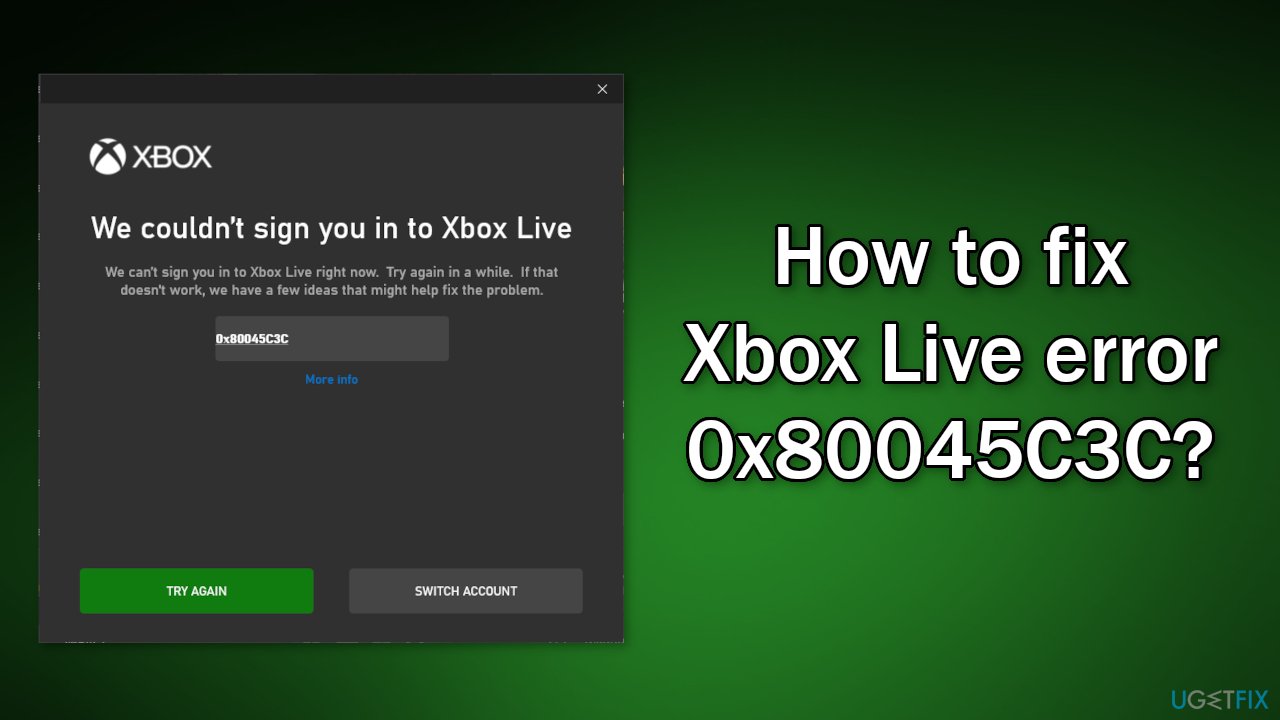
Method 1. Update Windows
- Click Settings from your start menu and click Update & Security
- Choose Windows Upgrade from the left panel and click the Check for updates button, and then your computer will check for, download, and install any updates found
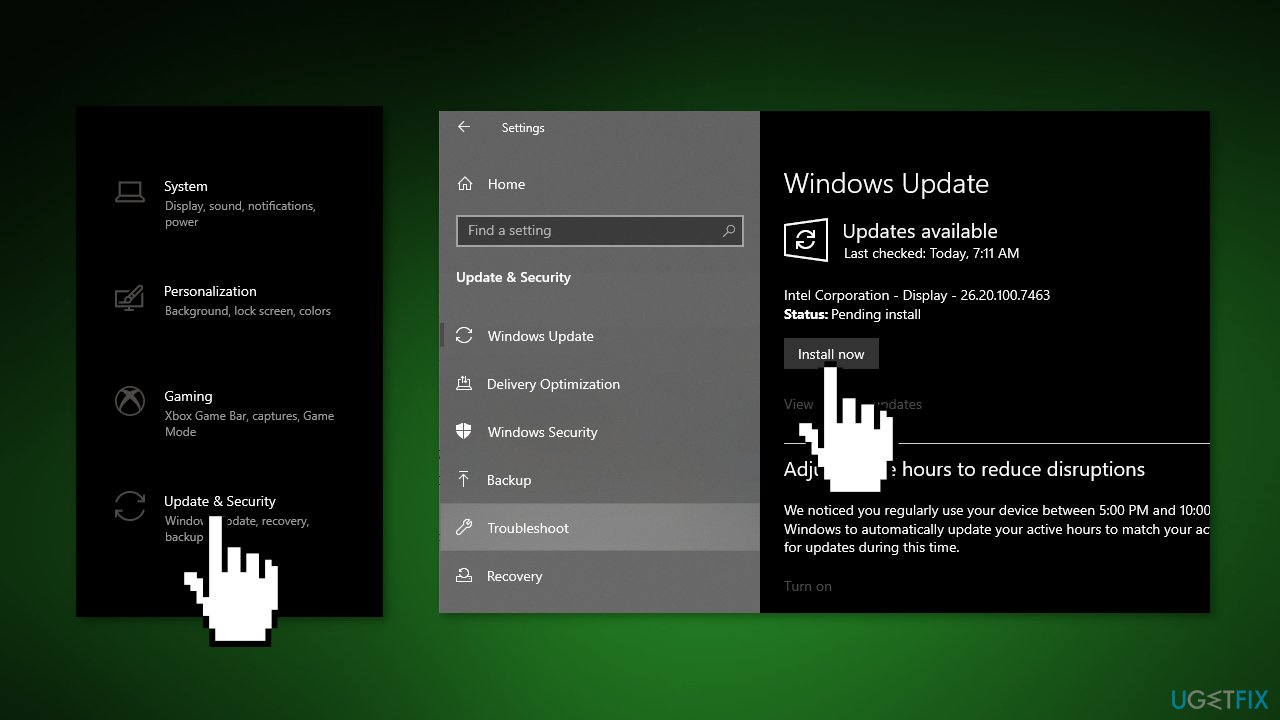
Method 2. Repair Corrupted System Files
In order to address corrupted system files, you should use an elevated Command Prompt and run an SFC scan.
- Type cmd in Windows search bar, right-click on Command Prompt and select Run as administrator
- When User Account Control shows up, click Yes
- Type in the following command, and press Enter:
sfc /scannow
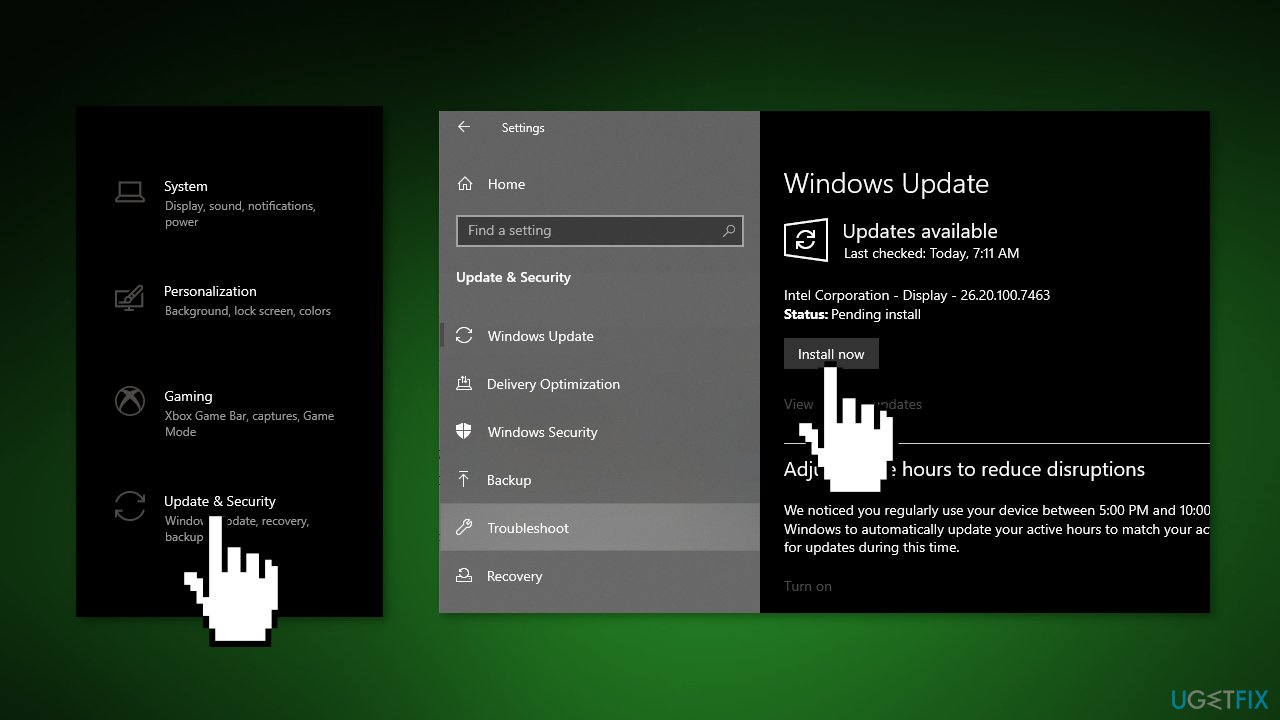
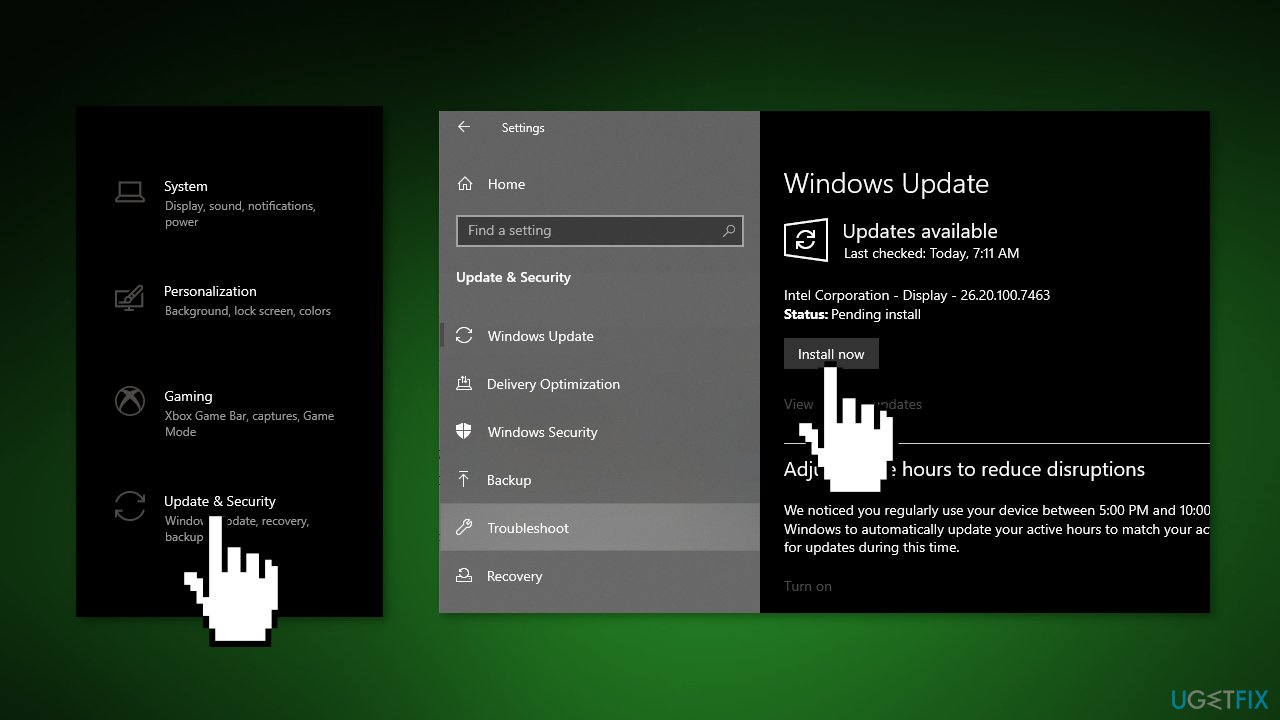
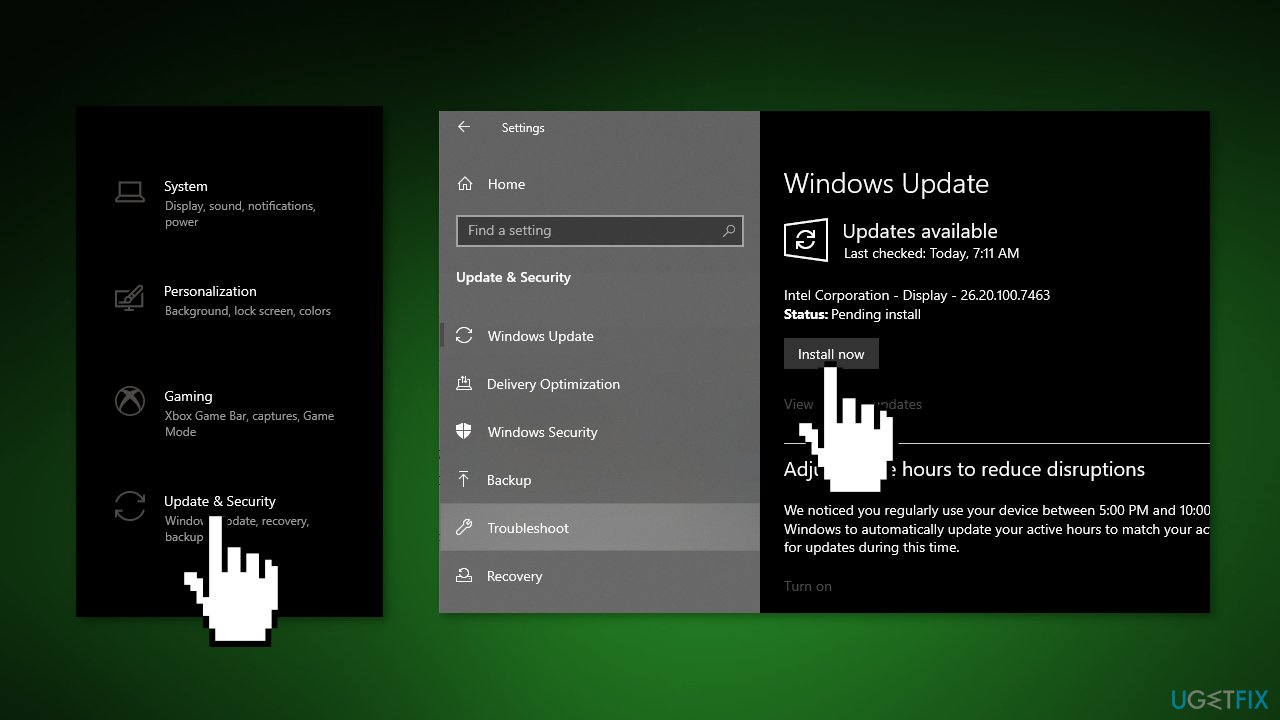
- Reboot your system
- If SFC returned an error, then use the following command lines, pressing Enter after each:
DISM /Online /Cleanup-Image /CheckHealth
DISM /Online /Cleanup-Image /ScanHealth
DISM /Online /Cleanup-Image /RestoreHealth
Method 3. Check Disk
- Ensure that your disk is not damaged. You can perform checks using Administrative Command Prompt:
- If you are using an HDD as your main driver (where your operating system is installed – C: by default), use the following command and press Enter:
chkdsk c: /f - If you are using SSD, use this command:
chkdsk c: /f /r /x
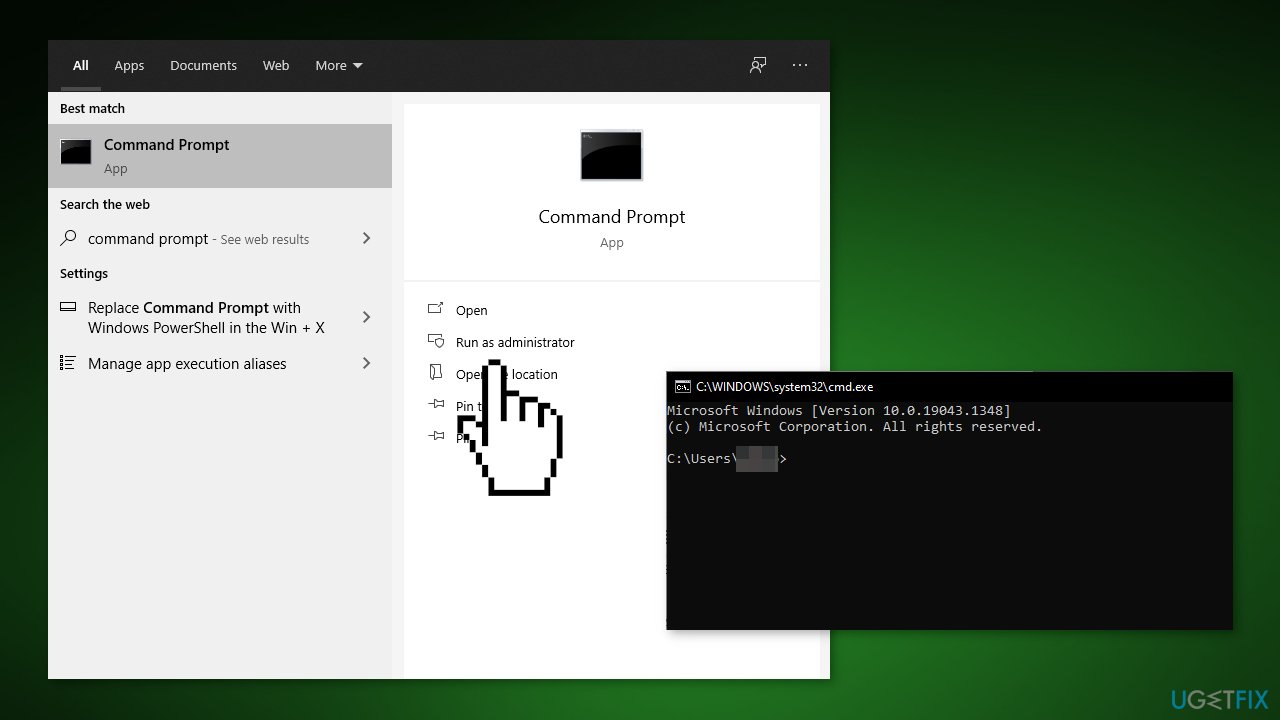
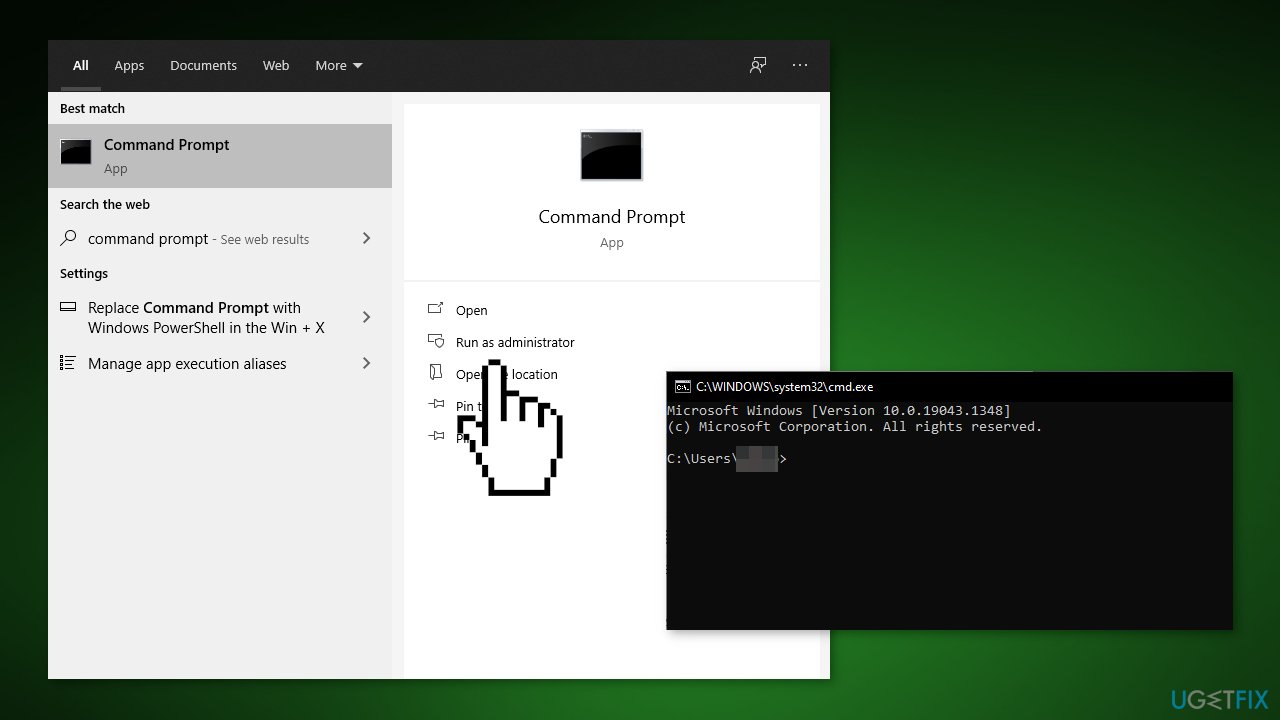
- If you receive an error, type in Y and hit Enter
- Restart your device to perform the check
Method 4. Rollback the System
- Go to the search bar and type Create a restore point
- Click the System Restore button
- Select Choose a different restore point and click Next
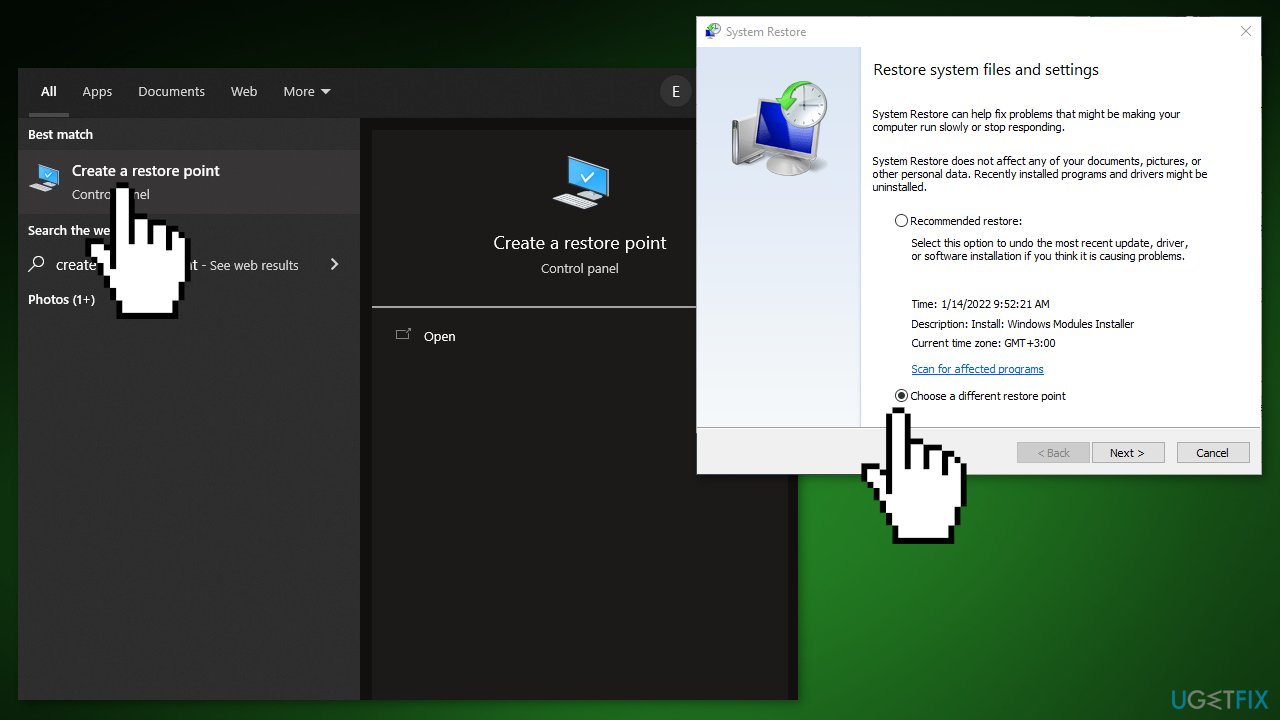
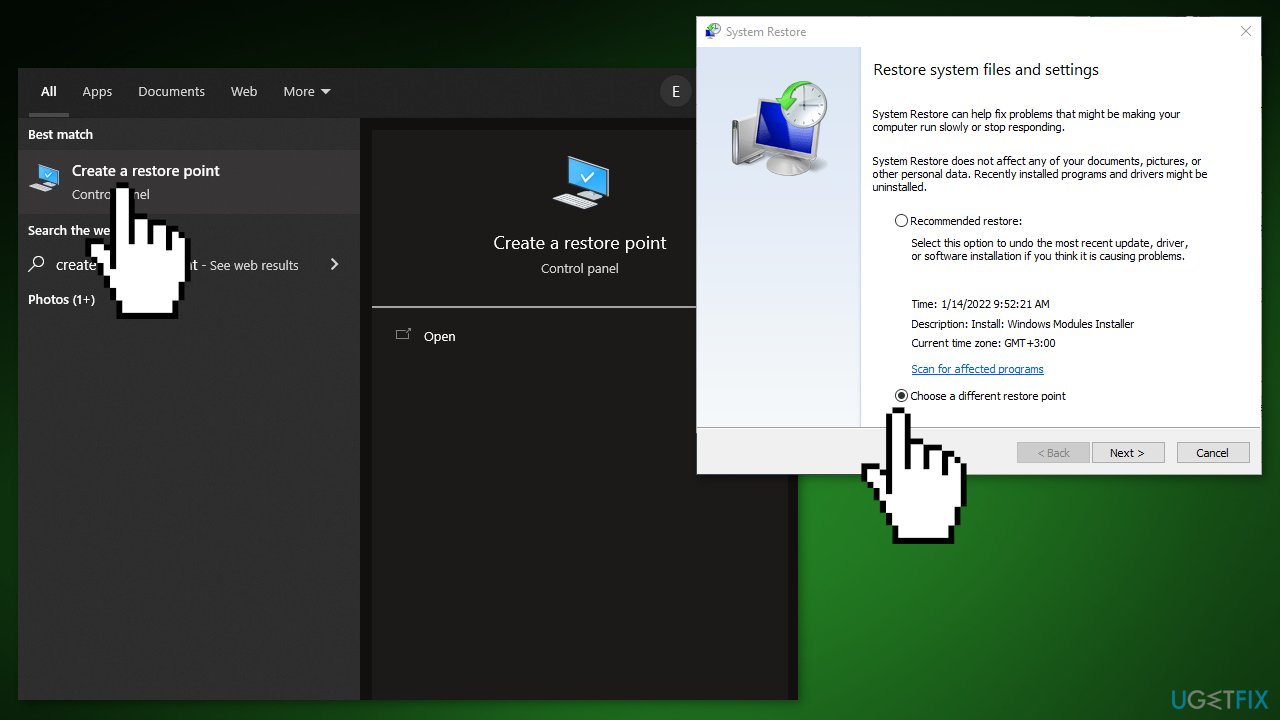
- Select a date for restore before the issue occurred, then click on Next
- Enter your password if asked and follow the on-screen steps to choose a restore location
- Reset your device
Method 5. Reset Xbox App
- Navigate to the Search box and type PowerShell
- Select PowerShell from the list and press Run as administrator
- Type in the command given below and hit Enter:
Get-AppxPackage -name “Microsoft.XboxApp” | Remove-AppxPackage
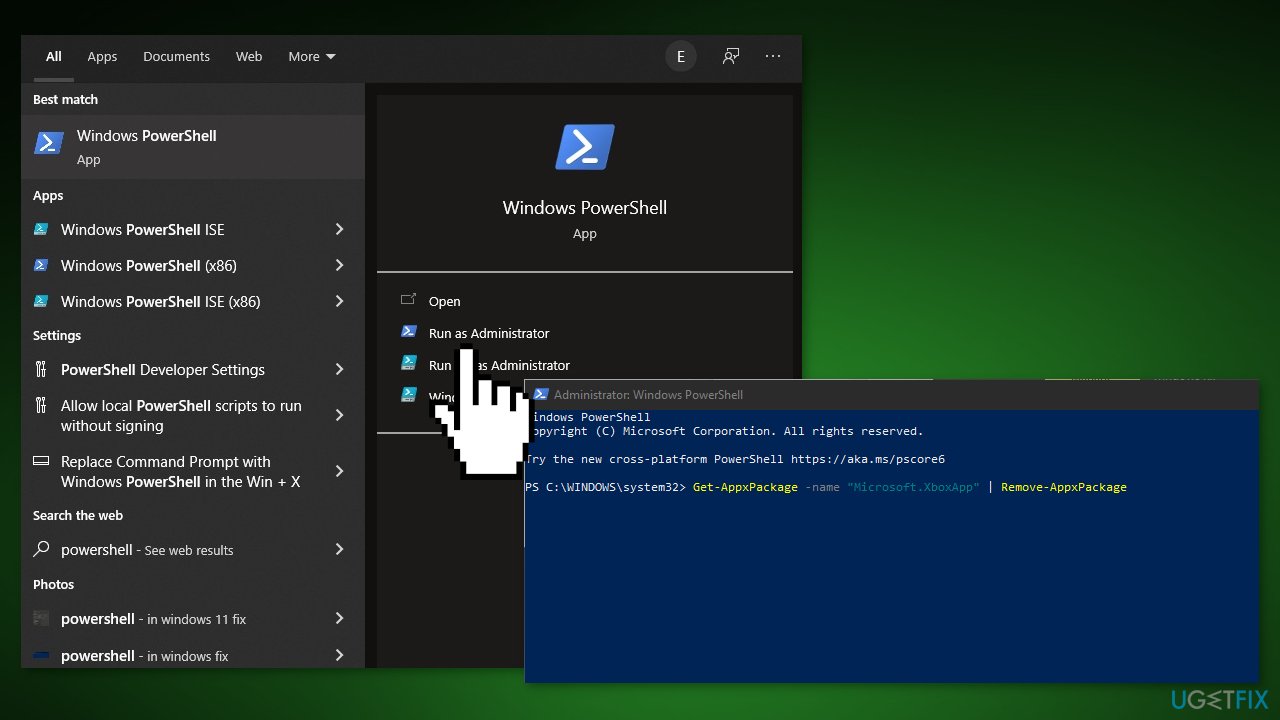
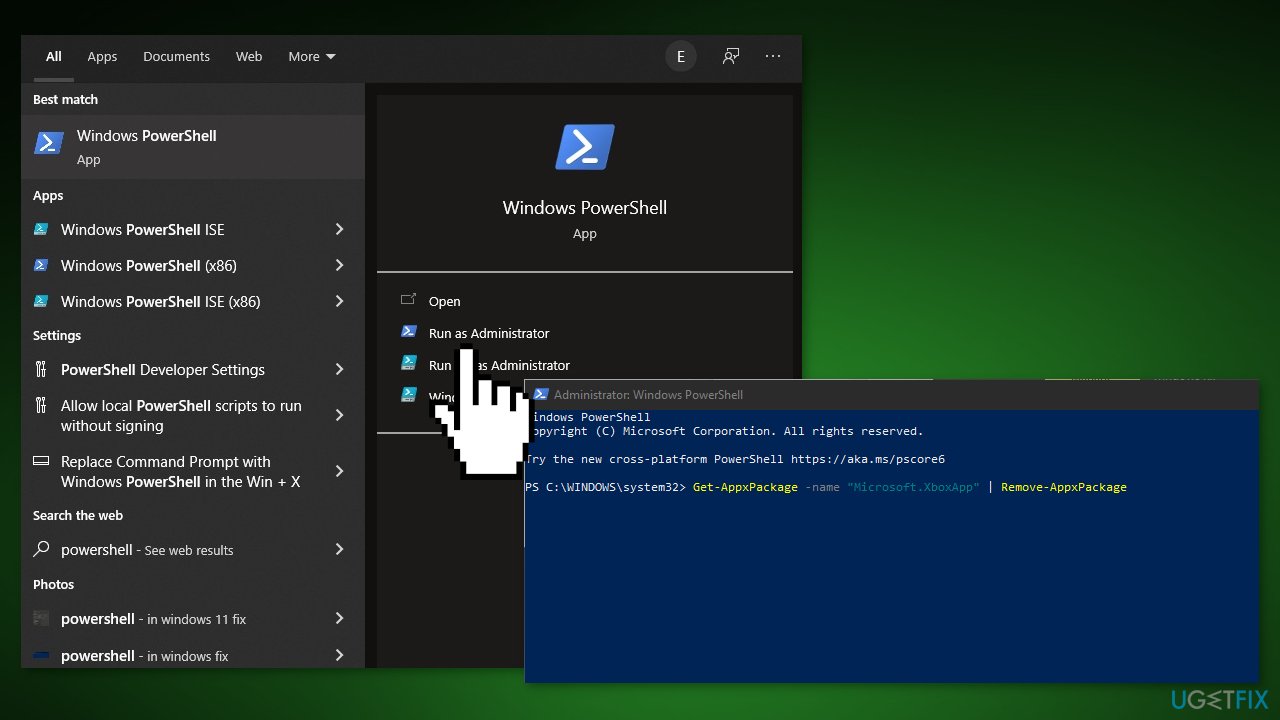
Method 6. Reset the Xbox App Package
- Navigate to the Search box and type PowerShell
- Select PowerShell from the list and choose Run as administrator
- Enter the below-given command, and hit Enter:
Get-AppXPackage -AllUsers | Foreach {Add-AppxPackage -DisableDevelopmentMode -Register “$($_.InstallLocation)\\Axml”}
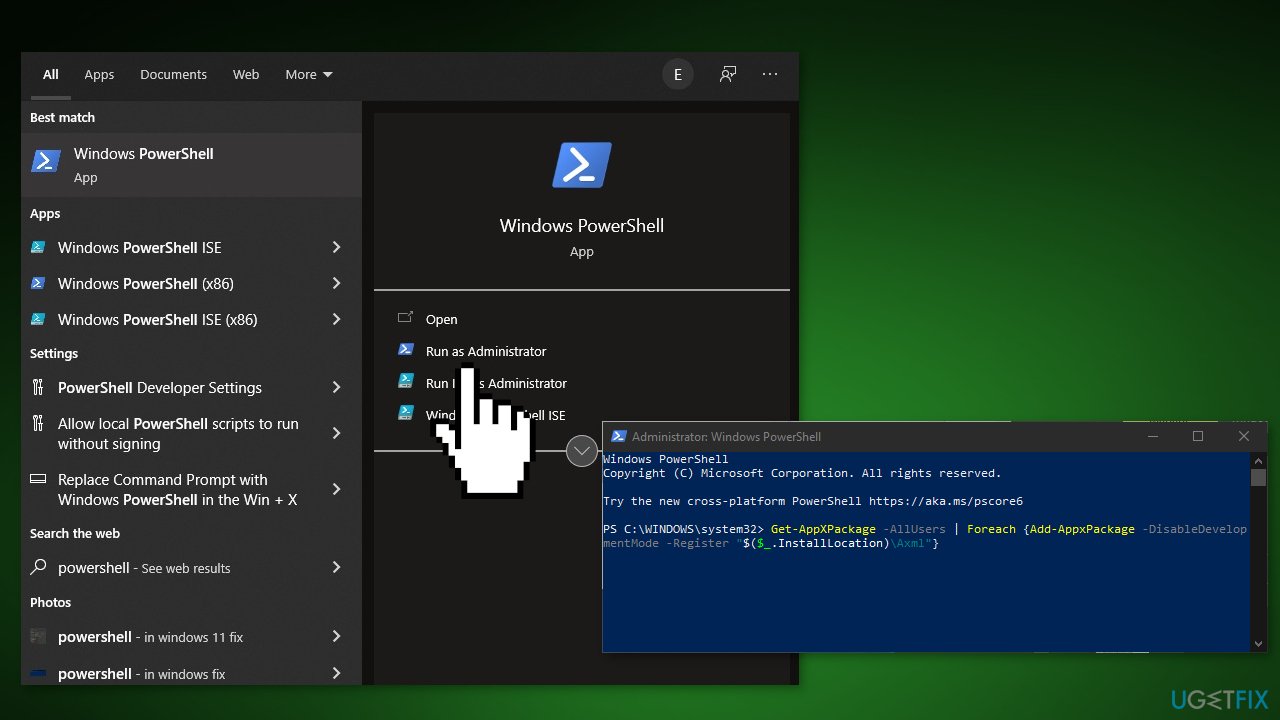
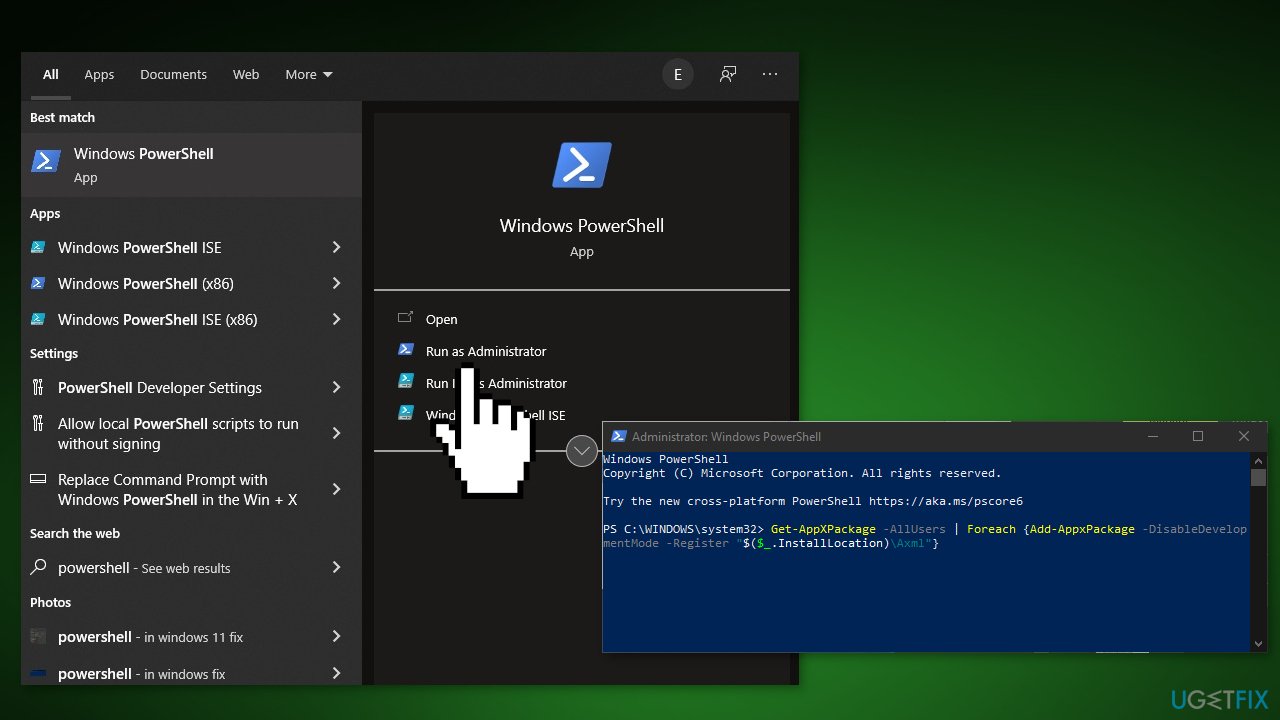
Method 7. Clear Windows Store Cache
- Press Windows Key + R to open the Run box
- Type wsreset.exe and hit Enter
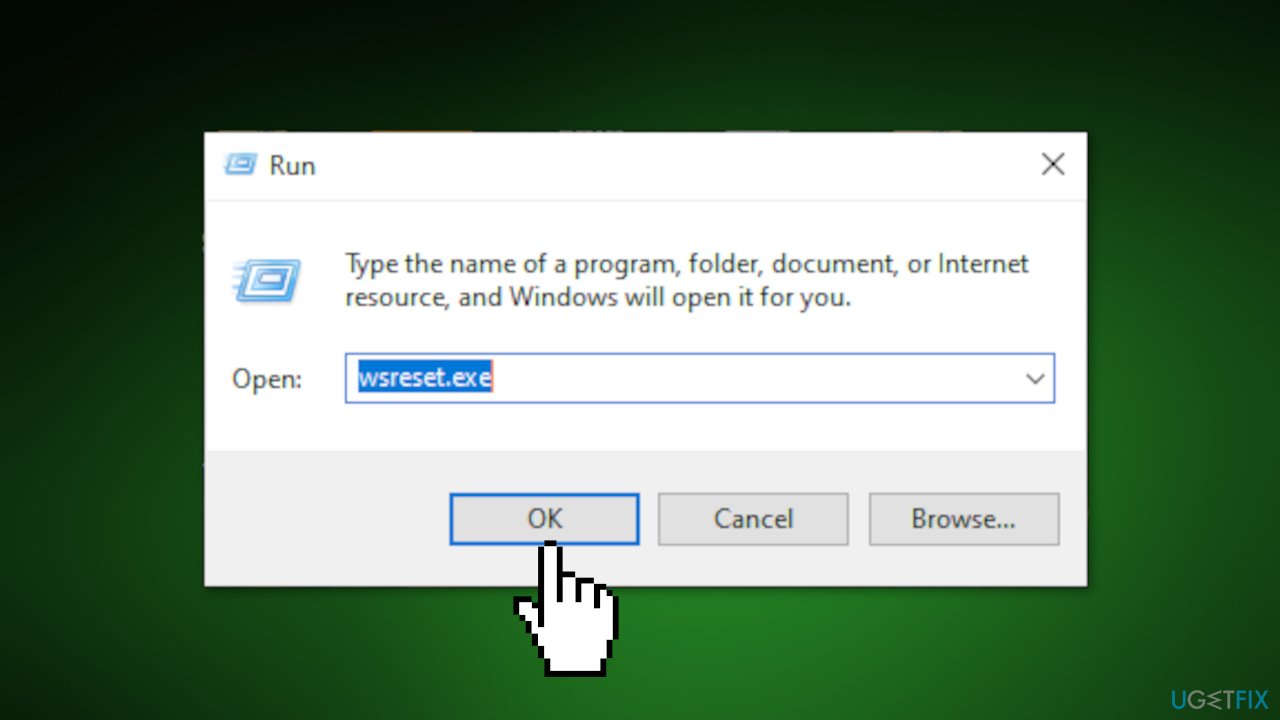
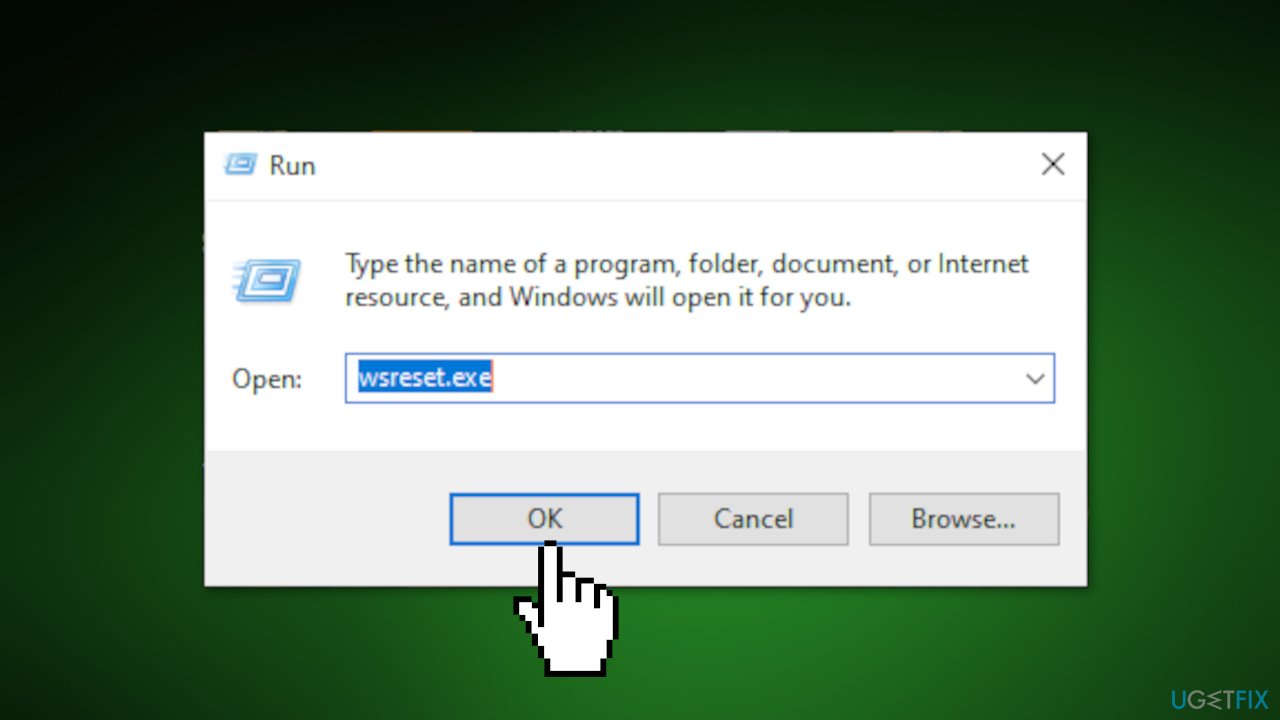
Method 8. Repair Visual C++ Runtime
- Press the Windows Key + R to open the Run box
- Type in appwiz.cpl and then press Enter
- Uninstall all Microsoft Visual C++ Runtimes except 2010 and 2012
- Locate Microsoft Visual C++ Runtime 2012 in the list of installed applications
- Select this entry, right-click and choose Change
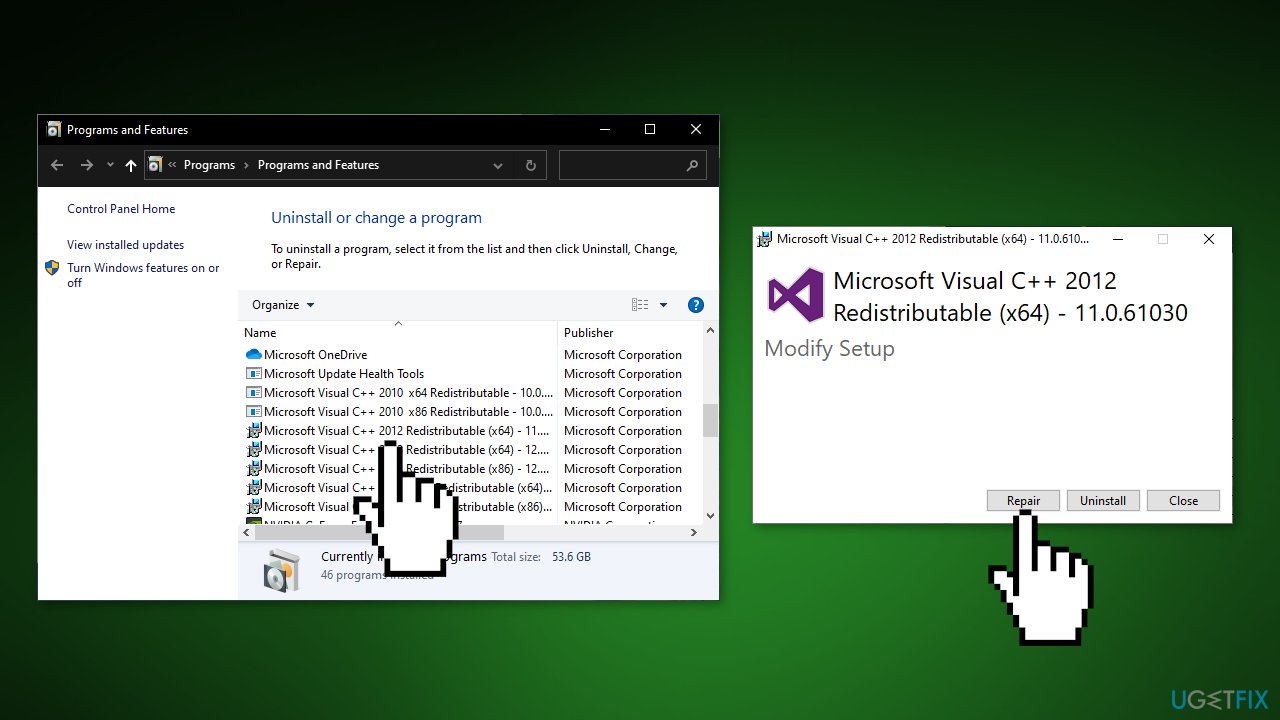
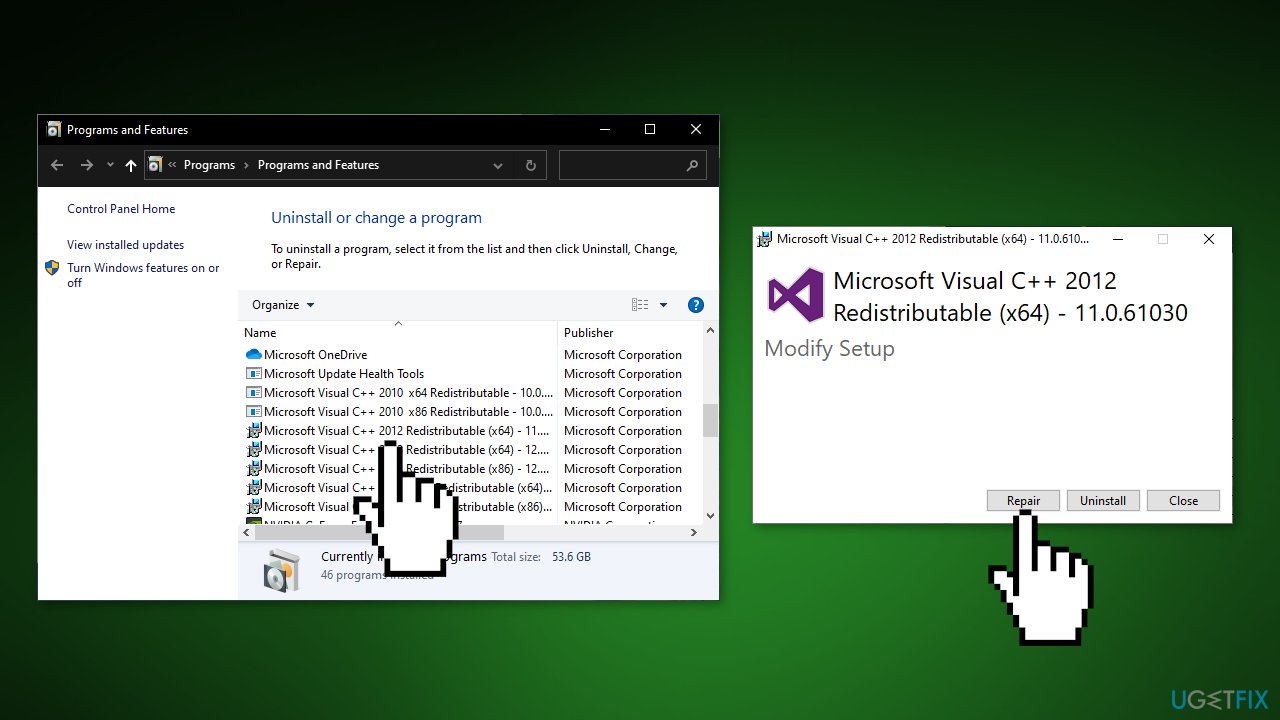
- Click on Repair and allow the process to complete
- Restart your PC
Method 9. Reinstall Xbox App
- Open the Search menu and type in Apps and features
- Find the Xbox app in the list and click Uninstall
- Go to the Microsoft Store and install the Xbox app from there
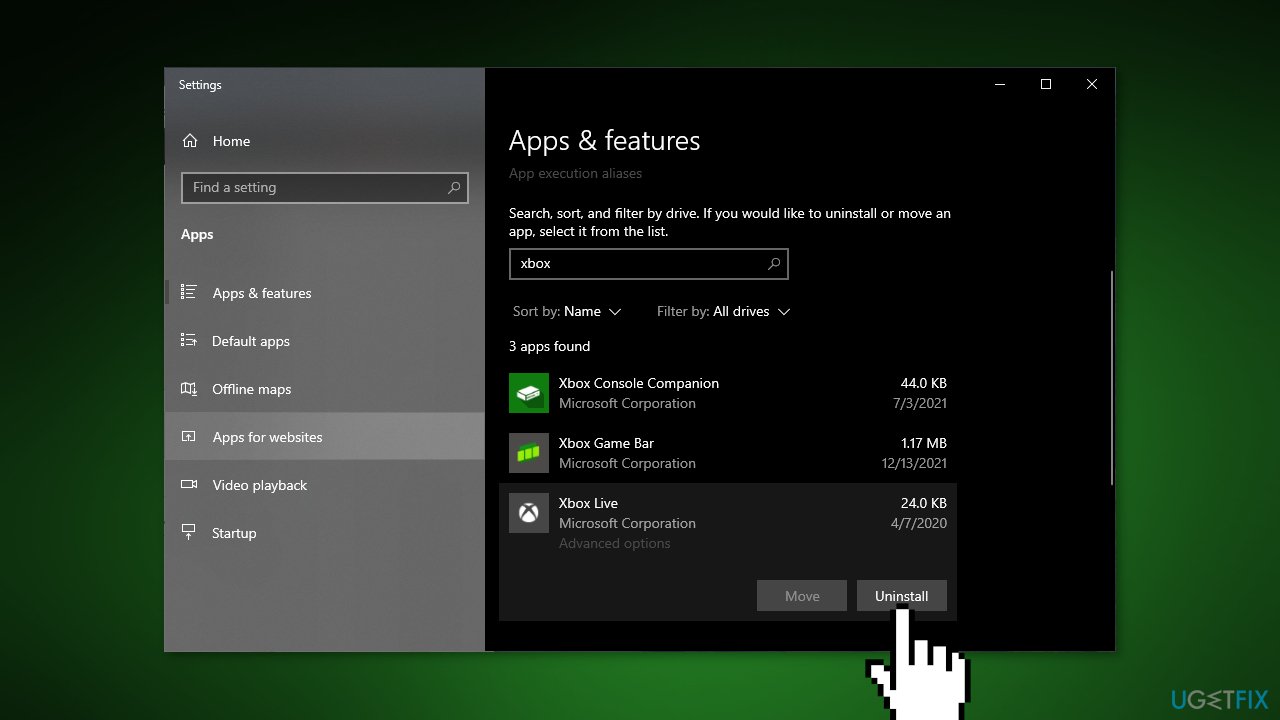
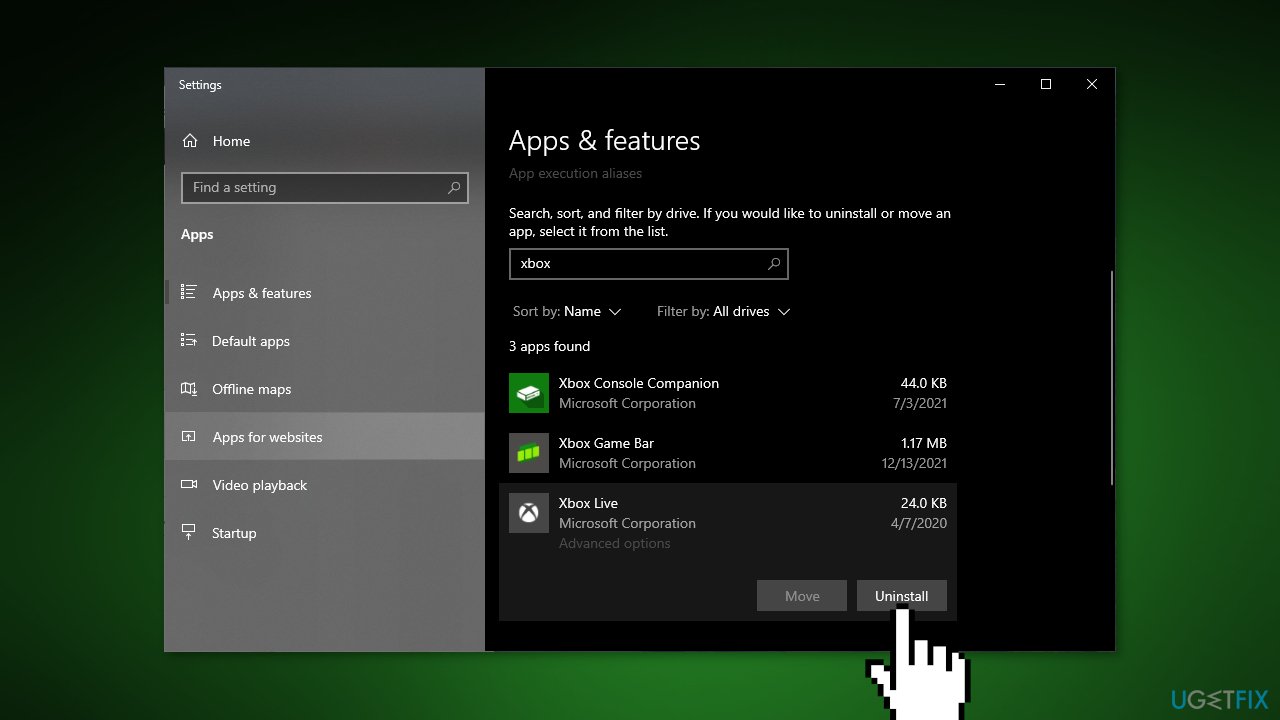
Method 10. Repair Install
- Download the Windows 10 ISO file
- Now mount the ISO file
- Double-click on the file setup.exe to start the repair, install from the mounted drive
- When the installation provides the License Terms, read them and click Accept
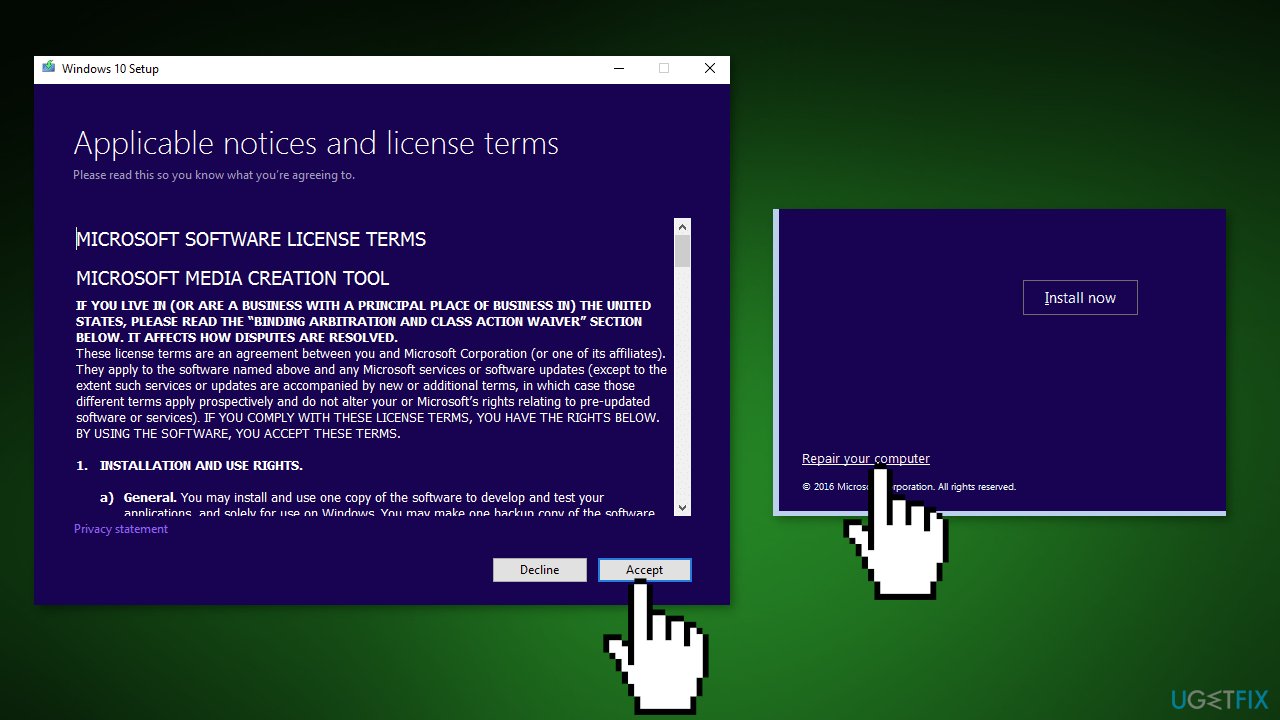
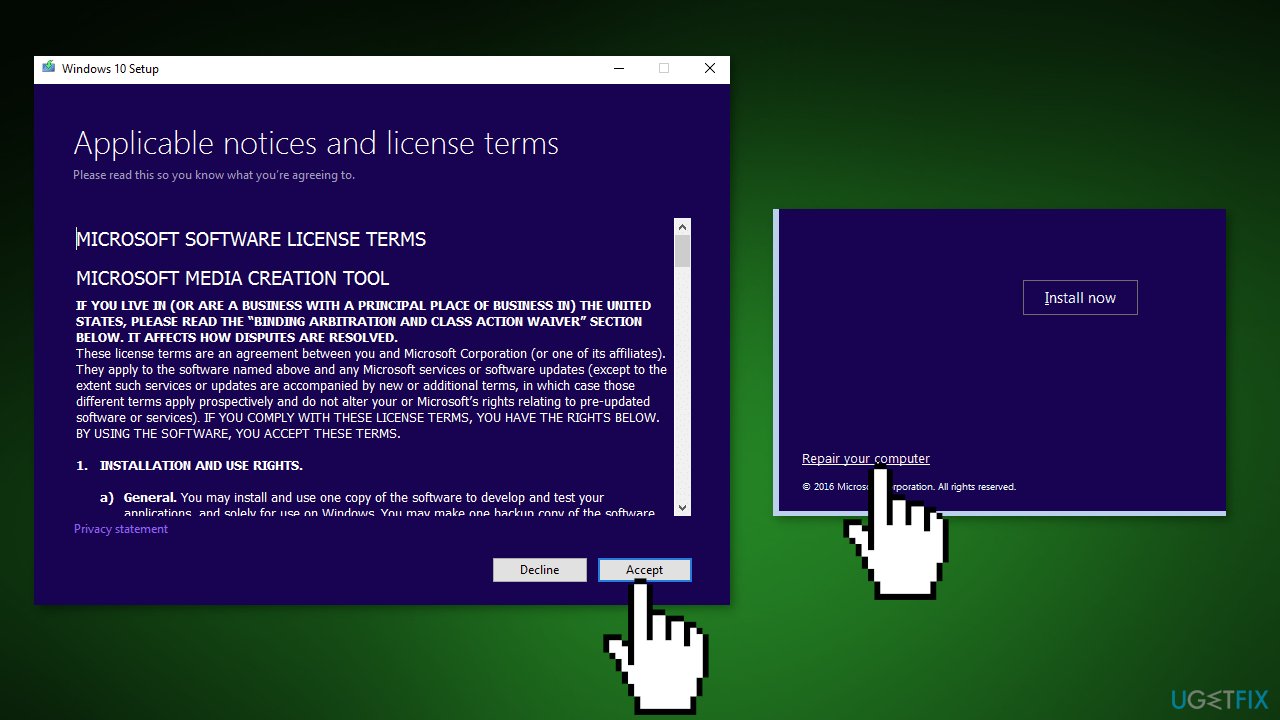
- Windows 10 will now check for updates and will install the ones available
- When all is set, click Install
- When the installation is complete, follow the on-screen instructions
Repair your Errors automatically
ugetfix.com team is trying to do its best to help users find the best solutions for eliminating their errors. If you don't want to struggle with manual repair techniques, please use the automatic software. All recommended products have been tested and approved by our professionals. Tools that you can use to fix your error are listed bellow:
Access geo-restricted video content with a VPN
Private Internet Access is a VPN that can prevent your Internet Service Provider, the government, and third-parties from tracking your online and allow you to stay completely anonymous. The software provides dedicated servers for torrenting and streaming, ensuring optimal performance and not slowing you down. You can also bypass geo-restrictions and view such services as Netflix, BBC, Disney+, and other popular streaming services without limitations, regardless of where you are.
Don’t pay ransomware authors – use alternative data recovery options
Malware attacks, particularly ransomware, are by far the biggest danger to your pictures, videos, work, or school files. Since cybercriminals use a robust encryption algorithm to lock data, it can no longer be used until a ransom in bitcoin is paid. Instead of paying hackers, you should first try to use alternative recovery methods that could help you to retrieve at least some portion of the lost data. Otherwise, you could also lose your money, along with the files. One of the best tools that could restore at least some of the encrypted files – Data Recovery Pro.
- ^ Xbox Game Pass. Wikipedia, the free encyclopedia.
- ^ Chris Hoffman. Everything You Need To Know About the Blue Screen of Death. Howtogeek. Technology Magazine.
- ^ What are Cookies?. Kaspersky. Home Security.