Question
Issue: How to fix Xbox Live sign in error 0x87DD000F?
Every time I attempt to sign in to my account on Xbox, it says, “We could not sign you in. Try again in a few minutes, or check your account by signing in to account.live.com Sign in: 0x87DD000F.” Any idea on how do I fix this?
Solved Answer
Xbox by Microsoft is a powerful gaming console that has revolutionized the world of interactive entertainment. An integral part of this system is Xbox Live, an online service that not only facilitates multiplayer gaming across the globe but also acts as a platform for digital media content. It weaves the world of gamers into a close-knit community, allowing them to compete or collaborate irrespective of geographical boundaries. However, this robust system is not without occasional technical glitches.
One of the issues Xbox users might face is the Xbox Live sign in error, coded as 0x87DD000F. This error typically crops up when there is a problem with server connectivity, often resulting from the servers being down or overloaded. It is always advisable to first verify the status of the Xbox Live service on the official Microsoft website or their social media handles to ensure the problem isn't on their end.
However, if the server status is operating normally and you are still encountering the 0x87DD000F error, there are several potential solutions that can be tried from your end. These range from resetting your console to check if a fresh start rectifies the issue, examining your network connection to ensure its stability, clearing the system cache to remove potential blocks, verifying your Xbox Live membership status, or even revisiting your Xbox profile details.
Each of these methods requires a specific set of steps to be followed. Below, you can find detailed instructions for each of the potential solutions to address the Xbox Live sign in error code 0x87DD000F. They have been presented in a straightforward manner, designed to be easily understandable even for those who may not be technically inclined.
However, it's important to note that not all solutions may work for every user. If you continue to experience this error, it's advisable to reach out to Microsoft's customer service for further assistance. Their dedicated team is equipped to guide you through the troubleshooting process, ensuring you can return to your gaming experience as quickly as possible.
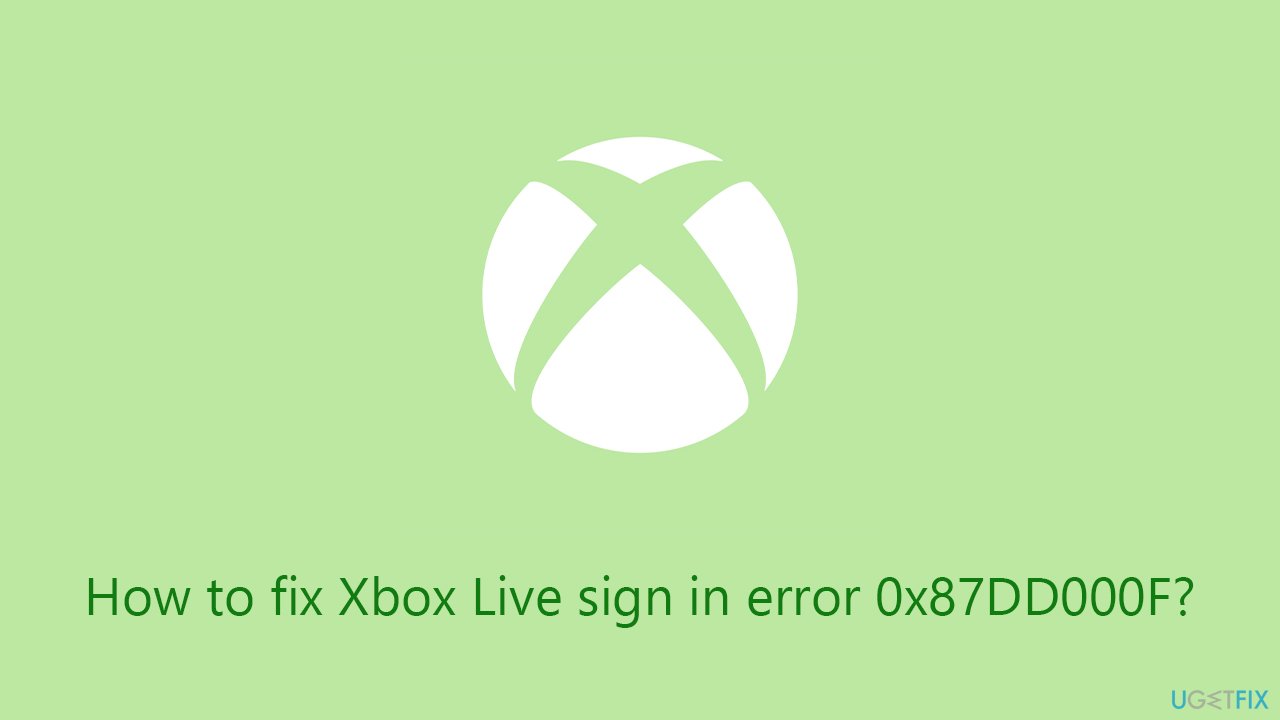
Fix 1. Checking server status
Sometimes, the issue is not with your Xbox or your network but with the Xbox Live servers themselves. If they are down or undergoing maintenance, you may encounter sign-in errors.
- Visit the Xbox Live Service Status webpage on a different device.
- Look for any notifications or updates related to server downtime or maintenance.
- If there's an ongoing issue, you might have to wait until the server is back up and running before you can sign in again.
- If the servers are running normally, proceed with the other fixes mentioned below.

Fix 2. Fully restarting your console
A complete shutdown and restart of your console can often fix minor glitches or bugs that are causing the 0x87DD000F error. This refreshes your system, clears temporary data, and can help in establishing a fresh connection with Xbox Live servers.
- Press the Xbox button to open the guide.
- Go to the General tab.
- Select Power options.
- Click Shudown now under the Options menu.
- Confirm with Shut down.
- Wait for a few minutes and turn your console back on.
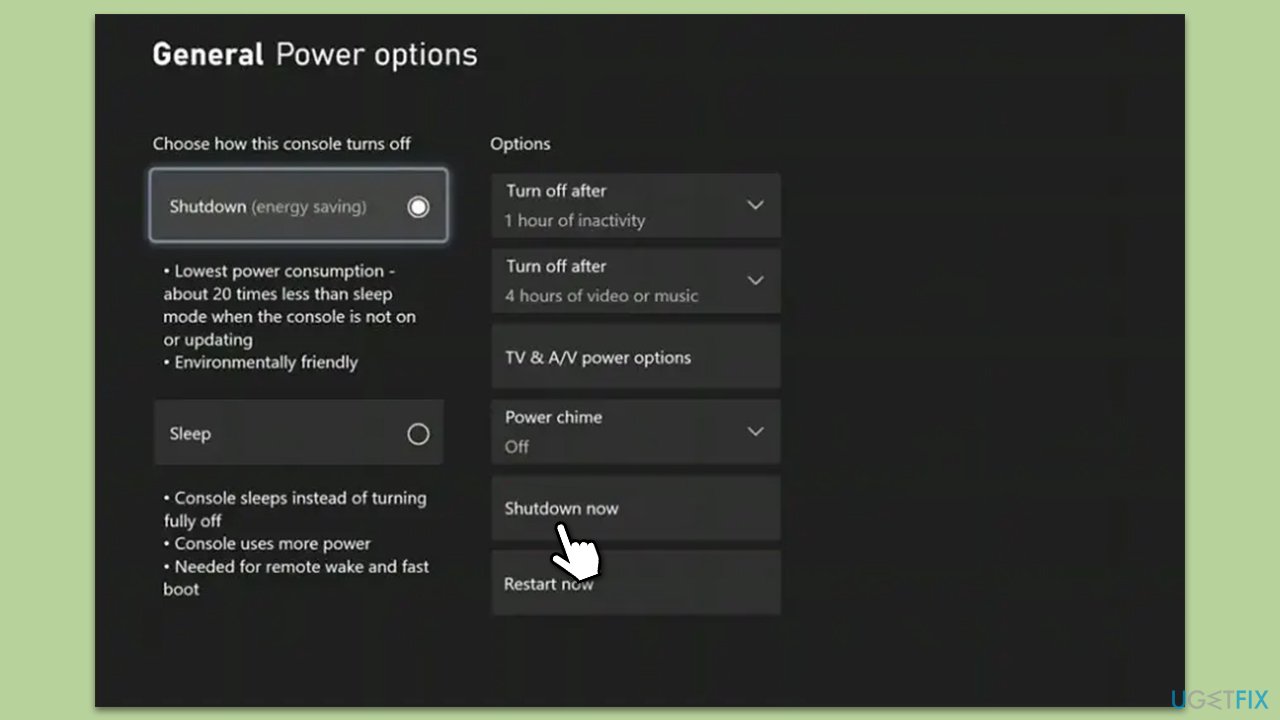
Fix 3. Checking your network connection
Network connectivity is crucial for accessing Xbox Live services. A slow or unstable network might cause issues while signing into Xbox Live.
- In your console, open Settings.
- Go to All settings > Network > Network settings.
- Select Test network connection.
- If any issues are detected, consider resetting your router or switching to a wired connection if possible.
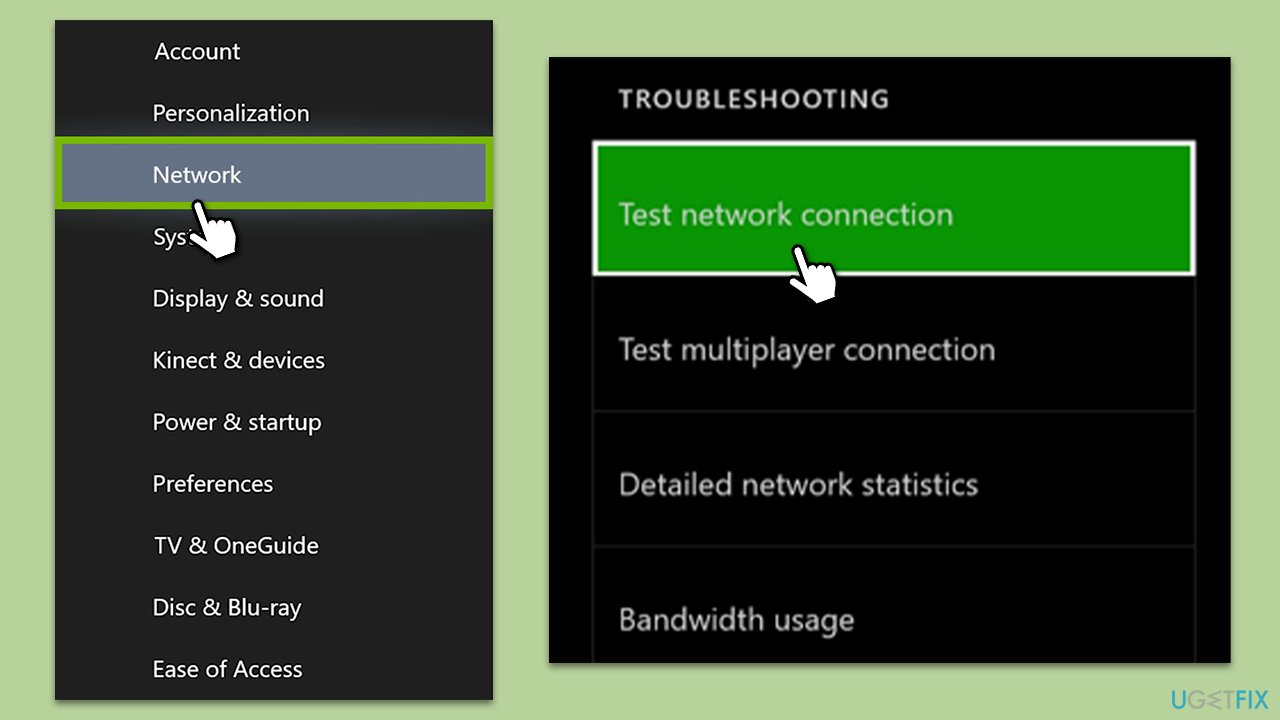
Additionally, you could also try to restart your modem or router to see if that helps.
Fix 4. Clearing the system cache
The system cache holds temporary data that helps games and apps load faster. However, over time, corrupt data might accumulate and lead to errors.
- Go to Settings > System > Storage.
- Highlight any storage device and press Y on your controller.
- Select Clear System Cache.
- When prompted, confirm the action.
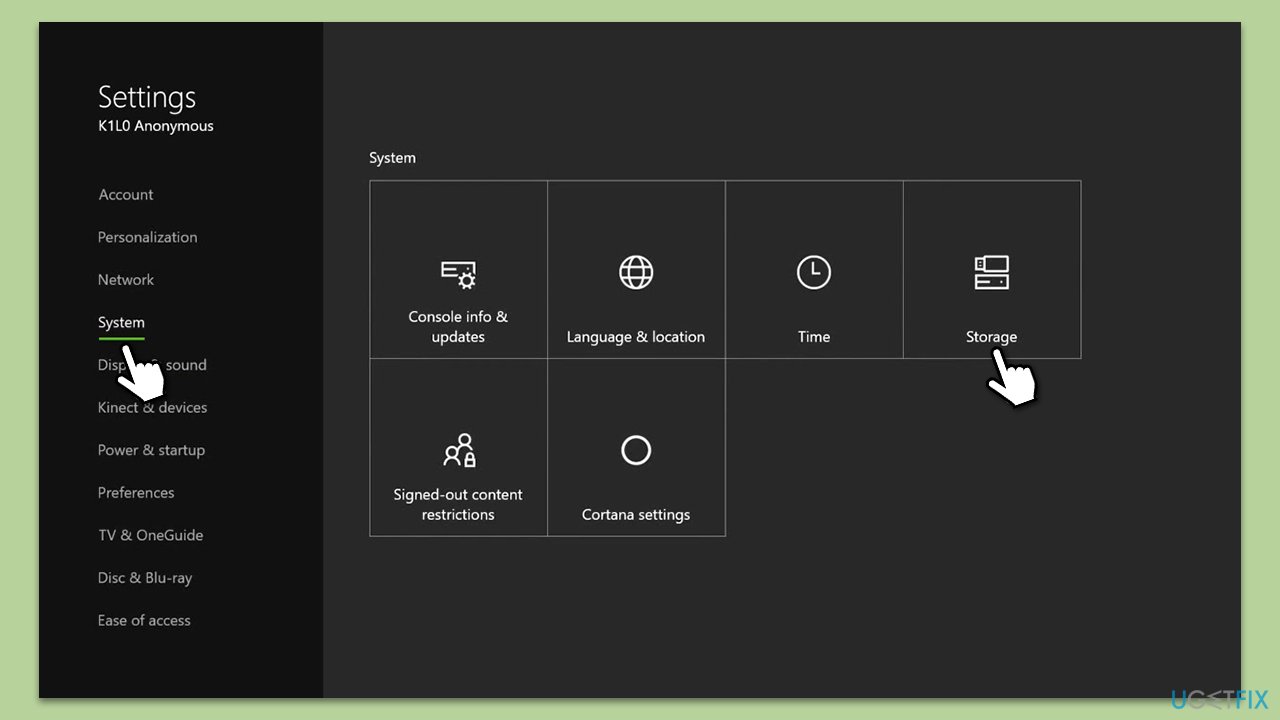
Fix 5. Verifying Xbox Live Membership status
Your Xbox Live membership might have expired, or there could be issues with your billing information, causing sign-in errors.
- Go to Services & subscriptions in your Microsoft account.
- Verify that your Xbox Live subscription is active.
- If your subscription has expired, renew it.
Fix 6. Re-downloading your Xbox profile
Issues with your Xbox profile might sometimes lead to sign-in errors. Deleting and re-downloading your profile can resolve such issues.
- Go to Settings > General > Personalization > My profile.
- Select Remove accounts and remove your Xbox profile.
- Restart your Xbox and go back to My profile.
- Choose Add & manage and select Add new to download your profile again.
Repair your Errors automatically
ugetfix.com team is trying to do its best to help users find the best solutions for eliminating their errors. If you don't want to struggle with manual repair techniques, please use the automatic software. All recommended products have been tested and approved by our professionals. Tools that you can use to fix your error are listed bellow:
Prevent websites, ISP, and other parties from tracking you
To stay completely anonymous and prevent the ISP and the government from spying on you, you should employ Private Internet Access VPN. It will allow you to connect to the internet while being completely anonymous by encrypting all information, prevent trackers, ads, as well as malicious content. Most importantly, you will stop the illegal surveillance activities that NSA and other governmental institutions are performing behind your back.
Recover your lost files quickly
Unforeseen circumstances can happen at any time while using the computer: it can turn off due to a power cut, a Blue Screen of Death (BSoD) can occur, or random Windows updates can the machine when you went away for a few minutes. As a result, your schoolwork, important documents, and other data might be lost. To recover lost files, you can use Data Recovery Pro – it searches through copies of files that are still available on your hard drive and retrieves them quickly.



