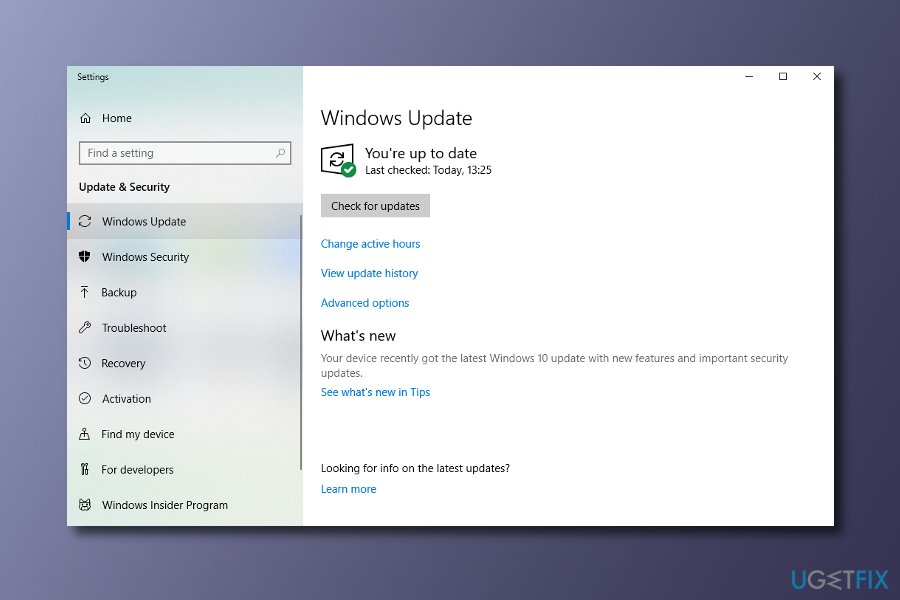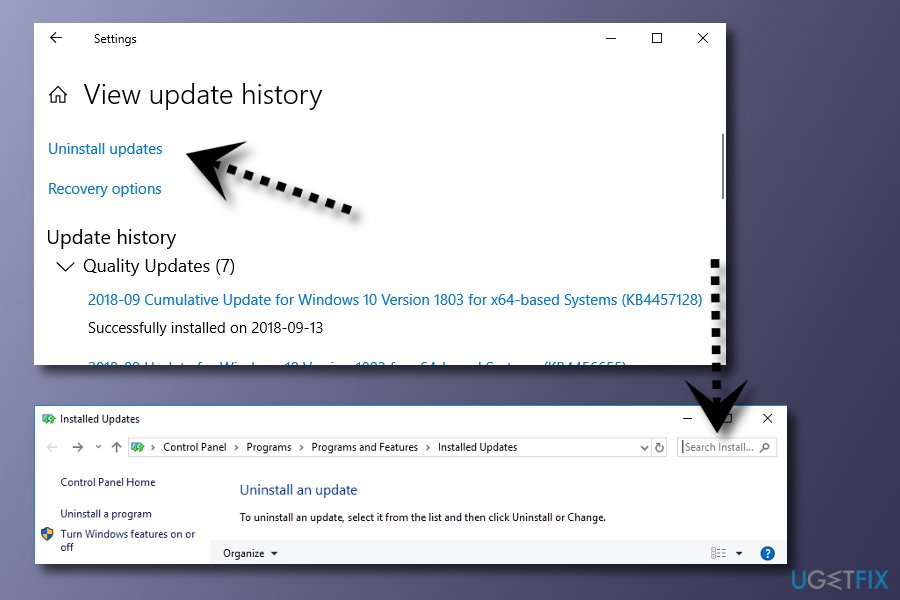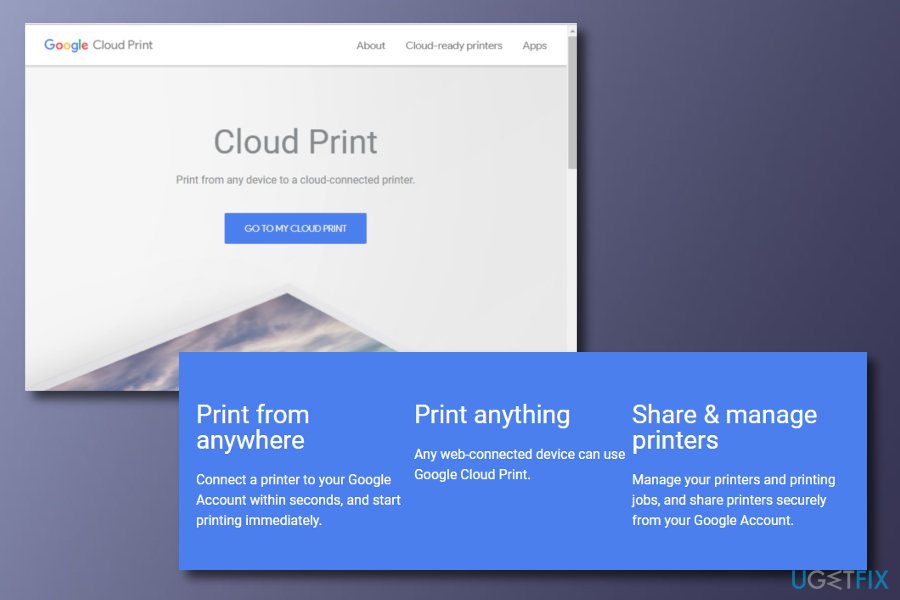Question
Issue: How to fix XPSSVCS.DLL is missing error on Windows 10?
Yesterday I was trying to print some pages from my university work and I was a little bit surprised when the process failed. I checked the printer, and everything was same as usual. However, an error occurred on my desktop screen and it was announcing “XPSSVCS.DLL is missing”. How do I fix such issue on Windows 10?
Solved Answer
XPSSVCS.DLL is a DLL file[1] which was created by Microsoft[2] to suit the Windows Operating System. The latest variant of XPSSVCS.DLL is named 1.0.0.0 and is also developed for Windows OS. DLL files are very similar to executable ones which share the same procedures through several software programs. An example would be printing.
As we know, this problem occurred when you managed to start the printing process and it just did not run. You might have faced various error messages including:
Unable to open printer [1103/184546:WARNING:setup.cc(320)] Print driver is already uninstalled
or
[1103/184546:WARNING:setup.cc(263)] File is missing: XPSSVCS.DLL
This problem usually occurs when users try to activate the “Print” function for some documents and Windows can not load the XPSSVCS.DLL file which is responsible for this kind of activity. However, do not worry such errors are not that rare and there are some methods that might let you fix the problem. Read the below-given instructions.

However, we recommend scanning your PC with FortectMac Washing Machine X9 in case this type of issue might be caused by a computer infection. Essentially, every executable file on the Windows machine can be replaced by malware.[3] Nevertheless, if the file is not corrupt and simply missing, it is not advisable downloading it from third-party sources, as these domains might contain viruses.
This video will help you with this issue:
Solution No. 1: Update your Windows OS to fix XPSSVCS.DLL is missing error
Windows has released some latest updates which are capable of solving this problem. Perform the below-given guiding steps cautiously to reach the best results.
- Click on CTRL and I and you will open Windows Settings;
- Choose Update & Security —-> Press Check for updates —-> Install updates.

Solution No. 2: Uninstall some updates for XPSSVCS.DLL is missing fix
- Click CTRL + I and the Windows Settings will appear;
- Press on the Search Installed Updates section and type in KB3177725 and KB3176493 codes;
- Click two times on the provided result and press OK to uninstall the updates.

Solution No. 3: Register the XPSSVCS.DLL file by using Microsoft Register Server
In some cases, you might be receiving errors if the XPSSVCS.DLL file is not registered properly. If this is the reason for such type of errors, perform these steps as required and you might solve the problem.
- Press Start;
- Type in “command” but DO NOT enter;
- Hold the CTRL and Shift keys and then press ENTER;
- When a permission dialog box appears, click Yes;
- After that, type in this text: regsvr32 /u XPSSVCS.DLL;
- Press ENTER to unregister the file;
- Then, write in: regsvr32 /i XPSSVCS.DLL;
- Click ENTER and your file will be re-registered;
- Once you accomplish such actions, refresh the program that is related to the XPSSVCS.DLL error.
Solution nr. 4: Print the files you want by using the web browser
If you are out of luck and you cannot perform any important printings with your device, you should try completing the printing process via a web browser.
- Go to https://www.google.com/cloudprint in your used web browser;
- Click the Print function and then choose Upload file to print;
- Upload the file you are likely to print but did not succeed to;
- Choose the printer that you want to use and then activate the Print function.

Repair your Errors automatically
ugetfix.com team is trying to do its best to help users find the best solutions for eliminating their errors. If you don't want to struggle with manual repair techniques, please use the automatic software. All recommended products have been tested and approved by our professionals. Tools that you can use to fix your error are listed bellow:
Protect your online privacy with a VPN client
A VPN is crucial when it comes to user privacy. Online trackers such as cookies can not only be used by social media platforms and other websites but also your Internet Service Provider and the government. Even if you apply the most secure settings via your web browser, you can still be tracked via apps that are connected to the internet. Besides, privacy-focused browsers like Tor is are not an optimal choice due to diminished connection speeds. The best solution for your ultimate privacy is Private Internet Access – be anonymous and secure online.
Data recovery tools can prevent permanent file loss
Data recovery software is one of the options that could help you recover your files. Once you delete a file, it does not vanish into thin air – it remains on your system as long as no new data is written on top of it. Data Recovery Pro is recovery software that searchers for working copies of deleted files within your hard drive. By using the tool, you can prevent loss of valuable documents, school work, personal pictures, and other crucial files.