Question
Issue: How to fix "You can’t sign out while a game is running" in Riot Games?
Hello. When I try to sign out of the Riot Games client I keep getting the “You can’t sign out while a game is running” error message even though there is no game running in the background. What should I do?
Solved Answer
A well-known maker and distributor of video games, Riot Games is best known for their hit games League of Legends and Valorant. Players can access and control these games via the company's game client. Recently, when trying to sign out of the Riot Games client, some users have run into an error message. It says, “You can't sign out while a game is running,” and occasionally it might say, “Please close other Riot Games products before signing out.”
This issue generally happens when the Riot Games client requests that a game, like Valorant, be shut down before you can log out of the client because it assumes the game is still running. Users have, however, noted occasions where they think there isn't a game running on their desktop yet the mistake still occurs. Players who want to leave the client or switch accounts without running into this obstruction may find this situation to be frustrating.
One problem that has been identified as contributing to this error is a fault that prevents Riot Games products from shutting down entirely after being closed, causing them to keep running in the background. Even when the game seems to have ended normally, this can still occur. Although the user is not aware of it, this background process is probably what causes the error message that prevents log-out attempts.
While Riot Games upgrades or patches may be necessary for a thorough resolution to this problem, some users have found success with interim solutions. These include logging out of the client and then right away logging back in, or manually terminating background processes related to Riot Games products. It's crucial to remember that they are temporary fixes and that they might not be effective for many people. Users are encouraged to keep their client software updated in order to take advantage of any problem fixes or enhancements added in later releases because Riot Games is actively trying to address these issues through client upgrades.
In this guide, you will find 4 steps that should help you fix “You can’t sign out while a game is running” error in Riot Games. You may also run a system repair tool like FortectMac Washing Machine X9 that can fix most system errors, BSODs,[1] corrupted files, registry[2] issues, or clear cookies and cache.[3] Otherwise, follow the step-by-step instructions below.
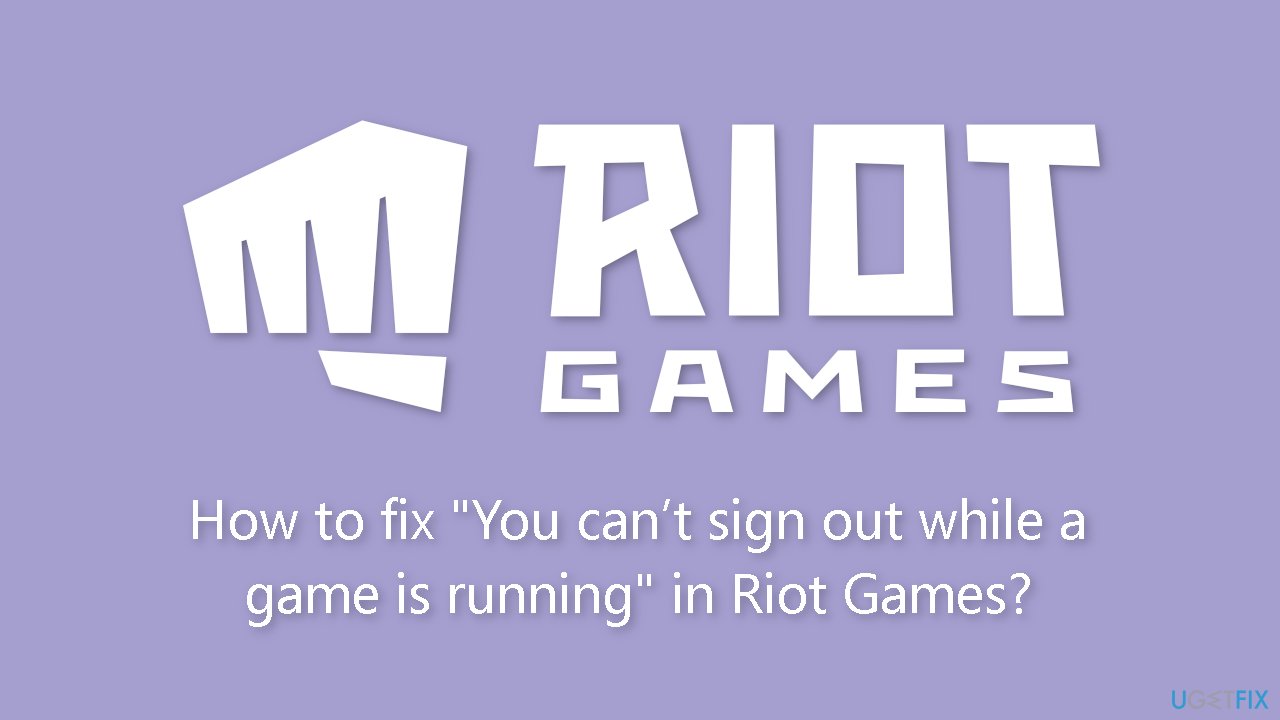
Solution 1. Force Quit the Game
- Press the Windows key + S to open Windows search.
- In the Windows search box, type Task Manager and open it from the search results.
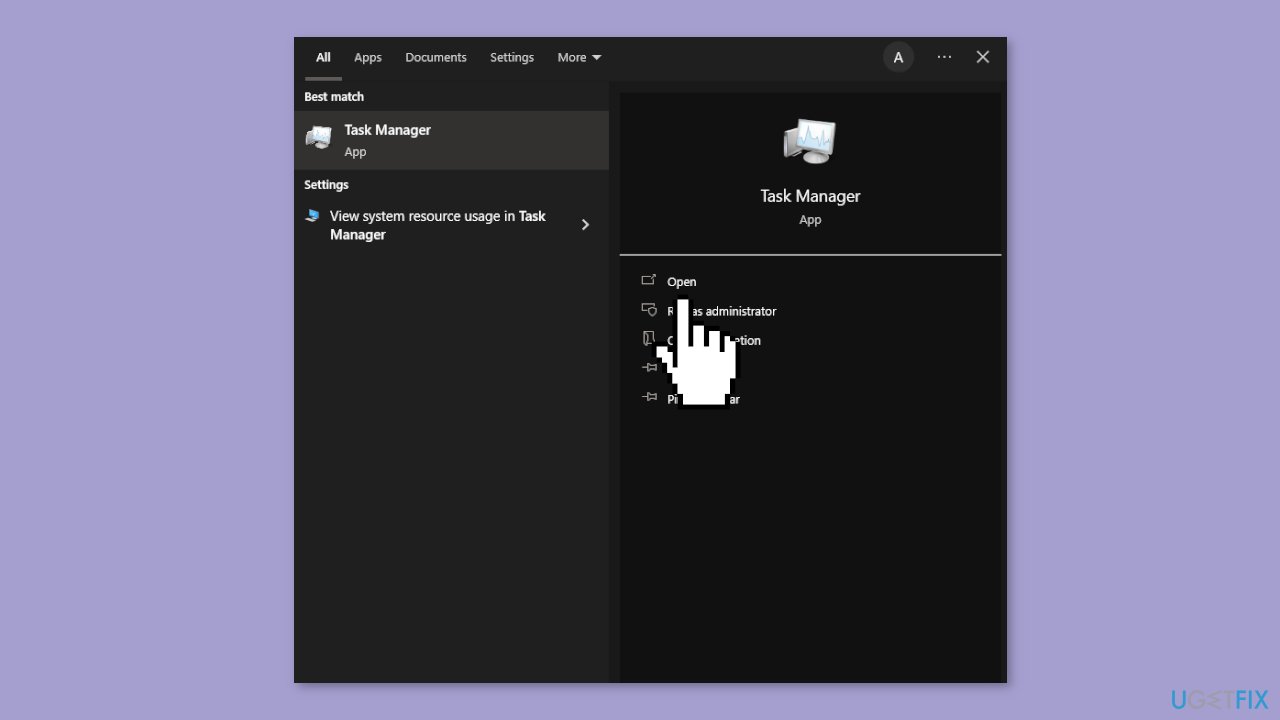
- Inside Task Manager, click on the Processes tab.
- Locate the game you want to close in the list of running processes.
- Right-click on the game's entry.
- From the context menu that appears, select End task.
Solution 2. Delete the Cache Files
- Press the Windows key + R to open the Run dialog box.
- In the Run dialog box, type %localappdata% into the search bar and then press Enter.
- Within the %localappdata% folder, find and locate the folders related to the game (e.g., “VALORANT”) and the Riot Games folder.

- Right-click on both of these folders.
- From the context menu that appears, select Delete.
- Restart your computer.
- Try logging out once again.
Solution 3. Reinstall Riot Vanguard and the Game
- Press the Windows key and click on the Gear icon located above the Power button to open the Settings menu.
- In the Settings menu, click on Apps.
- In the Apps & features section, locate Riot Vanguard.
- Left-click on Riot Vanguard, and then press the Uninstall button.
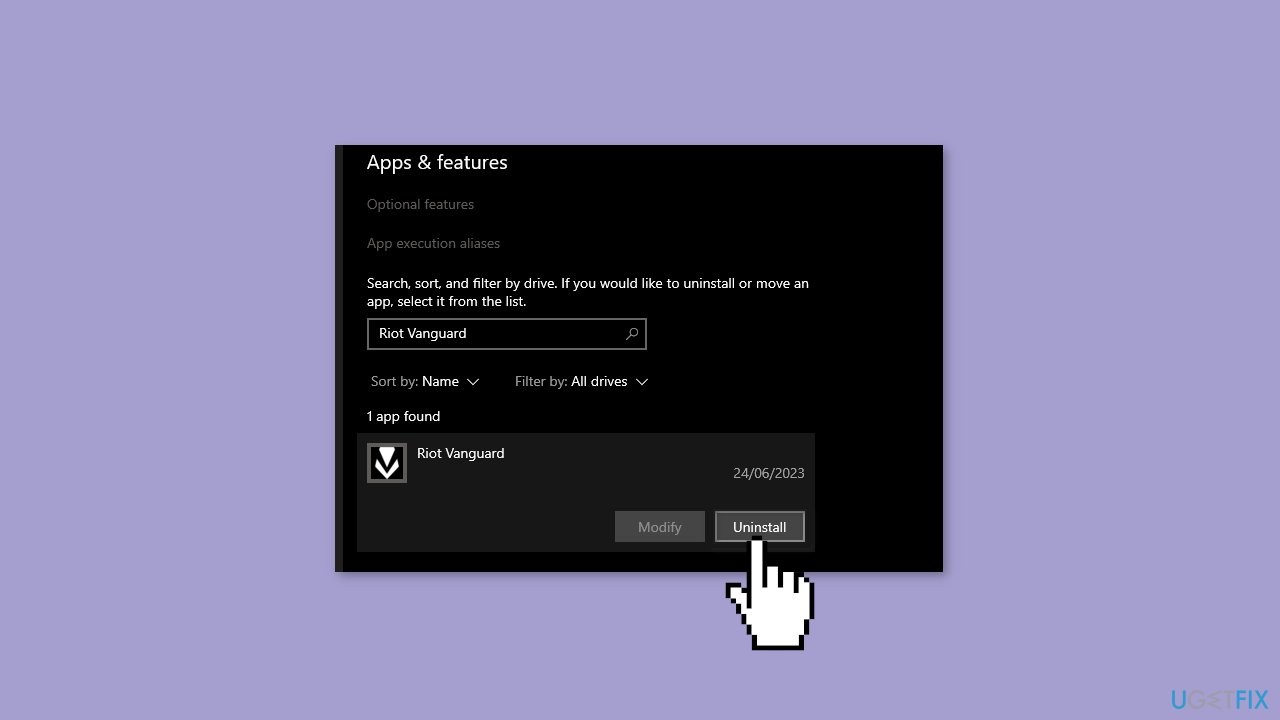
- Follow all prompts and instructions until the uninstallation process finishes.
- Now, repeat the same steps for the Riot game you want to uninstall.
- After uninstalling both Riot Vanguard and the game, restart your computer.
- Once your computer has restarted, open the Riot Client.
- In the Riot Client, navigate to the Games section.
- Select the game you want to reinstall and follow the installation instructions.
Solution 4. Contact Riot Games Support
- Open your web browser and navigate to the Riot Games Support website.
- From the Choose a category to find what you need dropdown menu, select the game you are experiencing issues with.

- On the website's main page, locate and click on the Submit a ticket button, which is usually situated in the middle of the page.
- From the dropdown menu that appears, choose the most relevant category for your issue; for technical issues, select Technical Issues.
- Enter your USERNAME and PASSWORD to log in to your Riot Games account.
- In the provided sections, first enter a brief subject describing your issue. Then, use the provided text box to provide more comprehensive information about the problem. Be sure to include details about any error messages you've encountered, the steps you've taken to resolve the issue so far, and any other pertinent information.
- If you have any screenshots or files that could aid Riot Support in understanding or diagnosing your problem, use the Choose File button to attach them.
- After you've completed all the required information and attached any necessary files, click the Submit button located at the bottom of the page to submit your support ticket.
Repair your Errors automatically
ugetfix.com team is trying to do its best to help users find the best solutions for eliminating their errors. If you don't want to struggle with manual repair techniques, please use the automatic software. All recommended products have been tested and approved by our professionals. Tools that you can use to fix your error are listed bellow:
Access geo-restricted video content with a VPN
Private Internet Access is a VPN that can prevent your Internet Service Provider, the government, and third-parties from tracking your online and allow you to stay completely anonymous. The software provides dedicated servers for torrenting and streaming, ensuring optimal performance and not slowing you down. You can also bypass geo-restrictions and view such services as Netflix, BBC, Disney+, and other popular streaming services without limitations, regardless of where you are.
Don’t pay ransomware authors – use alternative data recovery options
Malware attacks, particularly ransomware, are by far the biggest danger to your pictures, videos, work, or school files. Since cybercriminals use a robust encryption algorithm to lock data, it can no longer be used until a ransom in bitcoin is paid. Instead of paying hackers, you should first try to use alternative recovery methods that could help you to retrieve at least some portion of the lost data. Otherwise, you could also lose your money, along with the files. One of the best tools that could restore at least some of the encrypted files – Data Recovery Pro.
- ^ Chris Hoffman. Everything You Need To Know About the Blue Screen of Death. Howtogeek. Technology Magazine.
- ^ Tim Fisher. What Is the Windows Registry?. Lifewire. Software and Apps.
- ^ Difference between Cache and Cookies. Geeksforgeeks. IT Education.



