Question
Issue: How to fix “You don’t have permission to save in this location” error on Windows?
Each time I try to save files in any folder, Desktop, Documents, Pictures, OneDrive or anything else, I get an error that claims “You don’t have permission to save in this location,” etc. I tried saving in alternative folders, but the same error shows up again and again. It’s a vicious circle and I don’t know how to get out of it. Could you please help?
Solved Answer
“You don’t have permission to save in this location” is a pop-up notification, which can show up on any Windows OS version when the system encounters a problem with Permissions.[1] It occurs when PC's user marks the file and drags it or copies-pastes it to the preferred location. The full message says:
C:/ Program Files (x86)/NewTextFile.txt
You don't have permission to save in this location
Contact the administrator to obtain permissionWould you like to save in the My Documents folder instead?
The patch and the alternative location differ in each case. There are many reasons why people may encounter the “You don’t have permission to save in this location” error. Initially it was registered in Windows 7 and then transmigrated into Windows 8. According to people's reports, older versions returned this notification due to missing permissions, so the top pick solution is to give a full control to Administrators over problematic folder.
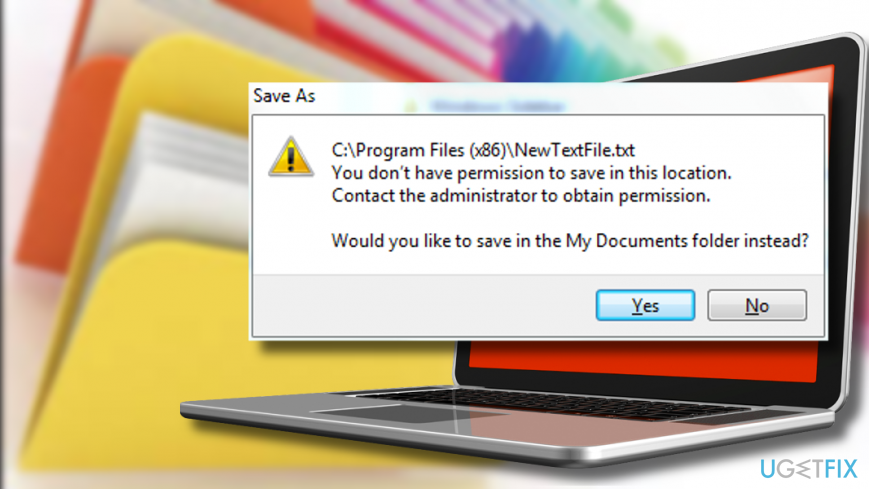
Giving permission to modify particular folder is hardly a solution if the “You don’t have permission to save in this location” error occurs when saving in many different places. In this case, you should try to add your account to Administrators group.
User Account Control (UAC)[2] is yet another feature, which can trigger such and similar problems. UAC is relatively new security feature currently available in Windows 10 OS only. Despite its usefulness, Microsoft admits that UAC activity may sometimes be overaggressive and causing errors like “You don’t have permission to save in this location.”
In some of the cases, full Windows optimization[3] with FortectMac Washing Machine X9 is sufficient to fix “You don’t have permission to save in this location” and similar errors. This scenario is possible in those cases when Windows malfunctions due to corrupted system files, registries or malware. Otherwise, you may need to fix you don’t have permission error by following this tutorial:
Methods helping to fix “You don’t have permission to save in this location” error
To start with, it’s advisable to run Windows Troubleshooter. Several people have reported that this tool automatically detected and fixed the problems. If, however, the issue hasn’t been resolved, disable third-party antivirus if you are using one. Kaspersky and Avast programs might have changed security settings automatically or several malfunctions of these programs may be causing “You don’t have permission to save in this location” bug. If you are still facing the issue, then the only way to work around it is to modify security settings manually:
Method 1. Give permission to the current user
- Press Windows key + R to open Run.
- Type netplwiz and press Enter.
- When the User Account dialogue box opens, click Users tab.
- Locate the account with which you are encountering the error and click on it.
- Select Properties and check the Administrator box.
- Click Apply and OK to save the changes.
- Finally, reboot your PC.
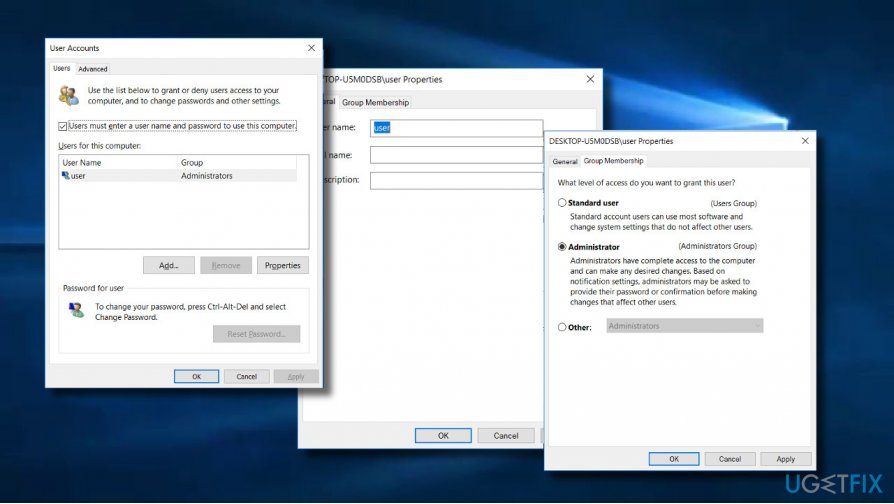
Method 2. Give Full Control to Administrators over particular folders
- Right-click on the problematic folder and select Properties.
- Open Security tab and select Edit.
- Select Administrators and mark Full control in Allow column.
- Click Apply and OK to save the changes.
In case full control has already been given, select any other option from Deny column and then re-select Full Control in Allow section again.
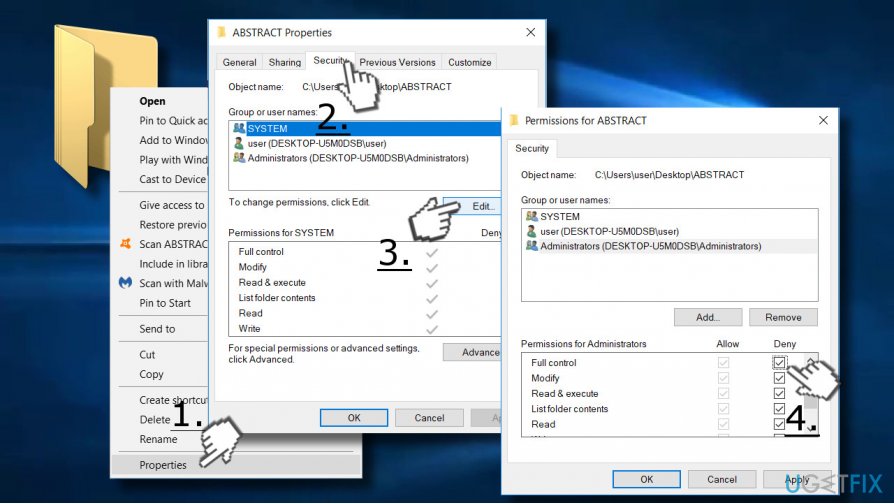
Method 3. Change the owner of the affected folder
- Right-click on the folder, which throws the “You don’t have permission to save in this location” error.
- Select Properties and open Security tab.
- Click Advanced and find Owner.
- Select Change button next to Owner and type your username.
- Click Check Names and press Enter.
- Check Replace owner on subcontainers and objects and click OK.
- If “Do you want to replace the directory permissions with permissions granting you full control?” message shows up, press Yes to continue.
- After that, press Edit button and click on your username.
- Select Full control and click OK.
- Press Apply and OK to save the changes.
- Reboot your PC to activate the changes.
Method 4. Disable User Account Control
- Press Windows key + S to open Search.
- Type User Account and select Change User Account Control settings option.
- Move the slider to Never notify and click on OK to save changes.
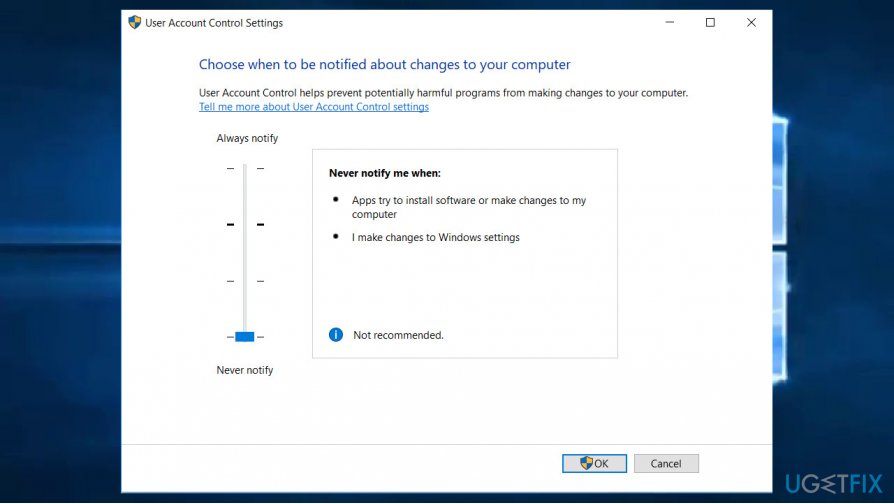
Hopefully, these steps helped you to fix “You don’t have permission to save in this location” error successfully. If none of the methods worked, please let us know and we'll analyze your case individually.
Repair your Errors automatically
ugetfix.com team is trying to do its best to help users find the best solutions for eliminating their errors. If you don't want to struggle with manual repair techniques, please use the automatic software. All recommended products have been tested and approved by our professionals. Tools that you can use to fix your error are listed bellow:
Protect your online privacy with a VPN client
A VPN is crucial when it comes to user privacy. Online trackers such as cookies can not only be used by social media platforms and other websites but also your Internet Service Provider and the government. Even if you apply the most secure settings via your web browser, you can still be tracked via apps that are connected to the internet. Besides, privacy-focused browsers like Tor is are not an optimal choice due to diminished connection speeds. The best solution for your ultimate privacy is Private Internet Access – be anonymous and secure online.
Data recovery tools can prevent permanent file loss
Data recovery software is one of the options that could help you recover your files. Once you delete a file, it does not vanish into thin air – it remains on your system as long as no new data is written on top of it. Data Recovery Pro is recovery software that searchers for working copies of deleted files within your hard drive. By using the tool, you can prevent loss of valuable documents, school work, personal pictures, and other crucial files.
- ^ Understanding File and Folder Permissions in Windows. Dell. Official website - Knowledge Base.
- ^ Chris Hoffman. Why You Shouldn’t Disable User Account Control (UAC) in Windows. How-to Geek. Online tech publisher.
- ^ Julie Splinters. PC Optimizers. 2-Spyware. The highest-quality information about malware and general security.



