Question
Issue: How to fix You'll need a new app to open this ms-gamingoverlay error in Windows?
Hello. When I run any game and press the Windows key + G I get an error message “You'll need a new app to open this ms-gamingoverlay.” How do I fix this?
Solved Answer
The “You’ll need a new app to open this ms-gaming overlay” error message is related to Windows Game Bar. It is an option introduced in Windows 10 which provides certain gaming features like video recording, taking screenshots, etc. Users report that the error appears when using the Windows Key + G key combination, which is the default shortcut that opens the Game Bar.
The issue can be fixed by disabling the game bar, reinstalling Windows apps, disabling key binding in the registry editor or resetting Windows Store Cache. In this guide, you will find 4 steps that could help you fix the “You'll need a new app to open this ms-gamingoverlay” error in Windows.
The issue could also be caused by system malfunctions, so you can run a maintenance tool like FortectMac Washing Machine X9 that can fix most system errors, BSODs,[1] corrupted files, and registry[2] issues. Besides, this powerful software can automatically delete cookies and cache which are often the culprits behind many malfunctions. Otherwise, follow the instructions below.
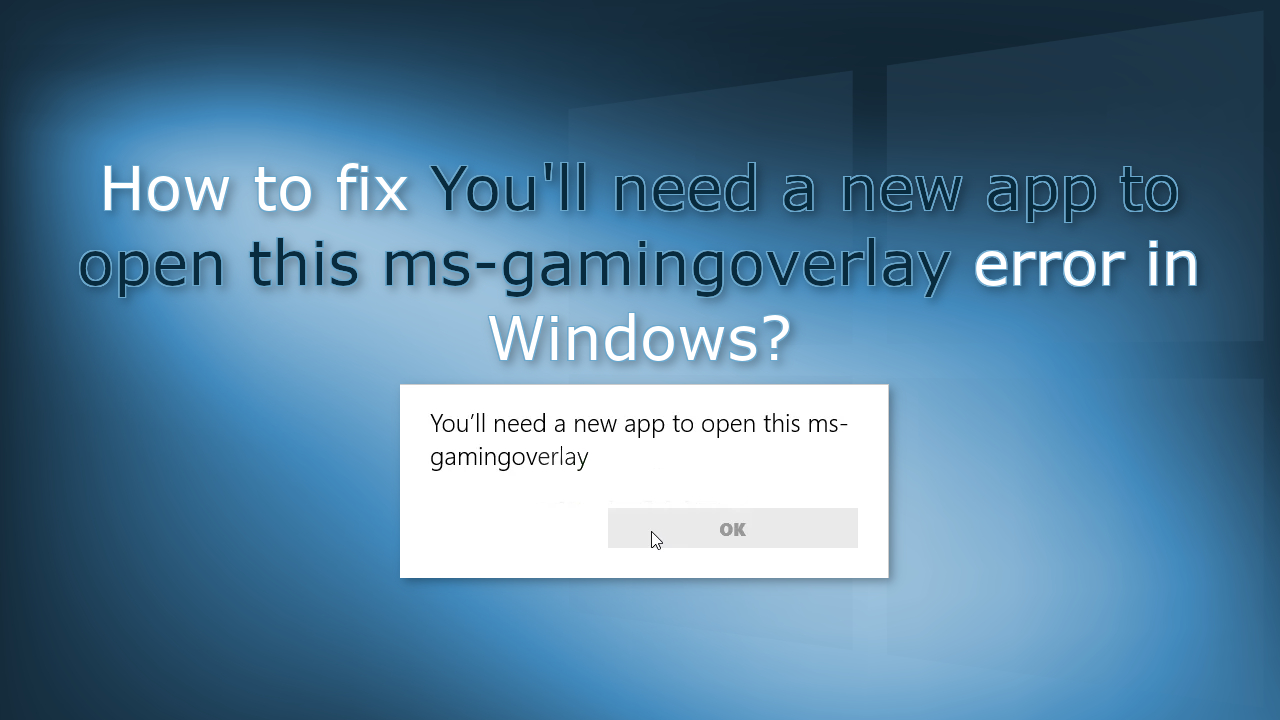
Method 1. Disable Game Bar
- Use the Windows key + I to open Settings
- Locate and open the Gaming sub-entry in the Settings app
- Navigate to the Game bar tab and check for the Record game clips, screenshots, and broadcast using Game bar
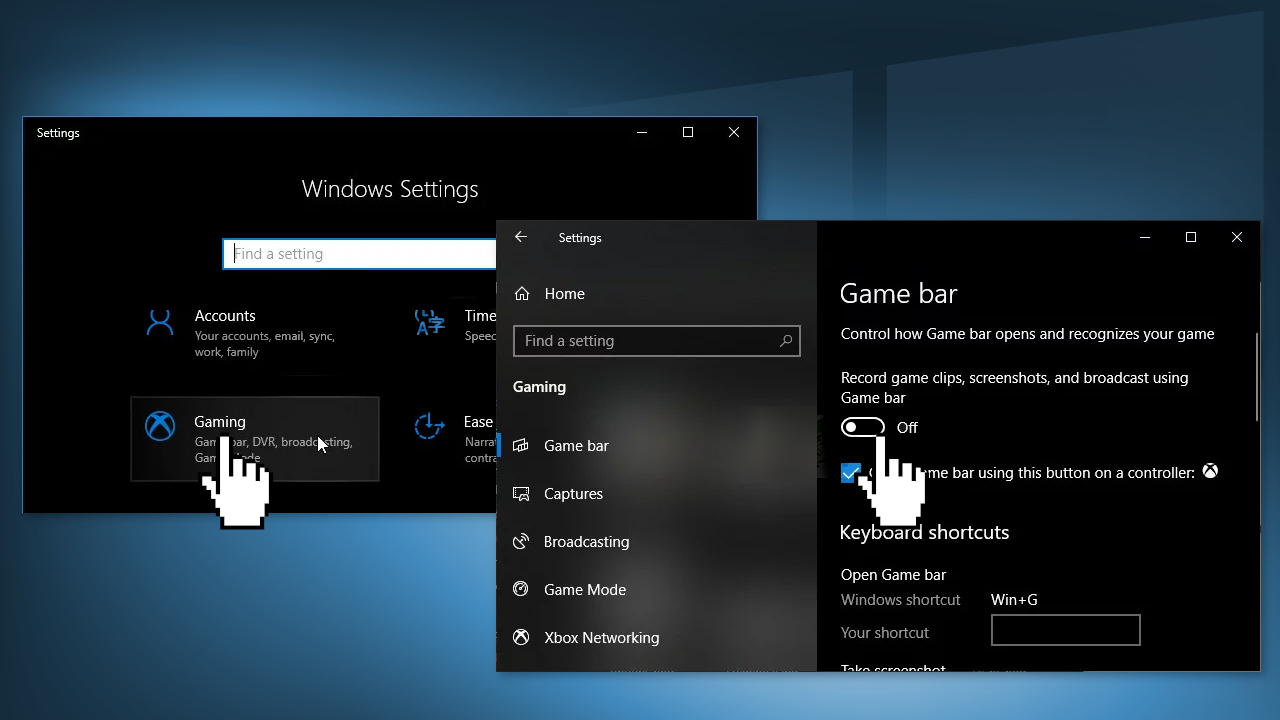
- Slide the slider underneath to Off and exit Settings
Method 2. Reinstall Windows Apps
- Navigate to the following location on your computer by opening the Windows Explorer and clicking on This PC:
C:\Users\YOURUSERNAME\AppData\Local\Packages
- If you are unable to see the AppData folder, click on the View tab and click on the Hidden items checkbox
- Delete all files and folders in the Packages folder
- Open the PowerShell utility by right-clicking the Start menu button and clicking the Windows PowerShell (Admin) option
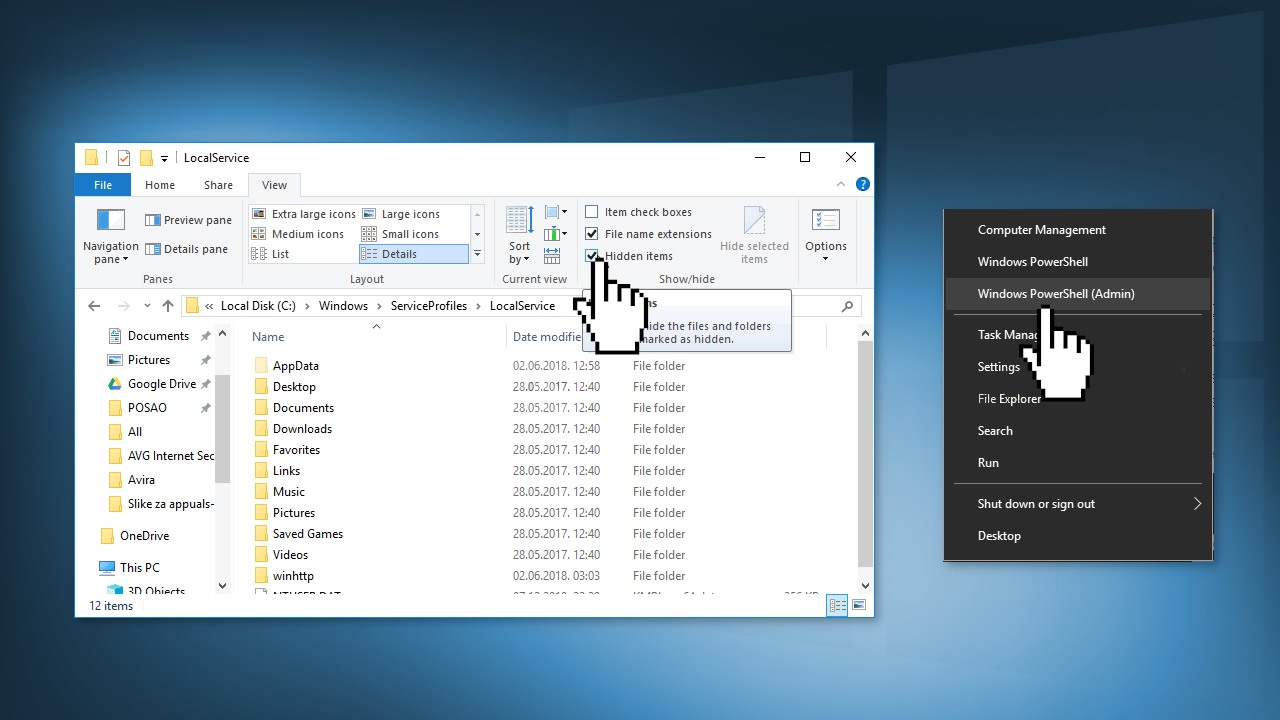
- Type in the following command and click Enter:
Get-AppXPackage -AllUsers | Foreach {Add-AppxPackage -DisableDevelopmentMode -Register “$($_.InstallLocation)\AppXManifest.xml”}
- When the process is done, check to see if the error message still appears
Method 3. Disable Key Binding
- Open the Registry Editor window by typing regedit in the search bar
- Navigate to the following key:
HKEY_CURRENT_USER\SOFTWARE\Microsoft\Windows\CurrentVersion\GameDVR
- Click on this key and try to locate an entry named AppCaptureEnabled
- If it’s not there, create a new DWORD Value entry called NoWinKeys by right-clicking at the right side of the window and choosing New >> DWORD (32-bit) Value. Right-click on it, and choose the Modify option from the context menu.
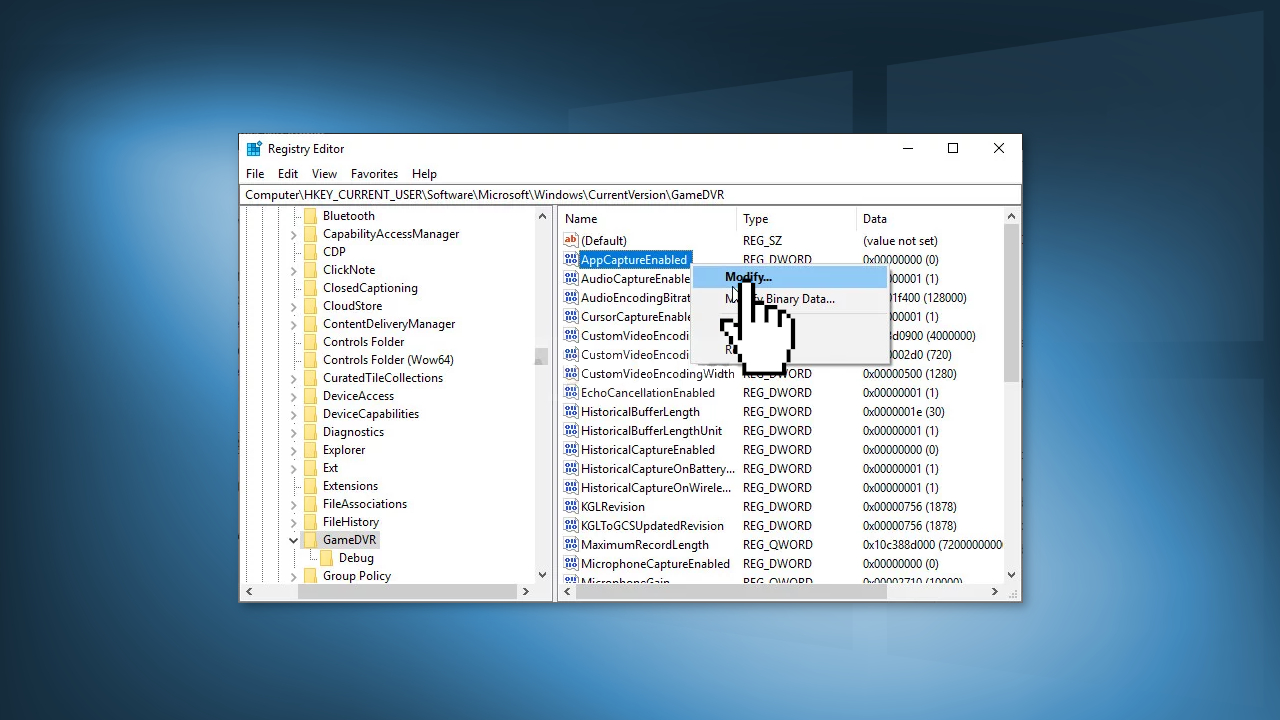
- In the Edit window, under the Value data section change the value to 0 and apply the changes
- Make sure the Base is set to Decimal
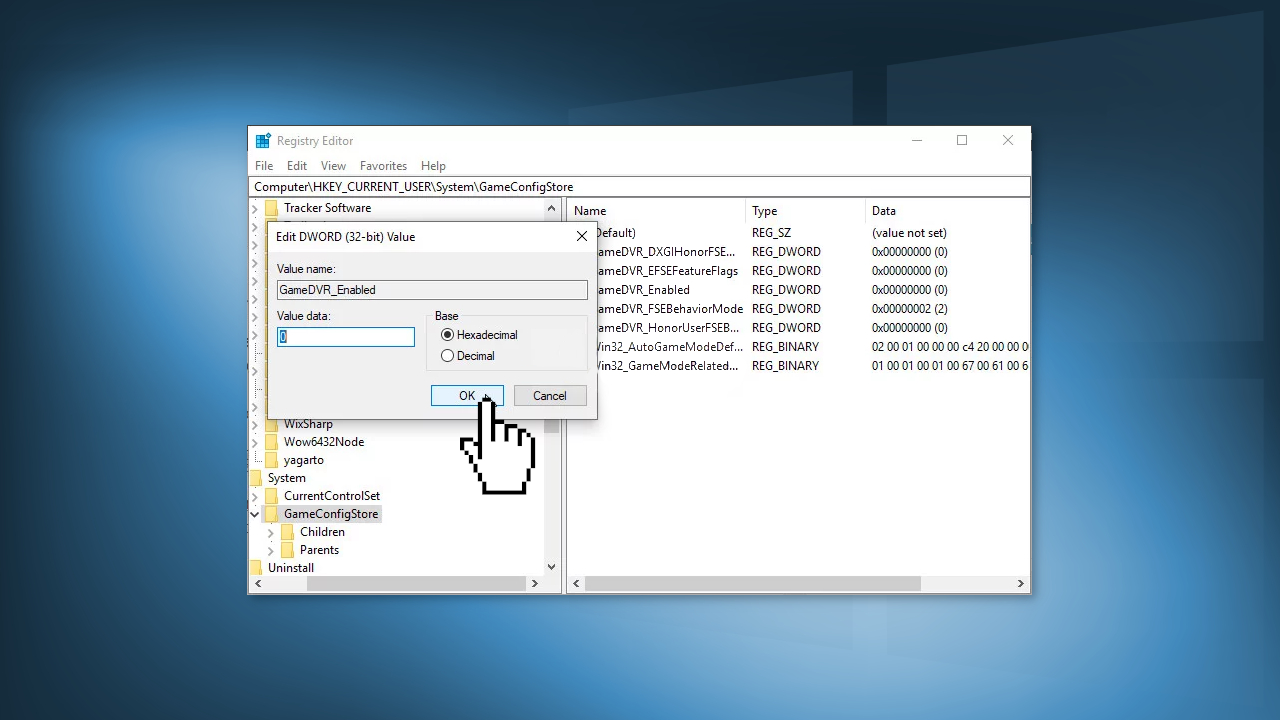
- Now navigate to this location:
HKEY_CURRENT_USER\System\GameConfigStore
- Look for a DWORD entry named GameDVR_Enabled. If it’s not there, repeat the same actions to create it
- Right-click it and choose Modify
- In the Edit window, under the Value data section change the value to 0 and apply the changes
- Restart the computer and check if the issue is gone
Method 4. Reset Windows Store Cache
- Click the Start menu button and type the wsreset command
- Click on wsreset – Run command
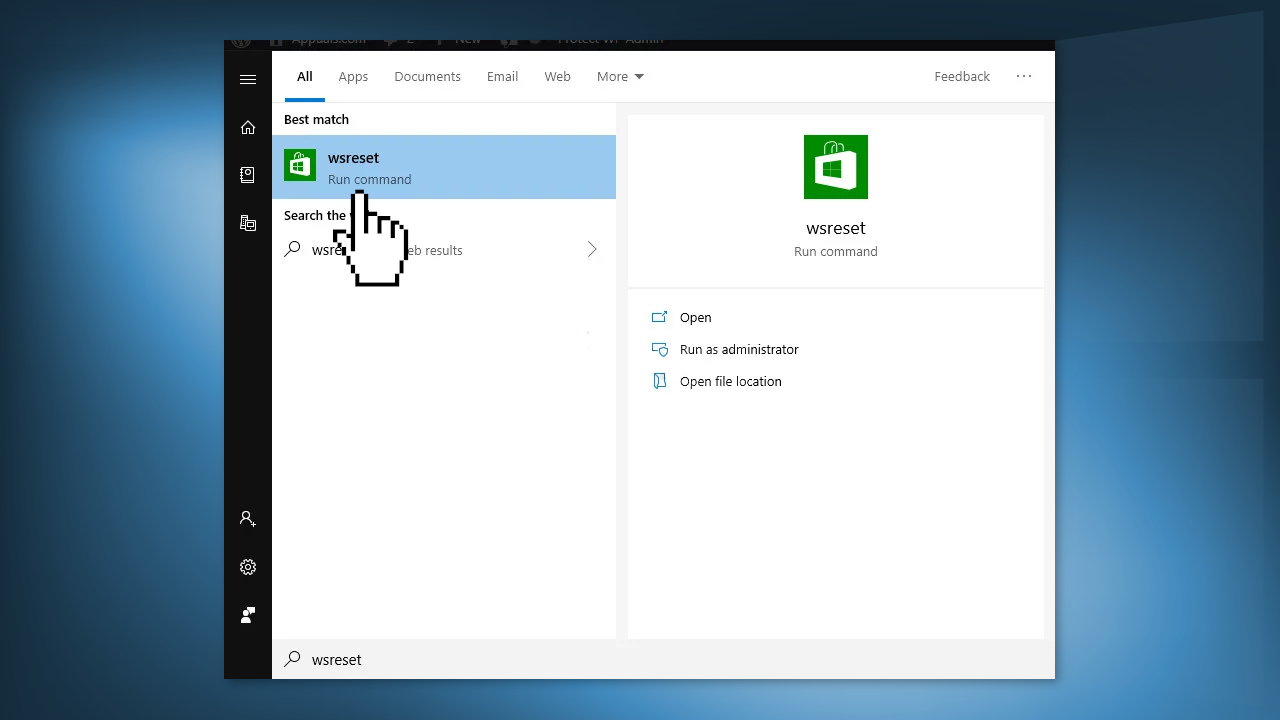
- Restart your computer
Repair your Errors automatically
ugetfix.com team is trying to do its best to help users find the best solutions for eliminating their errors. If you don't want to struggle with manual repair techniques, please use the automatic software. All recommended products have been tested and approved by our professionals. Tools that you can use to fix your error are listed bellow:
Prevent websites, ISP, and other parties from tracking you
To stay completely anonymous and prevent the ISP and the government from spying on you, you should employ Private Internet Access VPN. It will allow you to connect to the internet while being completely anonymous by encrypting all information, prevent trackers, ads, as well as malicious content. Most importantly, you will stop the illegal surveillance activities that NSA and other governmental institutions are performing behind your back.
Recover your lost files quickly
Unforeseen circumstances can happen at any time while using the computer: it can turn off due to a power cut, a Blue Screen of Death (BSoD) can occur, or random Windows updates can the machine when you went away for a few minutes. As a result, your schoolwork, important documents, and other data might be lost. To recover lost files, you can use Data Recovery Pro – it searches through copies of files that are still available on your hard drive and retrieves them quickly.
- ^ Chris Hoffman. Everything You Need To Know About the Blue Screen of Death. Howtogeek. Technology Magazine.
- ^ Tim Fisher. What Is the Windows Registry?. Lifewire. Software and Apps.



