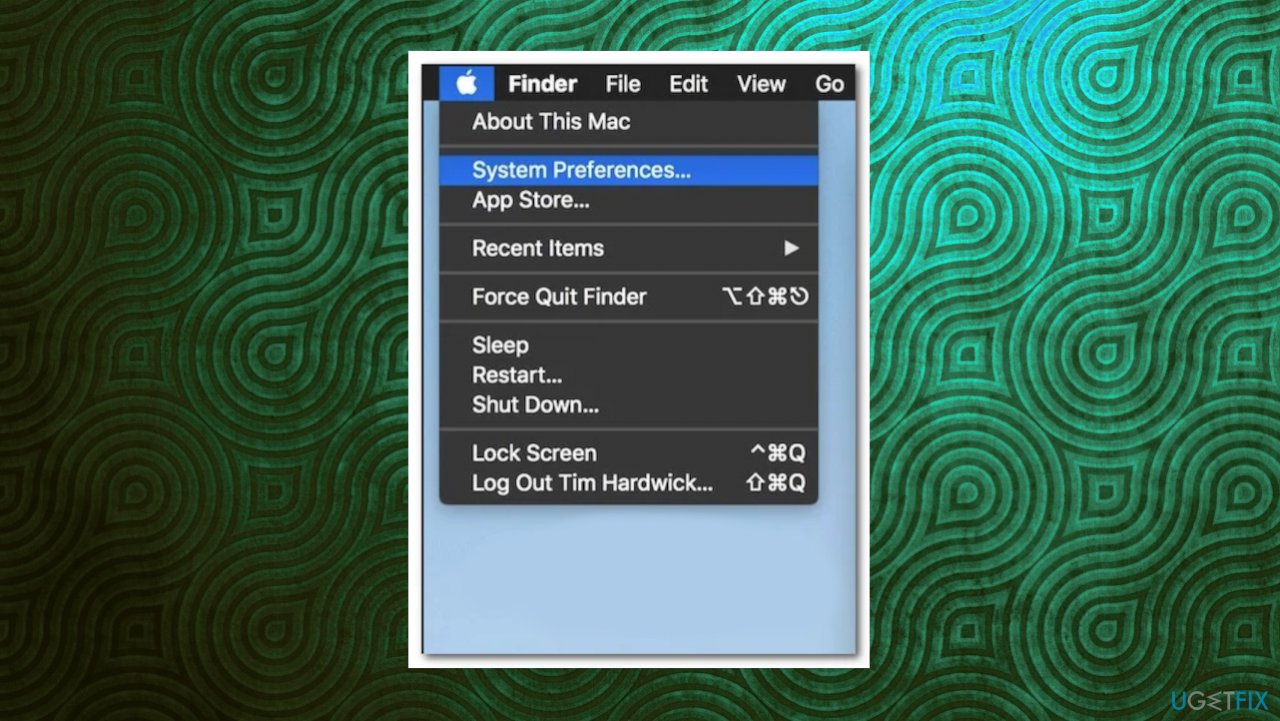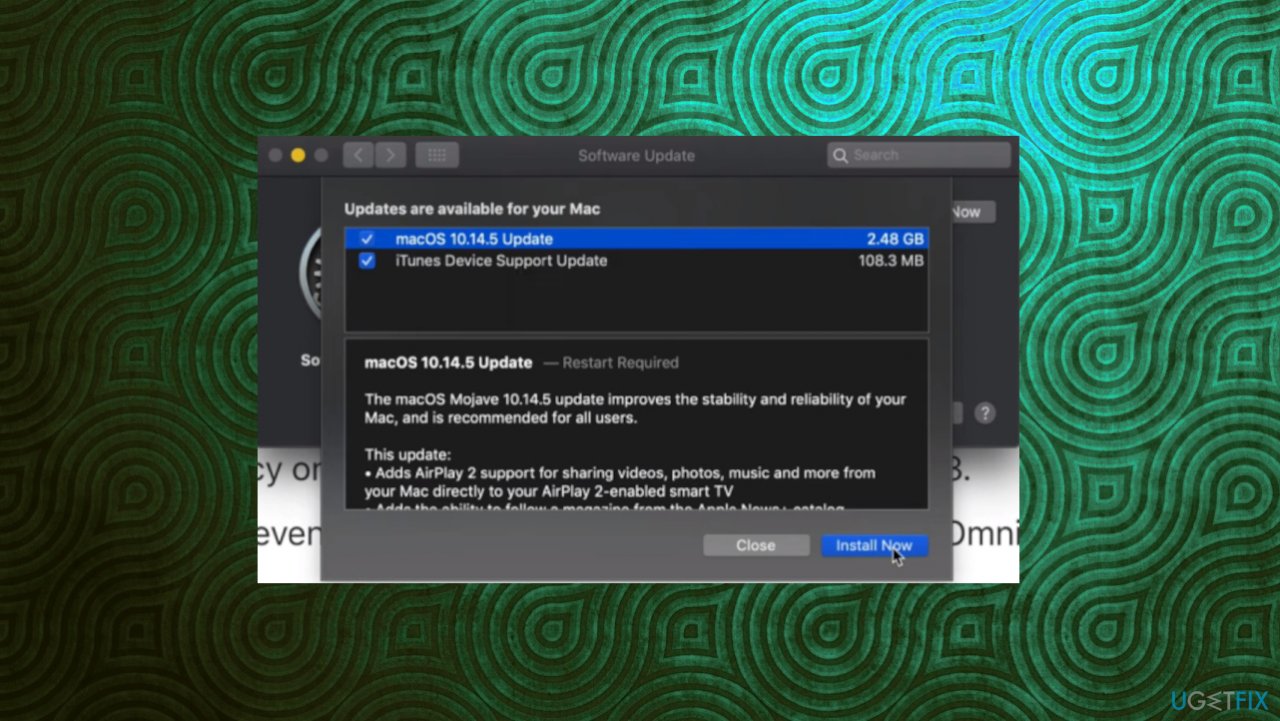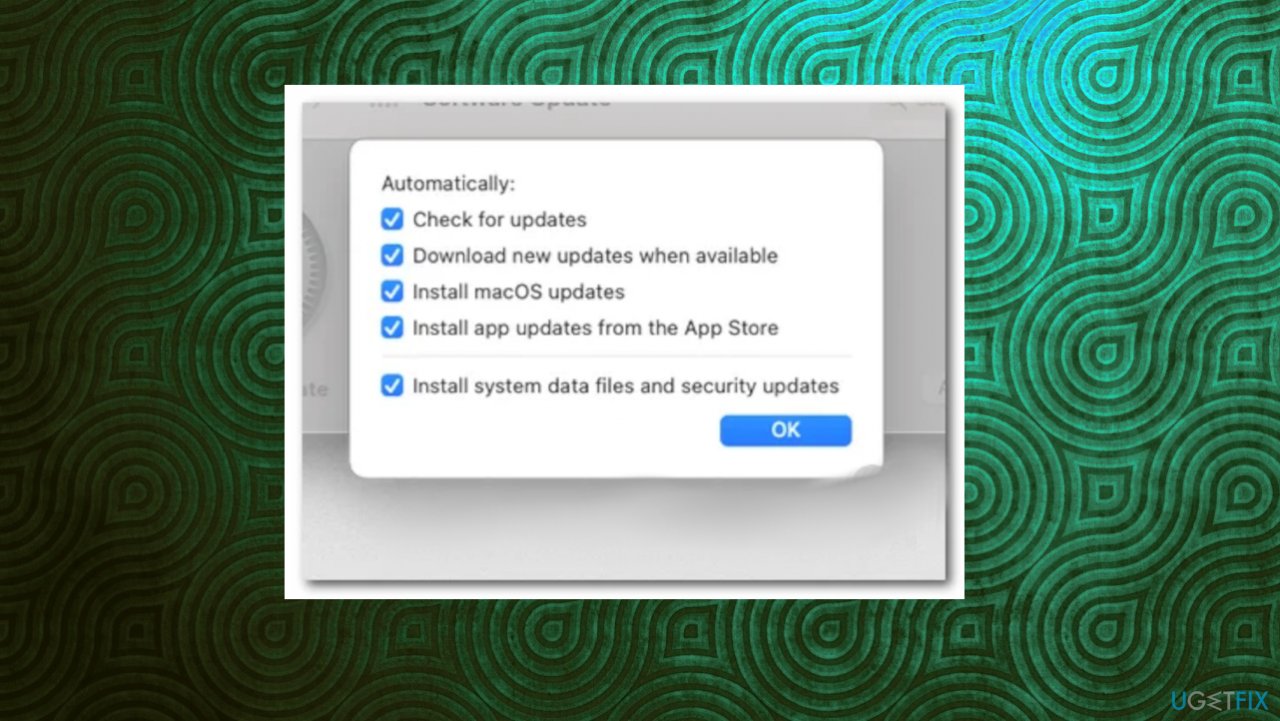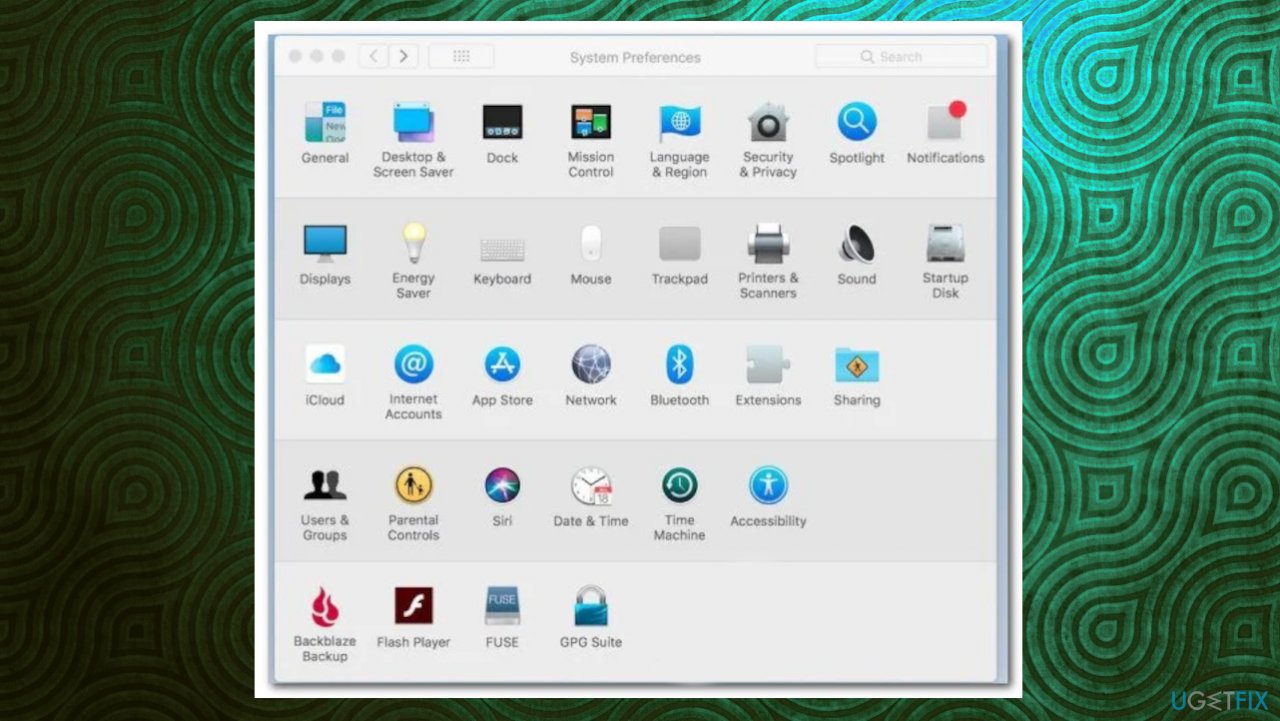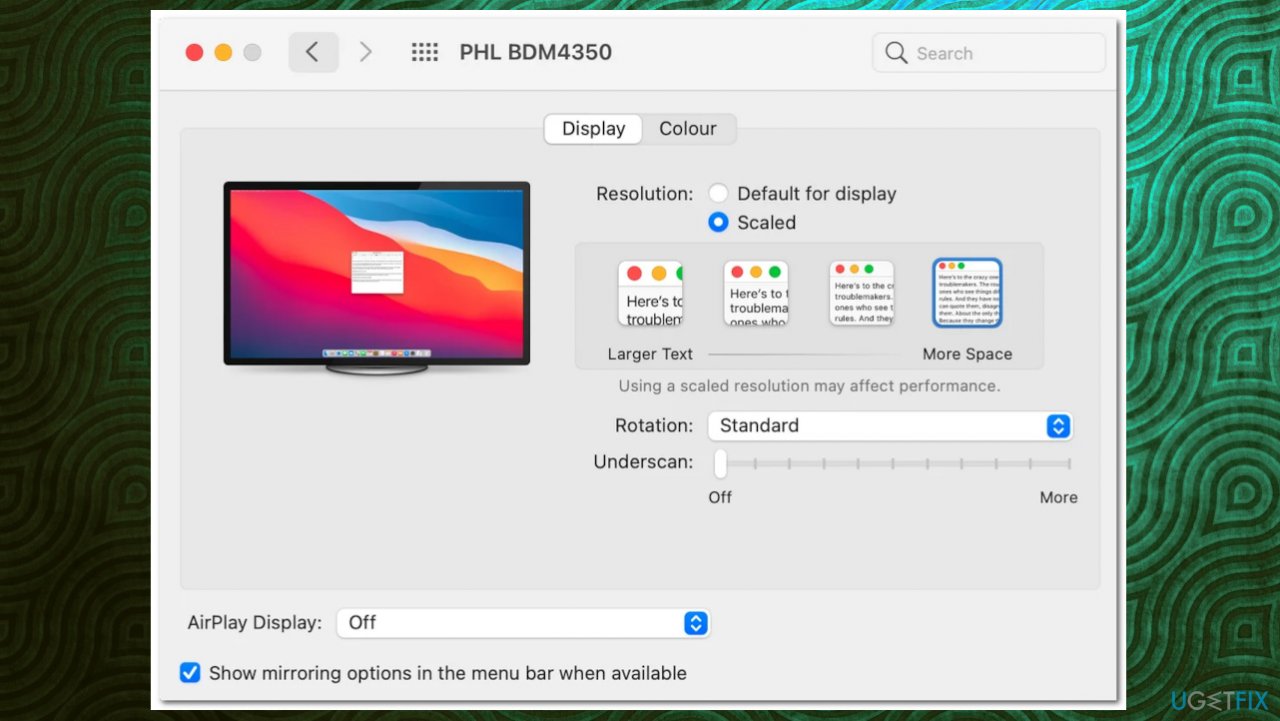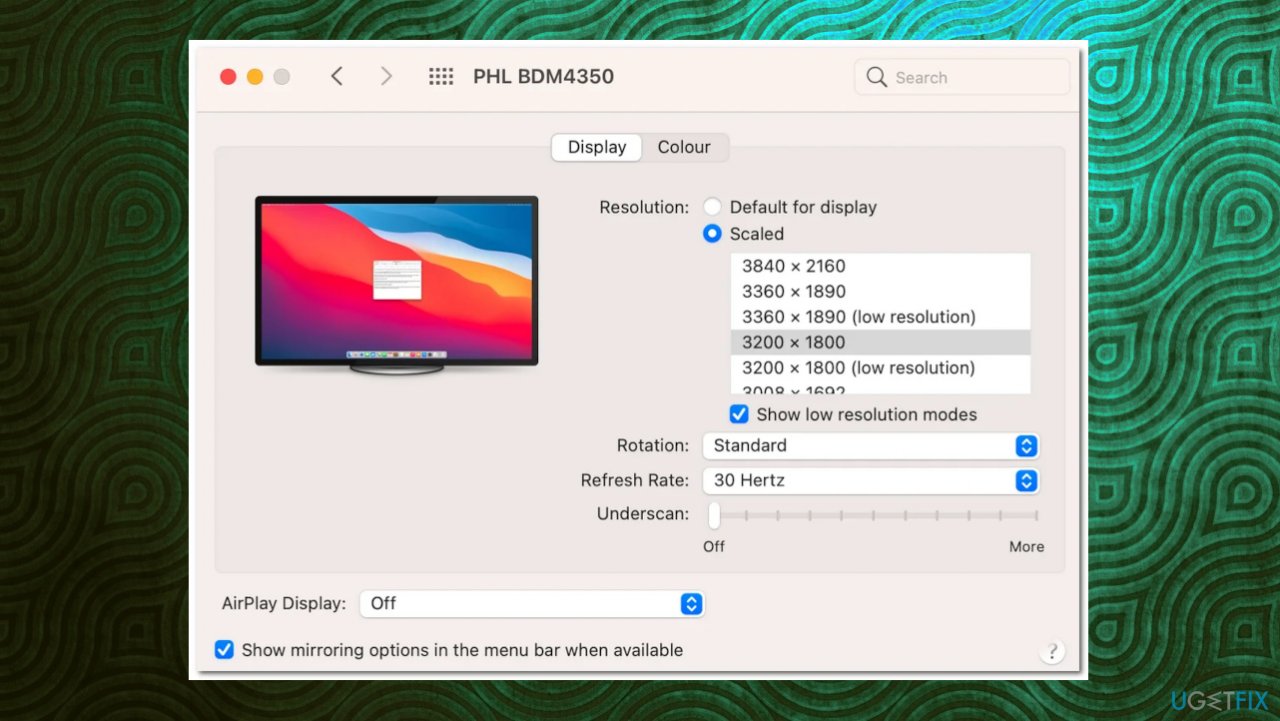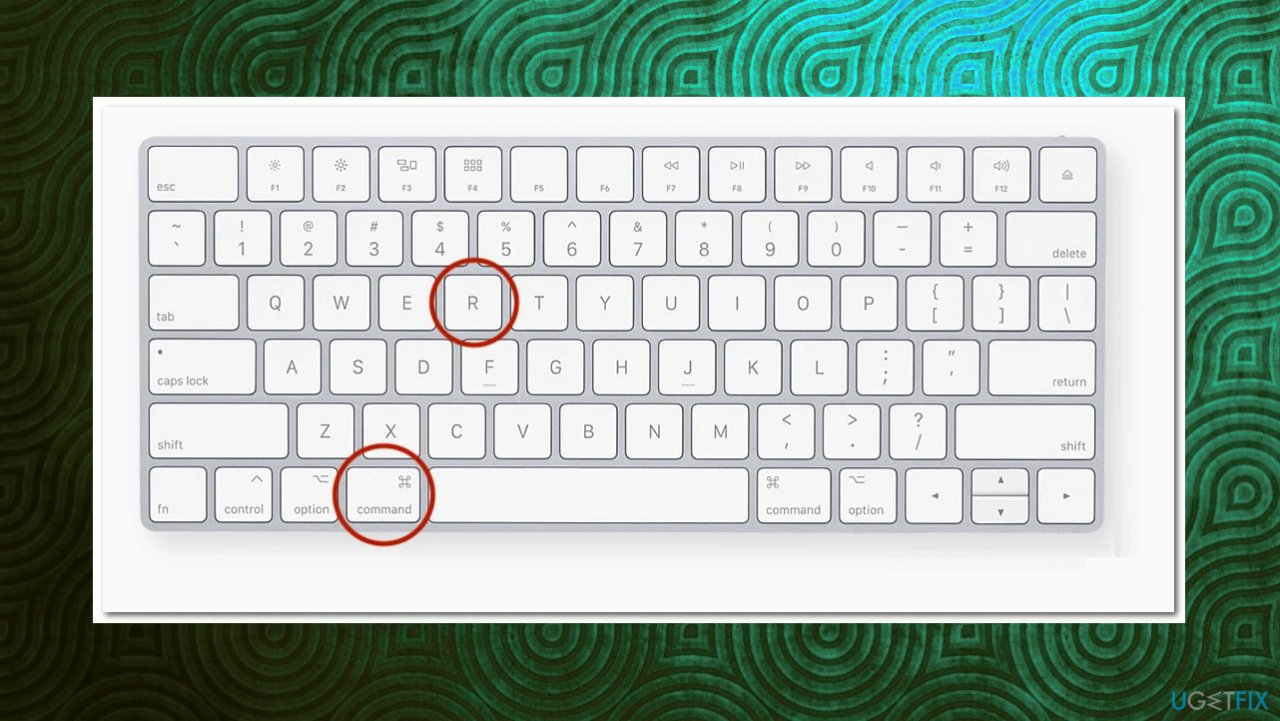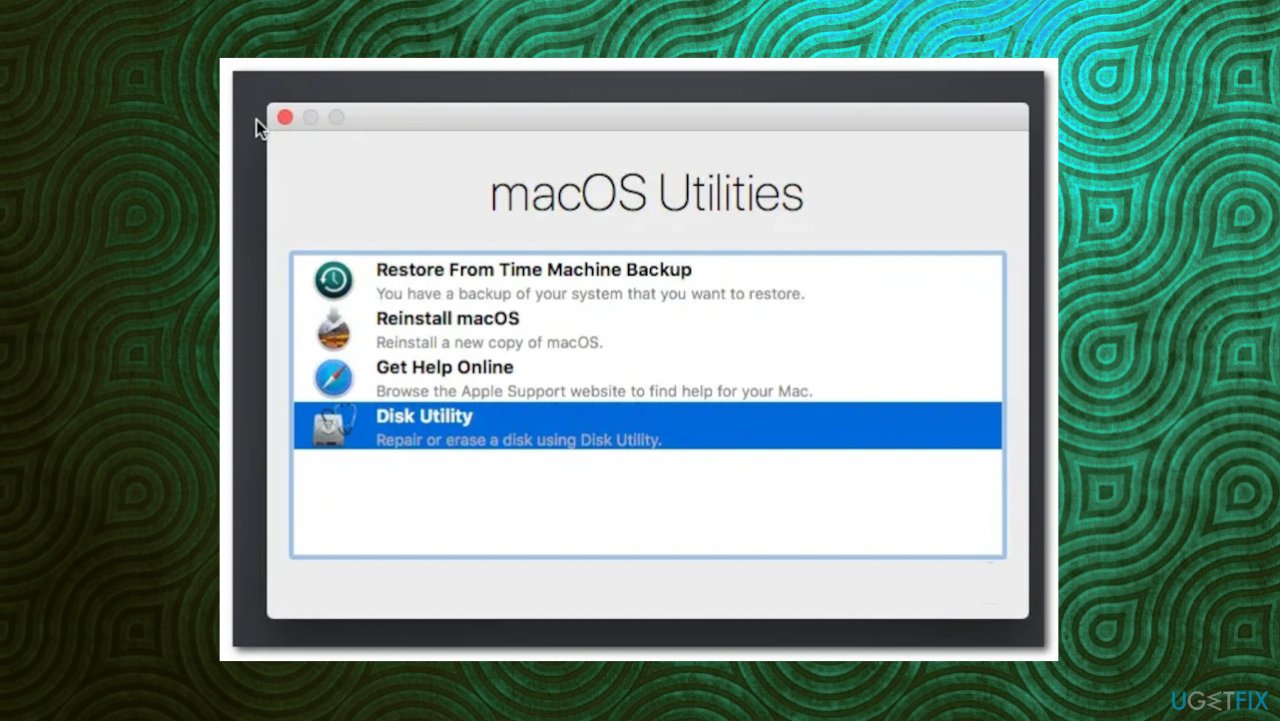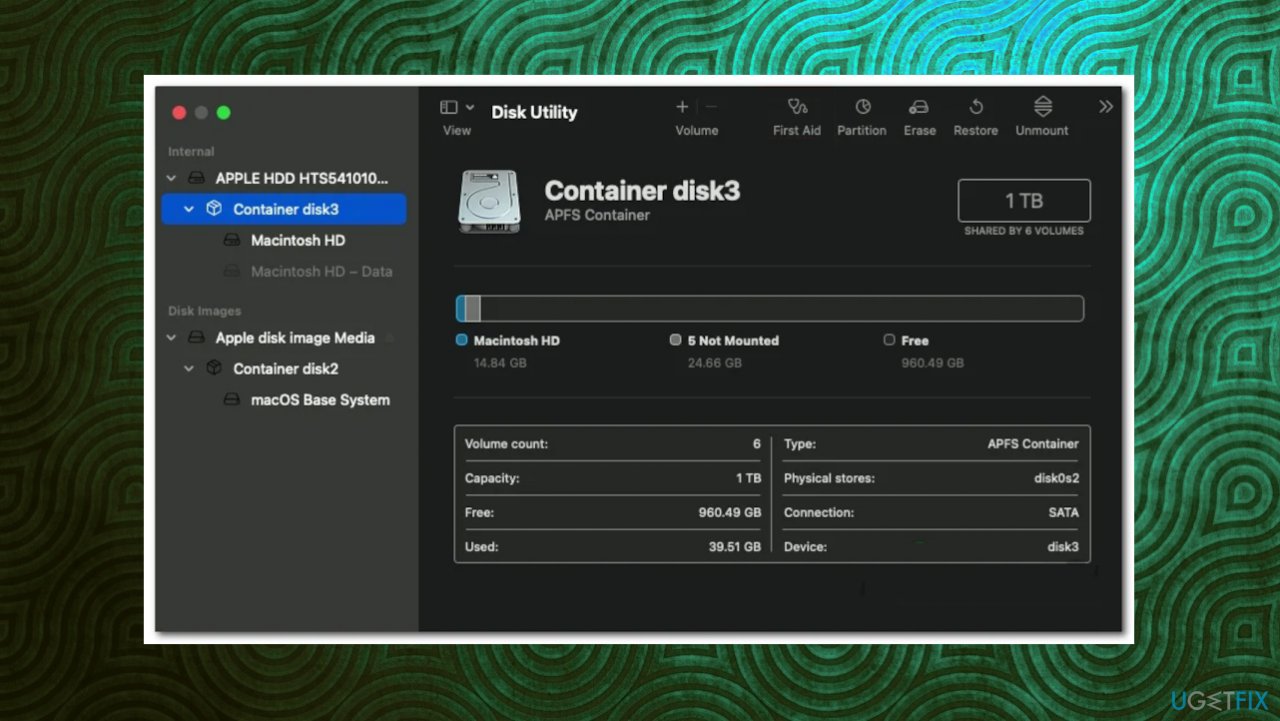Question
Issue: How to fix “Your computer was restarted because of a problem” on Mac?
Hello. I have a Mac issue. The “Your computer was restarted because of a problem” error appears and I want to solve the issue. But do not know how to find out what is the reason for it. You can help me, I hope.
Solved Answer
“Your computer was restarted because of a problem” on Mac is the problem that users apparently encounter pretty often. The worst thing about the issue is the constant repetition of the error. The issue is also known as Kernel Panic on macOS.[1]
The restarting of the operating system can happen due to various reasons. Users occasionally restart the machine, and software installs require reboots to properly add the application or a different change on the computer. These are common scenarios, and you are aware of the procedure. However, sudden restart without any reason is concerning.
The error pop-up and repetition of the reboot with the “Your computer was restarted because of a problem” message on Mac indicates the major issue. A kernel panic is equivalent to the Windows Blue Screen of Death[2] error. It sounds scary and none of us want to encounter this issue.
The problem your mac computer encountered caused the restart to save the operating system from damage. The issue needs to be taken seriously when those restarts and error pop-ups appear repeatedly. There are a few reasons for the issue, and those causes can differ from device to device.
A common reason for the system errors could be corrupted files, damaged parts of the machine, or even cyber threats. Mac operating system is not immune to malware[3] that affects major files and functions of the machine. This is why running an app like FortectMac Washing Machine X9 could help assess some things before moving forward with more in-depth solutions.
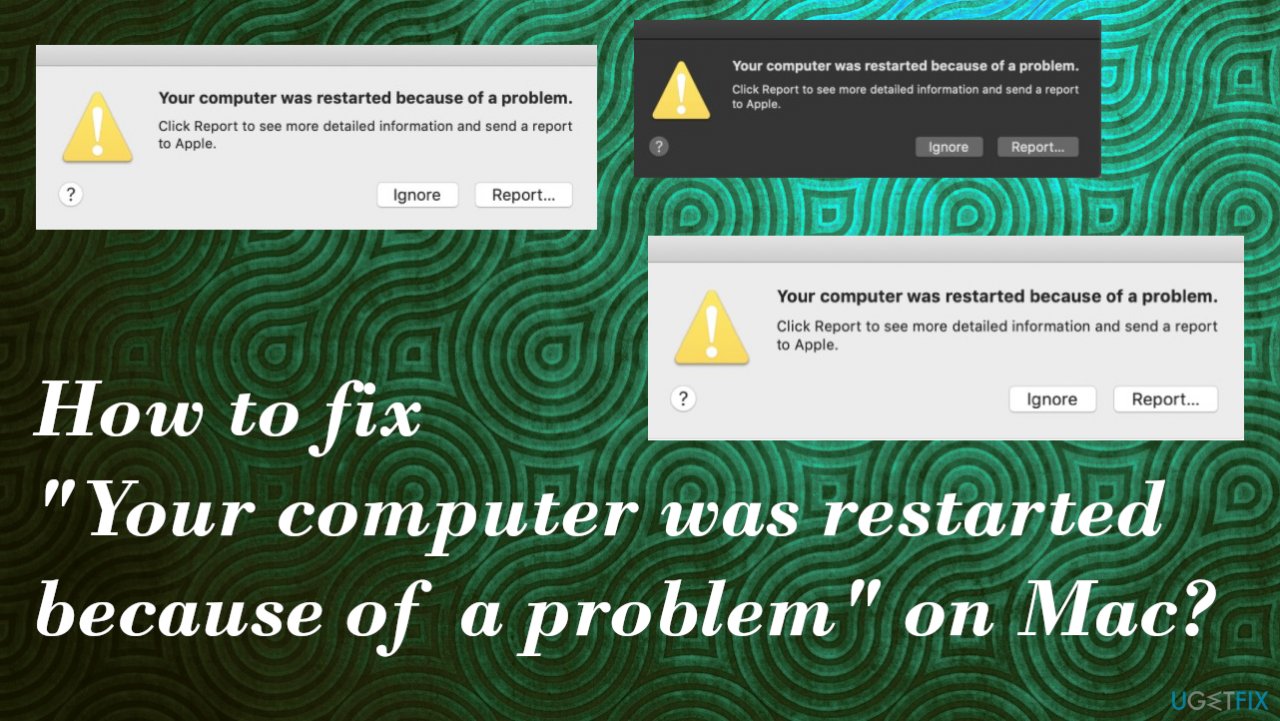
“Your computer was restarted because of a problem” can be triggered by the outdated macOS version and pieces, or files that are missing and needed. If you use the latest applications, improved programs, but the OS is out of date, you need to take care of that, so compatibility issues do not occur. Another problem that could cause the error is external peripherals that are connected to your machine. You can disconnect peripherals and monitor if the issue occurs again.
Other issues related to the kernel panic error could be triggered by the third-party software and applications conflicting with the OS. You might need to get rid of the programs that have been installed recently and see if the newest additions are responsible for the error.
This might help to fix “Your computer was restarted because of a problem” on Mac. If none of the mentioned solutions are working, you need to follow the in-depth guide with instructions below. Potential causes and problem fixes vary, so you can solve the issue, just be patient.
Option 1. Upgrade the macOS
- Click the Apple menu on the screen.

- Select System Preferences.
- Click Software Update.
- If there are available updates, click the Install Now button to start the process.

- In case you don’t find any updates, click on the Advanced button at the bottom right corner.
- Make sure everything is ticked.

- Then click the OK button.
- Wait for the updates to be installed and it may even require you to restart your PC.
Option 2. Change display scaling
- Click the Apple icon.
- Then from the drop-down menu, choose System Preferences.

- Once the system preferences window is open, click on the Display option.

- On the Display tab, choose the Default for display option.
- If it was already on the default option, press the Option key on your keyboard.
- Click the Scaled option.

- Choose your display resolution.
Option 3. Repair disk errors and permissions
- Click on the Apple logo at the top left corner and then choose Restart from the drop-down menu.
- As your Mac restarts, immediately hold down the Command + R keys on your keyboard until you see the Apple logo on the screen.

- This will open the macOS Utilities window.
- Choose Disk Utility and then click the Continue button.

- Select your hard drive on the left-hand side and then click the First Aid option at the top of the window.

- Click the Run button.
- Wait for the repair to complete.
- Then, restart.
Option 4. Disable unnecessary startup items
- Click the Apple menu.
- Go to System Preferences > Users & Groups.
- Select your user account.
- Click Login Items to list all startup items.
- Select the startup item you want to remove and then select the – icon.
- Restart your Mac.
Option 5. Reset PRAM/NVRAM
- Force shut down your Mac.
- Press the Power button and immediately press & hold Option-Command-P-R.
- Your Mac computer will restart about 20 seconds later, ending the PRAM/NVRAM resetting process.
Option 6. Reinstall MacOS
- Restart your Mac.
- Once it’s starting back up, press and hold Command (⌘) + R to boot into Recovery mode.
- Release the keys as soon as the macOS Utilities screen appears.

- Select the Reinstall macOS option and click Continue.
- Follow on-screen prompts.
Repair your Errors automatically
ugetfix.com team is trying to do its best to help users find the best solutions for eliminating their errors. If you don't want to struggle with manual repair techniques, please use the automatic software. All recommended products have been tested and approved by our professionals. Tools that you can use to fix your error are listed bellow:
Access geo-restricted video content with a VPN
Private Internet Access is a VPN that can prevent your Internet Service Provider, the government, and third-parties from tracking your online and allow you to stay completely anonymous. The software provides dedicated servers for torrenting and streaming, ensuring optimal performance and not slowing you down. You can also bypass geo-restrictions and view such services as Netflix, BBC, Disney+, and other popular streaming services without limitations, regardless of where you are.
Don’t pay ransomware authors – use alternative data recovery options
Malware attacks, particularly ransomware, are by far the biggest danger to your pictures, videos, work, or school files. Since cybercriminals use a robust encryption algorithm to lock data, it can no longer be used until a ransom in bitcoin is paid. Instead of paying hackers, you should first try to use alternative recovery methods that could help you to retrieve at least some portion of the lost data. Otherwise, you could also lose your money, along with the files. One of the best tools that could restore at least some of the encrypted files – Data Recovery Pro.
- ^ If your Mac restarts and a message appears. Apple. Support forum.
- ^ Blue screen of death. Wikipedia. The free encyclopedia.
- ^ Dwight Silverman. pple Says Malware Is A Problem On Macs. So How Bad Is It?. Forbes. Global media company.