Question
Issue: How to fix "Your credentials did not work" error in Windows?
Hello. I tried to establish a connection from my desktop to my laptop with Microsoft's RDP. When I try to connect, I receive the “Your credentials did not work” error. How do I fix this?
Solved Answer
When users are unable to connect to a remote system using Remote Desktop Connection, the “Your credentials did not work” error occurs. This error is particularly aggravating because it frequently appears even when users enter the correct credentials. The issue is usually not with the credentials themselves, but with Windows policies that block incoming Remote Desktop Protocol (RDP) connections or with issues with the system's username.
This error can have a number of consequences for users. For starters, it makes it difficult to remotely access and control another system, which is frequently required for tasks like remote troubleshooting or accessing files and applications on a different device. It has the potential to disrupt workflow and productivity, particularly for individuals who rely heavily on remote connections for work purposes. Furthermore, the error can cause confusion and frustration because users may believe they have entered the correct credentials, wasting time and effort troubleshooting the incorrect area.
Users can investigate various solutions to the problem. This may entail reviewing Windows policies related to RDP connections and ensuring that incoming connections are permitted. Verifying the system's username and ensuring that it corresponds to the username used for Remote Desktop Connection can also assist in resolving the error. Checking network settings, restarting the remote system, or troubleshooting network connectivity issues are some other possible solutions.
In this guide, you will find 6 steps that should help you fix “Your credentials did not work” error in Windows. If you experience any other OS issues, you can a repair tool like FortectMac Washing Machine X9 that can fix most system errors, BSODs,[1] corrupted files, and registry[2] issues. Otherwise, follow the step-by-step instructions below.
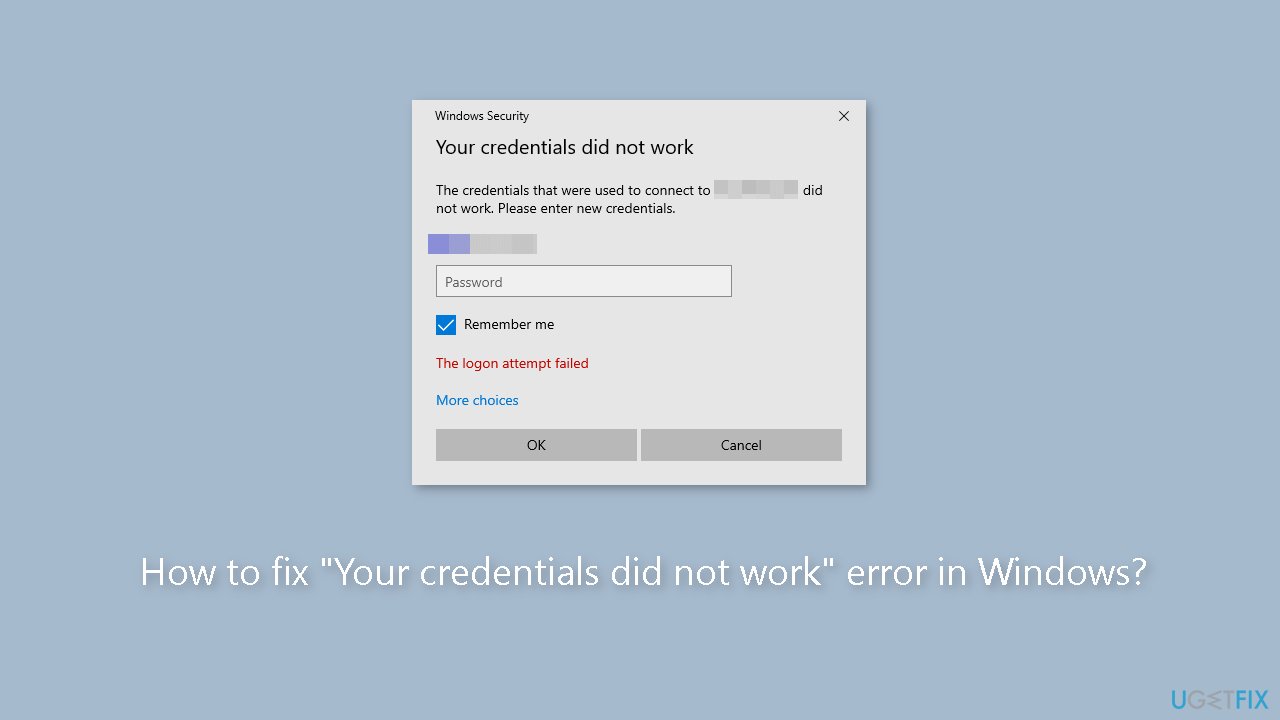
Method 1. Revert the Username
The error message can occur when attempting to connect from a user account that does not exist on the Remote Desktop server. This situation can arise when modifying your username or installing a new Windows copy. It's important to note that changing your username doesn't automatically update it for Remote Desktop Connection, leading to incorrect credentials since the user doesn't exist on the server. To troubleshoot this problem, you need to return to the username you were previously using before encountering the error message.
Method 2. Enable Remote Desktop
- Right-click on the Start button.
- Choose System from the shortcut menu.
- Select the Remote Desktop tab.
- Ensure that the Enable Remote Desktop setting is turned on.
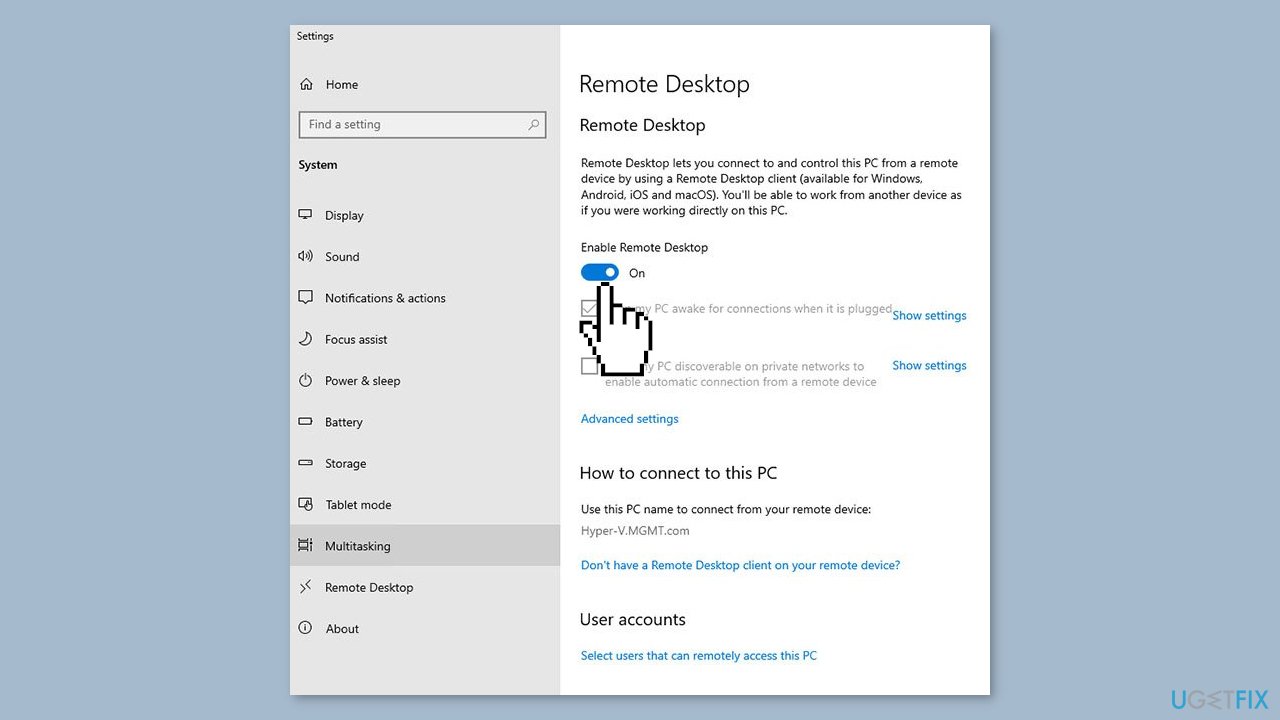
- Click on the Select users that can remotely access this PC link at the bottom of the screen.
- Verify the accounts that can establish remote desktop sessions with the machine.
- If necessary, add accounts that need remote access to the machine.
Method 3. Edit Windows Security Policy
- Press the Windows key + R to open the Run dialog box.
- Type in secpol.msc and press Enter. This will open the Local Security Policy window.
- Expand Local Policies and then select User Rights Assignment.
- On the right-hand side, locate and double-click either Allow log on through Remote Desktop Services or Allow log on through Terminal Services.
- Click Add User or Group.
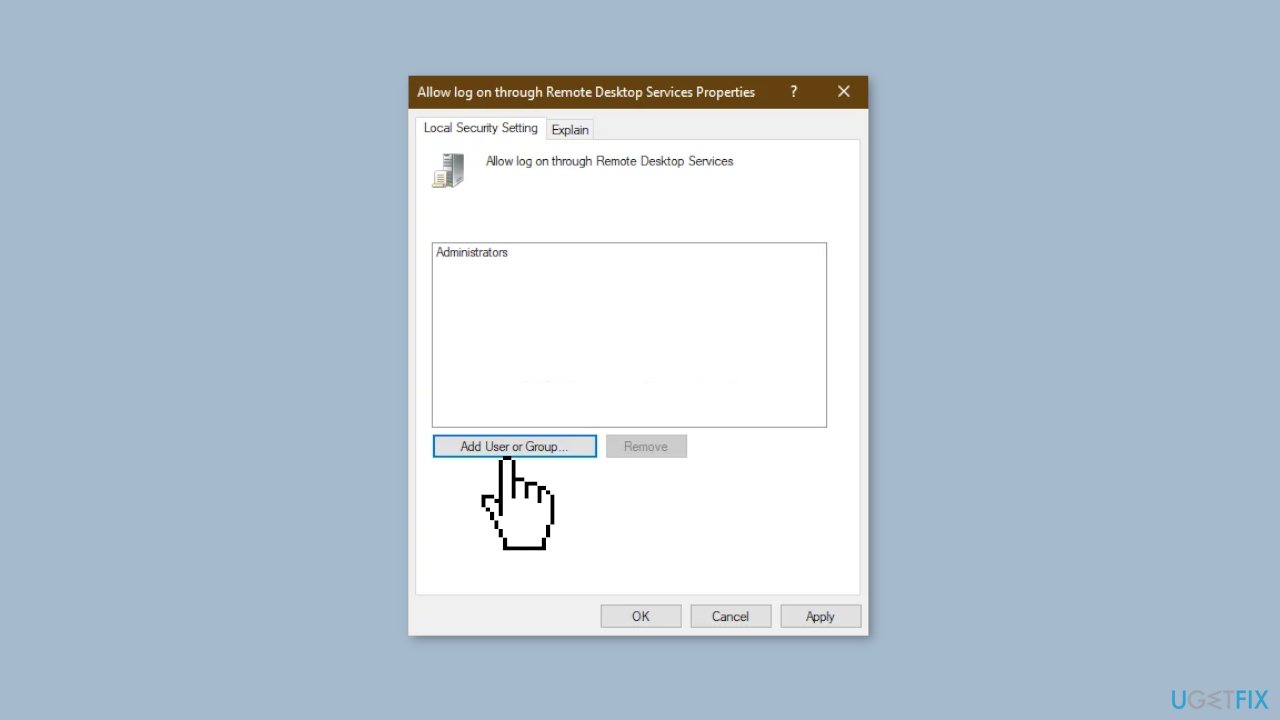
- Type in Remote Desktop Users and click OK.
- Hit Apply and then click OK again.
- Restart your system for the change to take effect.
- Check if it isolates the issue.
Method 4. Modify the Local Group Policy
- Press the Windows key + R to open Run.
- Type in gpedit.msc to open the Local Group Policy Editor.
- Navigate to the following path:
Computer Configuration > Administrative Templates > System > Credentials Delegation
- Double-click the Allow delegating default credentials with NTLM-only server authentication policy to edit it.
- Set it to Enabled and then click Show.
- Double-click under Value, type in TERMSRV/* and then click OK.
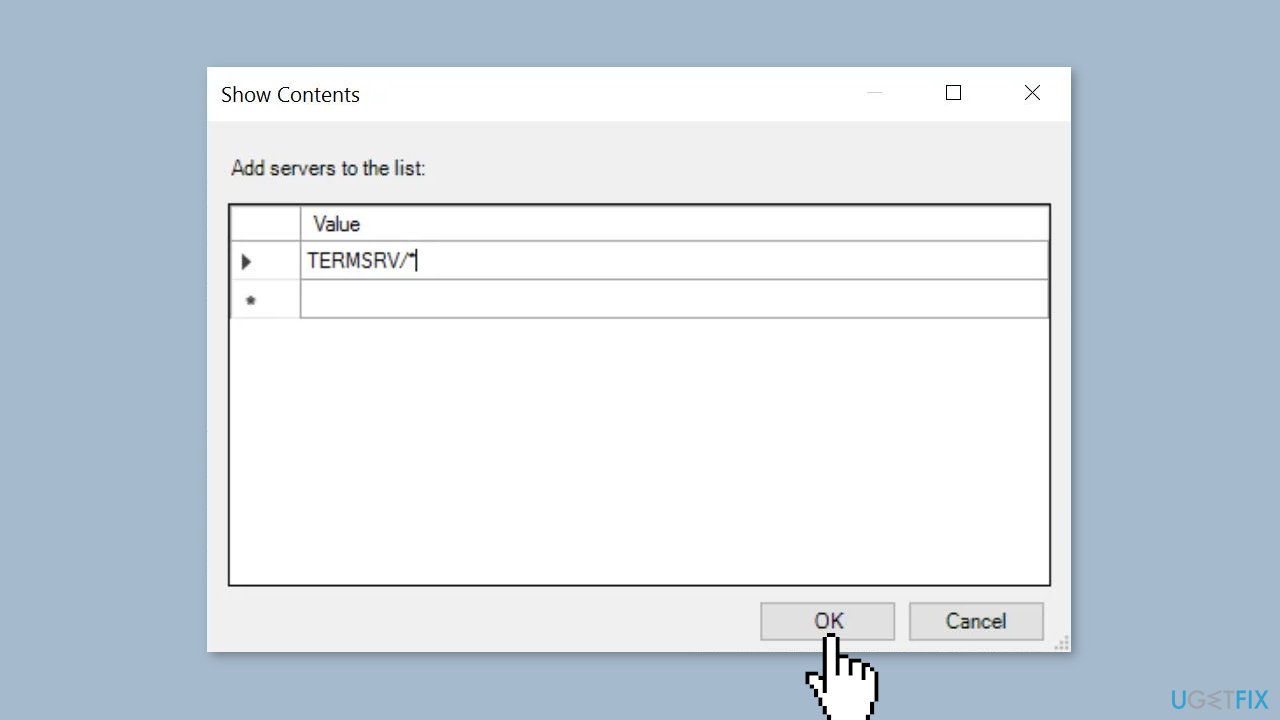
- Repeat the above steps for the following policies:
Allow delegating default credentials
Allow delegating saved credentials
Allow delegating saved credentials with NTLM-only server authentication
- Close the Local Group Policy Editor.
- Restart your system.
- Check if the issue persists.
Method 5. Modify the Windows Registry
- Press the Windows key + R to open the Run dialog box.
- Type in regedit and press Enter. This will open the Registry Editor.
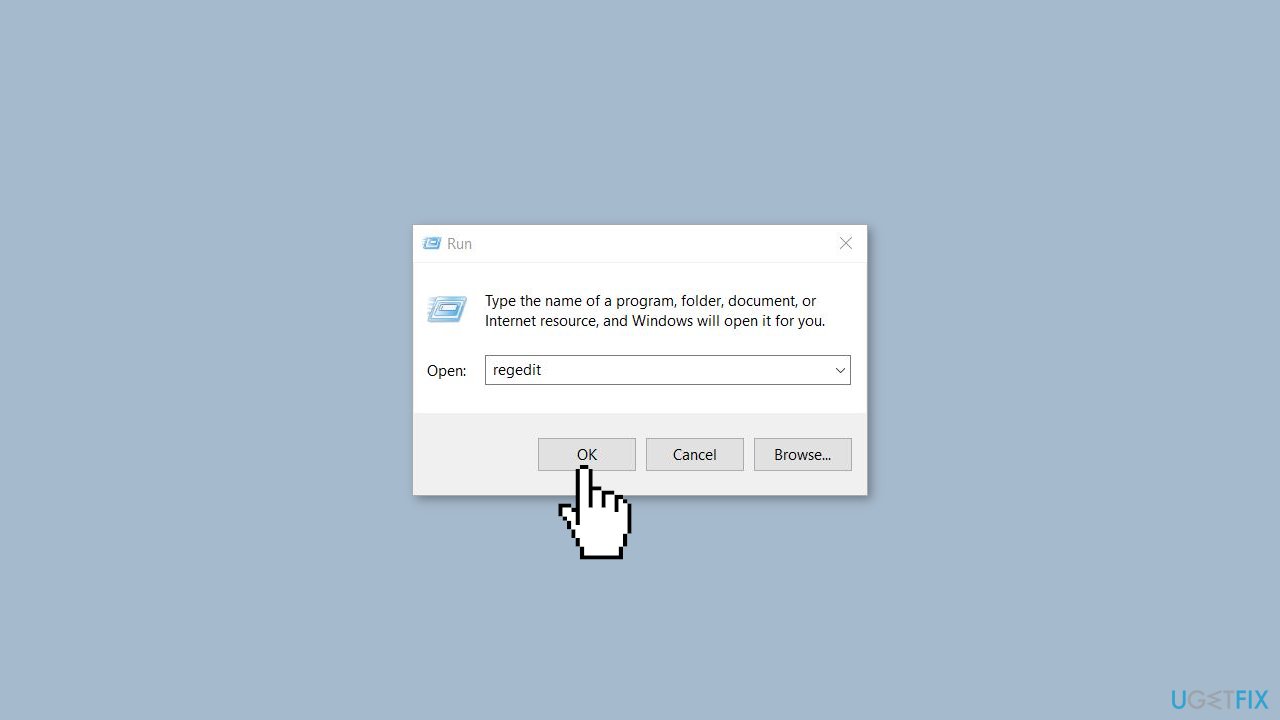
- Navigate to the following address:
Computer\HKEY_LOCAL_MACHINE\SYSTEM\CurrentControlSet\Control\Lsa
- Click on the LsaCompatibilityLevel option.
- Double-click on the REG_DWORD option and change the Value to 1.
- Check to see if the issue persists.
Method 6. Disable Windows Hello Sign-In
- Press and hold the Windows key + I keys together to open the Settings app.
- Once the Settings app is open, navigate to Accounts > Sign-in options.
- Disable Windows Hello sign-in.
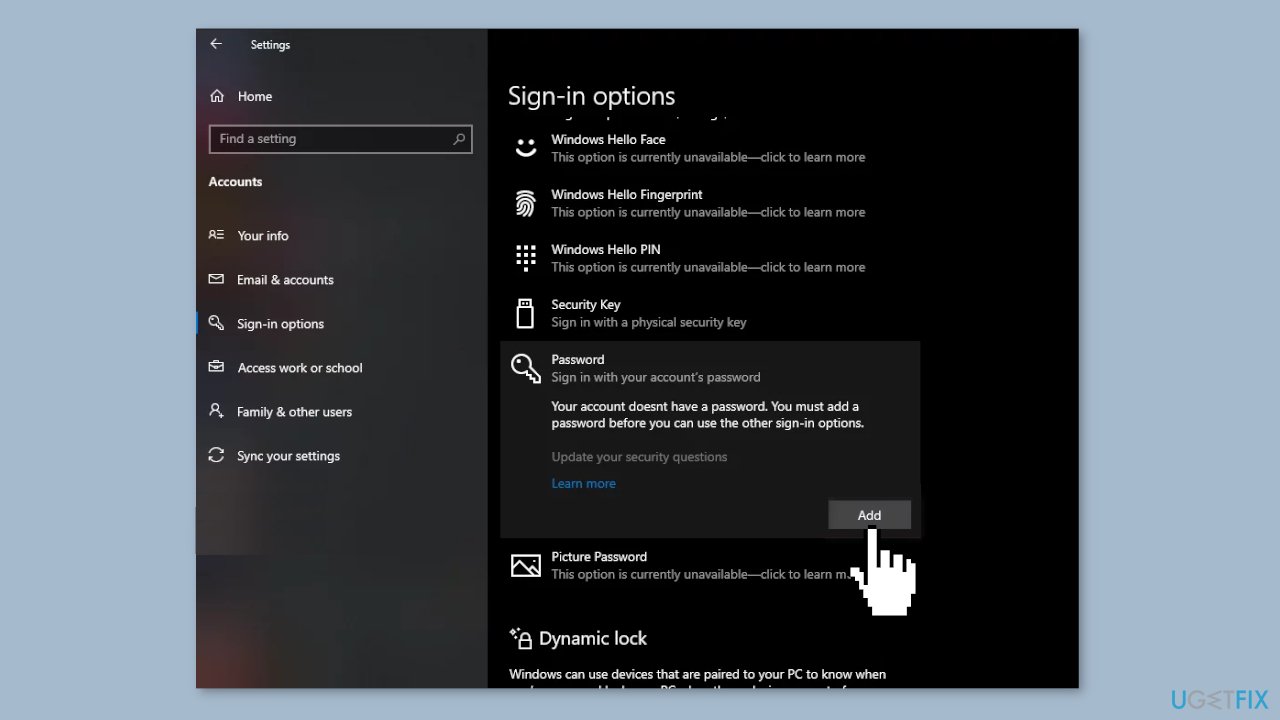
- Set a normal password by clicking on the Password option, then click on Add.
- In the pop-up window, enter your new password and provide a hint for it.
- Check to see if the issue persists.
Repair your Errors automatically
ugetfix.com team is trying to do its best to help users find the best solutions for eliminating their errors. If you don't want to struggle with manual repair techniques, please use the automatic software. All recommended products have been tested and approved by our professionals. Tools that you can use to fix your error are listed bellow:
Protect your online privacy with a VPN client
A VPN is crucial when it comes to user privacy. Online trackers such as cookies can not only be used by social media platforms and other websites but also your Internet Service Provider and the government. Even if you apply the most secure settings via your web browser, you can still be tracked via apps that are connected to the internet. Besides, privacy-focused browsers like Tor is are not an optimal choice due to diminished connection speeds. The best solution for your ultimate privacy is Private Internet Access – be anonymous and secure online.
Data recovery tools can prevent permanent file loss
Data recovery software is one of the options that could help you recover your files. Once you delete a file, it does not vanish into thin air – it remains on your system as long as no new data is written on top of it. Data Recovery Pro is recovery software that searchers for working copies of deleted files within your hard drive. By using the tool, you can prevent loss of valuable documents, school work, personal pictures, and other crucial files.
- ^ Chris Hoffman. Everything You Need To Know About the Blue Screen of Death. Howtogeek. Technology Magazine.
- ^ Windows Registry. Wikipedia, the free encyclopedia.



