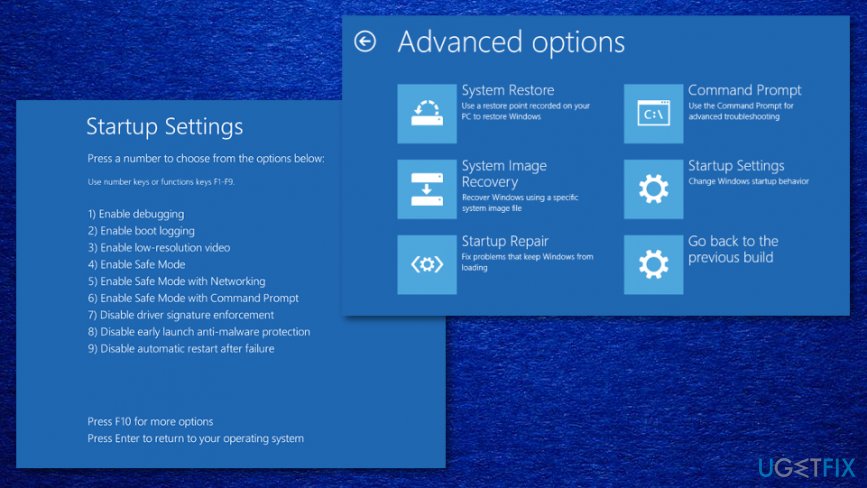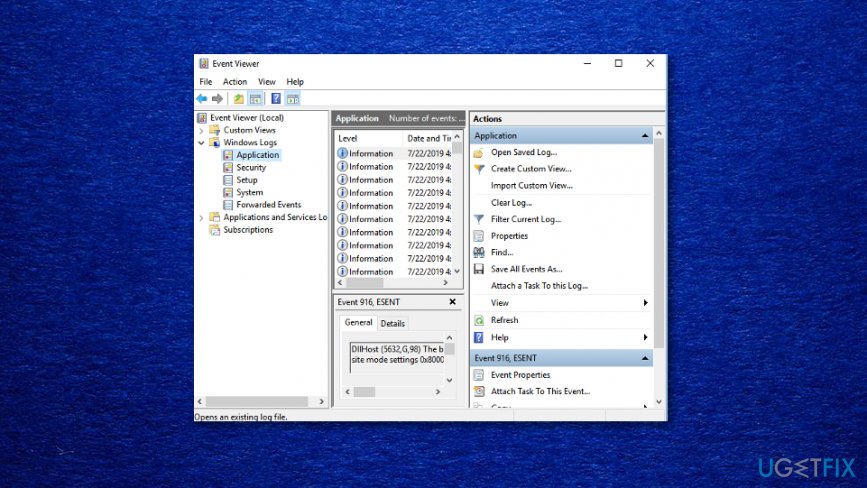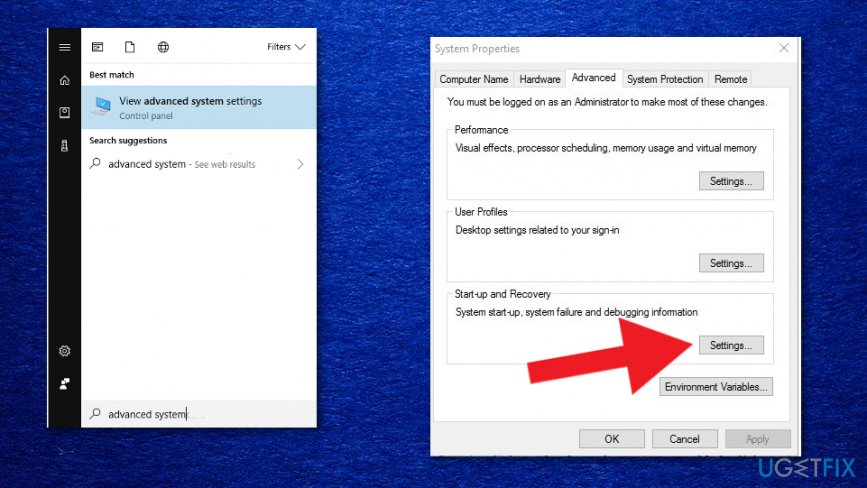Question
Issue: How to fix Your pc ran into a problem and needs to restart?
Hello. I ran to a problem with a Blue Screen of Death. “Your PC Ran Into a Problem And It Needs to Restart” appears on the screen, and I don't know what should I do about it. PC becomes unresponsive, and the system restarts automatically but freezes again after that. I restarted the Windows using the power button and experienced the error yet again. What you can suggest?
Solved Answer
The Blue Screen of Death “Your pc ran into a problem and needs to restart” is the error that appears quite commonly on various Windows devices. The blue screen itself indicates that this is a fatal system error and that the OS reached a point where the device cannot operate properly due to the issue.[1] Fortunately, it can also be solved with standard methods, but everything depends on the particular reason why the error appears in the first place.
When a computer runs to an issue like “Your pc ran into a problem and needs to restart” error, it means that the device itself tries to prevent the crucial damage by stopping the operations. You need to take action to solve the problem so damage can be prevented or at least reduced.
The possible reason for this type of system notification is a particular error, but without a specific code, it is hard to determine how “Your pc ran into a problem and needs to restart” BSOD can be solved. It can be related to memory issues, corrupted files, drivers, or even malware infection[2] or virus damage.
You should check those system files, try to update drivers, Windows OS,[3] and apply other methods to know which technique works the best to determine the reason behind your frustration. To narrow them down to the following factors might trigger the error:
- Changes in the registry;
- Corrupted system files;
- Problematic driver;
- Virus/malware infection;
- Loose hard drive connection;
- Improper shutdown of the system.
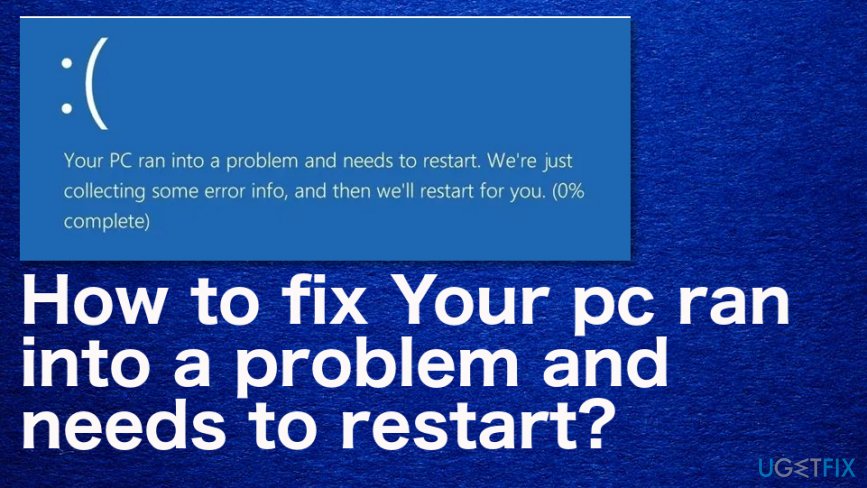
How to fix Your pc ran into a problem and needs to restart
“Your pc ran into a problem and needs to restart” is the screen that can show other messages or error codes to determine the particular issue. The first step in this journey to find the best solution should be a system scan using FortectMac Washing Machine X9 that should indicate suspicious programs or even damaged files for you. Then you can rely on the methods listed below and possibly fix the problem related to this BSOD. Try a few solutions at least.
Boot into the Safe Mode and then boot normally to fix “Your pc ran into a problem and needs to restart” issue
- Go to Start and then Settings.
- Find Update&Security and Recovery option.
- Go to Advanced startup and choose to Restart now.

- After that, go to Troubleshoot and Advanced options.
- Again to Startup Settings and Restart.
- You can choose the Safe Mode option on the Startup Settings window and restart the machine.
Check the disk
- Go to This PC and right-click on the drive to choose Properties.
- Then locate Tools and Check, to find a Scan drive option.

Check the System Log in Event Viewer to fix Your pc ran into a problem and needs to restart
- Find Event Viewer via Start.
- Right-click the program and choose Run as administrator.
- Expand the Windows Logs and choose System.

- Check for errors and fix them according to the info.
Modify the Memory Dump Settings
- Press Windows key + S and enter the advanced system.
- Then select View advanced system settings from the results.
- Choose Advanced in the Properties window and under the Start-up Recovery topic click on Settings.

- Under the System failure option, uncheck the box next to Automatically restart.
- Click the drop-down menu and left-click again on the Complete memory dump option.
- Save changes and reboot the device
Perform a System Restore to fix “Your pc ran into a problem and needs to restart” error
- Press Windows + S again and type system restore.
- Choose to Create a restore point.
- When System Properties window opens click the System Restore button.
- Continue with the process by clicking Next.
- Choose the point and follow the processing steps.
Repair your Errors automatically
ugetfix.com team is trying to do its best to help users find the best solutions for eliminating their errors. If you don't want to struggle with manual repair techniques, please use the automatic software. All recommended products have been tested and approved by our professionals. Tools that you can use to fix your error are listed bellow:
Prevent websites, ISP, and other parties from tracking you
To stay completely anonymous and prevent the ISP and the government from spying on you, you should employ Private Internet Access VPN. It will allow you to connect to the internet while being completely anonymous by encrypting all information, prevent trackers, ads, as well as malicious content. Most importantly, you will stop the illegal surveillance activities that NSA and other governmental institutions are performing behind your back.
Recover your lost files quickly
Unforeseen circumstances can happen at any time while using the computer: it can turn off due to a power cut, a Blue Screen of Death (BSoD) can occur, or random Windows updates can the machine when you went away for a few minutes. As a result, your schoolwork, important documents, and other data might be lost. To recover lost files, you can use Data Recovery Pro – it searches through copies of files that are still available on your hard drive and retrieves them quickly.
- ^ Blue screen of death. Wikipedia. The free encyclopedia.
- ^ Bianca Soare. 13+ Warning Signs that Your Computer is Malware-Infected. Heimdalsecurity. Threat education.
- ^ Davey Winder. New Windows 10 Warning As Microsoft Confirms Windows Update Assistant Security Issue. Forbes. Global media company.