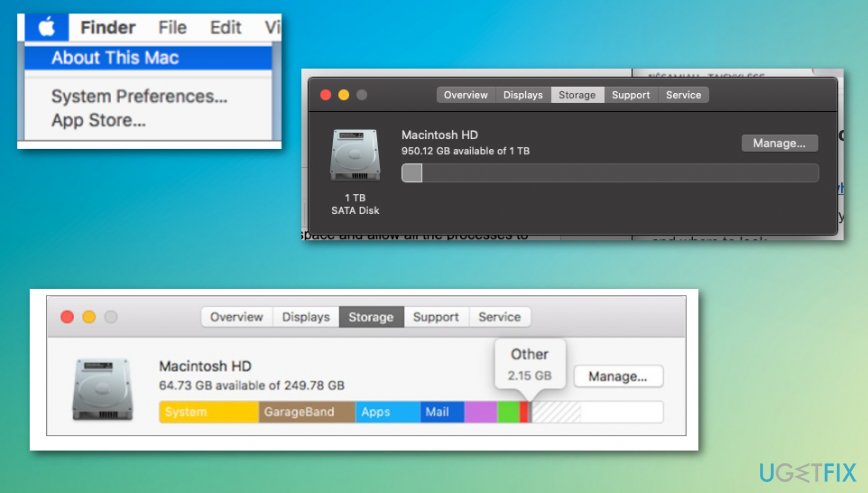Question
Issue: How to fix “Your startup disk is almost full” error?
Hello, I get pop-ups and messages about my disk being full. It all shows up on the Mac computer. I am sure that it is NOT full, but Your startup disk is almost full error is not stopping. What is the startup disk, and what is happening? Can you provide any tips on how to fix the error or what is the reason for the issue in the first place?
Solved Answer
Your startup disk is almost full error is probably the issue that every macOS user encounters at least once because it is a common problem that drives people crazy.[1] The error itself mainly means that your device is running out of space on the primary disk drive, and it is not good news since that can affect various processes and the performance of applications, the computer itself.
These messages can appear on the screen out of nowhere, or when you reboot the machine, try to run a program or install a new tool. Your startup disk is almost full macOS error can often occur after the new release of the OS and, in such cases, the message is not related to hardware or software issues.
The problem might be related to the fact that too many files are occupying the hard drive, so the lack of space is indicated with Your startup disk is almost full error until it reaches the extreme state when the system suddenly crashes or cannot work properly.
Mac OS requires to have at least 10 percent of the disk space to be left free, so all the processes can run as supposed to, so these errors and warnings shouldn't be ignored. The best and the easiest solution for Your startup disk is almost full error is to clean up the hard disk.
This is the way to fix Your startup disk is almost full error because you make the free space and allow all the processes to run smoothly. There are a few methods that allow doing so, and you can choose the method that is easier for you. Some of the newer macOS releases include hard drive optimization features,[2] so these issues can be managed by users themselves. 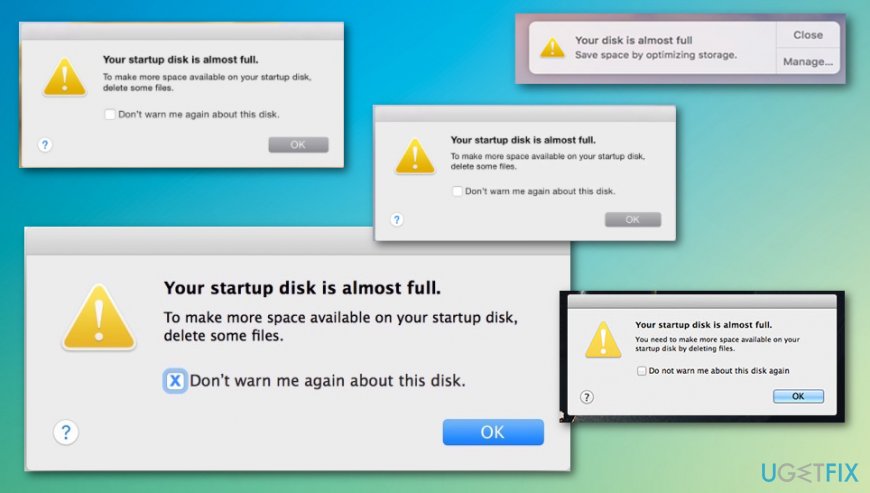
How to fix Your startup disk is almost full error
The first thing to address is that Your startup disk is almost full error is not a crucial warning that means corruption of the system. This issue is manageable and not related to malware[3] or any major problems with software or hardware. Even though the message is disturbing and makes the user frustrated, the problem with disk space is fixed when you clean out useless programs, files and literally control what takes up the most space on the disk and keeps your device from properly working.
You can end those Your startup disk is almost full error pop-ups by running a tool like FortectMac Washing Machine X9 since optimizers can keep the junk files cleaned and indicates when the app is useless and not used at all, so you can uninstall such programs and save space. As for all the best methods, follow the guide.
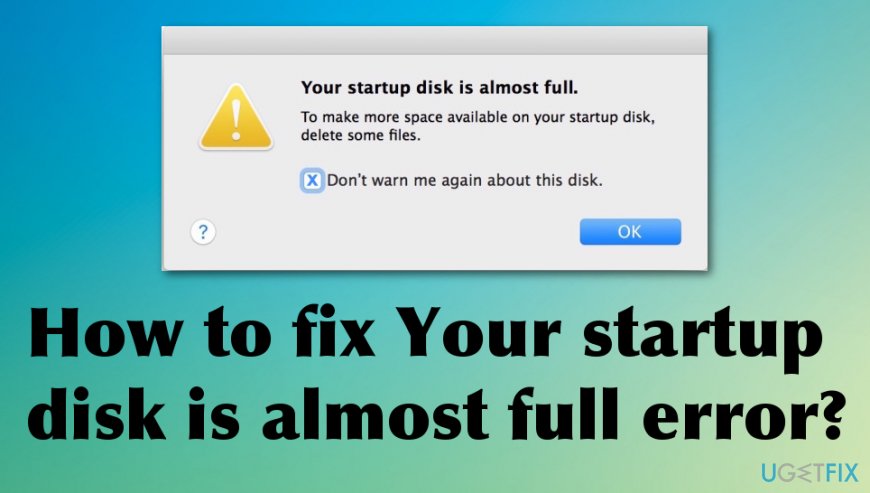
Get information about the disk space usage to fix Your startup disk is almost full error
- To know what is taking the most part of the disk, go to the Apple menu by clicking the logo at the top left corner.
- Then choose About this Mac and select Storage to see details.

Search for large files via Finder
- Open the Finder folder and click Command + F.
- Change the search settings to This Mac and choose File Size as the primary criterion.
- Then select Is greater than and pick file size to narrow the search results. Go for 500MB or 1GB, for example.
- When you find items that are too big, you can drag them into the Trash or select Command + Delete.
Clear Downloads folder and Trash to fix Your startup disk is almost full macOS error
Delete stuff from these folders when you determine of the file that you downloaded is no longer in use or needed. Also, when you leave files in the Trash they are not deleted still, so actually get rid of those files.
Restart the Mac and check the storage again.
Use storage optimization tools to fix Your startup disk is almost full error
If you are running macOS Sierra or higher, there is a built-in option for Optimized Storage that solves problems with a full hard drive and moves files into the cloud for you. The storage tool provides Recommendations and features that you can enable in the Storage tab by clicking the Manage button. 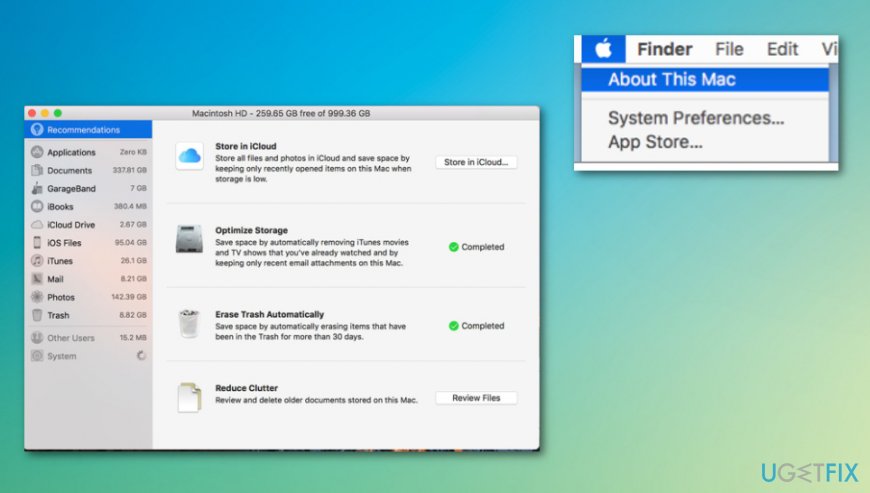
Repair your Errors automatically
ugetfix.com team is trying to do its best to help users find the best solutions for eliminating their errors. If you don't want to struggle with manual repair techniques, please use the automatic software. All recommended products have been tested and approved by our professionals. Tools that you can use to fix your error are listed bellow:
Access geo-restricted video content with a VPN
Private Internet Access is a VPN that can prevent your Internet Service Provider, the government, and third-parties from tracking your online and allow you to stay completely anonymous. The software provides dedicated servers for torrenting and streaming, ensuring optimal performance and not slowing you down. You can also bypass geo-restrictions and view such services as Netflix, BBC, Disney+, and other popular streaming services without limitations, regardless of where you are.
Don’t pay ransomware authors – use alternative data recovery options
Malware attacks, particularly ransomware, are by far the biggest danger to your pictures, videos, work, or school files. Since cybercriminals use a robust encryption algorithm to lock data, it can no longer be used until a ransom in bitcoin is paid. Instead of paying hackers, you should first try to use alternative recovery methods that could help you to retrieve at least some portion of the lost data. Otherwise, you could also lose your money, along with the files. One of the best tools that could restore at least some of the encrypted files – Data Recovery Pro.
- ^ HELP! "Startup disk is full" BUT IT ISN'T!. Macrumors. Apple community forum.
- ^ Robin Harris. The great, and well-hidden, storage tool in mac OS Sierra. ZDNet. Cybersecurity and technology news.
- ^ Malware. Wikipedia. The free encyclopedia.